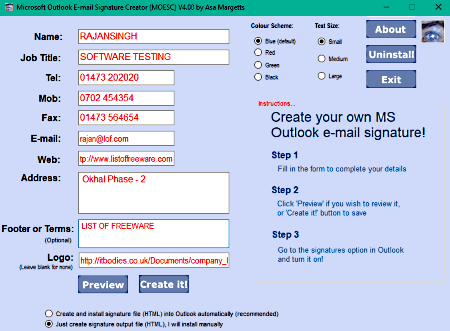6 Best Free Email Signature Generator Software for Windows
Here is a list of Best Free Email Signature Generator Software for Windows. Using these free software, you can easily create various customized email signatures to add to your email accounts. You can simply copy the generated email signature to the clipboard or save it in an HTML file in most of these software. Also, a few of these are dedicated software to create and install email signatures for Microsoft Outlook.
In these software, you can enter basic professional details to generate email signatures such as name, company name, job title, contact number, email IDs, address, etc. Some of these even let you add a picture to the email signatures. Other than that, a few of these software also let you enter additional details about yourself to the email signature. These details may include your social media profiles, mobile app, banner, technical support, job opportunities, etc. Furthermore, you can customize font size, font type, text color, etc., of the output email signatures.
Some of these software require external software including a web server (like XAMPP) and node.js to run. I have also mentioned exact steps required to set up these kind of software and to create email signatures with them. You can checkout the descriptions to know more about these software.
My Favorite Free Email Signature Generator Software for Windows:
Signature Wizard is a nice software as it lets you create customized email signatures for Microsoft Outlook.
Microsoft Outlook E-mail Signature Creator is another good one as you can create email signatures with picture using it.
You may also like some best free Email Management Software, Email Clients, and Email Verification Software for Windows.
Signature Wizard
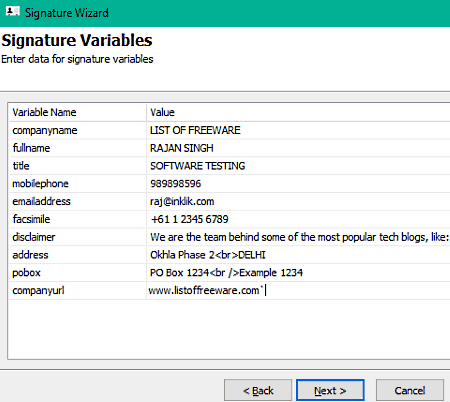
Signature Wizard is a free open source email signature generator software for Windows. It is basically a free software to install standard email signature for Microsoft Outlook. In it, you can simply add data to different signature variables and create an email signature for Outlook account. It also lets you manually edit various signature related settings such as font family, font size, text color, web link, etc. For that, you will have to manually make changes to signature code.
How to create email signature using Signature Wizard:
- Launch this software, click on Next option, and firstly, edit the Signature Template (to edit font and other settings) as per your requirements. You can preview the changes made to the template here.
- After setting up signature template, click on the Next button and enter various signature variables to create email signature. You can input variables like company name, full name, title, mobile phone, email address, disclaimer, website link, address, etc.
- When you’re done entering signature details, click on the Next button to check email signature preview.
- You can then provide signature installation folder and complete installation of a new signature for Microsoft Outlook.
Conclusion:
Signature Wizard is a good and easy to use free email signature generator software to generate and install new email signatures for Microsoft Outlook.
Microsoft Outlook E-mail Signature Creator
Microsoft Outlook E-mail Signature Creator is another nice free email signature generator software for Windows. You can use it to create email signatures quickly and easily. As the name suggests, it allows you to create and install signature file with Microsoft Outlook automatically. If you want, you can also create a separate HTML file for a created email signature.
This software is portable in nature which means you don’t have to install it on your system to create email signatures. You can carry it in a portable storage device and run it on the go. Let’s see how you can create email signatures with this software.
How to create email signature using Microsoft Outlook E-mail Signature Creator:
- Launch this portable email signature generator and enter the details including name, job title, telephone number, mobile, fax, email ID, website, address, and footer. It also lets you add a logo to your signatures.
- Next, select a color scheme and text size for the output signature.
- Now, click on the Preview button to see how your email signature looks like. If satisfied, choose a create mode and click on the Create it! button.
Conclusion:
It is one of the simplest yet most effective software to create email signatures for free. You can click on the above screenshot to check an example of email signature created with this portable software.
MySigMail
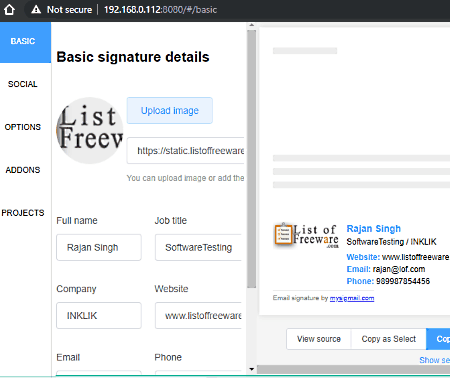
MySigMail is the next free open source email signature generator software for Windows. Using this software, you can create customized email signatures with a variety of professional and personal details.
How to create email signature using MySigMail:
To run this software, you first need to install node.js software on your system and you also need a web browser. Now, after downloading MySigMail, extract the downloaded folder and open Command Prompt window in the extracted folder. Then, run these two commands one by one: 1. npm i 2.npm run serve. After running these commands successfully, server is stared and you get the path of localhost file. Next, open a web browser and type path of localhost file, where you can type data in available fields and the email signature will be generated.
You can enter basic signature details like name, title, company, website, email, phone number, image, etc. Besides that, you can also add some additional details to your email signature including social media accounts (Facebook, Twitter, Instagram, YouTube, Skype, etc.), signature add-ons like mobile app, banner, etc., projects, etc. It provides some options to customize look & appearance of your signature such as main color, avatar size, avatar shape, font family, font size, etc. The preview of the output email signature can be viewed in a side panel. You can copy the source code of signature, copy it to clipboard, or copy the signature as HTML code.
Conclusion:
MySigMail is one of the most featured email signature generator software for Windows. It lets you generate a detailed email signature with a picture, social media profiles, and more. But, you would need to install an external node.js software and run some commands before you can use it.
jQuery Signature
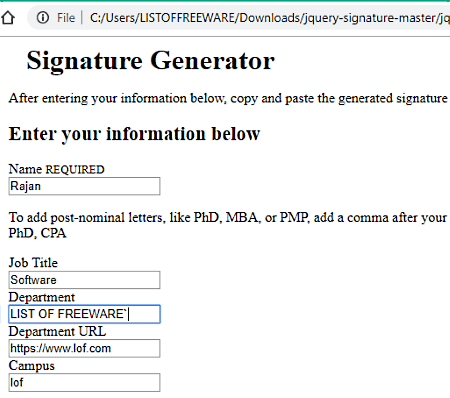
jQuery Signature is yet another free open source email signature generator software on this list. It is a browser based software which requires a web browser to work. You can run it in Chrome, Firefox, Edge, or any other supported web browser and create an email signature with it.
How to create email signature using jQuery Signature:
- At first, open its “index.html” file (from its download folder) in a web browser.
- Now, add details to different signature fields such as name, job title, department, URL, email, phone number, etc.
- You can also add your social media profiles to your email signature including Twitter, Facebook, Instagram, and YouTube.
- Next, if you want, you can also insert some more signature additions to the email signature such as employment opportunities, virtual tour, technical support, etc.
- When done with adding details to an email signature, you can copy it to the clipboard and paste it in your email signature box.
Conclusion:
jQuery Signature is a simple software which lets you create email signatures with your professional details, social media account details, and more.
HTML Signature Block Code Generator
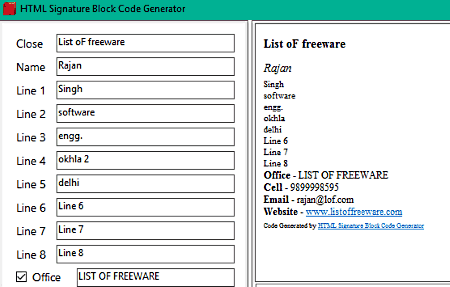
HTML Signature Block Code Generator, as the name suggests, is a dedicated free email signature generator software for Windows. It basically provides a GUI to create your email signature and generate an HTML code for the same. You can also directly preview the generated email signature on its interface.
The good thing about this software is that it is a portable email signature generator software. Hence, you can simply run and use it without actually installing in on your system.
How to create email signature using this free software:
- As you launch this software, you will be able to view different blocks to add your signature details to. Just add your name, office details, phone number, email ID, website link, and other text in different lines. You can also add a closing statement to your email signature.
- After adding signature content, hit the Preview button in order to visualize changes in your email signature.
- You can now save your email signature in a separate HTML file or generate a code which can directly be embedded into HTML web pages.
Conclusion:
It is a nice and easy to use software which can be used to quickly create email signatures for professional or personal email accounts.
Email Signature Generator (by mattlitzinger)
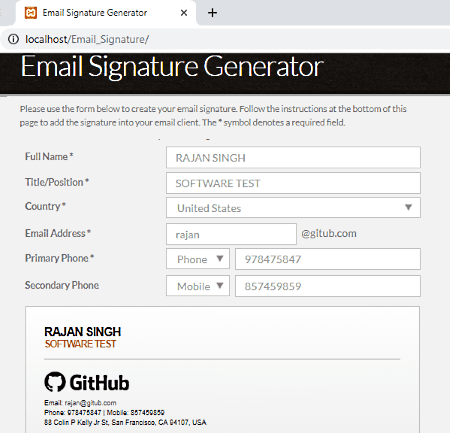
Email Signature Generator (by mattlitzinger) is one more free open source email signature creator for Windows. It lets you simply add your signature details and then generate an email signature which can easily be copied and used in email accounts.
How to create email signature using this free software:
To be able to generate email signatures using it, you need an external web server like XAMPP. After installing XAMPP server, start XAMPP server from its control panel. Now, copy the download folder of this software and paste it to the htdoc folder of XAMPP directory. After that, run this software on localhost in a web browser and you will be able to create email signature.
Simply enter full name, your title, country, email address, and phone number and it will preview the respective email signature in the web browser. You can copy the generated signature to the clipboard and use it in any of your email accounts.
Conclusion:
It is a basic email signature generator which you can use to create simple email signatures.
About Us
We are the team behind some of the most popular tech blogs, like: I LoveFree Software and Windows 8 Freeware.
More About UsArchives
- May 2024
- April 2024
- March 2024
- February 2024
- January 2024
- December 2023
- November 2023
- October 2023
- September 2023
- August 2023
- July 2023
- June 2023
- May 2023
- April 2023
- March 2023
- February 2023
- January 2023
- December 2022
- November 2022
- October 2022
- September 2022
- August 2022
- July 2022
- June 2022
- May 2022
- April 2022
- March 2022
- February 2022
- January 2022
- December 2021
- November 2021
- October 2021
- September 2021
- August 2021
- July 2021
- June 2021
- May 2021
- April 2021
- March 2021
- February 2021
- January 2021
- December 2020
- November 2020
- October 2020
- September 2020
- August 2020
- July 2020
- June 2020
- May 2020
- April 2020
- March 2020
- February 2020
- January 2020
- December 2019
- November 2019
- October 2019
- September 2019
- August 2019
- July 2019
- June 2019
- May 2019
- April 2019
- March 2019
- February 2019
- January 2019
- December 2018
- November 2018
- October 2018
- September 2018
- August 2018
- July 2018
- June 2018
- May 2018
- April 2018
- March 2018
- February 2018
- January 2018
- December 2017
- November 2017
- October 2017
- September 2017
- August 2017
- July 2017
- June 2017
- May 2017
- April 2017
- March 2017
- February 2017
- January 2017
- December 2016
- November 2016
- October 2016
- September 2016
- August 2016
- July 2016
- June 2016
- May 2016
- April 2016
- March 2016
- February 2016
- January 2016
- December 2015
- November 2015
- October 2015
- September 2015
- August 2015
- July 2015
- June 2015
- May 2015
- April 2015
- March 2015
- February 2015
- January 2015
- December 2014
- November 2014
- October 2014
- September 2014
- August 2014
- July 2014
- June 2014
- May 2014
- April 2014
- March 2014