6 Best Free EMF to EPS Converter Software for Windows
Here is a list of best free EMF to EPS converter software for Windows. Using these free software, you can convert images in Enhanced MetaFile (EMF) format to Encapsulated PostScript (EPS) image format. While most of these let you convert one EMF file to EPS format at a time, some software support batch conversion. Hence, you can quickly convert multiple EMF files to EPS format simultaneously in them. A few of these let you set up output options related to EPS format such as PostScript Level, Text output options, Color format, etc.
As many of these are drawing and image editing software, you can edit EMF images before converting them to EPS format. To do so, you get tools like drawing lines, curves, and shapes, freehand drawing, flip, rotate, crop, resize, effects, etc. Apart from that, you can also create a new graphic design from scratch. Besides EMF to EPS, you can perform conversions between other file formats as these support a lot of input and output formats. Some of the commonly supported formats are JPG, PNG, SVG, BMP, GIF, WMF, WEBP, etc.
The steps of converting EMF to EPS are quite simple in all these converters. To further simplify the process, the exact steps are mentioned in the description of each software. You can go through the list to more about these software.
My Favorite EMF to EPS Converter Software for Windows:
LibreOffice Draw is one of my favorite because it provides a lot of handy tools to manually edit or draw over EMF images prior to conversion to EPS. Plus, it supports a lot of other input and output formats.
Converseen is also nice as it lets you batch convert EMF to EPS.
You may also like some best free AI to EPS Converter Software, SVG to EPS Converter Software, and PDF to EPS Converter Software for Windows.
LibreOffice Draw
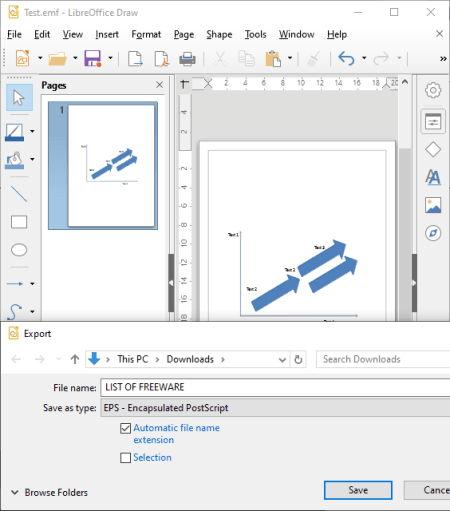
LibreOffice Draw is a free open source EMF to EPS converter software for Windows, Mac, and Linux. It is basically a drawing software which comes with the famous office suite called LibreOffice. Along with LibreOffice Draw, you can find other office related software in this package, including Writer, Calc, Math, Impress, and Base.
In it, you can simply open an EMF image and then convert it to EPS formats. Prior to conversion, you get the flexibility to edit the image or manually draw over it using various available tools such as shapes, line, arrows, symbols, flip, rotate, align, arrange, resize, etc. Besides EPS, you can convert EMF to several other formats such as BMP, GIF, JPEG, SVG, PDF, PSD, etc.
How to convert EMF to EPS using LibreOffice Draw:
Using it, you can simply convert an EMF image to EPS format in three steps:
- Open an EMF image to it using the dedicated open function.
- Edit the EMF image with the help of provided tools as mentioned above.
- Convert EMF to EPS by using its File menu > Export feature.
It provides you some output parameters of EPS file to configure before conversion such as PostScript Level, Color Format, Compression, etc.
Conclusion:
It is a really handy drawing software using which you can edit and convert EMF to EPS. If you’re a LibreOffice user, it is the most convenient option for you to convert EMF to EPS and other formats.
Converseen
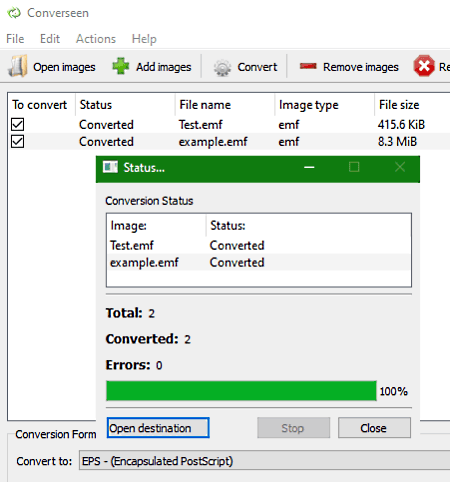
Converseen is free batch EMF to EPS converter software for Windows, FreeBSD, and Linux. You can easily convert multiple EMF files to EPS and other formats using it. Apart from EMF to EPS, it is capable of various other graphics conversions such as SVG to EPS, WebP to PDF, SVG to PSD, etc. You can also tweak some input parameters before starting the conversion including Scale Image, Resolution, and Rotate & Flip.
How to batch convert EMF to EPS using this free batch image converter:
- At first, import EMF images that you wish to convert using its Add Images button. And then, enable the “To Convert” field to batch convert them.
- You can now modify input EMF images from the Actions Panel which is available at the left side. Here, you will also be able to preview an input EMF image.
- At last, set Conversion Format to EPS and click on the Convert button to start batch EMF to EPS conversion.
Conclusion:
It is a nice free batch image converter to convert EMF to EPS and perform many more conversions among different common and uncommon graphics formats.
Inkscape
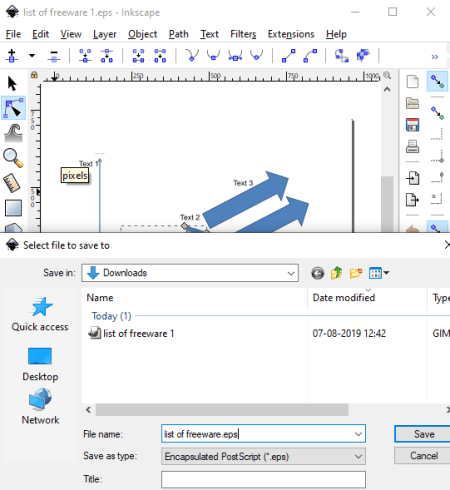
Inkscape is a vector drawing software which can also be used to convert EMF to EPS. You can simply open, view, and edit EMF images and then convert them to EPS or any other supported format. Other than these two, it supports a lot more input and output formats, such as WMF, PNG, SVG, HTML, PS, PDF, POV, DXF, etc.
How to convert EMF to EPS using Inkscape:
- Firstly, you need to import an EMF image in it by using its Open function.
- Next, if you want, you can edit the input EMF image using various painting and transformation tools like 2D & 3D shapes, freehand drawing, lines, spray objects by sculpting, calligraphic, gradients, fill color, and more.
- Lastly, go to its File menu > Save As option and choose EPS as the output format to convert EMF to EPS. Before finishing up the conversion, you can set up some output EPS parameters including PostScript Level (3 or 2), Text output options, Resolution for rasterization, Bleed, etc.
Conclusion:
Inkscape is a famous open source drawing software which you can also use as an EMF to EPS converter.
Metafile to EPS Converter
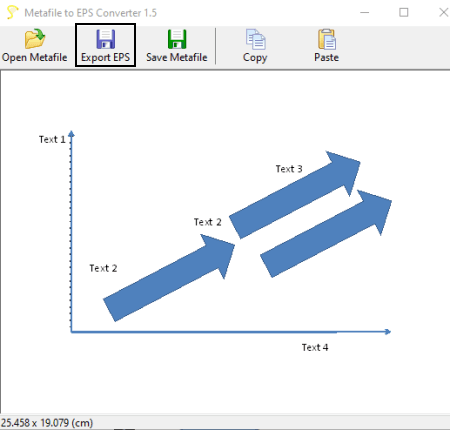
Metafile to EPS Converter is yet another free EMF to EPS converter software for Windows. It is a dedicated software which lets you easily convert EMF images to EPS format. You can also convert WMF file (old Metafile version) to EPS format using it.
How to convert EMF to EPS using Metafile to EPS Converter:
- First, click on the Open Metafile button and import an EMF file to it. You will be able to view the image on its main interface.
- You can now simply click on the Export EPS button and convert the imported EMF file to EPS.
Additional Feature:
It lets you convert versions of Metafile, from EMF to WMF and vice versa.
Conclusion:
Metafile to EPS Converter is a nice and simple software to convert EMF or WMF to EPS format.
RasterVect
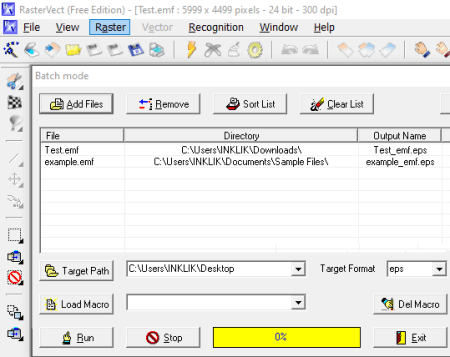
RasterVect is the next free EMF to EPS converter software for Windows. Using it, you cannot only convert one but multiple EMF file to EPS format at once. Apart from EPS, you can convert EMF to a few other output formats including DXF, AI, and WMF. As for input, it supports quite a lot of graphics formats including TIFF, JPG, GIF, ICO, CUR, PSD, Camera images, etc.
How to batch convert EMF to EPS using RasterVect:
- After launching this software, go to its File menu and select its Batch Mode feature.
- A new batch converter window will open up where you first need to import all EMF images that you want to convert using Add Files button.
- Next, set target format to EPS and provide output path.
- At last, hit the Run button and it will convert all added EMF images to EPS format in a few seconds.
Additional Features:
- You can use it to edit images with tools like invert, rotate, flip, contour, effects, resample, crop, etc.
- It provides inbuilt screenshot capture utility too.
Conclusion:
It is a nice and easy to use software to batch convert EMF and other images to EPS format.
EMFtoEPS
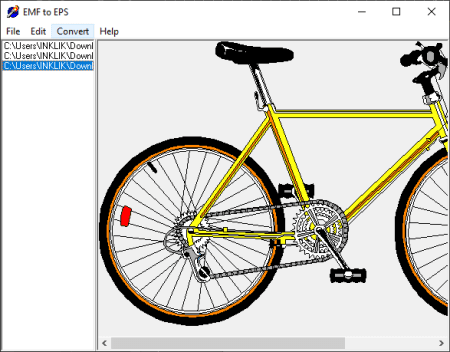
EMFtoEPS is one more free EMP to EPS converter software on this list. Using it, you can convert EMF and WMF images to EPS format. The advantage of this software is that it lets you convert multiple EMF files to EPS format at once.
This software comes in a portable package. So, you can directly run its application file and use it on the go to batch convert EMF to EPS.
How to batch convert EMF to EPS using this free software:
- Firstly, click on its File menu > Open option and import all EMF files that you want to convert.
- Secondly, go to its Edit > Preferences option and set up a printer, respective parameters, and DPI.
- Lastly, click on the Convert button to convert selected or all EMF files to EPS format.
Additional Feature:
- It lets you view an imported EMF image on its interface.
Conclusion:
EMFtoEPS is a good software to batch convert EMF images to EPS as well as to view EMF and WMF files.
About Us
We are the team behind some of the most popular tech blogs, like: I LoveFree Software and Windows 8 Freeware.
More About UsArchives
- May 2024
- April 2024
- March 2024
- February 2024
- January 2024
- December 2023
- November 2023
- October 2023
- September 2023
- August 2023
- July 2023
- June 2023
- May 2023
- April 2023
- March 2023
- February 2023
- January 2023
- December 2022
- November 2022
- October 2022
- September 2022
- August 2022
- July 2022
- June 2022
- May 2022
- April 2022
- March 2022
- February 2022
- January 2022
- December 2021
- November 2021
- October 2021
- September 2021
- August 2021
- July 2021
- June 2021
- May 2021
- April 2021
- March 2021
- February 2021
- January 2021
- December 2020
- November 2020
- October 2020
- September 2020
- August 2020
- July 2020
- June 2020
- May 2020
- April 2020
- March 2020
- February 2020
- January 2020
- December 2019
- November 2019
- October 2019
- September 2019
- August 2019
- July 2019
- June 2019
- May 2019
- April 2019
- March 2019
- February 2019
- January 2019
- December 2018
- November 2018
- October 2018
- September 2018
- August 2018
- July 2018
- June 2018
- May 2018
- April 2018
- March 2018
- February 2018
- January 2018
- December 2017
- November 2017
- October 2017
- September 2017
- August 2017
- July 2017
- June 2017
- May 2017
- April 2017
- March 2017
- February 2017
- January 2017
- December 2016
- November 2016
- October 2016
- September 2016
- August 2016
- July 2016
- June 2016
- May 2016
- April 2016
- March 2016
- February 2016
- January 2016
- December 2015
- November 2015
- October 2015
- September 2015
- August 2015
- July 2015
- June 2015
- May 2015
- April 2015
- March 2015
- February 2015
- January 2015
- December 2014
- November 2014
- October 2014
- September 2014
- August 2014
- July 2014
- June 2014
- May 2014
- April 2014
- March 2014








