5 Best Free EPUB to Kindle App For Android
Here is a list of best free EPUB to Kindle App for Android. EPUB is a popular eBook format that carries text, images, and graphical data. It is also quite popular among many eBook reader devices. Although, Kindle eBook reader devices don’t natively support EPUB eBooks. To read the content of EPUB eBooks to Kindle devices, you need to first convert them to Kindle supported formats namely AZW3, AZW, and KFX. To do that, you can use these EPUB to Kindle apps. Through all these apps, you can convert EPUB eBooks to Kindle supported AZW3 format.
Through some apps, you can also batch convert multiple EPUB files to Kindle format at a time. Apart from Kindle (AZW3), these apps can also convert EPUB files to LRF, TCR, PDB, FB2, MOBI, and more. Some of these apps can also optimize output files for various eBook reader devices like Kindle Fire, Nook, iPad, and more. A few apps also let users adjust eBook parameters like eBook name, author name, eBook encoding, etc. After making all the necessary changes, you can start the EPUB to Kindle conversion process. To help novice users, I have included the necessary conversion steps in the description of each app.
In these apps, you can also find various additional features such as cloud storage support, video format conversion, document format conversion, archive format conversion, etc. Go through the list to know more about these apps.
My Favorite EPUB to Kindle App For Android:
Ebook Converter is my favorite app because it can convert multiple EPUB files to Kindle (AZW3) at a time. Plus, it also supports many other eBook formats that you can convert to Kindle format.
You can also check out lists of best free EPUB to PDF App, PDF to Text App, and PDF to EPUB App for Android.
Ebook Converter
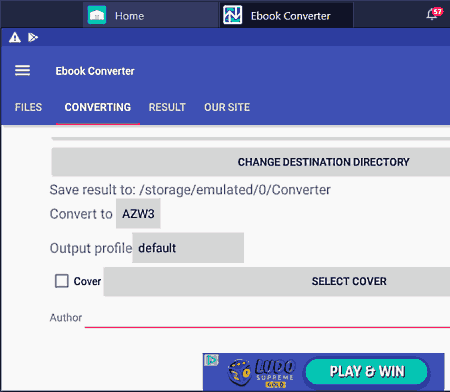
Ebook Converter is a free EPUB to Kindle app for Android. Using this app, you can convert EPUB eBooks to Kindle (AZW3) format. It also supports many other eBook formats in which you can convert EPUB eBooks to such as MOBI, FB2, LIT, LRF, TXT, and more. In this app, you also get options to optimize output eBooks for Hanlin V3, Apple iPad, Kobo, MS Reader, etc., devices. Although a dedicated optimization profile for Kindle devices is not present in it. This app also lets users make a few tweaks like Author Name, Ebook cover exchange, etc., before starting the conversion process. Now, check out the below steps to convert EPUB to Kindle using this app.
How to convert EPUB to Kindle on Android using Ebook Converter:
- Launch this app and click on the Add button to browse and select one or more EPUB eBooks.
- After that, go to the Converting section and select AZW3 as the output format.
- Now, specify the destination location path and adjust author name, eBook cover, etc., if you want.
- Lastly, press the Convert button to initiate the conversion process.
Limitations:
- In this free version of this app, you can only batch convert up to 5 eBooks at a time. Plus, it shows ads on its interface. To remove all the limitations, you need to purchase its premium version.
Final Thoughts:
It is one of the best free EPUB to Kindle apps for Android through which you can batch convert EPUB eBooks to Kindle.
All File Converter
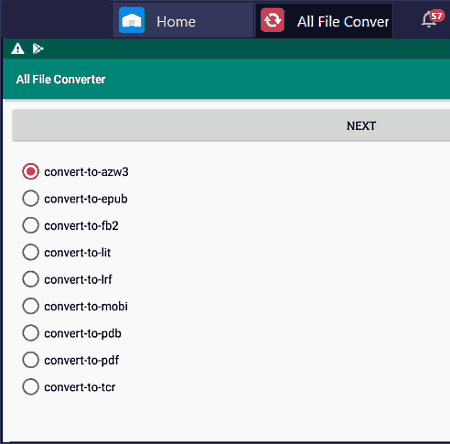
All File Converter is another free EPUB to Kindle app for Android. According to its name, it can convert files of various types such as eBooks, Videos, Archives, Documents, Images, and more. To convert EPUB to Kindle (AZW3), you need to use its E-Book section. This section also enables you to convert EPUB eBooks to other eBook formats like LIT, LRF, FB2, PDB, and more. Besides this, it also offers tools to optimize eBooks for Kindle and other popular eBook reader devices like Hanlin V5, iPad, Kobo, etc. Now, check out the below steps to convert EPUB to Kindle using this app.
How to convert EPUB to Kindle on Android using All File Converter:
- Launch this app and go to its E-Book section.
- Now, select the convert-to-azw3 option and press the NEXT button.
- Next, tap on the Choose File option load an EPUB file.
- Now, you can specify the Author Name, eBook Title, border size, etc., if you want.
- Lastly, press the Start Conversion button to initiate the conversion process.
Additional Features:
- URL and Cloud Storage Support: In this app, you can also load eBooks by providing their URL links.
- Change Input Encoding: Use it to change the default encoding to UTF8, ISO8859_1, ASCII, etc.
Final Thoughts:
It is a good EPUB to Kindle converter that also lets you convert and optimize eBooks for Kindle and other eBook reader devices.
All File Converter by Brewers Infotech
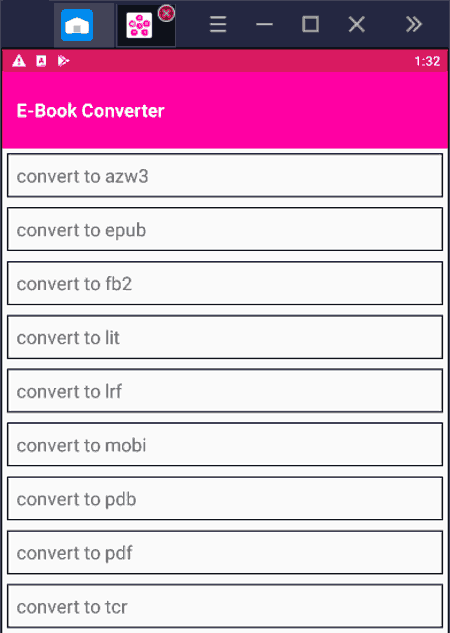
All File Converter is another free EPUB to Kindle Android app. Using this app, you can easily convert EPUB ebooks to Kindle supported AZW3 format. Apart from eBook conversion, you can also use it to convert the format of video files, audio files, archives, etc. I also like its ability to convert EPUB eBooks to other common eBook formats like MOBI, LRF, PDF, etc. Before initiating the conversion process, you can also specify the target eBook reader like Kindle to further optimize eBooks for the them. Now, follow the below steps to convert EPUB to Kindle using this app.
How to convert EPUB to Kindle on Android using All File Converter:
- Open the interface of this app and go to its E-Book section.
- After that, select the convert to azw3 option.
- Now, tap on the Choose File button to browse and load an EPUB file.
- Lastly, tap on the Start Conversion button to initiate the conversion process.
Additional Features:
- This app offers multiple separate modules to change the format of video files, archive files, audio files, documents, etc.
Final Thoughts:
It is another good EPUB to Kindle app for Android that anyone can use to convert and optimize EPUB eBooks for Kindle devices.
Send To Kindle
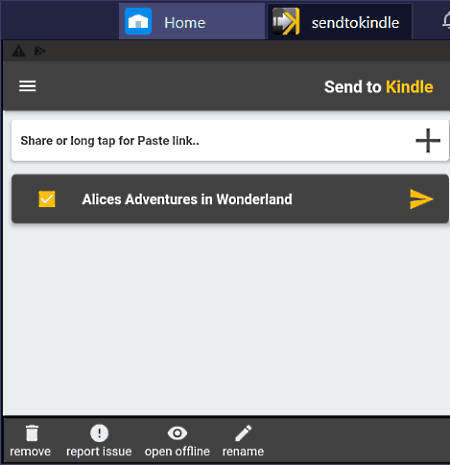
Send To Kindle is another free EPUB to Kindle app for Android. This app is specially designed to convert EPUB and other eBook formats to Kindle-compatible format. Apart from EPUB, it can also convert MOBI, AZW, DOC, DOCX, RTF, TXT, etc., files to Kindle-compatible format. At a time, you can convert one EPUB file to Kindle with this app. After the conversion, it can also send converted Kindle files to Kindle devices using the Kindle account. Now, follow the below steps to convert EPUB to Kindle using this app.
How to convert EPUB to Kindle on Android using Send To Kindle:
- Start this app and click on the Add button to load an EPUB file.
- After that, press the Forward button and specify the Kindle email address.
- Lastly, press the Send button to convert and send the Kindle file to a specified Kindle device.
Limitations:
- In this free version of Send To Kindle, you can only perform limited conversions. To remove this limitation, you need to purchase its premium version.
Final Thoughts:
It is a capable EPUB to Kindle converter as it can directly send the converted EPUB file to a Kindle device.
All File Converter by William SoftTech
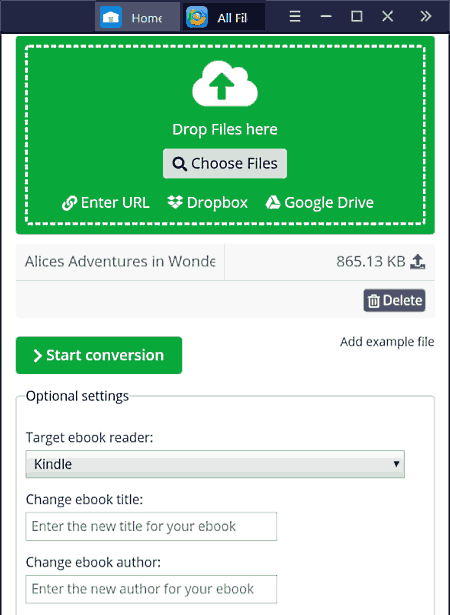
All File Converter is a free universal file converter that can also be used as an EPUB to Kindle app for Android. Through this app, you can convert one EPUB file to Kindle (AZW3) and MOBI, PDB, LRF, etc., files. Before starting the conversion process, you can also choose to optimize output eBooks for various Kindle devices such as Kindle Kindle DX, Kindle Oasis, Kindle Fire, and more. Plus, tools to change eBook title, eBooks author name, adjust border, change encoding, etc., are also present in it. Now, check out the below steps to convert EPUB to Kindle using this Android app.
How to convert EPUB to Kindle using All File Converter:
- Start this app and go to the E-Pub section.
- Next, select the convert to AZW3 option and press the next button.
- Now, tap the Choose Files button to load an EPUB file.
- After that, you can specify the eBook name, change the author’s name, etc., if you want.
- Lastly, press the Start Conversion button to convert EPUB to Kindle format.
Additional Features:
- Through this app, you can also change the format of audio files, documents, image files, video files, and archive files of various formats.
Final Thoughts:
It is another good all file converter app that offers all the essential features to convert EPUB eBooks to Kindle supported AZW3 file format.
Naveen Kushwaha
Passionate about tech and science, always look for new tech solutions that can help me and others.
About Us
We are the team behind some of the most popular tech blogs, like: I LoveFree Software and Windows 8 Freeware.
More About UsArchives
- May 2024
- April 2024
- March 2024
- February 2024
- January 2024
- December 2023
- November 2023
- October 2023
- September 2023
- August 2023
- July 2023
- June 2023
- May 2023
- April 2023
- March 2023
- February 2023
- January 2023
- December 2022
- November 2022
- October 2022
- September 2022
- August 2022
- July 2022
- June 2022
- May 2022
- April 2022
- March 2022
- February 2022
- January 2022
- December 2021
- November 2021
- October 2021
- September 2021
- August 2021
- July 2021
- June 2021
- May 2021
- April 2021
- March 2021
- February 2021
- January 2021
- December 2020
- November 2020
- October 2020
- September 2020
- August 2020
- July 2020
- June 2020
- May 2020
- April 2020
- March 2020
- February 2020
- January 2020
- December 2019
- November 2019
- October 2019
- September 2019
- August 2019
- July 2019
- June 2019
- May 2019
- April 2019
- March 2019
- February 2019
- January 2019
- December 2018
- November 2018
- October 2018
- September 2018
- August 2018
- July 2018
- June 2018
- May 2018
- April 2018
- March 2018
- February 2018
- January 2018
- December 2017
- November 2017
- October 2017
- September 2017
- August 2017
- July 2017
- June 2017
- May 2017
- April 2017
- March 2017
- February 2017
- January 2017
- December 2016
- November 2016
- October 2016
- September 2016
- August 2016
- July 2016
- June 2016
- May 2016
- April 2016
- March 2016
- February 2016
- January 2016
- December 2015
- November 2015
- October 2015
- September 2015
- August 2015
- July 2015
- June 2015
- May 2015
- April 2015
- March 2015
- February 2015
- January 2015
- December 2014
- November 2014
- October 2014
- September 2014
- August 2014
- July 2014
- June 2014
- May 2014
- April 2014
- March 2014








