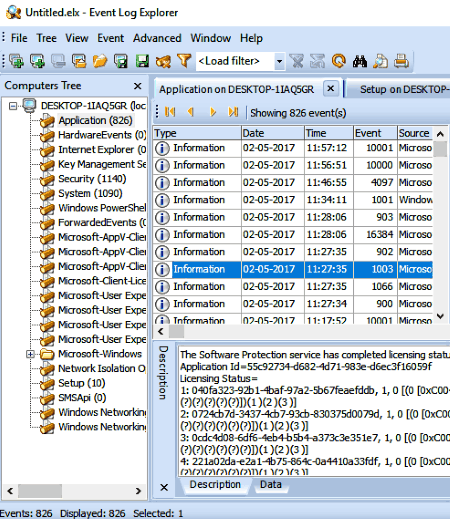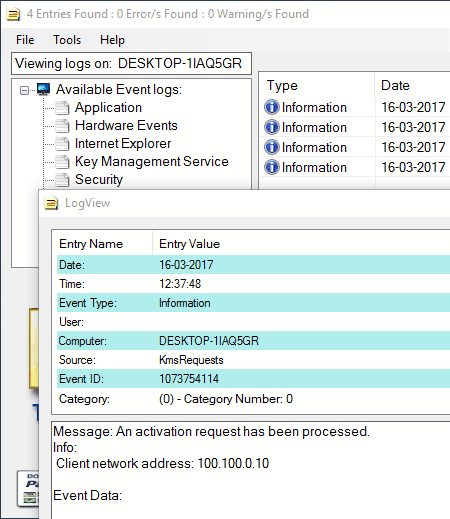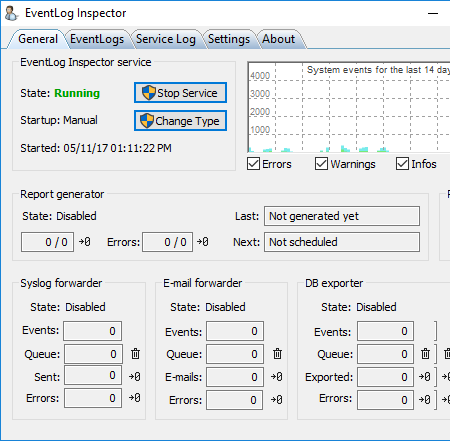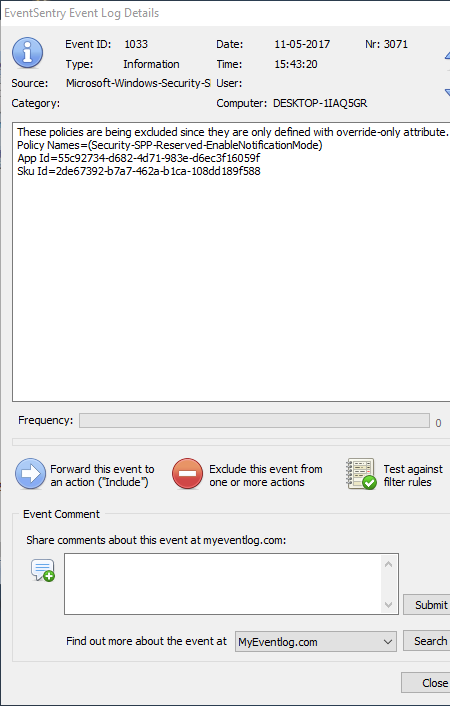6 Best Free Event Log Viewer Software For Windows
Here is the list of of Best Free Event Log Viewer Software For Windows. These software make the task of viewing Event Log easy for you. The Windows’ default Event Log Viewer tool is a bit complex and not so user friendly. So, if you want to take a look at your PC’s event log, these software will come in handy. You can not only view, but filter out and view only required events. You can also export event log as HTML, TXT, or Excel, and even take print out of selected or all events using these Event Log Viewer software.
Using these free event log viewer software, you can view your PC’s event log files, a remote PC’s event log files, or event log files stored separately on your PC.
Some of these freeware event log viewer let you view event details right on the main interface, and some open event details in separate window. One of the freeware let you export events as HTML report; you will be able to view event detail in the report.
My Favorite Event Log Viewer for PC:
I like FullEventLogView the most, as it is an easy to use Event Log Viewer, and displays events along with their details on the same interface. No advanced and unnecessary options can be found, making this a perfect viewer for event log files.
You can also checkout the list of best free Cataloging Software, System Information Viewers, and System Backup Software for Windows.
FullEventLogView
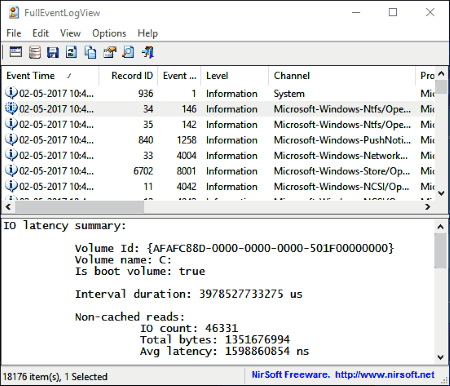
FullEventLogView is a free event log viewer for Windows. It lets you load and view even logs from your computer, from a remote computer, or from external folder containing log files. You can view all the log data on its interface along with various respective details. The events are sorted according to the time of event. For each event, you can view its Record ID, Event ID, Level, Channel, Provider, Description, Opcode, Keywords, Process ID, Thread ID, and User.
The interface of this event viewer software is dual pane. In one panel, you can see all the events. Click on an event, and you will be able to view its details in the second panel.
There are various options related to viewing event log available here. You can use the Find tool to look for a specific event. Select an event to copy it. If you want to view only a specific type of events, you can use the Filter option. Another important option lets you export even log report for all events or selected events.
Under Advanced Options, you can select the event level types to display in log. Here, you can also set a time duration for which you want to view event log files.
Note: The option to view event log from remote computer did not seem to work properly in this free event log viewer for PC.
Event Log Explorer
Event Log Explorer is an advanced event log viewer. Its different and better than conventional event log viewers. On its interface, it displays an event log tree in categories. So, if you want to view events related to Applications, Hardware, Key Manager, Security, Windows PowerShell, or any other category, click on the respective subtree to view related events. For each subtree, the related events are displayed in separate tabs. For each event, you can view its type, date, time, source, category, and description.
Filter tool has been provided if you are looking for a specific event. You can also save or export selected events or all events. Events can be exported as HTML, TXT, or Excel files. There are various other tools that you can make use of, such as Scheduler, Event alert, Analytical report, etc.
This event viewer software can also open log files saved on your PC. Although it has an option to view event log of remote computer, it didn’t work.
Note: This software is only free to use for personal and non-commercial purposes.
Windows Event Viewer Plus
Windows Event Viewer Plus is a simple yet useful event log viewer software for Windows. Just like Event Log Explorer, you can view events category wise. There is list of event log categories available on the interface. Click on a category to view respective events in this event viewer software. For each category, you can view total entries, along with errors and warnings found. The event logs are categorized as: Application, Hardware Events, Internet Explorer, Key management Services, Security, System, and Windows power Shell.
For each listed event, you can view its type, date, time, event ID, and source. Double click on an event to view its details. Unfortunately, you cannot export all or selected events, but you will find option to export one event at a time in TXT or DOC/DOCX format.
You can also use this software to view event log of remote PC. For this, the remote PC must have the viewer PC added in admin group.
EventLog Inspector
EventLog Inspector is an amazing event log viewer software for Windows. Its perfect for system administration, as it lets you easily monitor events. It notifies you of critical events, sends notice as email, generates event log report, and does more.
You cannot view event log directly with this software. It lets you generate a report of event logs. Event log reports can be generated separately for event categories under EventLogs tab. You can generate report containing event log for the following categories: Application, Hardware events, Internet explorer, Key management service, Security, System, and Windows PowerShell. Reports are generated in HTML format.
Apart from event log, you can also view service log. Options in Settings menu let you configure warning reporting parameters. Set up email configuration to send notifications and do much more with this free event log viewer.
Note: You can only use this software for free for non-commercial purposes.
EventSentry Light
EventSentry Light is the free version of EventSentry, which lets you view event log files. Although the light version has limited features, it does its job as an event log viewer software. You can also open and view event log files in a separate folder.
To view local event log, select the Event Log viewer option from the list available in the left panel on the interface. The event logs are displayed for Application, Security, and System event categories. Click on a category to view respective event logs in the right panel. For each event, their type, date, time, source, category, ID, Computer, and Number are displayed. Click on an event to view more details about it. To view a specific type of event, you can make use of Filter option.
It has various other features that can make the job of system administration easy. Visit the Full vs Light comparison page to know about the features available in the free version.
EVT LogParser
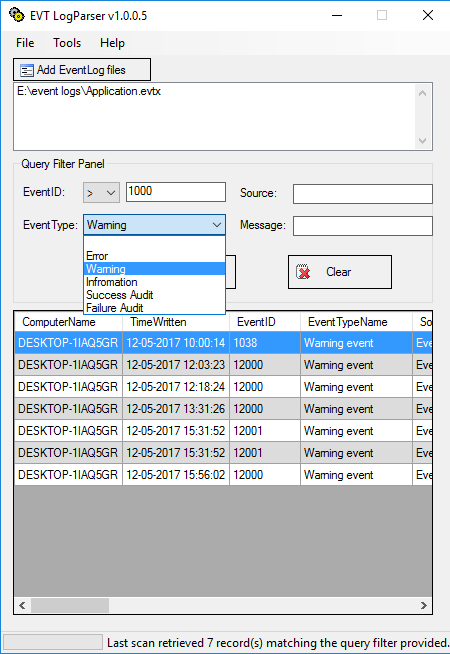
EVT LogParser is an event log viewer software, which is a bit different from the above listed event viewers. It is based on Microsoft Log Parser and can be used to view filtered out events from externally saved event log files.
If you have Event log files separately saved on your PC which you want to view, then you can use this software. Remember, it cannot open event log files stored at Windows’ default location to save event log files.
Simply select the event log files you want to view. Now, you have to set the query filter to view events you are looking to view. You can filter the Event log using the following filters: EventID, Event Type, Source, Message, From time, and To time. Based on the filter set by you, this free event log viewer displays events. Double click on an event to view its details.
That’s pretty much that you can do with this free event viewer software.
Harshwardhan Gupta
https://padangtoto-online.s3.wasabisys.com/index.html https://padangtoto.s3.us-west-004.backblazeb2.com/index.html
About Us
We are the team behind some of the most popular tech blogs, like: I LoveFree Software and Windows 8 Freeware.
More About UsArchives
- May 2024
- April 2024
- March 2024
- February 2024
- January 2024
- December 2023
- November 2023
- October 2023
- September 2023
- August 2023
- July 2023
- June 2023
- May 2023
- April 2023
- March 2023
- February 2023
- January 2023
- December 2022
- November 2022
- October 2022
- September 2022
- August 2022
- July 2022
- June 2022
- May 2022
- April 2022
- March 2022
- February 2022
- January 2022
- December 2021
- November 2021
- October 2021
- September 2021
- August 2021
- July 2021
- June 2021
- May 2021
- April 2021
- March 2021
- February 2021
- January 2021
- December 2020
- November 2020
- October 2020
- September 2020
- August 2020
- July 2020
- June 2020
- May 2020
- April 2020
- March 2020
- February 2020
- January 2020
- December 2019
- November 2019
- October 2019
- September 2019
- August 2019
- July 2019
- June 2019
- May 2019
- April 2019
- March 2019
- February 2019
- January 2019
- December 2018
- November 2018
- October 2018
- September 2018
- August 2018
- July 2018
- June 2018
- May 2018
- April 2018
- March 2018
- February 2018
- January 2018
- December 2017
- November 2017
- October 2017
- September 2017
- August 2017
- July 2017
- June 2017
- May 2017
- April 2017
- March 2017
- February 2017
- January 2017
- December 2016
- November 2016
- October 2016
- September 2016
- August 2016
- July 2016
- June 2016
- May 2016
- April 2016
- March 2016
- February 2016
- January 2016
- December 2015
- November 2015
- October 2015
- September 2015
- August 2015
- July 2015
- June 2015
- May 2015
- April 2015
- March 2015
- February 2015
- January 2015
- December 2014
- November 2014
- October 2014
- September 2014
- August 2014
- July 2014
- June 2014
- May 2014
- April 2014
- March 2014