4 Best Free FIT to GPX Converter Software For Windows
Here is a list of best free FIT to GPX converter software for Windows. FIT is the proprietary data file format of Garmin limited. It usually contains information (location, time, route, etc.) gathered by a Garmin GPS sports device. GPX or GPS Exchange Format file is also similar to FIT and carries track, route, waypoint, elevation, etc., information. Although, unlike the FIT file format, GPX is an open format that can be generated by various GIS devices. Plus, GPX file is also used to carry and transfer geolocation location maps and data between devices. If you want to convert FIT files to GPX format, then you can use these FIT to GPX converter software.
Using all these software, users can convert one FIT file to GPX at a time. Plus, these converters also allow users to convert FIT files to KML, TCX, LOC, etc., formats. Besides this, users can also use these converters to view data and statistics present in a FIT file like waypoints, distance, route coordinates, etc. Using some converters, users can even visualize the FIT file coordinates over a virtual map. Users also get some FIT file editing tools that allow track editing, coordinates editing, distance editing, elevation editing, etc. After making all the necessary changes, users can initiate the conversion process. To help out new users, I have mentioned the FIT to GPX conversion steps in the description of each of these converters. Go through the list to know more about these software.
My Favorite FIT to GPX Converter Software:
Garmin Basecamp is my favorite software because it lets users view and edit FIT file data before converting it to the GPX file. Plus, it also offers a virtual map over which users can view FIT file coordinates and waypoints information.
You can also check out lists of best free GPX File Converter, CSV to GPX Converter, and GPX to KML Converter software for Windows.
Garmin Basecamp
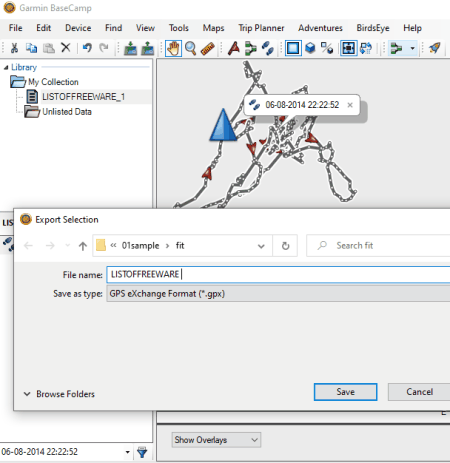
Garmin Basecamp is a free FIT to GPX converter software for Windows and macOS. It is primarily a GIS software in which users can view and edit geographical data present in FIT, GPX, KML, TCX, LOC, etc., files. Plus, it also helps users visualize tracks, waypoints, routes, etc., present in a FIT file over an interactive map. To edit the FIT file data, it offers many tools such as insert, divide, erase, measure, invert waypoints, split track, move track point, and more. In addition to that, users can also view all the statistics present in a FIT file such as points, distance, speed, elevation, area, time, and more. After viewing and editing the FIT file data, users can convert it to GPX format. Now, follow the below steps to convert FIT to GPX using this software.
How to convert FIT to GPX using Garmin Basecamp:
- Launch this software and create a new waypoint or route according to your requirement.
- After that, go to File > Import into option to browse and select a FIT file.
- Now, you can view FIT file statistics and data over the virtual map.
- Next, users can use available editing tools to modify existing FIT file data like routes, tracks, distance, elevation, etc., information.
- In the end, go to the File > Export option to convert FIT to GPX.
Additional Features:
- Birdseye: It is a handy tool through which users can view a birds-eye view of any location.
- Trip Planner: It is another useful tool that allows users to plan various aspects of a trip like trip routes, trip stop locations, trip destination, etc.
Final Thoughts:
It is one of the best free FIT to GPX converter software that can also be used to view and edit the FIT file data before starting the conversion process.
GPS Utility
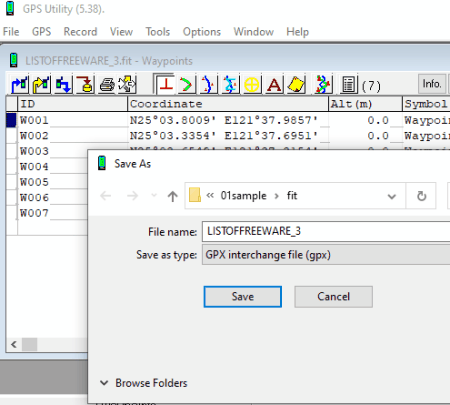
GPS Utility is another free FIT to GPX converter software for Windows. Using this software, users can also view and edit FIT file data before converting it to GPX. Apart from GPX, it can also convert FIT files to TXT, CSV, DXF, GPS, TRK, etc., file formats. Now, to view FIT file data, it offers multiple viewing sections such as View Waypoints, View Routes, View Trackpoints, View Track Summary, View Annotation, etc. A handy Map tool to visualize FIT file tracks and waypoints over a virtual map is also present in it. After viewing the data, users can manually edit FIT file data like coordinates, heart rate, track point coordinates, time between track points, and more. Now, check out the below steps to convert FIT to GPX using this software.
How to convert FIT to GPX using GPS Utility:
- Open the interface of this software and go to File > Open option to browse and load a FIT file.
- Now, use available viewing sections to view all the data and statistics present in a FIT file.
- Next, users can use editing tools to manually edit the FIT file information, if they want.
- After making all the desired changes, go to File > Save as menu and select GPX as the output file format.
- Lastly, specify the destination location path and click on the Save button to start the conversion process.
Limitation:
- The free version of this software only supports a maximum of 100 waypoints, 500 track points, and 5 routes.
Final Thoughts:
It is another good FIT to GPX converter software through which users can convert FIT files to GPX, DXF, GPS, TRK, etc., file formats. Plus, it also lets users view and edit FIT file data.
RouteConverter
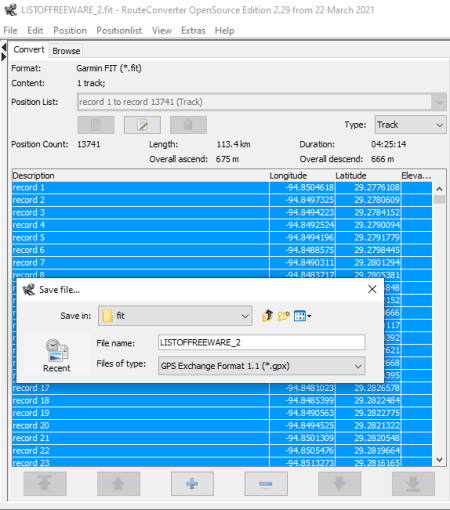
RouteConverter is a free GPS tool that can also be used as FIT to GPX converter software. It works on Windows. Using this software, users can also view and edit routes, tracks, waypoints, etc., information present in a FIT file. Plus, it is also capable to convert FIT files to TRK, TXT, CSV, KML, KRT, etc., file formats. By using the Convert section of this software, users can view and manually edit data namely longitude, latitude, and elevation. Besides this, it also offers additional editing tools like rename, reverse route, position, and more. It also comes with a map area that shows routes, tracks, etc, information of a FIT file over a virtual map. Now, check out the below steps.
How to convert FIT to GPX using RouteConverter:
- Launch this software and go to File > Open option to browse and load a FIT file.
- After that, view FIT file data in the convert section that you can also edit.
- Now, use the map section to visualize the FIT file data over the virtual map.
- In the end, go to the Save As menu and select GPX as the output file format, and hit the Save button to start the conversion process.
Additional Feature:
- This software can also use external routing and elevation services to complete the position of information over a map.
Final Thoughts:
It is another good FIT to GPX converter software that offers all the essential tools to view, edit, and convert FIT files to GPX file format.
Fit2gpx
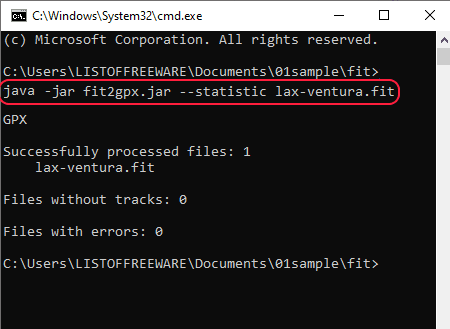
Fit2gpx is the next free FIT to GPX converter software for Windows. Through this software, users can convert FIT files to GPX, CVS, HR, HRV, SpO2, and Stress file formats. Unlike other similar software, it is based on Java and needs a system with Java installed on it to work. It is also dependent upon the command line as it doesn’t come with a graphical user interface. To convert FIT to GPX through this software, users need to use a specific command that I have mentioned below.
How to convert FIT to GPX using Fit2gpx:
- First, copy a FIT file that you want to convert and paste it to the main folder of this software.
- After that, launch this software in the command line.
- Now, write this command
java -jar fit2gpx.jar --statistic input_file.fit GPX. - Lastly, click on the Enter button to initiate the conversion process.
Limitation:
- Lack of graphical user interface is its main limitation as it makes it much less intuitive compared to other similar software.
Final Thoughts:
It is a decent FIT to GPX converter software through which users can convert a FIT file to GPX at a time.
Naveen Kushwaha
Passionate about tech and science, always look for new tech solutions that can help me and others.
About Us
We are the team behind some of the most popular tech blogs, like: I LoveFree Software and Windows 8 Freeware.
More About UsArchives
- May 2024
- April 2024
- March 2024
- February 2024
- January 2024
- December 2023
- November 2023
- October 2023
- September 2023
- August 2023
- July 2023
- June 2023
- May 2023
- April 2023
- March 2023
- February 2023
- January 2023
- December 2022
- November 2022
- October 2022
- September 2022
- August 2022
- July 2022
- June 2022
- May 2022
- April 2022
- March 2022
- February 2022
- January 2022
- December 2021
- November 2021
- October 2021
- September 2021
- August 2021
- July 2021
- June 2021
- May 2021
- April 2021
- March 2021
- February 2021
- January 2021
- December 2020
- November 2020
- October 2020
- September 2020
- August 2020
- July 2020
- June 2020
- May 2020
- April 2020
- March 2020
- February 2020
- January 2020
- December 2019
- November 2019
- October 2019
- September 2019
- August 2019
- July 2019
- June 2019
- May 2019
- April 2019
- March 2019
- February 2019
- January 2019
- December 2018
- November 2018
- October 2018
- September 2018
- August 2018
- July 2018
- June 2018
- May 2018
- April 2018
- March 2018
- February 2018
- January 2018
- December 2017
- November 2017
- October 2017
- September 2017
- August 2017
- July 2017
- June 2017
- May 2017
- April 2017
- March 2017
- February 2017
- January 2017
- December 2016
- November 2016
- October 2016
- September 2016
- August 2016
- July 2016
- June 2016
- May 2016
- April 2016
- March 2016
- February 2016
- January 2016
- December 2015
- November 2015
- October 2015
- September 2015
- August 2015
- July 2015
- June 2015
- May 2015
- April 2015
- March 2015
- February 2015
- January 2015
- December 2014
- November 2014
- October 2014
- September 2014
- August 2014
- July 2014
- June 2014
- May 2014
- April 2014
- March 2014








