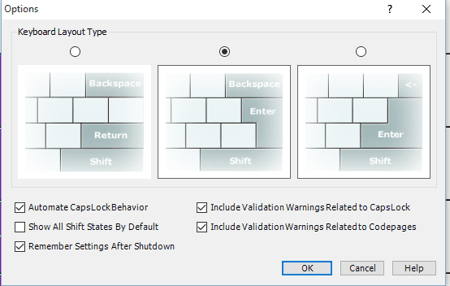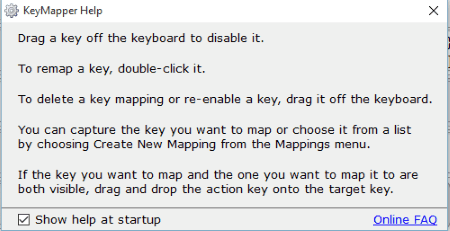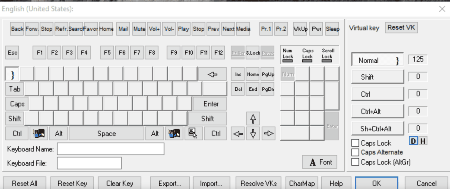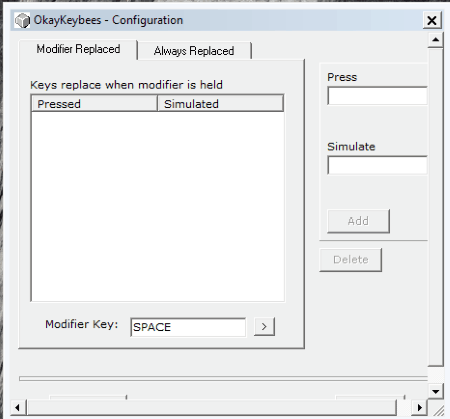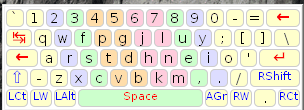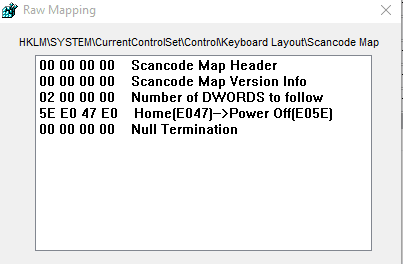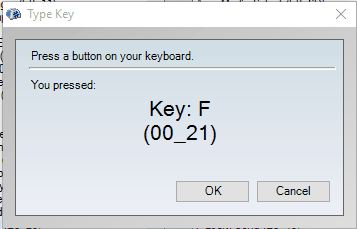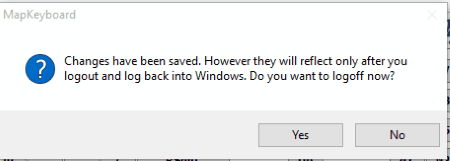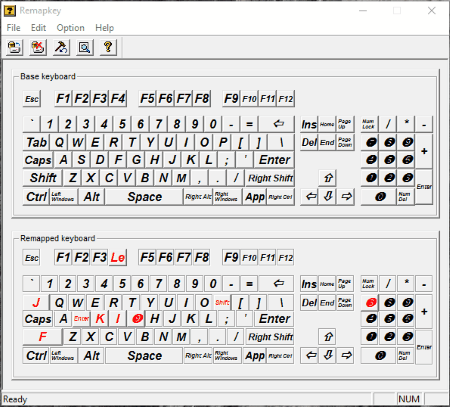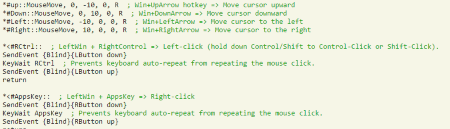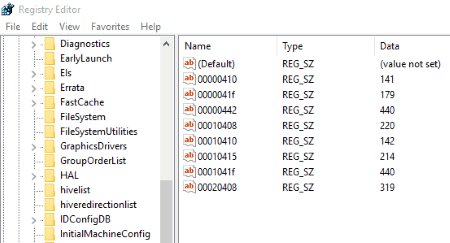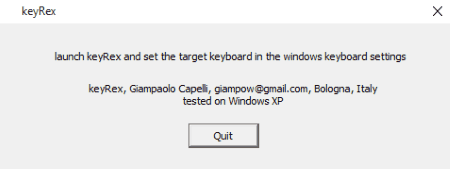13 Best Free Key Mapping Software For Windows
Here is a list of best free key mapping software for Windows. These software let you change the functionalities of the keys which may prove out to be useful in several conditions, like: Broken Keys, Non Working Keys, make keyboard easy to use by changing the keyboard functionalities the way you are used to, for security options, and add some unique custom shortcuts to the keyboard in case they are not available. These software are quite easy to use, so you don’t have to worry about how to change keyboard function, and how to map keyboard keys. In case you make some unwanted changes in the keyboard settings, it can be reverted. Some of the programs make changes in the Registry while some don’t. So in order to avoid such conditions make sure to make a backup of your Registry settings so that you can easily revert back the changes.
Best Free Key Mapping Software:
Microsoft Keyboard Layout Creator from Microsoft is the best key mapping software that I like. It is due to the fact that it lets you make your own custom keyboard layout. You can easily create keyboard layout using this keyboard, where you can build keyboard layout either from scratch or choose any existing keyboard layout and make some minor edits to it. This software doesn’t perform registry hacks as compared to other software, and simply creates an standalone application which can be installed on any computer. You are also provided with the option to validate layout, test keyboard layout, build DLL and setup package.
You can also check out the list of Keyboard Status Indicator, On-Screen Keyboards, and Typing Speed Test Software.
Microsoft Keyboard Layout Creator
Microsoft Keyboard Layout Creator is a good key mapping software, which allows you to create custom keyboard layouts from scratch. You can also take an existing layout and edit it as per your liking. You don’t need to work by registry hacking method. It rather builds and creates an installer, which you can then install on any PC as an additional keyboard. In order to make your own keyboard and install it, you have to undertake the following steps:
- Choose a keyboard layout from the 3 available options under the options tab.
- Here you can also choose appropriate options as per your requirement by choosing the appropriate text box.
- Choose the option to open either a blank layout, or open an existing keyboard layout from a set of options.
- Then you have to click on the keys and assign the values that you like.
- Certain keys can also be set as dead keys.
- While assigning the keys, you can choose the all options in order to specify certain settings of the shift state, where you can choose the CodePoint associated with Keystroke.
- Several different options can be tick marked to show the Caps Lock, and shift states.
- There are certain keys that are nonassignable.
- You are provided with the option to choose your own legend where you have to simply specify the colors of different keys.
- You can also save it as source file (KLC), open KLC files, and can also save it as image, and also take a printout.
- Different information can also be added to it, like name, description, Company, Copyright, and language.
- Under the optional settings tab, you can choose the option of AltGr, ShiftLock, LRM, and RLM.
- Finally choose the option to validate layout, test keyboard layout, build DLL and setup package.
- After you choose the option to build DLL and setup package, a setup file is created which can then be used on any computer to install that particular keyboard layout.
- In case some errors occur during the setup, it is shown in the log file.
Key Mapper
Key Mapper is a beautiful and sleek looking key mapping software that helps you to customize keyboard keys. This is a very simple and easy to use program to change keyboard keys. It works with simple drag and drop, and you don’t need to worry for the HEX codes. In order to reassign keyboard keys, undertake the following steps:
- In order to disable the key or delete the key mapping, or re-enable a key, drag it off the keyboard.
- In order to remap the key, double click it.
- Drag and drop feature is also available for the keys in case you want to map it with the keys which are visible.
- You can also undo and redo any changes that have been incorporated.
- You are also provided with the option to create new mappings, where you can choose the option to use key capture or select from lists.
- Also the option can be chosen to revert to saved, clear all boot mappings, and export as registry file.
- The option can be chosen to display either all mappings, boot mappings, and user mappings.
- You can also choose from different keyboard layout and select language.
- The option can also be chosen to toggle lock keys.
- After you are done with making changes, you have to allow it to make changes to the registry.
- Then you have to logoff for the changes to take effect.
Keyboard Layout Manager
Keyboard Layout Manager is a simple lightweight keyboard mapping software that helps you to customize keyboard keys. This is a program mainly used to change keyboard keys functionalities. In order to get an idea of how to change keyboard key function undertake the following steps:
- Change the keyboard layout if required, where you have to select a layout name, select a language, and a template.
- Then you are provided with the option to either edit the desired layout, where you are displayed with the virtual keyboard and the character map.
- Click on the appropriate keys and select the options from the character map to assign that key another value.
- At any moment of time you can choose the option to reset the virtual keyboard, reset key, clear key, choose font, resolve VK’s and many more such tasks.
- The options can be chosen to export, and import layout.
- Different views can be chosen from the normal, Shift, Ctrl, Ctrl+Alt, and Shift+Ctrl+Alt.
- The options can be chosen from the Caps Lock, Caps alternate, and Caps lock (AltGr).
- When you are done creating the layout, you need to activate that layout, in which you need to add that layout in the active keyboard layouts list.
- In the lite version you are only provided with the option of character editing.
OkayKeybees
OkayKeybees is a simple freeware which can be used to remap keys. This has a unique feature which helps you to map keys only when a hotkey is pressed so that you can use it only when required and for rest of the time it works as normal keys.
- In order to do so you have to allocate the “Press keys, allocate keys, and the modifier keys” and add it to the list.
- Here you can also browse for “Always Replaced tab” and you have to just allocate the “Press key and the simulate key“, and add it to the list.
- You can also choose the option to delete any allocated keys at any moment of time.
- This freeware runs in the system tray so it can be put to use whenever required.
- The shift pressed option can be turned on or off.
- It detects the keyboard button pressed on its own.
Portable Keyboard Layout (PKL)
Portable Keyboard Layout (PKL) is a very simple, and lightweight freeware which can be used to change the remap keyboards.
- In order to do so, you have to simply run the program, and a small visual keyboard is displayed on the screen with the modified keyboard layout.
- The window displayed can be disabled by clicking “Win+F1” key.
- In case when you want to use the default keyboard layout, instead of the modified keyboard layout, you can do so, by choosing the option to suspend it by clicking the “Left Alt, and Right Alt“.
- You can make edits to the keyboard layout by editing the AutoHotkey script file to make your own custom keyboard.
- There are some ready made layouts as well which can be put to use as per your requirement.
- It’s settings can also be changed by making edits in “pkl.ini” file.
- You can also use this software to detect some dead-keys in case they are not allotted.
- The report of the dead-keys is displayed in the text file.
KeyTweak - Keyboard Remapper
KeyTweak – Keyboard Remapper is a very simple and easy to use keyboard mapper freeware.
- On opening the freeware you are displayed the keyboard with numbers written on it.
- When you click on the number you are displayed the selected key number, and its current mapping.
- Choose the key from the “choose new remapping” and click on the button “remap key“. You can also choose the option to disable the key.
- Here you are also provided with 2 options: Full Teach Mode, and Half Teach Mode.
- In half teach mode you can scan a single key and change the destination key.
- In full teach mode you can scan 2 keys and are also provided with the option to remap 1st key with the 2nd key.
- The functionalities of the specialty buttons can also be changed using this software.
- In order to save the settings, you have to click on the apply tab, after which the computer is started, and the required changes takes place.
- In case you wish to view the Raw Map, you can do so where you are displayed with the settings that will be changed in Registry Editor.
- In case some settings go horribly wrong, you are provided with the option to restore all defaults.
SharpKeys
SharpKeys is a simple key mapping freeware which is used to map keys as you wish. It does a registry hack to remap keys. In order to do so follow the steps below:
- Click on the Add button to open the key mapping interface which displays the currently allocated keys with its default options along with the HEX keys.
- Click on the Type Key button and press the key for the button that you want to allocate.
- On pressing the key, you are displayed the key pressed along with its hotkey.
- Click on the OK button, and then choose the option to Write to Registry.
- After that you have to either restart or logoff in order to make it work successfully.
- You can also choose the option to delete a particular change or delete all changes.
MapKeyboard
MapKeyboard is a simple freeware which can be used to map your keyboard.
- Here you have to open the program, and then a virtual keyboard is displayed.
- After you click a key on the keyboard, select a key under the “remap the selected key to” in order to map the selected key to some other key.
- Click on the save layout option after which you are prompted to logoff.
- Then after you login again, the desired changes takes place.
- Here you can also choose the option to reset the keyboard layout to original.
Remapkey
Remapkey is a small lightweight software that comes bundled with Microsoft Windows Server 2003 Resource Kit Tools. After installation, browse to the file location where it is installed and open Remapkey.
- You are shown two keyboards, i.e. Base keyboard and Remapped keyboard.
- As you make changes in the upper keyboard the changes are displayed in red color in the lower keyboard.
- Then you can choose the option to either save and exit, cancel, restore contents, or check integrity.
- You can also set the option of auto-logon.
- Option is also provided to choose from different key options of normal, raised, or sinked.
- Then after all the changes are made you are required to restart the computer in order for the changes to take place.
AutoHotkey
AutoHotkey is a simple tool which can be used to create hotkeys and also can be used to remap keyboard keys. But in order to make use of this feature you have to download and install the software.
- Then write down the appropriate codes in the notepad and save it as AHK.
- On running this AHK file, the desired changes take place.
- In case you wish to share the code with some other users, you can easily export it as EXE file and it performs the same task on other PC as well.
- You can also download the scripts from internet as well for specific tasks.
- It doesn’t make use of registry remapping so it has its own sets of drawbacks and benefits.
Registry Editor
Microsoft Windows Provides an inbuilt tool i.e. Registry Editor which provides you the option to map keys. But in order to do so, you need to have a basic knowledge of the HEX codes of the keys. You can view the detailed list of the HEX keys on the Microsoft website. In order to map keys as you wish, you have to undertake the following steps:
- Open Registry Editor.
- Go to HKEY_LOCAL_MACHINE\SYSTEM\CurrentControlSet\Control\Keyboard Layout.
- Change the values in appropriate tabs.
- Reboot the computer or logoff in order to make it work successfully.
- There are also a number of Downloadable registry hacks to perform desired tasks.
keyRex
keyRex is a simple freeware which can be used to remap keyboard, but here you have to enter certain numerical codes in the config file. By default it has a predefined layout to write Russian from the default QWERTY keyboard.
- Firstly you have to start the software and keep it running in the background.
- Then open the software in which you want to type using the keyboard.
- Based on your choice the software types in different languages.
Keymouse
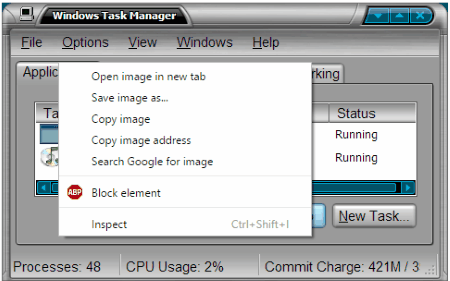
Keymouse is a small, and lightweight freeware which can be used to remap a particular key, i.e. Remap right Alt key to the right mouse button. It proves out to be quite useful in case you have a single button mouse, or in case your right click of mouse is not working. In order to do so you have to simply run the program and it finally gets the job done. In case you want to stop doing so you have to simply End the task by going to the Windows Task Manager.
About Us
We are the team behind some of the most popular tech blogs, like: I LoveFree Software and Windows 8 Freeware.
More About UsArchives
- May 2024
- April 2024
- March 2024
- February 2024
- January 2024
- December 2023
- November 2023
- October 2023
- September 2023
- August 2023
- July 2023
- June 2023
- May 2023
- April 2023
- March 2023
- February 2023
- January 2023
- December 2022
- November 2022
- October 2022
- September 2022
- August 2022
- July 2022
- June 2022
- May 2022
- April 2022
- March 2022
- February 2022
- January 2022
- December 2021
- November 2021
- October 2021
- September 2021
- August 2021
- July 2021
- June 2021
- May 2021
- April 2021
- March 2021
- February 2021
- January 2021
- December 2020
- November 2020
- October 2020
- September 2020
- August 2020
- July 2020
- June 2020
- May 2020
- April 2020
- March 2020
- February 2020
- January 2020
- December 2019
- November 2019
- October 2019
- September 2019
- August 2019
- July 2019
- June 2019
- May 2019
- April 2019
- March 2019
- February 2019
- January 2019
- December 2018
- November 2018
- October 2018
- September 2018
- August 2018
- July 2018
- June 2018
- May 2018
- April 2018
- March 2018
- February 2018
- January 2018
- December 2017
- November 2017
- October 2017
- September 2017
- August 2017
- July 2017
- June 2017
- May 2017
- April 2017
- March 2017
- February 2017
- January 2017
- December 2016
- November 2016
- October 2016
- September 2016
- August 2016
- July 2016
- June 2016
- May 2016
- April 2016
- March 2016
- February 2016
- January 2016
- December 2015
- November 2015
- October 2015
- September 2015
- August 2015
- July 2015
- June 2015
- May 2015
- April 2015
- March 2015
- February 2015
- January 2015
- December 2014
- November 2014
- October 2014
- September 2014
- August 2014
- July 2014
- June 2014
- May 2014
- April 2014
- March 2014