11 Best Free Mobi Reader Software For Windows
Here is a List of Best Free Mobi Reader Software For Windows. A Mobi Reader is an ebook reader software to read files of Mobi formats. Actually, they can be used to read Mobi ebooks as well as some of other famous ebook formats too. In this article I am listing the best free Mobi reader software along with their features. You will also learn how to open Mobi files using these ebook readers.
Most of people use free Epub reader software to read eBooks, but many books are available in mobi fomats and require mobi readers. That is where this list of software would come handy. Some of these freeware let you read an ebook in such a way that you feel like reading a real book. You can add comments, make corrections, add bookmarks, change colors, change font size, change font color, change font style, etc. with some of these freeware. Some let you read multiple ebooks at a time; you can read as well as edit ebooks in different tabs. Some of the Mobi viewers are so simple that you just have to select and read your ebook. You can convert the format of your ebooks as well with some of these freeware, like: convert Mobi to PDF, convert Mobi to ePub, etc.
My Favorite Mobi Reader:
My favorite ebook reader to read Mobi files is Mobipocket Reader, because it lets you read Mobi books with lots of options. I like the way it lets you arrange ebooks in the Library. Library shows short description of each book, which can help pick an ebook to read. Options in reading panel lets you add bookmarks, add comments, and highlight text with lots of other options giving an awesome reading experience.
You can also view Poster Maker Software, RSS Reader Software, Font Converter Software.
Mobipocket Reader
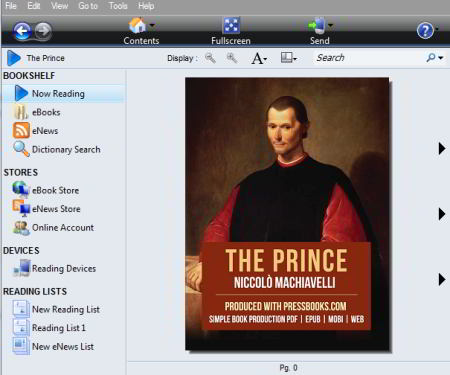
Mobipocket Reader is a free Mobi Reader. It supports other ebook formats also, like: ePub, PDF, CHM, etc. You can read ebooks and send them to any device connected to your computer directly, like: mobile, tab, ebook reader, etc. You can select and send multiple ebooks at a time to connected devices.
This Mobi file reader has a library section where you can manage all of your ebooks. Books can be arranged in the library in various styles. In addition to that, you can see information related to the eBooks, like, brief description, title, author, etc.
Pick and read the ebook of your choice from the library in a single click. You will find a list of some useful options on the selection of text. These options are Highlight, Add Notes, Add Link, Lookup, Copy, Modify, etc. Use these options to customize your eBook reading experience. You can also bookmark pages and collectively view all these used options in Annotate pane. These options make you feel that you are reading an actual book with pen and highlighter, where you can highlight any text you want or add note.
FB Reader
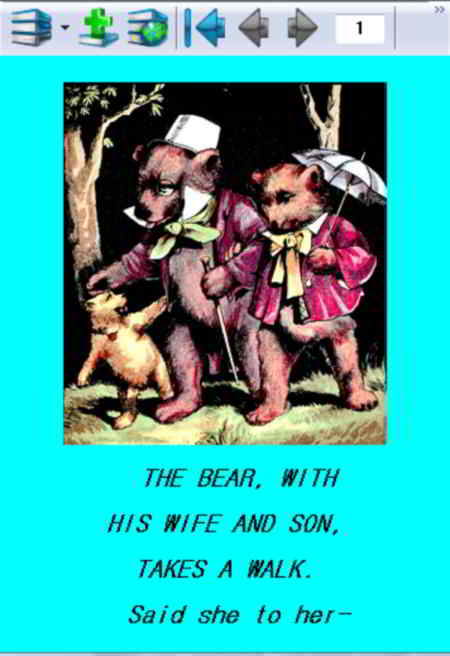
FB Reader is another simple Mobi file reader. It is also available for other platforms like Mac, Android, Linux, Blackberry 10, etc.
One of the best feature of FB Reader is that it connects with various book networks and lets you download free eBooks as well as purchase eBooks. Some of the popular libraries it can connect with include Project Gutenberg, ManyBooks.Net, Feedbooks, Baen Free Library, and many more.
Another great feature of FB Reader is that it lets you manage your eBook library, and access that from any device. The way it works is that when you add a eBook to FB Reader, it actually stores that on your Google Drive. Then, you can login to your FB Reader Book Network from any device to access that book.
Above two features make it a really powerful free mobi reader.
Another nice feature of FB Reader is that it supports Dictionaries as well on some of the platforms. You can access dictionary while reading any Mobi book.
In addition to the above, it also provides options like change Background color, Line Spacing, Text Alignment, Rotational View, Margins, Language, etc. You can simply change the pages by scrolling the mouse or by Arrow in the menu bar. Search option lets you search any text according to Match case.
All in all, FB Reader is a really well thought of free FB Reader. Do note that it has a premium version as well, but the free version is pretty feature rich too.
Sumatra PDF
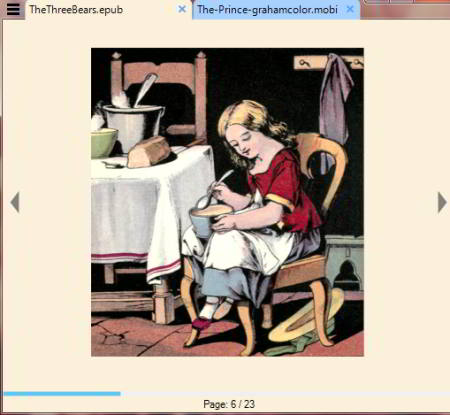
Sumatra PDF is one of the best Mobi file reader. One nice feature of this Mobi reader is that it can open multiple Mobi ebooks simultaneously. You can read them in different tabs and edit them individually. You just have to open ebook files one by one.
Tools in Tool bar helps you to read books in these ways:
- File: Open, save, rename and send books to any friend via mail.
- View: Change page view in Single page or Facing. Switch to Fullscreen. Add Bookmark panel.
- Go To: Navigate you to first, last, next, previous, or any page number.
- Settings: Change page layout like Facing, Continous, Continous Facing, Book View, etc. Adjust contenst with Zoom option. Lets you set this Moi Reader as default reader.
You can read ebooks with the help of Keyboard. Use online manual for controlling ebooks reading using keyboard.
Kindle For PC
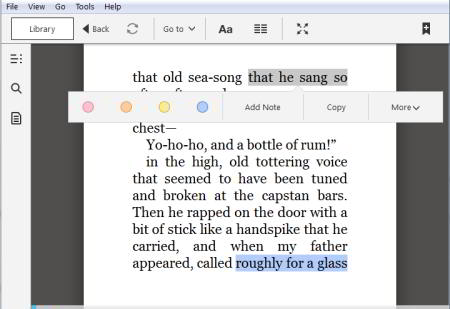
Kindle for PC is a popular eReader that can be used to read Mobi files as well. You do not need a Kindle device for this; you only need an Amazon account (free) to use this Mobi reader. It lets you read books from Amazon or from your computer also.
How to Open Mobi Books in Kindle for PC:
To access Mobi books from your computer on Kindle, you have to change content folder path through Tools > Options > Content > Change Folder. Then Kindle for PC will access ebooks from this current content folder. You can also right click on a Mobi file or any other ebook, and then choose open with Kindle.
Read any of the chapters through Table of Contents and change pages using Arrow or mouse scroll. You can adjust brightness, font size, color mode, words per line, page view, etc. Add bookmark using Tool > Bookmark (CTRL+D). Go To > Location lets you jump to any page using page number. You can highlight text with different colors, add comments, lookup into dictionary. You have to register at Amazon application to use dictionary.
The big advantage of using Kindle is that it has apps for pretty much all the platforms out there, so you can use it on any device you want to.
Calibre
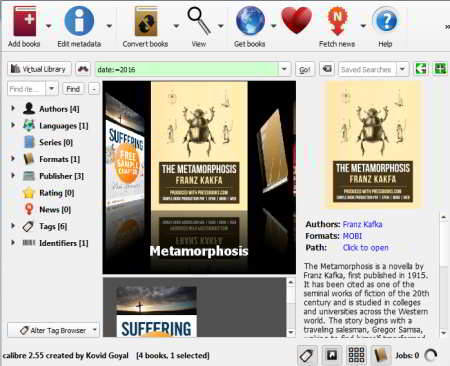
Calibre is one of the most popular free ebook reader which supports Mobi format as well, along with some other ebook formats. Its main feature is its beautiful bookshelf. It has a bookshelf where it keeps all your ebooks and lets you read any of them with a single click. You can also view book’s information from bookshelf, like: Author name, Title, Brief description, etc. This mobi reader software also lets you edit metadata of books. You can edit Metadata of ebooks individually or you can bulk edit metedata of ebooks. It also supports bulk ebook conversion, like: Mobi to Epub, Mobi to Doc, Mobi to TXT, Mobi to Zip, Mobi to RTR, etc. You can export/import all calibre data including ebooks, settings, plugins,etc in a single directory. It will help you if you want to setup a calibre library on a different computer. In reading panel, you can read, bookmark, direct search into dictionary, view table of contents, etc. Change the page by scrolling the mouse.
Icecream Ebook Reader
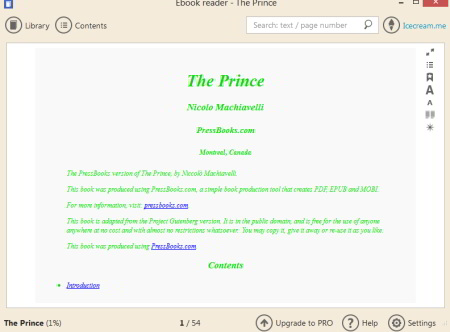
Icecream Ebook Reader is a Free ebook reader to open Mobi books. This software has two version, one is free and the other one is paid version. The free version has good and enough features which let you read ebooks, especially in Mobi format. In the free version, you can add only 10 ebooks to the library.
This Mobi reader has a library which manages your ebook collection in different styles. You can add a single ebook or folder to the library. To read a book, just pick it from the library and this reader lets you read it in a reading panel. In the reading panel, you can add bookmarks, copy text, search text directly in Google or Wikipedia, control font size, change page view, toggle between night and day mode, etc. Table of contents icon adds a panel where you can view Table of contents of ebooks and added bookmarks. The search box on the top-right cornet lets you search any text and page number.
Mobi File Reader
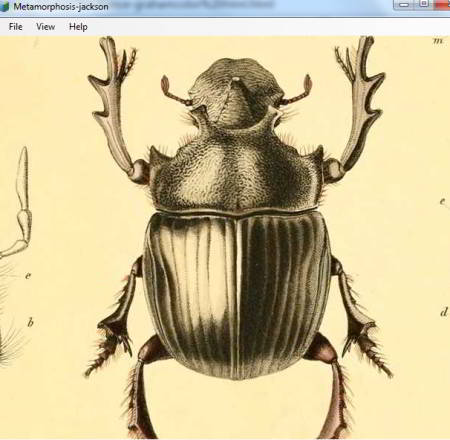
Mobi File Reader is a free ebook reader to open files of Mobi format. Its simple interface lets you read Mobi file easily. Select a file through File > Open File and read your ebook by scrolling mouse.
Apart from reading mobi files, this software actually also lets you convert Mobi to Txt or convert Mobi to HTML. Information option (CTRL+I) shows you some information about the ebook you are reading, like its Author Name, Publisher, Published Date, a brief description, etc. You can copy text from the book, print, and use search option to find text in ebooks.
Epubor Reader
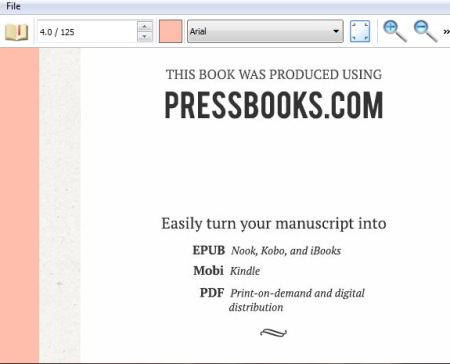
Epubor reader is a free Mobi reader with simple and clean interface. It lets you read ebook in few steps with different background colors of your choice. Open an ebook from your computer with the upper leftmost icon which looks like an open book. The rightmost icon is Table of contents to add or hide Table of contents panel in reading panel. You can change the page by scrolling your mouse, but you have to select a topic from the Table of contents. Adjust Zooming view according to you to read properly through Zoom+ and Zoom- icons.
PDFLite
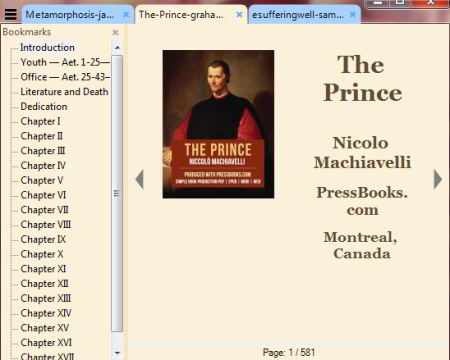
PDFLite is a freeware to read multiple Mobi files at a time. The main feature of this Mobi reader is to convert Mobi to PDF file. It is a simple software. Upload a file from your system and read it in reading panel. If you want to read more than one ebooks together, then open all ebooks one by one. All ebooks will open in different tabs; tap the Title to read an ebook you want to. You can view Table of contents through File>View>Bookmarks. You can change page view of each ebook individually. Go To lets you jump to any of the pages using page number. Scroll your mouse or choose any topic from Table of contents to read an ebook.
Free Mobipocket Reader
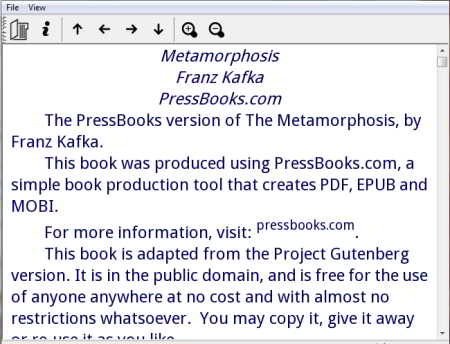
Free Mobipocket Reader is a free Mobi reader software. It opens an ebook in a simple UI. You can select an ebook and read it with mouse’s scroll. Up & Down, Right & Left arrows are also available to navigate through ebooks. Information icon lets you view some information of the ebook you are reading, like: Title, Author, Publisher, Publication year, etc. View>Find lets you find any text within ebook with or without case match. You can use Zoom option for proper reading as per your requirement.
Cool Reader
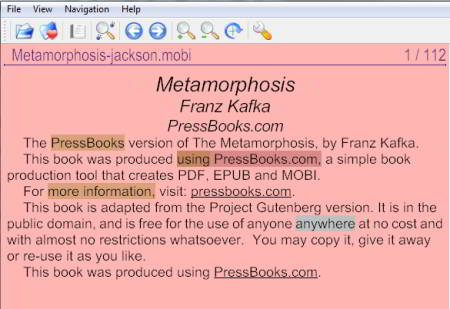
Cool Reader is a free ebook reader to read Mobi books. It opens an ebook and lets you read with bookmarks, addition of comments, correction, zoom, and many more options.
Open an ebook from your computer or you can pick any of the recently viewed ebooks through File>Recent Book option. You can read ebooks by scrolling your mouse or by using arrow keys. You will find Bookmark option on right click of the mouse after selecting any text. This option lets you add bookmarks, add comments, highlights, or correct any text. It will highlight correction, comments, and highlighted text in a different color which can be changed through settings. You can change the background color, highlight style, page view, margins, Font, Font color, Font size, etc. Search icon lets you search different text within an ebook.
About Us
We are the team behind some of the most popular tech blogs, like: I LoveFree Software and Windows 8 Freeware.
More About UsArchives
- May 2024
- April 2024
- March 2024
- February 2024
- January 2024
- December 2023
- November 2023
- October 2023
- September 2023
- August 2023
- July 2023
- June 2023
- May 2023
- April 2023
- March 2023
- February 2023
- January 2023
- December 2022
- November 2022
- October 2022
- September 2022
- August 2022
- July 2022
- June 2022
- May 2022
- April 2022
- March 2022
- February 2022
- January 2022
- December 2021
- November 2021
- October 2021
- September 2021
- August 2021
- July 2021
- June 2021
- May 2021
- April 2021
- March 2021
- February 2021
- January 2021
- December 2020
- November 2020
- October 2020
- September 2020
- August 2020
- July 2020
- June 2020
- May 2020
- April 2020
- March 2020
- February 2020
- January 2020
- December 2019
- November 2019
- October 2019
- September 2019
- August 2019
- July 2019
- June 2019
- May 2019
- April 2019
- March 2019
- February 2019
- January 2019
- December 2018
- November 2018
- October 2018
- September 2018
- August 2018
- July 2018
- June 2018
- May 2018
- April 2018
- March 2018
- February 2018
- January 2018
- December 2017
- November 2017
- October 2017
- September 2017
- August 2017
- July 2017
- June 2017
- May 2017
- April 2017
- March 2017
- February 2017
- January 2017
- December 2016
- November 2016
- October 2016
- September 2016
- August 2016
- July 2016
- June 2016
- May 2016
- April 2016
- March 2016
- February 2016
- January 2016
- December 2015
- November 2015
- October 2015
- September 2015
- August 2015
- July 2015
- June 2015
- May 2015
- April 2015
- March 2015
- February 2015
- January 2015
- December 2014
- November 2014
- October 2014
- September 2014
- August 2014
- July 2014
- June 2014
- May 2014
- April 2014
- March 2014








