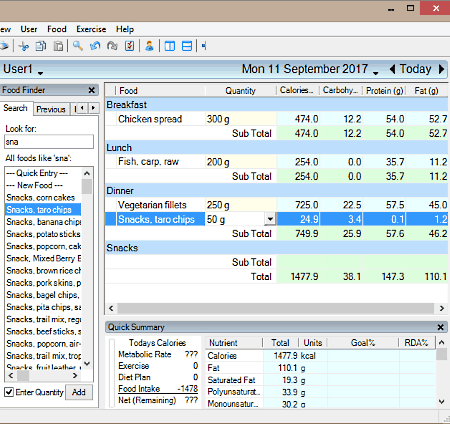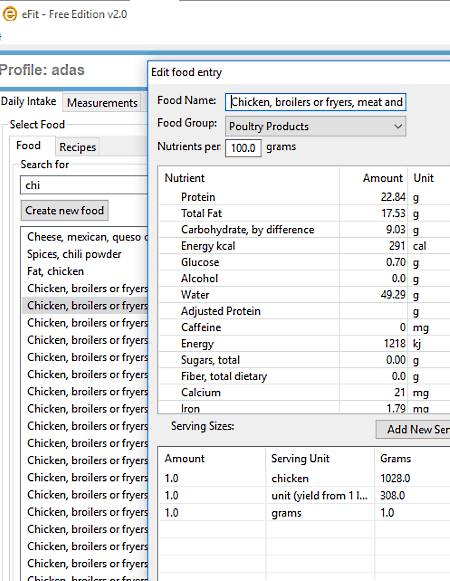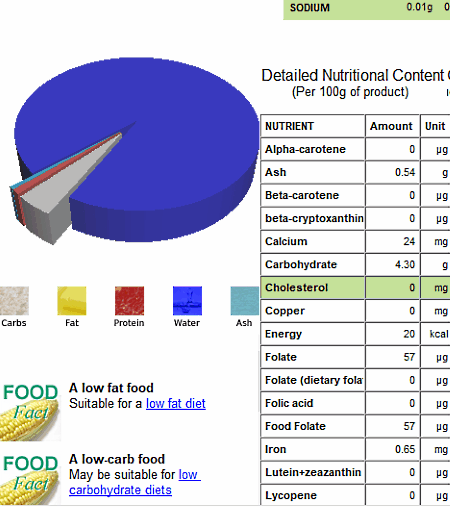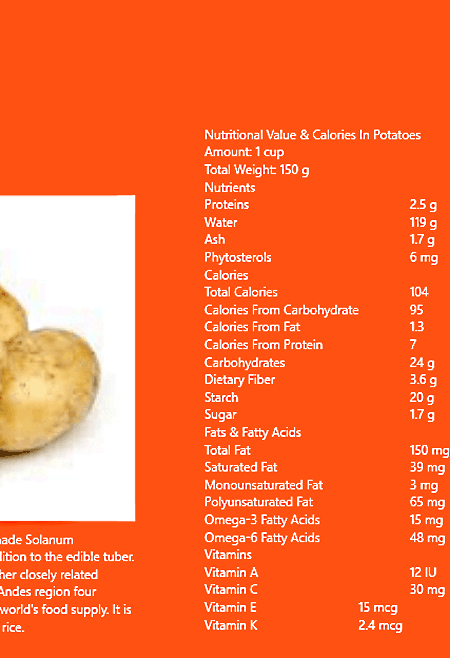7 Best Free Nutrition Analysis Software
Here is a list of best free nutrition analysis software for Windows. These software help you get nutritional values of various food items. All of these freeware provide many predefined food items and recipes. In some software, you can add your custom food items. In case of predefined food, you can select and view the nutrition values of food. But if you want to add custom food, then you will need to provide all the nutritional values of the custom food.
The nutrition information that you get contains information about various proteins, minerals, fats, carbs, fatty acids, vitamins, etc. Further sub-section of various proteins, minerals, etc., are also available in some software. As you can easily get nutritional values of various foods, that also makes comparison and analysis of foods easy. Usually, the measure of these nutrients are in milligrams or grams. Measure is not fixed as size or number of servings can be changed manually.
In this list of nutrition analysis software, you can also view features like meal planning, calorie counter, exercise tracker, etc.
My Favorite Nutrition Analysis Software:
Nutrition Facts is my favorite nutrition analysis software because it provides the most detailed report of nutrients. Plus, it also provides a very rich library of predefined food items. It is also one of the simplest software to use.
You can also check out lists of best free Bass Booster, Video Splitter, and Text To Morse Code converter software for Windows.
Nutrition Facts
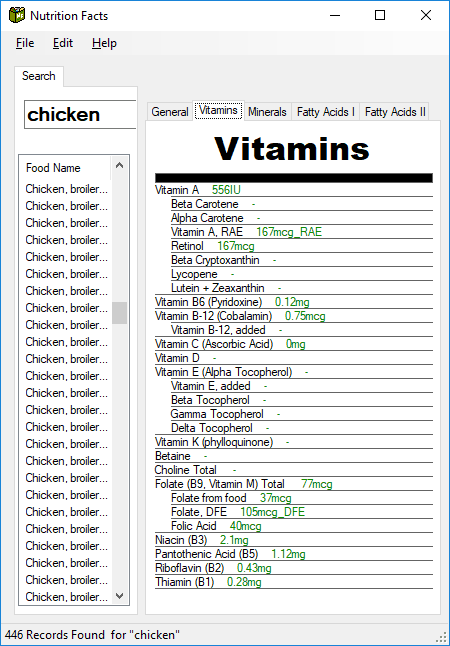
Nutrition Facts is a free nutrition analysis software for Windows. Using it, you can analyze nutritional values of numerous foods and recipes. To be precise, you can analyze nutrients of 7519 food items. On its interface, you can view a search bar, using which you can search foods or meals by entering their names. Through search bar, you can also search a single ingredient to find all the recipes that contain that same ingredient. You can search predefined food items, but you cannot add any new or custom food item, which is the major flaw of this software.
On the right side of the interface, a nutrition fact section is situated. This section helps you to analyze nutritional values of a selected food item. This section further has five sub sections named General, Vitamins, Minerals, Fatty Acids I, and Fatty Acids II. Let’s see each sub section one by one:
- General: It provides an overview of various nutrients present in a food item such as total protein, fat, sodium, cholesterol, etc., in grams or mg. Here, an option to vary the serving size is available which is used to vary serving size (100 gm, 200 gm). According to serving size, the nutritional values will also change.
- Vitamins: In this section, you get a list of vitamins that are present in the food such as vitamin A, vitamin B6, vitamin E, vitamin K, and more. Amount of each individual protein in mg/mcg is also available.
- Minerals: It shows various minerals with its measure (mg) that are present in a food like calcium (mg), copper, fluoride, iron, zinc, sodium, etc.
- Fatty Acid I & II: It contains different types of fatty acids such as Saturated fatty acids, Monounsaturated fatty acids, and Polyunsaturated fatty acids with estimated measures (grams).
CRON-o-Meter
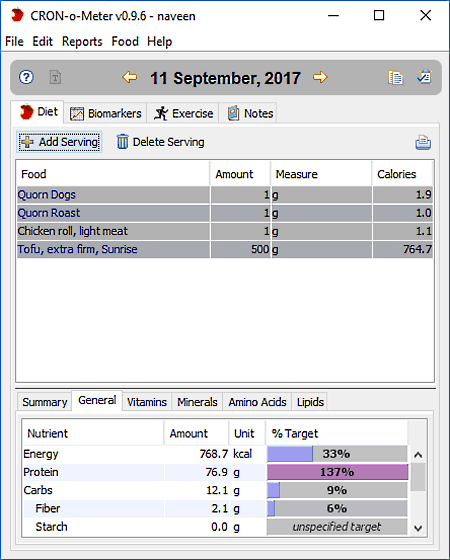
CRON-o-Meter is a free and open source nutrition analysis software. It is also used to track daily calorie intakes, and progress made by you by following the diet plan. This software can also be used by multiple users. All users can have their own accounts with their personal diet plan and food intake plans. Now to use this software, first, you need to set your nutritional targets. In nutritional targets, basically, you need to specify the amount of nutrients you require in your food such as protein, carbs, fats, etc.
After specifying the nutritional targets, you now need nutritional analysis in order to achieve your target. Just set the current date and go to diet section and click on add serving button. Add serving button will open up a small window that contains a search bar to search food items. Select required food items and specify the amount of food in gram/oz and hit Add button. All selected food items will appear in the diet section. Now at the bottom part of diet section, you can view the nutrition analysis report of both specified nutrition target and selected food item. Compare both the results and find what food you need to achieve your target.
The nutrition report you get has information about all types of proteins, minerals, amino acids, lipids, and vitamins present in selected food. Through this report, you can easily analyze various nutrients of different food items. The available report can be saved in PDF file format.
DietOrganizer
DietOrganizer is mainly a diet diary and calorie counter software for Windows. Still, basic nutrition analysis can be done through this software. Here, you can view various sections, but to analyze nutrition you will only need Foods section. Through this section, you can plan meals by selecting the desired food item from the food finder. Selected meals will appear in meal planning structure. In this structure, various nutrients (protein, calorie, carbohydrate, and protein) and the measure of nutrients are available. This section lets you view the nutrients and their values and also helps you analyze and compare nutrients.
In this nutrition analyzer, you can add as many users as you want. All the data of each user remains separate and safe. If you want to save the data of all individual users, then just export the data in .csv format.
This software can perform various other features like meal management, intake calorie tracker, exercise tracker, calorie burn during exercise estimator, metabolic rate estimator, body fat estimator, and more. It is an ideal software for those who want to become fit or remain fit.
eFit
eFit is a free diet, fitness, and calorie tracking software for Windows. Its calorie tracking feature provides nutritional information of various foods and recipes. Calorie tracking can be done through the Planner section. The Planner section has a food menu that has more than ten thousand food entries. Now to view nutritional details, search any food, right click on it, and select edit option. This edit option has names and measure of 40 different nutrients such as protein, fat, minerals, iron, magnesium, etc. As it is an edit menu, so anyone can edit nutrients information.
This software also allows you to make and add various combinations of foods and recipes. But, you need to enter all the nutritional values of that food also. The planner section, where you can plan meals for different meal times also provides few nutrients with their measure.
In eFit, you can easily add multiple users with all their personal details and body measurements (height, weight, etc.). Each user can also set their goals like lose weight, gain weight, etc. But, option to save or share reports of users is not available in it.
This nutrition analysis software can also be used as a meal planner, calorie counter, shopping manager, and diet manager.
EasyMenu Balanced Meal Planner
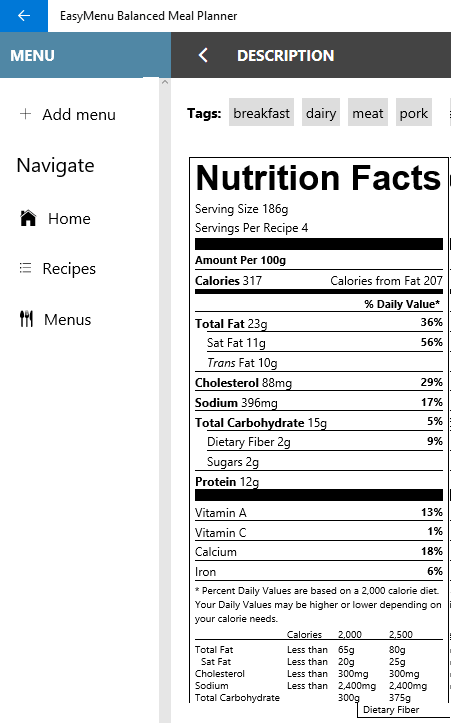
EasyMenu Balanced Meal Planner is a meal planner app for Windows 10. Using it, you can plan the three-time meal of a whole week. As it is a meal planner, so it definitely contains lots of recipes that need to be assigned according to different days and meal times. To be precise, 100 different recipes are present in it. All the available recipes can be accessed directly from the recipes menu. You can select any available recipe in order to view its nutritional details. Nutritional information like protein, fat, cholesterol, sodium, vitamins, etc., are available. Besides nutritional details, it also provides cooking time, cooking methods, and ingredients information. To provide nutritional information, it uses the data of nutrition facts software.
The interactive and beautifully designed interface makes nutrition analysis as well meal planning really easy. The main let down of this software is not having the option to add new custom recipes and food items.
Food File
Food File is another free nutrition analysis software for Windows. It maintains a complete database of thousands of food items. In this software, you can directly search any food items or dishes from the search bar and view their nutrition values. You can also use groups, filters, and sort features to get the desired food items. The groups option provides various check boxes like baby food, fast foods, etc., to get the desired set of results. Filter option simply filters out results according to ticked checkboxes like fat-free, high fiber, low calorie, etc. Sort option simply sorts the result in either ascending or descending order.
When you select any food from the list, you can view various information about that food on the right side of the interface. Various information that you get are: detailed nutritional content,category of food, 3D piechart, and food facts. Let us see all the provided information of any selected food in details:
- 3D Piechart: This pie chart shows the proportion of carbs, fat, protein, water, and ash. You can also rotate the pie chart to get a better view. Typical nutrients values of contained nutrients per 100 gm or cup are present just adjacent to the pie chart.
- Category of food: It shows in which category a particular food falls in, such as burger comes under fast food and cold drink comes under beverages category.
- Detailed nutritional content: It shows almost all the nutrients that are present in a selected food in per 100 gm of food. The accurate amount and unit of each nutrient is provided by it.
- Food Facts: It shows interesting facts about selected food like low-fat food, low sodium content, low in calories, etc.
In the nutshell, it is a great software to get to know about various nutritional details of food.
NutritionInfo
NutritionInfo is a free nutrition analysis app for Windows 10. It is a pretty simple app with a catchy interface. It looks like an educational app to teach children about nutritional values of fruits, vegetables, etc. Here, you get mainly four sections namely, vegetables, leafy vegetables, fruits, and flesh foods.
- Vegetable: This section contains nutrients information of 12 vegetables such as potato, beet root, cabbage, carrots, etc.
- Leafy vegetables: It only provides nutrients information for 4 vegetables: Coriander, Mentha, curry tree, and spinach.
- Fruits: It has 12 fruits like apple, cherry, gooseberry, jackfruit, mango, papaya, etc., with nutrients report.
- Flesh food: It contains 6 food items named beef, fish, chicken, eggs, lobsters, and chicken. It also contains necessary nutrition details.
When you open any of the available food items, you can view many nutrient details along with selected eatable item history and uses of that eatable item. Nutrients like protein, water, ash, starch, sugar, fat, and more can be viewed and analyzed in this software. It is pretty basic software, still, provides detailed information about nutrients of different eatables.
Naveen Kushwaha
Passionate about tech and science, always look for new tech solutions that can help me and others.
About Us
We are the team behind some of the most popular tech blogs, like: I LoveFree Software and Windows 8 Freeware.
More About UsArchives
- May 2024
- April 2024
- March 2024
- February 2024
- January 2024
- December 2023
- November 2023
- October 2023
- September 2023
- August 2023
- July 2023
- June 2023
- May 2023
- April 2023
- March 2023
- February 2023
- January 2023
- December 2022
- November 2022
- October 2022
- September 2022
- August 2022
- July 2022
- June 2022
- May 2022
- April 2022
- March 2022
- February 2022
- January 2022
- December 2021
- November 2021
- October 2021
- September 2021
- August 2021
- July 2021
- June 2021
- May 2021
- April 2021
- March 2021
- February 2021
- January 2021
- December 2020
- November 2020
- October 2020
- September 2020
- August 2020
- July 2020
- June 2020
- May 2020
- April 2020
- March 2020
- February 2020
- January 2020
- December 2019
- November 2019
- October 2019
- September 2019
- August 2019
- July 2019
- June 2019
- May 2019
- April 2019
- March 2019
- February 2019
- January 2019
- December 2018
- November 2018
- October 2018
- September 2018
- August 2018
- July 2018
- June 2018
- May 2018
- April 2018
- March 2018
- February 2018
- January 2018
- December 2017
- November 2017
- October 2017
- September 2017
- August 2017
- July 2017
- June 2017
- May 2017
- April 2017
- March 2017
- February 2017
- January 2017
- December 2016
- November 2016
- October 2016
- September 2016
- August 2016
- July 2016
- June 2016
- May 2016
- April 2016
- March 2016
- February 2016
- January 2016
- December 2015
- November 2015
- October 2015
- September 2015
- August 2015
- July 2015
- June 2015
- May 2015
- April 2015
- March 2015
- February 2015
- January 2015
- December 2014
- November 2014
- October 2014
- September 2014
- August 2014
- July 2014
- June 2014
- May 2014
- April 2014
- March 2014