4 Best Free Open Source BPM Software For Windows
Here is a list of best free open source BPM software for Windows. You can use these open source BPM i.e., Business Process Management software just like any standard non-open source BPM software. The difference is that you can easily access and manipulate the source codes of these software without restrictions.
With the use of these software, you can create, view, and analyze the business process for different types of operations. Plus, these software also help you improve, optimize, and automate a business process. To simplify the process of BPM, each of these software divide various important BPM operations into multiple separate units. Some of the important operations which you can perform through these software are business process designing, process deployment, task management, and process analysis.
In some of these software, you can also run the created business process to check the design feasibility. According to the design, the software also generates a feedback report. The report contains all the necessary information about the designing that you can analyze to further improve the business process design. There are many small and unique BPM features available in these software which you can find out by going through this article.
My Favorite Open Source BPM Software for Windows:
jBPM is my favorite software as it offers all essential management features along with business process designing tools. I also like its simplified approach of dividing the business process management tasks into multiple sections.
You can also check out lists of best free Sales Management, Lead Management, and Employee Management software for Windows.
jBPM
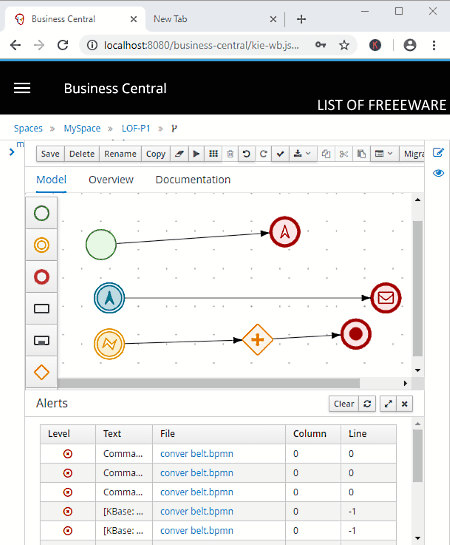
jBPM is a free open source BPM software for Windows. Through this software, you can design business process, automate business process, and manage business process. To perform different BPM tasks, this software divides all BPM operations into four different sections namely Design, Deploy, Manage,and Track.
Key features of this open source business process management software:
Let’s take a look at all four important BPM sections of this software:
- Design: As its name implies, it is primarily used to design and edit business processes. To do that, create a new project. After that, drag and drop process models such as Start Event, Intermediate Event, End Events, Activities, Subprocess, Gateways, etc., to the canvas to design a business process. After designing the business process, you can easily save or export the process as a BPMN file.
- Deploy: This section is used to deploy the created business process to a remote server. To do that, add a new deployment unit and configure the server using the Add Deployment Unit and Server Configuration options.
- Manage: It is the primary management section through which you can access and manage Process Definition, Process, Instances, Tasks, Jobs, and Execution Errors. Plus, it also allows you to add new instances and filter out results based on State and Error types.
- Track: This section is specially designed to view and manage task inbox, process reports, and task reports. You can also use it to track process start date, process types, process running time, aborted processes, completed processes, pending processes, etc.
Conclusion:
It is one of the best free open source BPM software as it covers all aspects of the business process management. Working on this software is also not that difficult as it provides four clearly defined business process modules.
Note: To run this software, you need external web server software like XAMPP, WAMP, etc.
ProcessMaker
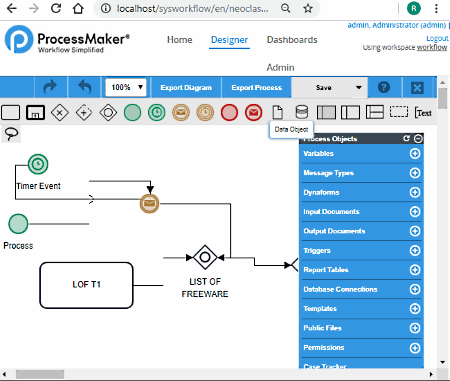
ProcessMaker is another free open source BPM software for Windows. Using this software, you can manually create the entire business process design with ease. In it, you can also test the process design to assess its feasibility and generate reports showing the performance of the process design.
To create the business process, it comes with a dedicated Designer Section. However, before starting the business process designing, use the Admin Section to add users, groups, departments, roles, etc. Through this section, you can define the process category and set up other essential elements like Logo, Email Servers, Calendar, Dashboard, etc.
How to create a business process using this open source BPM software:
After setting up this software, you can start the business process designing process. To do that, go to Designer Tab and click on the New button and give a name to the new design project and press the Create button. Immediately, you can view a business process designing section containing various Process Object (Variables, Message Type, Dynaformas, Input Documents, etc.) and Elements (Start Event, Intermediate Email Event, Sub Process, etc.). You can easily drag and drop different elements to the main canvas and join them to create a business process design. After designing the business process, you can export the process in a PMX file and export the diagram in a BPMN file.
This software also has a handy Home Section in which you can view all your business designs. Plus, it also helps you manage emails, perform an advanced search, and manage all documents associated with different business process.
Conclusion:
It is one of the simplest software to create the entire business process from scratch. This software is also suitable for novice users as it provides an inbuilt tutorial to create a business process.
Note: It is web-based software that needs a web browser and hosting software like XAMPP, WAMP, etc. to run.
Camunda
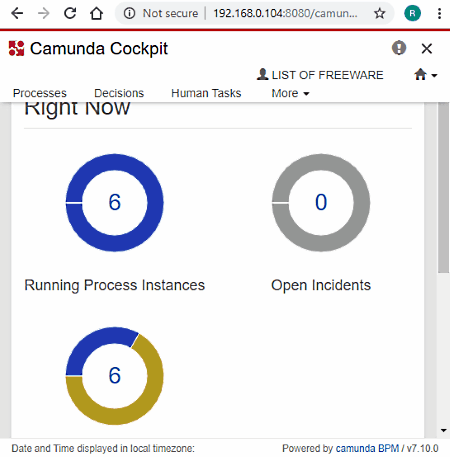
Camunda is yet another free open source BPM software for Windows. This software is designed to improve workflow and decision automation. In this community edition, you will not be able to create the business process from scratch. However, it is still quite handy to manage various other operations used in business process management. To manage different aspects of BPM, this software comes with four inbuilt apps namely Welcome, Admin, Tasklist, and Cockpit.
Let’s check out all four apps of this software:
- Cockpit: It is the main business process management app through which you can track and manage running processes, open incidents, and open human tasks. Plus, it also helps you track deployed process definition, decision definition, case definition, and all other deployments.
- Tasklist: Using it, you can manage your tasks, group tasks, and tasks of other individual associates. A completely new task can also be created through it and an option to start or run the task is also available in it.
- Admin: Using this app, you can create and manage new users, groups, list of groups, tenants, etc. Plus separate options to manage information regarding group membership, deployment, tasks, process instances, etc., are also available.
- Welcome: It is basically a dashboard in which you can view different operations and updates of all other remaining apps Namely Cockpit, Tasklist, and Admin.
Final Thoughts:
It is not an ideal open source BPM software as it does not allow you to create a business process. However, if you only want to manage other associated business process tasks, then you can try this software.
Note: The community edition of this software lacks some important BPM features. To enjoy all its features, you need to purchase the paid version of this software.
Bonita Studio
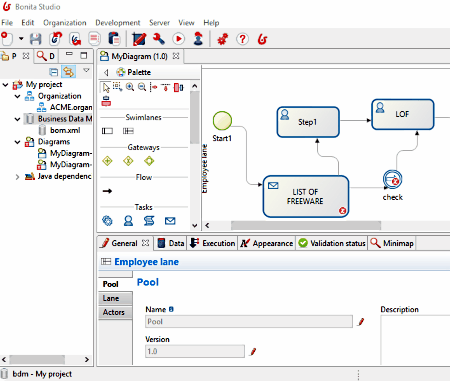
Bonita Studio is the next free open source BPM software for Windows. It is a very good business process creation and deployment software. Plus, it also offers important business management features to manage various data and results associated with the business process designing.
The primary focus of this software is on designing of the business process. To do that, go to its File Menu and select a New Diagram Option. This option gives you a diagram palette containing various process designing elements such as Pool, Lane, Gateway, Service Task, Transition, Script Task, Abstract Task, Start events, Intermediate Events, End Events, Text Annotation, and more. To add elements to its editor section, just click over an element. After adding all elements to the editor, you can easily move around elements to set their position through cursor. After the positioning of elements, you can start joining elements to define the direction of the process.
Once the entire business process design gets completed, you can test the design by running it. You can find the Run option in the Server tab. In the result, you get errors if any, and design validation comments. You can use the obtained results to further improve the design. You can save the final business process in a BPMN file and the diagram as PNG, GIF, BMP, SVG, etc. image.
The second important task that you can perform through this software is Deployment. To deploy the design on a server of an organization, use the Organization tab. Through this tab, you can add, edit, and manage organizations. Plus, a direct option to deploy the business process design to the server of an existing organization is also available.
Conclusion:
Like other similar software, this one also lets you view, edit, and manage various data associated with the business process designing. Still, this software lacks some management features which you generally get in other open source business process management software.
Naveen Kushwaha
Passionate about tech and science, always look for new tech solutions that can help me and others.
About Us
We are the team behind some of the most popular tech blogs, like: I LoveFree Software and Windows 8 Freeware.
More About UsArchives
- May 2024
- April 2024
- March 2024
- February 2024
- January 2024
- December 2023
- November 2023
- October 2023
- September 2023
- August 2023
- July 2023
- June 2023
- May 2023
- April 2023
- March 2023
- February 2023
- January 2023
- December 2022
- November 2022
- October 2022
- September 2022
- August 2022
- July 2022
- June 2022
- May 2022
- April 2022
- March 2022
- February 2022
- January 2022
- December 2021
- November 2021
- October 2021
- September 2021
- August 2021
- July 2021
- June 2021
- May 2021
- April 2021
- March 2021
- February 2021
- January 2021
- December 2020
- November 2020
- October 2020
- September 2020
- August 2020
- July 2020
- June 2020
- May 2020
- April 2020
- March 2020
- February 2020
- January 2020
- December 2019
- November 2019
- October 2019
- September 2019
- August 2019
- July 2019
- June 2019
- May 2019
- April 2019
- March 2019
- February 2019
- January 2019
- December 2018
- November 2018
- October 2018
- September 2018
- August 2018
- July 2018
- June 2018
- May 2018
- April 2018
- March 2018
- February 2018
- January 2018
- December 2017
- November 2017
- October 2017
- September 2017
- August 2017
- July 2017
- June 2017
- May 2017
- April 2017
- March 2017
- February 2017
- January 2017
- December 2016
- November 2016
- October 2016
- September 2016
- August 2016
- July 2016
- June 2016
- May 2016
- April 2016
- March 2016
- February 2016
- January 2016
- December 2015
- November 2015
- October 2015
- September 2015
- August 2015
- July 2015
- June 2015
- May 2015
- April 2015
- March 2015
- February 2015
- January 2015
- December 2014
- November 2014
- October 2014
- September 2014
- August 2014
- July 2014
- June 2014
- May 2014
- April 2014
- March 2014








