10 Best Free Open Source Folder Encryption Software
Here is a list of best free open source folder encryption software for Windows. These software are similar to other folder encryption software which can encrypt folders and files. Although all of these software are also open-source thus users can access and edit their source code without any restriction.
These software help users encrypt all the sensitive folders that they don’t want to be accessed by other users. Apart from folders, some software can also encrypt files and text information. These software use various encryption algorithms like AES, AES-256, Blowfish, Serpent 256, and more to encrypt folders and other data. In some encryption software, users can even select a specific encryption algorithm to encrypt folders. The process to encrypt folders is quite simple in all these software. Still, to help out new users, I have included the necessary folder encryption steps in the description of each software.
Some of these encryption software can also create encrypted archives of various formats like ZIP, 7Z, RAR, TAR, etc. Plus, tools to compress encrypted files are also present in some. They also carry some additional tools through which users can decrypt folders, verify files, generate passwords, and more. Go through the list to know more about these software.
My Favorite Open Source Folder Encryption Software For Windows:
Silver Key is my favorite software because it can encrypt all types of folders and files with ease. Plus, it also lets users add encrypted as well as publicly visible messages with encrypted folders.
You can also check out lists of best free Open Source Text Editor, Open Source Encryption, and Open Source MKV Editor software for Windows.
Silver Key
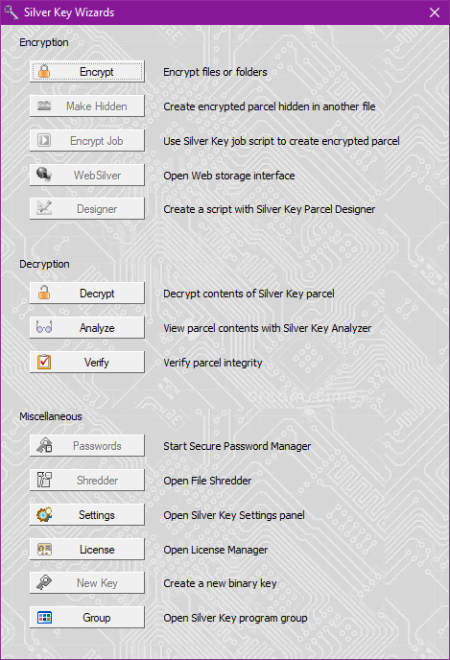
Silver Key is a free open source folder encryption software for Windows and Android. Through this encryption software, users can easily encrypt multiple folders at a time. Apart from folders, it can also encrypt files of various formats. To encrypt folders, it uses the AES-256 encryption algorithm. This software also lets users create a self-extracting encrypted folder. Besides this, users can also add a publicly visible and hidden encrypted message with an encrypted folder. Now, follow the below steps to encrypt folders using this software.
How to encrypt folders using Silver Key:
- Launch this software and click on the Encrypt button to launch a Parcel Creation window.
- After that, add the path of one or more folders that you want to encrypt.
- Now, click on the Next button and specify the output folder location.
- After that, press next and specify both publicly visible and privately encrypted messages.
- Lastly, specify whether you want to delete and shred the source folder or not and then hit the Finish button to initiate the folder encryption process.
Additional Features:
- Decrypt: Use it to decrypt files and folders encrypted through this software.
- Analyze: It lets users view and analyze the data of encrypted folders without actually decrypting it.
- Verify: It is another handy tool through which users can verify the integrity of an encrypted file or folder.
Final Thoughts:
It is one of the best free open source folder encryption software that anyone can use to quickly encrypt multiple folders and add hidden messages with them.
S.S.E. File Encryptor for PC
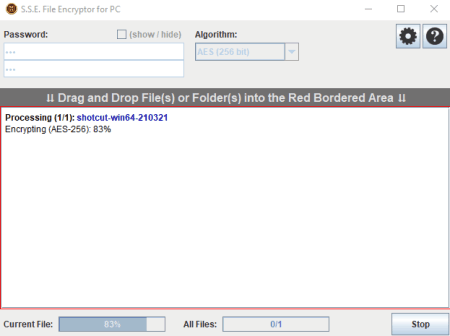
S.S.E. File Encryptor for PC is a free open source folder encryption software for Windows, iOS, macOS, and Linux. Through this software, users can encrypt both files and folders with ease. To encrypt files and folders, it uses AES (Rijndael) 256bit, RC6 256bit, Serpent 256bit, Blowfish 448bit, etc., encryption algorithms. At the time of folder encryption, users can also manually specify the exact encryption algorithm they want to use for encryption. Now, follow the below steps to encrypt the folder using this software.
How to encrypt folders using S.S.E. File Encryptor for PC:
- Launch this software and select an algorithm from the Algorithm menu.
- Now, enter the password to protect the encrypted folders.
- Lastly, drag and drop one or more folders on its interface to initiate the folder encryption process.
Additional Features:
- Decryptor: This software also lets users decrypt encrypted folders by providing the correct password.
- Paranoia text Encryption: Through this tool, users can encrypt and decrypt text information.
Final Thoughts:
It is another good open source folder encryption software through which users can encrypt folders, files, and text information.
Cryptoknife
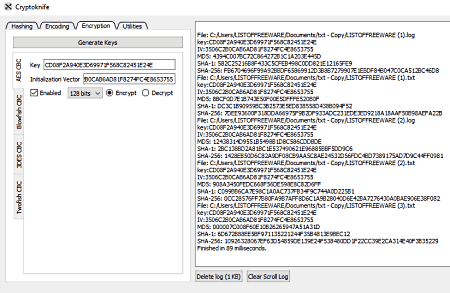
Cryptoknife is another free open source folder encryption software for Windows. Using this software, users can encrypt folders and files using AES, Blowfish, 3DES, and Twofish encryption algorithms. Besides this, it can also be used to generate hashcode and encode files. Now, follow the below steps.
How to encrypt files using Cryptoknife:
- Open the interface of this software and go to its Encryption section.
- After that, click on the Generate a random secure key.
- Now, choose Encrypt option and tick the Enabled checkbox.
- Lastly, drop one or more folders to its interface to immediately start the folder encryption process.
By choosing the Decrypt option, users will able to decrypt folders.
Additional Features:
- ASCII/ HEX: Using this tool, users can convert ASCII code to Hexadecimal code and vice-versa.
- Password Generator: Use it to generate random passwords of various lengths.
Final Thoughts:
It is another good open source folder encryption software that can also be used to encode, hash, and generate random passwords.
Ank Zipper
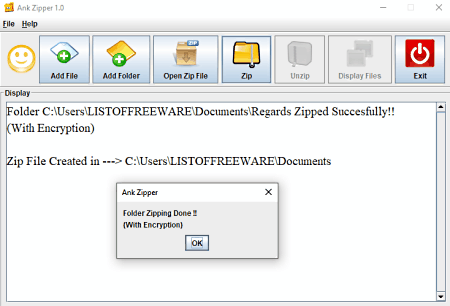
Ank Zipper is another free open source folder encryption software for Windows. This software uses the AES or Advanced Encryption Standard algorithm to encrypt folders and files. Apart from encryption, it also converts the encrypted folder to a password-protected ZIP file for additional security. Similar to encryption, users can also use it to decrypt encrypted folders. Now, follow the below steps to encrypt folders using Ank Zipper.
How to encrypt folders using Ank Zipper:
- Start this software and click on the Add Folder button to browse and select a folder.
- After that, click on the Zip button and specify a password.
- Lastly, click on the OK button to start the folder encryption process.
Additional Features:
- Open Zip File: It is a simple ZIP archive extractor tool through which users can extract ZIP files.
- Display Files: Using this tool, users can view the content of ZIP archives without extracting them.
Final Thoughts:
It is another capable folder encryption software through which users can encrypt files and folders.
PixelCryptor
PixelCryptor is yet another free open source folder encryption software for Windows. Using this software, users can encrypt files and folders using images of various formats like BMP, GIF, JPG, TIFF. Unlike other similar folder encryption software, it doesn’t need a password to encrypt/ decrypt files. Instead, this software uses an image specified by the user as a key to encrypt and decrypt folders and files. Now, follow the below steps to encrypt folders using this open source software.
How to encrypt folders using PixelCryptor:
- Launch this software and go to Encode Files section.
- After that, click on the Add Folder button to add one folder at a time to this software that you want to encrypt.
- Now, click on the Next button and add an image that you want to use as the encryption key.
- Lastly, specify the destination location path and output file name to initiate the encryption process.
Additional Feature:
- Decode Files: Use it to decrypt folders and files encrypted by this software.
Final Thoughts:
It is a simple-to-use open source folder encryption software that anyone can use to quickly encrypt one or more folders and files.
Encrypto
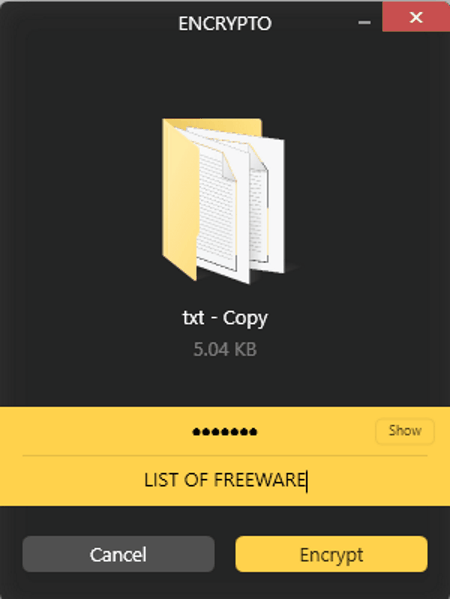
Encrypto is another free open source folder encryption software for Windows and macOS. It is another simple folder encryption software through which can encrypt a folder. To ensure the security of the encryption, it uses a very secure AES-256 encryption method. Plus, it also lets users add a password hint with an encrypted folder so that users can remember the password using the hint. Now, check out the below steps.
How to encrypt folders using Encrypto:
- Start this software and drag and drop one or more folders on its interface.
- After that, enter the password and specify a password hint if you want to.
- In the end, hit the Encrypt button to start the encryption process.
After the completion of the encryption, it outputs a .crypto file. Users can again the output encrypted file on the interface of this software and enter the correct password to decrypt the encrypted folder.
Final Thoughts:
It is a beautifully designed open source folder encryption software that anyone can use to encrypt and decrypt folders.
Safe Lock
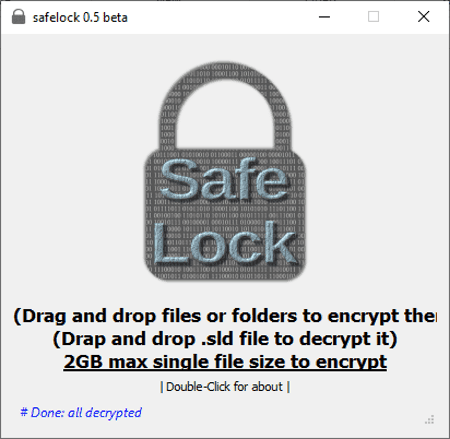
Safe Lock is the next free open source folder encryption software for Windows, Linux, and macOS. Through this software, users can encrypt large files and folders of up to 2GB size. Plus, it also supports batch folder encryption that uses AES encryption. The process to encrypt folders through this software is also quite simple. Now, check out the below steps.
How to encrypt folders using Safe Lock:
- Start this software and drag and drop one or more folders on its interface that you want to encrypt.
- After that, specify an encryption password.
- Next, specify the destination location path and output file name.
- Lastly, click on the Save button to start the folder encryption.
This software saves encrypted folders in the form of SLD file format. By dropping the output SLD file on the interface of this software, and providing the correct password, users can decrypt its data.
Final Thoughts:
It is another good open source folder encryption software that anyone can use to quickly encrypt one or more folders.
PeaZip

PeaZip is a free open source folder encryption software for Windows, Linux, and BSD. It is mainly an archive software through which users can create and extract archives of various formats like ZIP, 7Z, ARC, PEA, and more. Plus, tools to compress files and folders are also present in it. Now, follow the below steps to encrypt folders using this software.
How to encrypt folders using PeaZip:
- Start this software and press the Add button to load or more folders.
- After that, select an archive format and archive compression level.
- Now, click on the Enter Password/Keyfile button and enter an encryption password.
- After that, users can also choose the option to encrypt the folder name.
- Lastly, click on the OK button to start the encryption process.
Additional Features:
- Password Manager: Using this tool, users can add and manage a large number of passwords.
- File Extractor: Use it to extract archive files of various formats.
Final Thoughts:
It is another good open source folder encryption software through which users can encrypt folders and create archives of various formats.
7-Zip
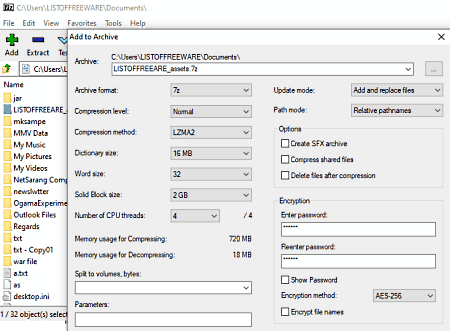
7-Zip is a free open source file archiving software that can also be used as an open source folder encryption software. It works on Windows. To encrypt folders and files, it uses the AES-256 encryption algorithm. It can also attach itself with the Windows explorer and users can quickly access it from the context menu. Now, follow the below steps.
How to encrypt folders using 7-Zip:
- First, select a folder that you want to encrypt.
- After that, press the right mouse button to open up the context menu.
- Now, go to 7Z > Archive menu.
- Next, open up the Encryption section and provide an encryption password.
- At last, hit the OK button to start the encryption process.
Additional Features:
- This software offers multiple additional tools like file compression level, compression methods, output archive formats.
Final Thoughts:
It is another good open source folder encryption software that can also be used as folder archiver software.
TruPax
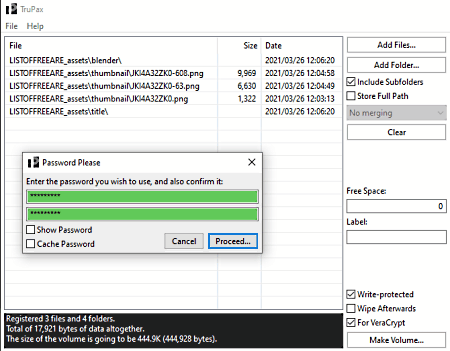
TruPax is the last free open source file archiving software for Windows, Linux, and macOS. Through this software, users can encrypt multiple folders and files at a time. It also allows users to add write protection over encrypted documents. To encrypt folders and files, it uses VeraCrypt code. Now, follow the below steps.
How to encrypt folders using TruPax:
- Launch this software and click on Add Folders button to load one or more folders.
- After that, enable the VeraCrypt checkbox.
- Now, users can enable write protection if they want.
- Lastly, click on the Make Volume button and specify the destination location path to start the folder encryption.
Additional Features:
- Extract: Use it to extract encrypted containers created through this software.
- Wipe: Use it to permanently wipe any data.
Final Thoughts:
It is another capable open source file archiving software that anyone can use without much hassle.
Naveen Kushwaha
Passionate about tech and science, always look for new tech solutions that can help me and others.
About Us
We are the team behind some of the most popular tech blogs, like: I LoveFree Software and Windows 8 Freeware.
More About UsArchives
- May 2024
- April 2024
- March 2024
- February 2024
- January 2024
- December 2023
- November 2023
- October 2023
- September 2023
- August 2023
- July 2023
- June 2023
- May 2023
- April 2023
- March 2023
- February 2023
- January 2023
- December 2022
- November 2022
- October 2022
- September 2022
- August 2022
- July 2022
- June 2022
- May 2022
- April 2022
- March 2022
- February 2022
- January 2022
- December 2021
- November 2021
- October 2021
- September 2021
- August 2021
- July 2021
- June 2021
- May 2021
- April 2021
- March 2021
- February 2021
- January 2021
- December 2020
- November 2020
- October 2020
- September 2020
- August 2020
- July 2020
- June 2020
- May 2020
- April 2020
- March 2020
- February 2020
- January 2020
- December 2019
- November 2019
- October 2019
- September 2019
- August 2019
- July 2019
- June 2019
- May 2019
- April 2019
- March 2019
- February 2019
- January 2019
- December 2018
- November 2018
- October 2018
- September 2018
- August 2018
- July 2018
- June 2018
- May 2018
- April 2018
- March 2018
- February 2018
- January 2018
- December 2017
- November 2017
- October 2017
- September 2017
- August 2017
- July 2017
- June 2017
- May 2017
- April 2017
- March 2017
- February 2017
- January 2017
- December 2016
- November 2016
- October 2016
- September 2016
- August 2016
- July 2016
- June 2016
- May 2016
- April 2016
- March 2016
- February 2016
- January 2016
- December 2015
- November 2015
- October 2015
- September 2015
- August 2015
- July 2015
- June 2015
- May 2015
- April 2015
- March 2015
- February 2015
- January 2015
- December 2014
- November 2014
- October 2014
- September 2014
- August 2014
- July 2014
- June 2014
- May 2014
- April 2014
- March 2014








