7 Best Free OPUS to MP3 Converter Software
Here is a list of best free Opus to MP3 audio converter software. Opus is an audio file format that follows the lossy audio coding format. This format is mainly designed to efficiently code and carry speech and general audio data. On the other hand, MP3 is one of the most popular audio file formats out there that mainly carries audio songs data. If you want to convert Opus audio files to MP3 audio, then check out these Opus to MP3 audio converter software.
Through these converters, users can easily batch convert a number of Opus audio files to MP3 audio format. Through most converters, users can also convert Opus audio files to AAC, MP2, OGG, AC3, etc., audio formats. These converters also allow users to manually adjust the output audio parameters like audio quality, audio sample rate, channels, and more. The process to convert Opus to MP3 is quite simple in all these converters. Still, to help you out, I have included the necessary conversion steps in the description of each software.
These software also comes with some additional tools that may come in handy. Using additional tools, users can download songs from online sources, record screens, join audio files, trim files, and more. Go through the list to know more about these converters.
My Favorite Opus to MP3 Converter Software For Windows:
Libre AV Converter is my favorite software because it allows users to listen to input Opus audio files before starting the conversion. Plus, it can also batch convert multiple multiple Opus audio files to MP3 at a time.
You can also check out lists of best free AAC to MP3 Converter, MIDI To MP3 Converter, and SWF to MP3 Converter software for Windows.
Libre AV Converter
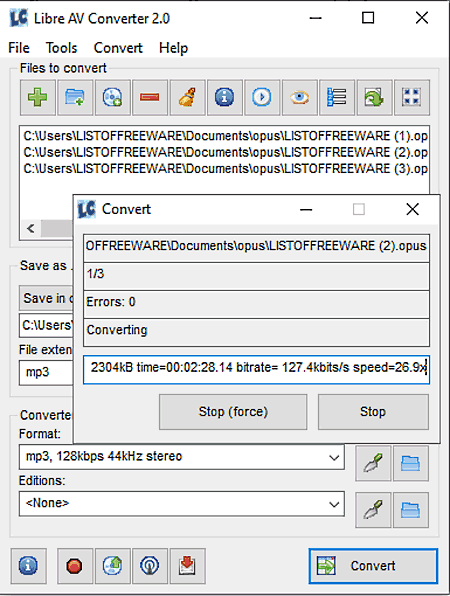
Libre AV Converter is a free Opus to MP3 converter software for Windows. It is mainly a media converter software that can also be used to convert Opus audio files to MP3, AAC, AC3, MP2, OGG, and more. Plus, at a time, it can also convert the format of multiple audio files. It also comes with an inbuilt media player to preview input audio and video files. It also offers a handy Converter Configuration panel that allows users to increase or decrease the audio playback speed. Now, follow the below steps to convert Opus to MP3 using this software.
How to convert Opus to MP3 using Libre AV Converter:
- Open the interface of this software and click on the Add button to load one or more Opus audio files.
- After that, specify the destination location path and choose MP3 as the output file extension.
- Next, go to the Converter Configuration menu and adjust the audio playback speed.
- In the end, click o the Convert button to start the conversion process.
Additional Features:
- Video Downloader: Use this tool to download video files from the internet by using their URL links.
- Rip CD: It is a handy feature that allows users to rip data from a CD drive.
Final Thoughts:
It is one of the best free Opus to MP3 converter software through which users can convert multiple Opus files to MP3 audio format at a time.
winLAME
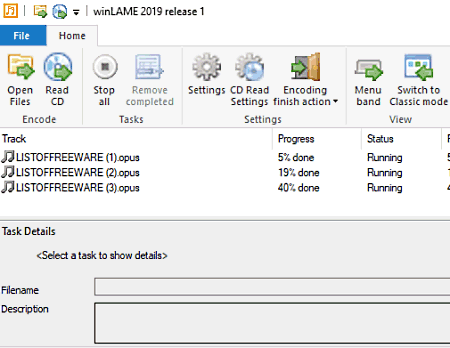
winLAME is another free open source Opus to MP3 converter software for Windows. Using this software, users can quickly convert one or more Opus audio files to MP3, OGG, AAC, etc., audio formats. Plus, it also comes with various audio quality presets (high quality, best quality, podcast mono, etc.) through which users can adjust the audio quality. Now, follow the below steps to convert Opus to MP3 using this website.
How to convert Opus to MP3 using winLAME:
- Start this website and load one or more Opus audio files.
- After that, click on the Next button and choose LAME mp3 Encoder from the Output module menu.
- Next, choose an audio quality preset and click on the Finish button to start the conversion process.
Additional Feature:
- Read CD: Using this feature, users can read content from CD drives.
Final Thoughts:
It is one of the best free open source Opus to MP3 converter software that anyone can use without much hassle.
fre:ac
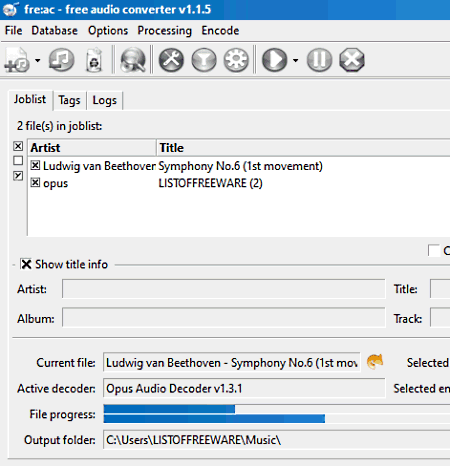
fre:ac is another free open source Opus to MP3 converter software for Windows, Solaris, Linux, macOS, and BSD. This software is also capable of converting Opus audio files to AAC, FLAC, OGG, WAV, etc., audio formats. It also offers a settings panel that allows users to manually adjust the audio quality and VBR quality of audio. Another good thing about this software is its ability to show metadata associated with input audio files like Artist name, Album name, Title, Tracks, etc. Now, follow the below steps to convert Opus to MP3 using this software.
How to convert Opus to MP3 using free:ac:
- Start this software and click on the Add button to browse and select one or more Opus audio files.
- After that, choose LAME MP3 Encoder from the Encoder menu.
- Next, go to settings to adjust the VBR and Audio quality of output audio files.
- Lastly, specify the destination location path and click on the Play button to start the conversion process.
Additional Features:
- This software can also be used to create custom playlists and cue sheets.
- It also offers an inbuilt audio player in which users can play input audio files.
Final Thoughts:
It is another good Opus to MP3 converter software through which users can quickly batch convert Opus files to MP3 audio files.
FFmpeg Batch AV Converter
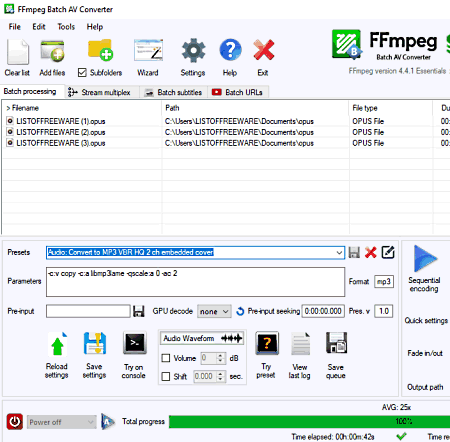
FFmpeg Batch AV Converter is a free open source Opus to MP3 converter software for Windows. Using this software, users can batch convert multiple OPUS audio files to MP3 at a time. Apart from MP3, it can also convert OPUS audio files to AAC, VBR, CBR, MP4, etc., media files. Plus, video files of various formats can also be converted through this website. Now, follow the below steps to convert Opus to MP3 using this software.
How to convert Opus to MP3 using FFmpeg Batch AV Converter:
- Launch this software and click on the Add Files button to load one or more Opus audio files.
- After that, choose an MP3 preset from the Presets menu.
- Next, specify the destination location path in the Output path field.
- Lastly, click on the Sequential encoding or Multi-file encoding button to start the conversion process.
Additional Features:
- Record Screen: Use it to record screen activities that you can save as a video.
- Join Files: Through this tool, users can join or merge multiple video and audio files.
- Trim Files: It is another handy tool through which users can trim out certain parts from an audio or video file.
Final Thoughts:
It is another good open source Opus to MP3 converter software that anyone can use to batch convert Opus audio files to MP3 audio format.
fmedia
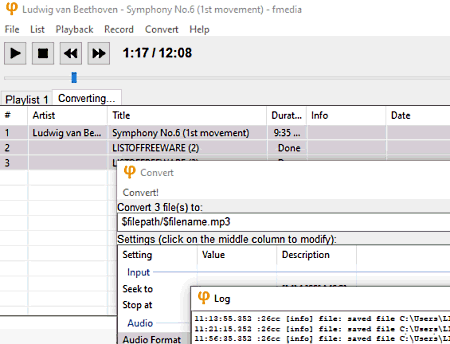
fmedia is another free open source Opus to MP3 converter software for Windows, Linux, and BSD. Using this software, users can easily convert multiple OPUS audio files to MP3, AAC, WAV, AC3, etc., audio formats. Along with audio format, it can also be used to adjust audio sample rate, bitrate, frame size, channels, etc., audio properties. It also offers an inbuilt audio player in which users can listen to input audio files. Now, follow the below steps to convert Opus to MP3 using this software.
How to convert Opus to MP3 using media:
- Start this software and go to File > Add option to load one or more Opus audio files.
- After that, preview the audio using the inbuilt audio player.
- Now, move to the Convert menu and specify MP3 as the output audio format.
- Lastly, click on the Convert button to start the conversion process.
Additional Features:
- Record: Use this tool to record the microphone feed and mix it with existing audio files.
- Show Media Info: This feature shows information associated with an audio file such as file size, file date, genre, file path, etc.
Final Thoughts:
It is another simple-to-use Opus to MP3 converter software that anyone can use to convert Opus audio files to MP3 audio format.
Shutter Encoder
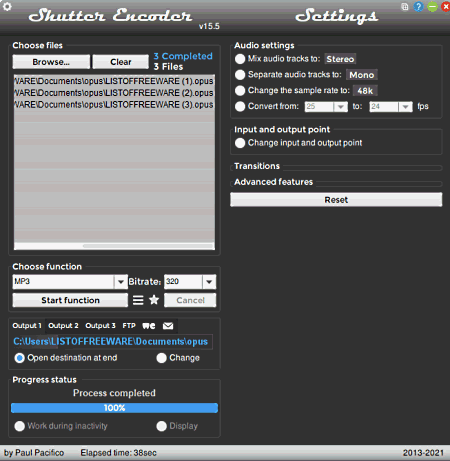
Shutter Encoder is another free open software Opus to MP3 audio converter software for Windows, macOS, and Linux. Using this software, users can convert multiple Opus audio files to Mp3 audio format at a time. Before starting the conversion process, users can also choose to adjust the audio sample rate, audio bitrate, audio tracks (mono or stereo), etc., properties. Now, follow the below steps to convert Opus to Mp3 using this software.
How to convert Opus to MP3 using Shutter Encoder:
- Start this website and click on the Browse button to load one or more Opus audio files.
- After that, choose the MP3 format from the Choose function menu.
- Next, adjust the audio properties like sample rate, bitrate, separate audio track, etc.
- Lastly, click on the Start function button to start the conversion process.
Final Thoughts:
It is another capable yet simple to use Opus to MP3 converter software that anyone can use without putting in much effort.
FFaudioConverter
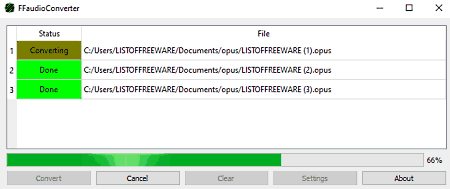
FFaudioConverter is a free open source and portable Opus to MP3 converter software for Windows. It is a pain and simple audio converter software that can also be used to convert Opus audio files to MP3, AAC, OGG, FLAC, and WAV audio formats. It also allows users to manually adjust the output audio quality and simple rate before starting the conversion process. Now, follow the below steps.
How to convert Opus to MP3 using FFaudioConverter:
- Start this software and drag & drop one or more Opus audio files on its interface.
- After that, go to Settings and choose MP3 from the Format menu.
- Now, adjust the audio quality and sample rate manually using the available menus.
- At last, click on the Convert button to start the batch Opus to MP3 conversion process.
Final Thoughts:
It is another good Opus to MP3 converter software that offers all the essential tools to quickly convert multiple Opus audio files to MP3 and other supported audio formats.
Naveen Kushwaha
Passionate about tech and science, always look for new tech solutions that can help me and others.
About Us
We are the team behind some of the most popular tech blogs, like: I LoveFree Software and Windows 8 Freeware.
More About UsArchives
- May 2024
- April 2024
- March 2024
- February 2024
- January 2024
- December 2023
- November 2023
- October 2023
- September 2023
- August 2023
- July 2023
- June 2023
- May 2023
- April 2023
- March 2023
- February 2023
- January 2023
- December 2022
- November 2022
- October 2022
- September 2022
- August 2022
- July 2022
- June 2022
- May 2022
- April 2022
- March 2022
- February 2022
- January 2022
- December 2021
- November 2021
- October 2021
- September 2021
- August 2021
- July 2021
- June 2021
- May 2021
- April 2021
- March 2021
- February 2021
- January 2021
- December 2020
- November 2020
- October 2020
- September 2020
- August 2020
- July 2020
- June 2020
- May 2020
- April 2020
- March 2020
- February 2020
- January 2020
- December 2019
- November 2019
- October 2019
- September 2019
- August 2019
- July 2019
- June 2019
- May 2019
- April 2019
- March 2019
- February 2019
- January 2019
- December 2018
- November 2018
- October 2018
- September 2018
- August 2018
- July 2018
- June 2018
- May 2018
- April 2018
- March 2018
- February 2018
- January 2018
- December 2017
- November 2017
- October 2017
- September 2017
- August 2017
- July 2017
- June 2017
- May 2017
- April 2017
- March 2017
- February 2017
- January 2017
- December 2016
- November 2016
- October 2016
- September 2016
- August 2016
- July 2016
- June 2016
- May 2016
- April 2016
- March 2016
- February 2016
- January 2016
- December 2015
- November 2015
- October 2015
- September 2015
- August 2015
- July 2015
- June 2015
- May 2015
- April 2015
- March 2015
- February 2015
- January 2015
- December 2014
- November 2014
- October 2014
- September 2014
- August 2014
- July 2014
- June 2014
- May 2014
- April 2014
- March 2014








