5 Best Free Portable Mouse Recorder Software For Windows
Here is a list of best free portable mouse recorder software for Windows. These software are similar to standard mouse recorders which can record all the mouse operations. Unlike, standard mouse recorder software, these software come in a portable package. As they come in portable packages, thus users can use them without installation. Plus, users can also carry them around in portable storage devices.
Through most of these portable recorders, users can also record keyboard actions along with mouse actions. Not only that, users can easily automate all the recorded mouse and keyboard operations through these recorders. Users can also save the recorded mouse operations in various file formats like Macros, EXE, Rec, etc. A few software also lets users adjust the speed of recorded mouse automation tasks. The process to record mouse operations is quite simple in all these recorders. Still, to help out novice users, I have included the necessary mouse operation recording process in the description of each software.
These software also come with additional tools through which users can schedule automation tasks, delay automation tasks, etc. Go through the list to know more about these portable software.
My Favorite Portable Mouse Recorder Software For Windows:
Perfect Automation is my favorite software because it lets users record mouse movements in both Absolute and Relative coordinates. Plus, users can save the recorded mouse movement file and also automate the recorded mouse movements.
You can also check out lists of best free Portable Audio Recorder, Portable Video Recorder, and Portable Screen Recorder software for Windows.
Perfect Automation
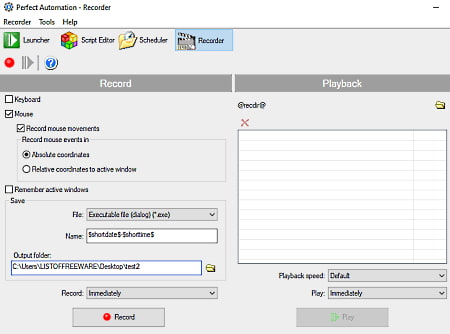
Perfect Automation is automation software that can also be used as a portable mouse recorder. This software works on Windows. Using this software, users can easily record all the mouse actions in absolute and relative coordinates. Now, follow the below steps to record mouse actions using this software.
How to record mouse using Perfect Automation:
- Launch this software and go to its Recorder section.
- After that, enable Record Mouse Movements. Users can also enable keyboard action to record keyboard actions.
- Now, choose Absolute Coordinates or Relative coordinates to the active window.
- Lastly, hit the Record button to record all the mouse movements.
Additional Features:
- Scheduler: Using it users can schedule multiple automated tasks like launching an application, running a script, etc.
- Script Editor: Using this editor users can view and manually edit various types of automation scripts.
Final Thoughts:
It is one of the best free portable mouse recorder software through which users can record mouse movements.
Macro Toolworks
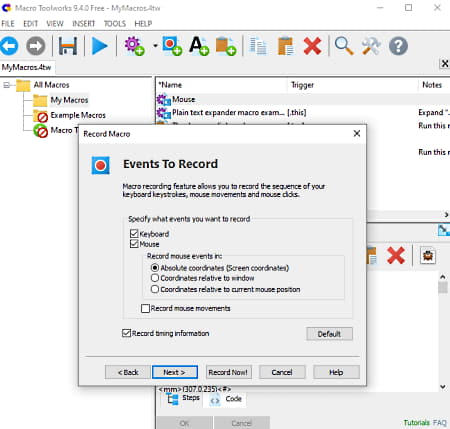
Macro Toolworks is a free portable mouse recorder software for Windows. Using this software, users can record mouse and keyboard actions in the form of macros that can be automated later. This app is mainly used to repeat repetitive tasks using macros. Besides this, it also offers more than 300 macro commands to automate various tasks. Now, Now, follow the below steps.
How to record mouse using Macro Toolworks:
- Launch this app and go to the Record Macro section.
- After that, click on the Next button and enable mouse record events. Apart from mouse users can also record keyboard events.
- Lastly, click on the Record Now! button to start the mouse recording process.
Additional Features:
- This portable software offers various additional features like Add text macro, Add Clipboard Macro, Run Macro, and more.
Final Thoughts:
It is another good portable mouse recorder software through which users can record mouse and keyboard actions in the form of macros.
TinyTask
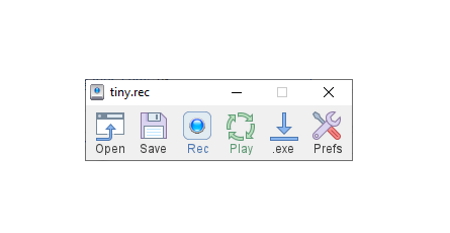
TinyTask is another free portable mouse recorder software for Windows. Through this software, users can record both the keyboard and mouse operations. All the operations recorded by this app can also be automated using its Play feature. After recording the mouse actions, users can save it as REC and EXE files. Now, follow the below steps.
How to record mouse using TinyTask:
- Launch this software and click on the Rec button to start recording.
- Now, perform mouse and keyboard actions like launching a program, switching between tabs, etc.
- Lastly, hit the Rec button again to stop the recording. To replicate the recorded mouse operation, users can use its Play button.
Additional Features:
- This software allows users to replicate the mouse operation at different speeds. Plus, a tool to perform the recorded operation in a loop is also present in it.
Final Thoughts:
It is another good portable mouse recorder software that anyone can use to record mouse and keyboard actions.
Mini Mouse Macro
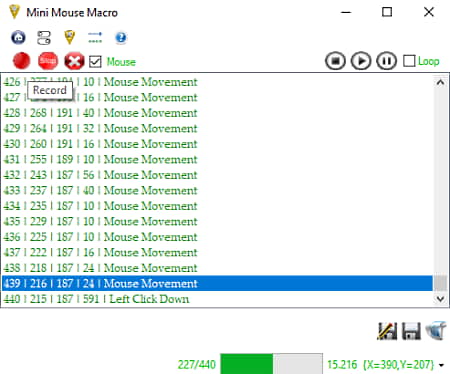
Mini Mouse Macro is a free open source and portable mouse recorder software for Windows. Using this software, users can record mouse operations and automate all the recorded mouse actions. Apart from the mouse, it can also record keyboard operations and actions. After recording the mouse actions, users can save it in Macro File format. Now, check out the below steps to record mouse actions using this software.
How to record mouse using Mini Mouse Macro:
- Launch this software and click on the Record button to start the mouse recording process.
- After that, perform some mouse and keyboard operations that you want to record.
- Now, hit the Stop button to finish the recording process. After the completion of the recording, users can automate the recording task using the Play button.
Additional Features:
- Loop: This software can automate tasks in a loop.
- Mouse Operation List: This software also creates a list of all the mouse actions such as left-click release, keypress, etc.
Final Thoughts:
It is another capable portable mouse recorder software through which users can easily record and automate the recorded mouse and keyboard operations.
Mouse Controller
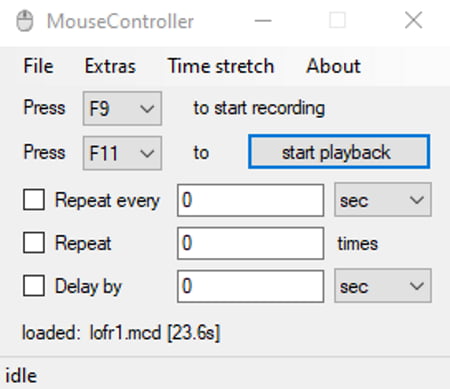
Mouse Controller is the last free open source and portable mouse recorder software for Windows. Using this software, users can easily record all the mouse actions. Although, unlike most other similar software, it doesn’t record the keyboard operations. Now, follow the below steps to record mouse operations using this portable mouse recorder software.
How to record mouse using Mouse Controller:
- Start this software and click on the F9 button to initiate the recording process.
- Now, perform the mouse actions that you want to record.
- Next, press the F9 button again to stop the recording process.
- Now, to automate the recorded operation press the F11 button.
Users can save the recorded mouse operation in MouseRecorder Files format.
Additional Features:
- Schedule: This software offers multiple tools to schedule the recorded mouse operations like repeat every day, repeat x amount of times, delay by, etc.
- Time Stretch: Using it, users can slow down the mouse action automation process.
Final Thoughts:
It is another good portable mouse recorder software that anyone can use without much hassle.
Naveen Kushwaha
Passionate about tech and science, always look for new tech solutions that can help me and others.
About Us
We are the team behind some of the most popular tech blogs, like: I LoveFree Software and Windows 8 Freeware.
More About UsArchives
- May 2024
- April 2024
- March 2024
- February 2024
- January 2024
- December 2023
- November 2023
- October 2023
- September 2023
- August 2023
- July 2023
- June 2023
- May 2023
- April 2023
- March 2023
- February 2023
- January 2023
- December 2022
- November 2022
- October 2022
- September 2022
- August 2022
- July 2022
- June 2022
- May 2022
- April 2022
- March 2022
- February 2022
- January 2022
- December 2021
- November 2021
- October 2021
- September 2021
- August 2021
- July 2021
- June 2021
- May 2021
- April 2021
- March 2021
- February 2021
- January 2021
- December 2020
- November 2020
- October 2020
- September 2020
- August 2020
- July 2020
- June 2020
- May 2020
- April 2020
- March 2020
- February 2020
- January 2020
- December 2019
- November 2019
- October 2019
- September 2019
- August 2019
- July 2019
- June 2019
- May 2019
- April 2019
- March 2019
- February 2019
- January 2019
- December 2018
- November 2018
- October 2018
- September 2018
- August 2018
- July 2018
- June 2018
- May 2018
- April 2018
- March 2018
- February 2018
- January 2018
- December 2017
- November 2017
- October 2017
- September 2017
- August 2017
- July 2017
- June 2017
- May 2017
- April 2017
- March 2017
- February 2017
- January 2017
- December 2016
- November 2016
- October 2016
- September 2016
- August 2016
- July 2016
- June 2016
- May 2016
- April 2016
- March 2016
- February 2016
- January 2016
- December 2015
- November 2015
- October 2015
- September 2015
- August 2015
- July 2015
- June 2015
- May 2015
- April 2015
- March 2015
- February 2015
- January 2015
- December 2014
- November 2014
- October 2014
- September 2014
- August 2014
- July 2014
- June 2014
- May 2014
- April 2014
- March 2014








