4 Best Free PPS to PDF Converter Software for Windows
Here is a list of Best Free PPS to PDF Converter Software for Windows. These software enable you to convert a Microsoft PowerPoint Slideshow (PPS) file to Portable Document Format (PDF). You can simply open a PPS file in these software and then convert it to PDF format using export or save as option. These even lets you convert PPS to other formats including PPTX, PPT, ODP, HTML, XML, etc. A few of these even let you convert PPS to several image formats like PNG, JPG, BMP, etc.
In most of these software, you get editing options which allow you to modify PPS slides before conversion. You can edit text of PPS slides, change slide layout, insert new objects, customize transitions and animation effects, format text font, etc. Apart from that, these provide dedicated slideshow features to present slides in fullscreen mode. Additionally, some provide extra features like presentation encryption, spellcheck, thesaurus, photo editor, translator, etc.
Most of these are dedicated office suites that provide you Document and Spreadsheet applications along with presentation module. Hence, you can view, edit, and convert files of various formats such as DOC, DOCX, XLS, XLSX, HTML, RTF, ODS, etc. So, you can do a lot more with these software than converting PPS to PDF.
My Favorite Free PPS to PDF Converter Software for Windows:
LibreOffice Impress is my favorite software as it lets you customize output PDF as per your requirements. You can also convert other PowerPoint files to PDF in it. Plus, you can make any required changes to input PPS slides before conversion.
You can also check out lists of best free PPT to PPTX Converter, ODP to PPT Converter, and PPS to PPT Converter Software software for Windows.
LibreOffice Impress
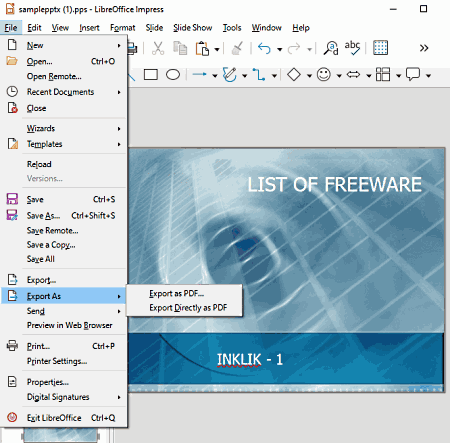
LibreOffice Impress is a free open source PPS to PDF converter software for Windows, Linux, and macOS. It lets you convert PPS to PDF without much hassle. You can also convert PPS to various presentation formats including PPTX, PPT, XML, HTML, ODP, etc. Plus, you can also create new presentations from scratch in it. It provides you several designing tools to create presentations like insert, slide properties, text format, slide layout, slide transitions, etc. Using these same features, you can edit PPS file prior to conversion to PDF.
Along with this presentation software, you also get other document processing software including LibreOffice Writer, LibreOffice Draw, LibreOffice Calc, etc.
Let us have a look at the conversion steps now.
How to convert PPS to PDF using LibreOffice Impress:
- At first, load a PPS file in it using the Open option. It will start a slideshow which you can stop by right-clicking the presentation and selecting Edit presentation option.
- Now, you can modify PPS slides using available tools.
- Next, go to the File menu and click the Export > Export as PDF option.
- After that, configure PDF options and then press the Save button to initiate conversion process.
Final Thoughts:
It is a great free PPS to PDF converter software in which you can also design presentations in a variety of formats.
SoftMaker FreeOffice
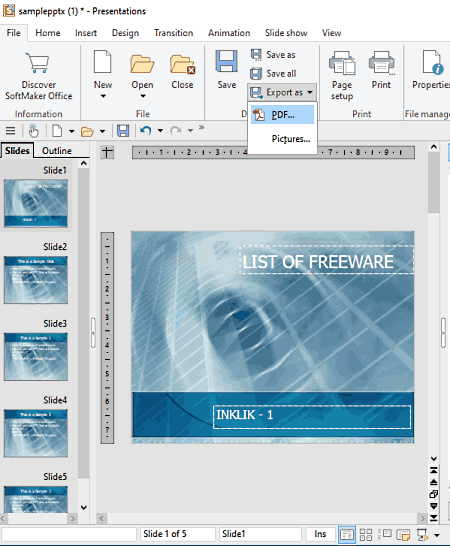
SoftMaker FreeOffice is a free office suite that lets you convert PPS to PDF. It provides three office modules including TextMaker (document), PlanMaker (spreadsheet), and Presentation. In order to convert a PPS presentation file to PDF, you need to use its Presentation application. In it, you can view, edit, and convert PPS file to multiple formats such as PDF, PPTX, PPT, etc. To edit, you can use animation, transitions, insert frames, slide layout, and more tools.
Here are the steps to convert PPS to PDF in this software.
How to convert PPS to PDF using SoftMaker FreeOffice:
- First, launch its Presentation application and then import a PPS file to it.
- Now, you can modify the content and other properties of PPS slide with available presentation editing tools.
- Next, from its File tab, go to the Export as option and then click the PDF option.
- After that, it lets you set up PDF options and then you can start PPS to PDF conversion process.
Additional Feature:
- In it, you can add password to your presentation files.
Conclusion:
It is a good office software using which you can convert different types of documents from one format to another including PPS to PDF.
ONLYOFFICE Desktop Editors
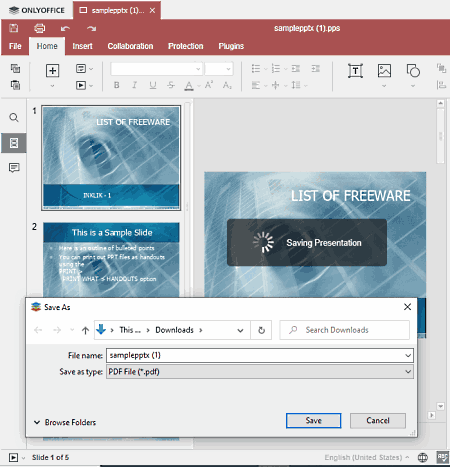
ONLYOFFICE Desktop Editors is another PPS to PDF converter software for Windows, Mac, and Linux. In it, you can find three modules namely Spreadsheet, Document, and Presentation. You can convert PPS to PDF using its Presentation module. It also lets you convert PPS file to PPTX, ODP, and a few other formats. Prior to conversion, you can also modify content and other aspects of PPS slides.
How to convert PPS to PDF using ONLYOFFICE Desktop Editors:
- First, load a PPS file to this software.
- Next, if you want, you can modify PPS slides before conversion.
- After that, click the File menu > Save as option.
- Now, set the output filetype to PDF.
- Lastly, press the Save button to quickly start conversion.
Additional Features:
- It lets you encrypt the output presentation.
- It provides you plugins like translator, phtoto editor, thesaurus, etc.
Conclusion:
It is a great office software that allows you to convert PPS to PDF and other formats. You can also process text document and spreadsheet files in it.
Microsoft PowerPoint Viewer
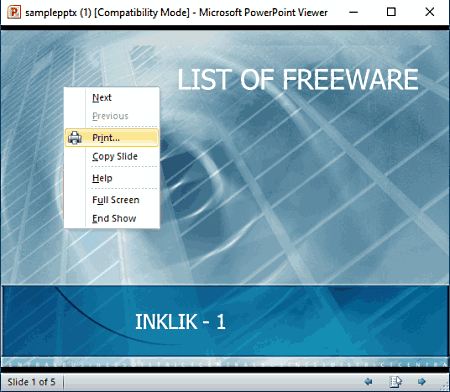
Microsoft PowerPoint Viewer, as the name suggests, is a PowerPoint presentation viewer that also acts as a PPS to PDF converter. In it, you can view presentations of different PowerPoint formats including PPS, PPT, PPTX, etc. You can also convert a PowerPoint presentation to PDF using it. However, it doesn’t provide direct option to convert to PDF. But, you can use its Print function to perform the conversion. Let us checkout exact conversion steps.
How to convert PPS to PDF in Microsoft PowerPoint Viewer:
- Start this software and import a PPS file into it.
- Now, right click on the PPS slide.
- Next, from the context menu, click on the Print option.
- After that, configure print settings like printer (Microsoft Print to PDF), page options, etc.
- Lastly, click the Save button to start the conversion.
Conclusion:
Microsoft PowerPoint Viewer is a nice PPS viewer that also lets you convert PPS to PDF.
About Us
We are the team behind some of the most popular tech blogs, like: I LoveFree Software and Windows 8 Freeware.
More About UsArchives
- May 2024
- April 2024
- March 2024
- February 2024
- January 2024
- December 2023
- November 2023
- October 2023
- September 2023
- August 2023
- July 2023
- June 2023
- May 2023
- April 2023
- March 2023
- February 2023
- January 2023
- December 2022
- November 2022
- October 2022
- September 2022
- August 2022
- July 2022
- June 2022
- May 2022
- April 2022
- March 2022
- February 2022
- January 2022
- December 2021
- November 2021
- October 2021
- September 2021
- August 2021
- July 2021
- June 2021
- May 2021
- April 2021
- March 2021
- February 2021
- January 2021
- December 2020
- November 2020
- October 2020
- September 2020
- August 2020
- July 2020
- June 2020
- May 2020
- April 2020
- March 2020
- February 2020
- January 2020
- December 2019
- November 2019
- October 2019
- September 2019
- August 2019
- July 2019
- June 2019
- May 2019
- April 2019
- March 2019
- February 2019
- January 2019
- December 2018
- November 2018
- October 2018
- September 2018
- August 2018
- July 2018
- June 2018
- May 2018
- April 2018
- March 2018
- February 2018
- January 2018
- December 2017
- November 2017
- October 2017
- September 2017
- August 2017
- July 2017
- June 2017
- May 2017
- April 2017
- March 2017
- February 2017
- January 2017
- December 2016
- November 2016
- October 2016
- September 2016
- August 2016
- July 2016
- June 2016
- May 2016
- April 2016
- March 2016
- February 2016
- January 2016
- December 2015
- November 2015
- October 2015
- September 2015
- August 2015
- July 2015
- June 2015
- May 2015
- April 2015
- March 2015
- February 2015
- January 2015
- December 2014
- November 2014
- October 2014
- September 2014
- August 2014
- July 2014
- June 2014
- May 2014
- April 2014
- March 2014








