5 Best Free Software to Add Noise to Video For Windows
Here is a list of best free software to add noise to video for Windows. In video editing tasks, sometimes it is necessary to add noise to videos to make them look old and distorted. If you also want to add noise effects to a video, then check out these freeware.
Using these software, users can easily apply the noise effect or filter of a video to make it look noisy. Through some software, users can also select a specific part of a video and only add noise to that part. Apart from noise, users can also add various video effects and color filters over a video. A good set of video ending and enhancement tools are also present in these software. Using video editing tools, users can perform video splitting, video joining, video mixing, etc., editing operations. After performing the video editing and noise-adding tasks, users can preview the video in inbuilt media players of these freeware.
These software also supports a good set of video formats (MP4, AVI, MOV, WMV, etc.) that allow users to work with video files of different types. The process to add noise to a video is also quite simple. To help out new users, I have included the necessary steps to add noise to video in the description of each freeware. Go through the list to know more about these websites.
My Favorite Software to Add Noise to Video:
VSDC Free Video Editor is my favorite software as it can add noise effect on videos of multiple formats. Plus, it can also be used to edit and enhance video files.
You can also check out lists of best free Video Inverter, Color Inverter, and Reverse Video Editor software for Windows.
VSDC Free Video Editor
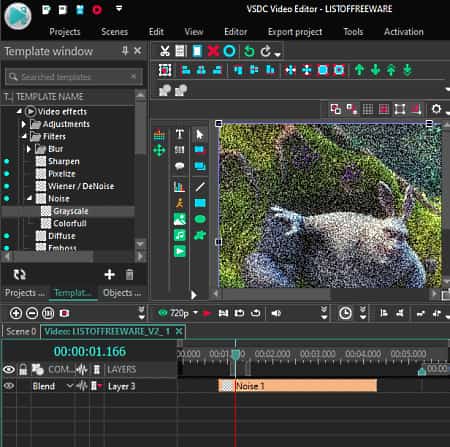
VSDC Free Video Editor is a free software to add noise to video for Windows. As its name implies, it is mainly a video editing software using which users can edit videos, create videos, add noise filters over videos, add effects to videos, cut videos, etc. Plus, video files of various formats such as MP4, AVI, WEBM, FLV, RMVB, etc., are also supported by it.
To add noise to the video, it offers a dedicated Noise filter. After applying a noise filter over a video, users can adjust the noise intensity, presence of RGB colors in noise, presence of alpha levels in noise, etc. After that, users can preview the video on its media player. Now, follow the below steps to add noise to the video using this software.
How to add noise to video using VSDC Free Video Editor:
- Start this software and go to Editor > Add Objects > Video option to browse and load one or more video files of supported formats.
- After that, select the part of a loaded video on which you want to add noise using the Timeline editor.
- Next, go to Editor > Video Effects > Filter menu and choose the Noise filter option to immediately add filter to over a video.
- Now, use Noise Effects Settings to manually adjust the noise levels, red levels, free levels, alpha levels, etc., properties.
- In the end, go to the Export project tab and choose an output video format to start the video rendering process with added noise.
Additional Features:
- Video Converter: Use this tool to convert videos of one format to another video format. It even allows users to optimize their videos for iPhone, iPad, and Android devices.
- Voice Recorder: Use this tool to capture and record microphone audio.
- Video Capture: Through this tool, users can record webcam video and audio feeds.
- Screen Capture: It is another handy tool through which users can capture the desktop screen.
Final Thoughts:
It is another capable software to add noise to video for Windows. Plus, all the essential video creation and editing tools are also present in it.
Avidemux
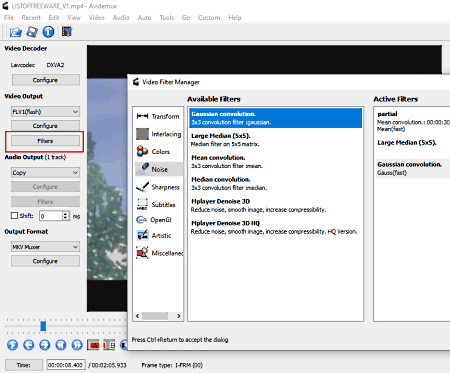
Avidemux is a free video editing software that can also be used to add noise to video. It works on Windows, Linux, and macOS. To add noise, it offers a dedicated Noise section that offers multiple Noise filters such as Gaussian Convolution, Large Median, Mean Convolution, Median Convolution, and more. After applying a filter to view, users can also preview the video with an added filter before starting the rendering process. Apart from noise filters, it also offers Color, Sharpness, Interlacing, Artistic, etc., filters that users can apply over the video. Now, follow the below steps to add noise to video using this software.
How to add noise to video using Avidemux:
- Start this software and go to File > Open option to load a video.
- After that, select an output video format from various available ones (FLV1, HEVC, VP9, etc.).
- Now, go to Video tab > Filters > Menu.
- After that, select a Noise filter from available ones.
- Next, preview the video and use video editing tools to make further enhancements.
- Lastly, click on the Save option to start the video rendering process.
Final Thoughts:
It is a simple-to-use software to add noise to video that anyone can use without much hassle.
Shotcut
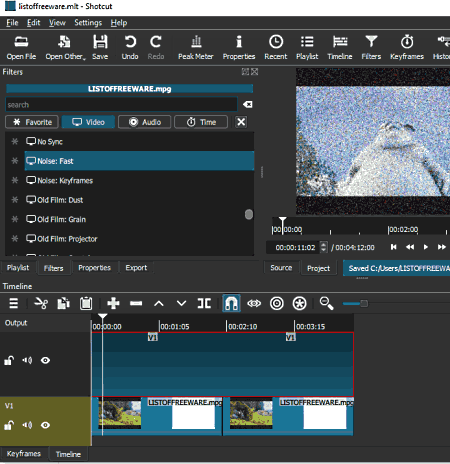
Shotcut is a free open source software to add noise to video for Windows. It is mainly a video editing software through which users can create new videos and edit existing videos of various formats like MP4, AVI, MOV, MPEG, etc. To add noise to video, it offers three noise filters namely Noise Gate, Noise Fast, and Noise Keyframes. After adding noise to the video, users can preview the video on its internal media player. Now, follow the below steps to add noise to video using this software.
How to add noise to video using Shotcut:
- Start this software and go to the Open File button to browse and load one or more video files.
- Now, drop videos to their timeline.
- Next, select a video on the timeline and go to the Filters tab and choose a Noise Filter.
- After that, preview the video on the media player with the added noise.
- Now, you can make more enhancements to view using available video editing tools.
- In the end, go Export tab and select an output video format to start the rendering process.
Final Thoughts:
It is another good software to add noise to video for Windows that can also be used for video creation and editing.
HitFilm Express
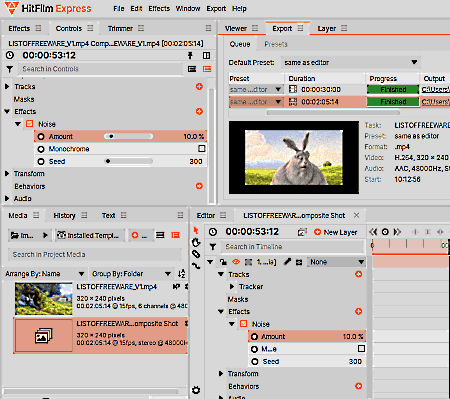
HitFilm Express is another free software to add noise to video for Windows. It is a popular video editing and enhancement software through which users can create vlogs, short movies, game videos, etc. A good set of video editing and video enhancement tools are also offered by it such as timeline editor, video effects, video filter, video slice tool, video split, and more. Now, follow the below steps to add noise to video using this software.
How to add noise to video using HitFilm Epress:
- Start this software and start a new project by specifying the project name, project resolution, frame rate, etc.
- After that, go to the File > Import > Media section to load one or more videos of AVI, MP4, MOV, and WMV video formats.
- Now, drop the video on the Timeline editor.
- Next, go to the Media tab and create a new composite tab by clicking on the New button.
- Now, move to Effects and drag and drop the noise filter over the video timeline.
- Lastly, preview the video and start the video rendering process by using the Export menu.
Limitations
- The free version of this software comes with locked features, effects, and filters. To remove all the restrictions, users need to upgrade to its premium version.
Final Thoughts:
It is another good video editing software through which users can add noise to video with ease.
Wax
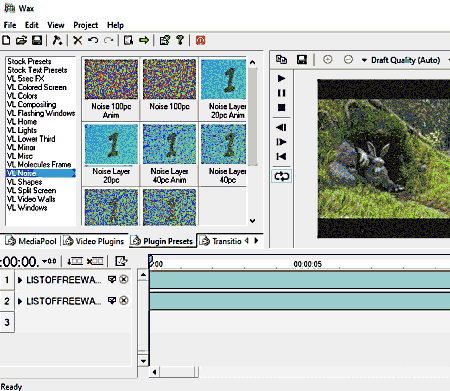
Wax is a free video editing software that can also be used to add noise to video. It works on Windows. Using this software, users can also enhance video files, cut video files, create short video projects, etc. Although, it only supports AVI video format, unlike most other similar software which support multiple video formats. Now, to add noise, it offers a Noise Plugin Presets that offers multiple noise effects like Noise Layer 20 pc, Noise Layer 40 PC, Noise 100 PC, and more. Now, follow the below steps to add noise to video using this software.
How to add noise to video on Windows using Wax:
- Start this software and go to Media Pool and press the right mouse button to access the Add Media Files option.
- Next, use the Add Media Files option to load one or more AVI video files,
- Now, drop the added AVI videos from the Media section over the timeline editor.
- After that, go to Plugin Presets and choose VL Noise menu.
- Now, choose one of the various available noise effects and drop it over the video timeline.
- Lastly, preview the video and click on the go to Project > Render option to start the video rendering process.
Additional Feature:
- Video Plugins: This software also offers external video plugins that allow users to add more features to this software.
Final Thoughts:
It is another good software to add noise to video that can also be used to edit and enhance AVI video files.
Naveen Kushwaha
Passionate about tech and science, always look for new tech solutions that can help me and others.
About Us
We are the team behind some of the most popular tech blogs, like: I LoveFree Software and Windows 8 Freeware.
More About UsArchives
- May 2024
- April 2024
- March 2024
- February 2024
- January 2024
- December 2023
- November 2023
- October 2023
- September 2023
- August 2023
- July 2023
- June 2023
- May 2023
- April 2023
- March 2023
- February 2023
- January 2023
- December 2022
- November 2022
- October 2022
- September 2022
- August 2022
- July 2022
- June 2022
- May 2022
- April 2022
- March 2022
- February 2022
- January 2022
- December 2021
- November 2021
- October 2021
- September 2021
- August 2021
- July 2021
- June 2021
- May 2021
- April 2021
- March 2021
- February 2021
- January 2021
- December 2020
- November 2020
- October 2020
- September 2020
- August 2020
- July 2020
- June 2020
- May 2020
- April 2020
- March 2020
- February 2020
- January 2020
- December 2019
- November 2019
- October 2019
- September 2019
- August 2019
- July 2019
- June 2019
- May 2019
- April 2019
- March 2019
- February 2019
- January 2019
- December 2018
- November 2018
- October 2018
- September 2018
- August 2018
- July 2018
- June 2018
- May 2018
- April 2018
- March 2018
- February 2018
- January 2018
- December 2017
- November 2017
- October 2017
- September 2017
- August 2017
- July 2017
- June 2017
- May 2017
- April 2017
- March 2017
- February 2017
- January 2017
- December 2016
- November 2016
- October 2016
- September 2016
- August 2016
- July 2016
- June 2016
- May 2016
- April 2016
- March 2016
- February 2016
- January 2016
- December 2015
- November 2015
- October 2015
- September 2015
- August 2015
- July 2015
- June 2015
- May 2015
- April 2015
- March 2015
- February 2015
- January 2015
- December 2014
- November 2014
- October 2014
- September 2014
- August 2014
- July 2014
- June 2014
- May 2014
- April 2014
- March 2014








