6 Best Free SSD Health Check Software For Windows
Here is a list of best free SSD health check software for Windows. SSD or Solid State Drive is the current standard of data storage in computers as it offers very fast data transfer speed. Still, similar to older hard disk drives, they are also prone to get damaged after the continuous use over a period of time. To track the SSD status, you can use these SSD health check software which show the current health of an SSD drive. They use S.M.A.R.T. (Self-Monitoring, Analysis, and Reporting Technology) attributes of an SSD to determine the SSD health. Plus, you can also view S.M.A.R.T. attributes on most software such as raw read error rate, remaining life, ATA errors, and bad sectors.
Apart from monitoring the system health, you can also monitor the current temperature of an SSD in most software. Plus, you can also set a temperature alarm to immediately know about high SSD temperature. Benchmark is another good feature that some of these software offer. Using benchmarks, you can find out the read and write speeds of an SSD. There are many other useful features that these software offer such as Error Scan, SSD optimization, SSD encryption, etc. Go through the list to know more about these software.
My Favorite SSD Health Check Software For Windows:
CrystalDiskInfo is my favorite software because it can check the health of both SSD and HDDs of different companies. Plus, it also offers useful SSD temperature monitor and temperature alert features.
You can also check out lists of best free SSD Temperature Monitor, Hard Drive Speed Test, and Hard Drive Repair software for Windows.
CrystalDiskInfo
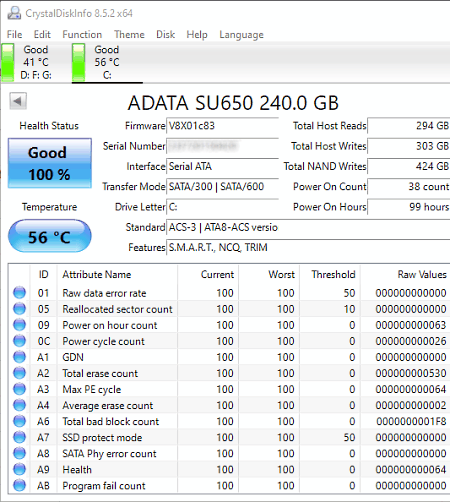
CrystalDiskInfo is a free SSD health check software for Windows. Through this software, you can check the health of SSD and HDDs of various manufacturers. As soon as you start this software, it scans the attached solid-state drives and show their current health. In addition to that, it also shows all the SSD attributes and their values that this software use to determine the health of an SSD. Along with SSD and HHD health, it also shows their current temperature on its main interface. Now, check out its main features.
Main Features:
- Health Status: It shows the current health status (Good, Moderate, or Bad) along with the health percentage.
- SSD S.M.A.R.T. attributes: In this section, you can view current, worst, threshold and raw values of various SSD attributes that affect SSD health such as total erase count, average erase count, raw data error rate, reallocated sector count, program fail count, and more.
- Temperature: It shows the current temperature of all your attached SSD and HDDs in both Celcius and Fahrenheit.
Additional Features:
- Alarm Temperature: Using it, you can set a threshold temperature value so that when the SSD hits the threshold temperature you get an alarm sound and notification.
- General Info: This software also shows the general information about your SSD such as firmware, interface type, transfer mode, supported features, drive capacity, etc.
Final Thoughts:
It is one of the best free SSD health check software because it can be used with the solid-state and hard disk drives of different companies.
HDD Guardian
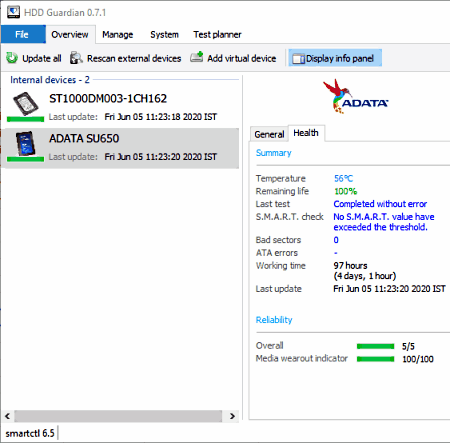
HDD Guardian is a free HDD and SSD health check software for Windows. This software helps you determine the current health of your SSD and HDD drives. To check the SSD health, it looks into whether any S.M.A.R.T. value exceeds the threshold or not. According to the S.M.A.R.T. values, it shows you the expected remaining life of your SSD and its overall reliability. Other than that, it shows all the bad sectors and ATA errors present in your SSD or HDD drive. Let’s take a look at some of the main features of this software.
Main Features:
- Health: In this tab, you can find out the general health of your SSD drive such as the status of S.M.A.R.T. values, current temperature, remaining life, ATA errors, Bad Sectors, Reliability indicator, etc.
- S.M.A.R.T. Attributes: This feature is present in the Manage tab that shows all the SSD attributes and their values that help this software determine the SSD health such as Raw Read Error Rate, Reallocated Sectors, Power Cycle Count, Total LBAs Written, etc.
Additional Features:
- Test Planner: Using it, you can plan tests for your SSD to find out its fault conditions.
- System: It shows the current specification of your system such as BIOS version, Motherboard, Processor Name, Installed Memory names, etc.
Final Thoughts:
It is easy to use SSD health check software that shows the current health status and remaining life of an SSD.
HD Tune
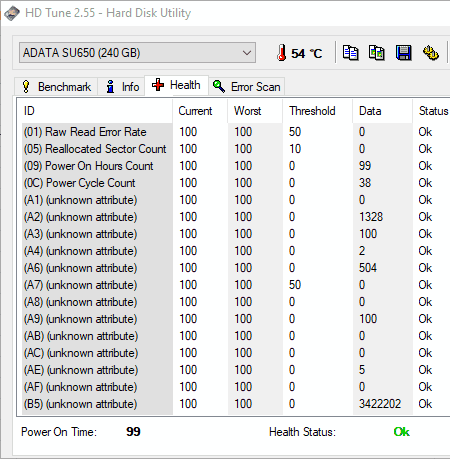
HD Tune is another free SSD health check software for Windows. As its name implies, it can also be used to check the health of a traditional Hard Disk Drive. To check SSD health, it offers a Health section in which you can view all the SSD attributes and their values that determines the health of an SSD. In addition to that, Health Status is also provided by it that shows the current health of an SSD in terms of Good, Moderate, and Bad. Now, check out the main features of this software.
Main Features:
- Health Tab: This tab shows the current and threshold values of various attributes of an SSD that helps you determine which attributes are causing the impact on SSD health. Some of the attributes that it shows are raw read error rate, reallocate sector count, temperature, hardware ECC recovered, ultra DMA CRC error count, etc. In addition to that, health status is also present in it.
Additional Features:
- Temperature Alarm: It is a handy feature that lets you manually set the temperature threshold value. As soon as your SSD temperature touches the threshold value, you will immediately get an alert notification.
- Info: It shows all the connected SSD and HDD drives along with their storage capacity and usage percentage.
- Benchmark: You can run this benchmark to find out the minimum data transfer rate, maximum data transfer rate, average data transfer rate, burst rate, and access time of your SSD.
- Error Scan: It is another good feature through which you can scan your SSD to find its errors.
Final Thoughts:
It is another capable SSD health check software that can check the health of all types of SSD and HDDs.
HDD Health
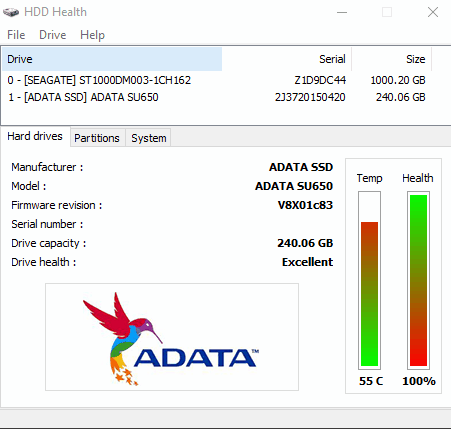
HDD Health is a free hard drive health check software that can also be used to check SSD health. It works on Windows. The good thing about this software is its ability to work with the SSDs of different companies. Along with SSD health, it also shows the current temperature of both SSD and HDD drives. Now, check out the main features of this SSD health check software.
Main Features:
- Health: This software uses S.M.A.R.T. SSD attributes to determine the health of an SSD or HDD drive. After determining the health of an SSD drive it shows a health bar on the interface along with the health percentage remaining.
- SMART Attributes: In it, you can view all the SMART attributes and their threshold, current, and worst values. Some of the attributes that it shows are reallocated sector, raw read error rate, power cycle count, load cycle count, and current pending sector.
- Critical Drive Health Notification: This feature automatically notifies you when SSD health reaches a critical level.
Additional Feature:
- Extended Drive Information: In it, you can view all the information about your SSD drive such as SMART feature set, power management feature set, interleaved DMA, ATA version, maximum average RMS current, and more.
Final Thoughts:
It is another good HDD and SSD health check software that anyone can use without much hassle.
ADATA SSD Toolbox
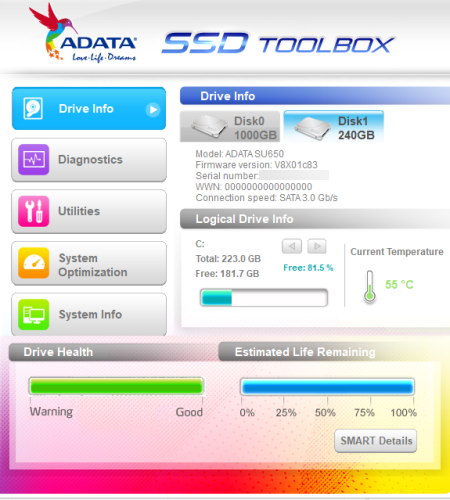
ADATA SSD Toolbox is another free SSD health check software for Windows. This software is specially designed to test the health of ADATA SSD drives. Apart from ADATA SSDs, it does not support SSDs of any other company. Although, it can still be used to check the health of traditional hard disk drives. Apart from SSD health, it also shows the temperature and estimated remaining life of an ADATA SSD. Let’s take a brief look at some of the main features of this SSD health check software.
Main Features:
- Drive Health: It shows an SSD health bar that you can look to determine the current health of your SSD.
- SMART Details: It shows all the attributes using which this software determines the health of an SSD such as total host write, total host read, uncorrectable error, power-on cycles, read error rate, and more.
- Drive Info: In this tab, you can view all the connected SSD and HDDs along with their temperature and free space values.
Additional Features:
- Utilities: It offers a secure erase feature that helps you permanently erase data from your solid-state drive.
- System Optimization: It offers two optimization features namely SSD Optimization and OS Optimization. The SSD Optimization feature runs a Trim command on the SSD to optimize its performance. On the other hand, OS optimization runs a defragmentation process to declutter the OS elements in the SSD.
- Temperature Alert: Through this feature, you can set a temperature alarm for your SSD so that whenever SSD hits a threshold temperature you will immediately get notified about it.
Limitation:
- It only works with ADATA solid-state drives.
Final Thoughts:
It is a good SSD health check software if you have an ADATA SSD or a traditional hard disk drive.
Samsung Magician

Samsung Magician is the next free SSD health check software for Windows. According to its name, it only checks the health of Samsung SSDs. It partially works with traditional hard disk drives but it cannot determine their health. Like most other software, it also uses the S.M.A.R.T. data of an SSD to check its health. Plus, it also shows all the SSD attributes along with the values that you can export in CSV file format. Apart from SSD health, it also shows current SSD temperature and general information of a Samsung SSD. Let’s take a brief look at some of the main features of this software.
Main Features:
- Drive Health: It is the main SSD health indicator that shows the health in the form of Good, Moderate, and Bad. It also shows the total number of data writes in the SSD.
- S.M.A.R.T.: It shows all the SSD attributes that determine the health of an SSD along with their threshold, current, worst, and raw data values. Some of the attributes that it shows are error detection, total LBAs read, CRC error count, raw read error rate, reallocated sector count, etc.
Additional Features:
- Temperature: It shows the current temperature of your SSD.
- Performance Benchmark: Using it, you can test the Sequential and Random data read/write speed of your SSD.
- Diagnostic Scan: Through this feature, you can scan and correct drive errors and abnormalities.
- Over Provisioning: This feature allocates a certain capacity of an SSD to available space to improve the drive performance and lifetime.
- Data Management: It offers multiple features through which you can securely erase SSD data, encrypt SSD, and unencrypted SSD.
Limitation:
- This software only shows the health of Samsung solid-state drives.
Final Thoughts:
It is another capable SSD health check software that also helps you optimize the performance of your Samsung SSD.
Naveen Kushwaha
Passionate about tech and science, always look for new tech solutions that can help me and others.
About Us
We are the team behind some of the most popular tech blogs, like: I LoveFree Software and Windows 8 Freeware.
More About UsArchives
- May 2024
- April 2024
- March 2024
- February 2024
- January 2024
- December 2023
- November 2023
- October 2023
- September 2023
- August 2023
- July 2023
- June 2023
- May 2023
- April 2023
- March 2023
- February 2023
- January 2023
- December 2022
- November 2022
- October 2022
- September 2022
- August 2022
- July 2022
- June 2022
- May 2022
- April 2022
- March 2022
- February 2022
- January 2022
- December 2021
- November 2021
- October 2021
- September 2021
- August 2021
- July 2021
- June 2021
- May 2021
- April 2021
- March 2021
- February 2021
- January 2021
- December 2020
- November 2020
- October 2020
- September 2020
- August 2020
- July 2020
- June 2020
- May 2020
- April 2020
- March 2020
- February 2020
- January 2020
- December 2019
- November 2019
- October 2019
- September 2019
- August 2019
- July 2019
- June 2019
- May 2019
- April 2019
- March 2019
- February 2019
- January 2019
- December 2018
- November 2018
- October 2018
- September 2018
- August 2018
- July 2018
- June 2018
- May 2018
- April 2018
- March 2018
- February 2018
- January 2018
- December 2017
- November 2017
- October 2017
- September 2017
- August 2017
- July 2017
- June 2017
- May 2017
- April 2017
- March 2017
- February 2017
- January 2017
- December 2016
- November 2016
- October 2016
- September 2016
- August 2016
- July 2016
- June 2016
- May 2016
- April 2016
- March 2016
- February 2016
- January 2016
- December 2015
- November 2015
- October 2015
- September 2015
- August 2015
- July 2015
- June 2015
- May 2015
- April 2015
- March 2015
- February 2015
- January 2015
- December 2014
- November 2014
- October 2014
- September 2014
- August 2014
- July 2014
- June 2014
- May 2014
- April 2014
- March 2014








