5 Best Free TeamViewer Alternative For Android
Here is a list of best free TeamViewer alternative for Android. Through these apps, you can easily view and control one device from another Android device just like TeamViewer. Some of these apps also let you control a Windows system from an Android device. These apps also offer various control modes that let you view the screen of a remote device, control the keyboard & mouse of another device, etc. Now, to establish a connection between two devices, you need to fulfill various prerequisites of apps. Some of these alternative apps also require other separate apps for remote devices to establish a connection. On the other hand, some apps need a common network and Google account between two devices. The process to establish connections can be slightly tricky in some apps. To resolve that problem, I have included the necessary steps to connect two devices in their description.
In some apps, you also get premium features like remote camera control that you can unlock by purchasing their premium versions. Although, some apps allow you to use their premium features by showing you ads. Besides this, you also get various additional features in these apps through which you can record remote control sessions, control desktop presentation slides, etc. Go through the list to know more about these apps.
My Favorite TeamViewer Alternative For Android:
AnyDesk is my favorite app because it allows you to take the full or partial control of another Android device. Plus, it offers one of the simplest processes to connect and control a remote Android or Windows device from an Android device.
You can also check out lists of best free Open Source TeamViewer Alternatives For Windows, Showbox Alternative For Android, and SHAREit Alternative Apps.
AnyDesk
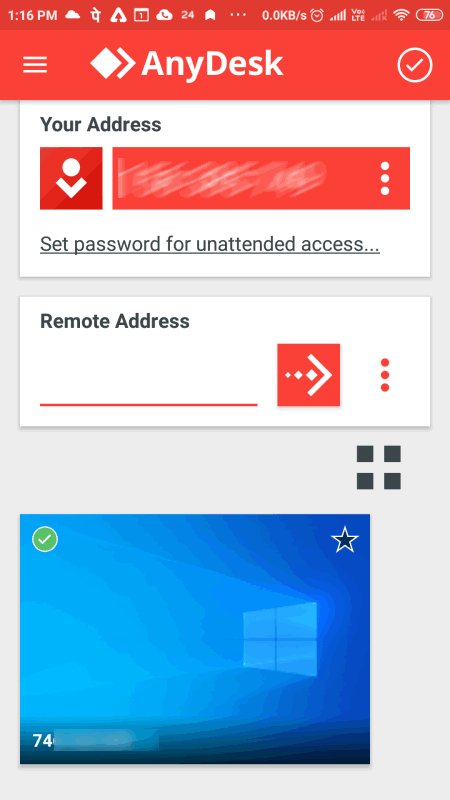
AnyDesk is a free TeamViewer alternative for Android and Windows. Using this app, you can easily view and control the interface of another device carrying this app. It also gives the client device options to share only screen or both screen and device controls. Another good thing about this app is its ability to quickly establish a connection between two devices. Now, check out the main features of this TeamViewer alternative app.
Main Features:
- Easy Connection Process: This app offers a simple connection establishment process. To do that, first, you need to launch this app on both the devices. After that, enter the address of the remote device that you want to control in the Remote Address field and press the Continue button. After that, the client device needs to accept the connection request to establish the connection.
- Access Types: This app lets the client device whether they want to give full control of their device to the host or just want to share their screen with them.
- Recent Session: This app keeps a record of all the recent connections with multiple devices so that you don’t need to type in the client address every time before establishing a connection.
Additional Feature:
- Session Recording: This app also lets you record the entire session that you can save in the form of a video.
Final Thoughts:
It is one of the simplest TeamViewer alternatives for Android through which you can easily view and control a remote Android or Windows device.
Remote Desktop 8
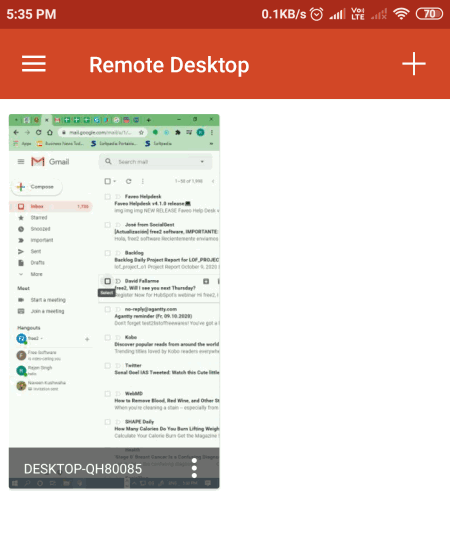
Remote Desktop 8 is another free TeamViewer alternative for Android and Windows. Using this app, you can connect your Android device with a Windows desktop and control it. To establish a connection, it is necessary that both the Android device and the Windows system use the same network. After establishing a connection, you can view and control the interface of Windows PC from your Android device. Now, check out the main features of this software.
Main Features:
- Multiple Device Connection: This app also lets you connect and control multiple Windows systems and virtual apps.
- Remote Resour Feed: You can also connect this app with a remote resource feed of an organization that lets you can control all the associated Windows devices, printers, etc.
- Security: This app made completely secure connections with devices so that no one can track your activity.
- High-Quality Video Feed: This app maintains a high-quality video feed of remote devices so that users don’t have any problem in viewing the feed.
Limitation:
- This app only lets you connect and control devices present on the same network.
Final Thoughts:
It is another good TeamViewer alternative for Android through which you can easily view and control Windows devices and virtual apps.
AirMirror
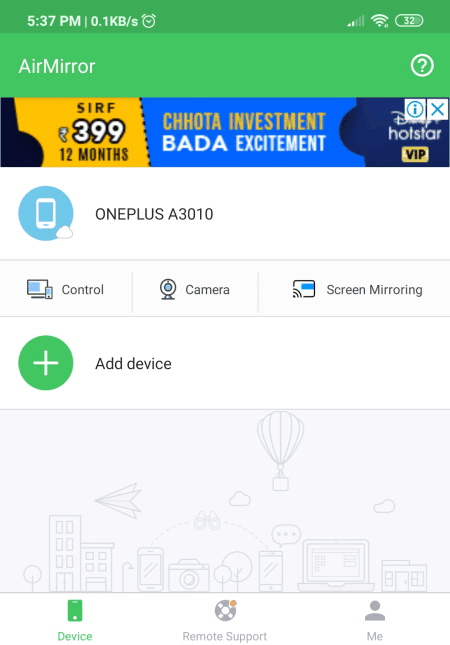
AirMirror is another free TeamViewer alternative for Android. It is free remote support and remote control device through which you can view and control another Android device with ease. It works with the Airdroid app that you need to install on an Android device that you want to control. Before establishing the connection, you need to make sure both the Android devices will connect from the same network and using the same Google account. After that, you can view the name of the other client device on this app. Just tap on the name and start controlling the device. Now, check out the main features of this app.
Main Features:
- Control: It is the main feature of this app that gives you the control of another Android device. Using it, you can easily open apps, navigate across apps, play games, and more.
- Screen Mirroring: If you only want to see the screen of another device then you can enable this feature.
- Camera: Using it, you can access the camera of another Android device. Although, this feature is disabled in this free version of this app.
Limitation:
- Some features of this app such as Cameras are disabled. To unlock all its features, you need to purchase the premium plan for this app.
Final Thoughts:
It is another capable TeamViewer alternative app for Android through which you can quickly access and control another Android device.
Remote Control Collection
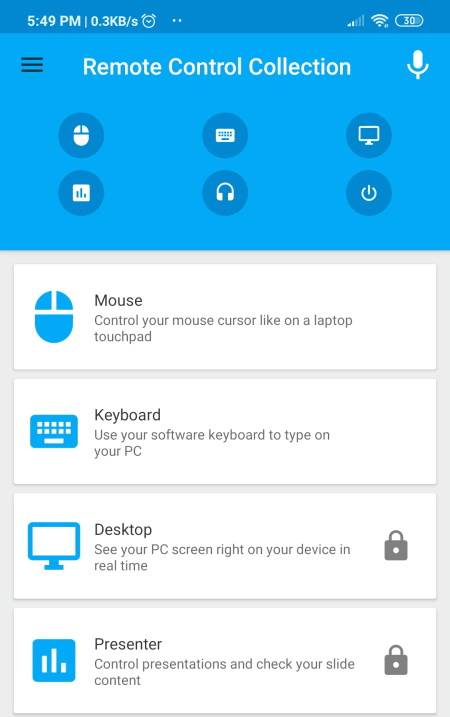
Remote Control Collection is yet another free TeamViewer alternative for Android. Using this app, you can control a Windows system from an Android phone. To properly establish a connection between Android and Windows devices, first, you need to install Remote Control Collection Server software in the Windows system. After that, start the server in the Windows system. Now, connect both the Windows system and the Android device with the same network. Now, open this app on your Android device and go to the Devices section where you can view the name of your Windows device. Lastly, click on the Windows device name to establish the connection. Now, check out the main features of this app.
Main Features:
- Mouse and Keyboard Controls: Using these features, you can control the mouse and keyboard actions from your Android device.
- Desktop: This feature shows a real-time screen view of the connected Windows device. It is a premium feature that you can either access by purchasing the premium version of this app or by watching ads.
- Presenter: Use it to control presentations and slides of your Windows device. It is also a premium feature that you can use either by purchasing the premium plan or by watching ads.
- Shortcuts: It is another handy feature that offers all the commonly used Windows shortcuts such as select all, copy, full screen, zoom, function keys, and more.
Limitation:
- Some features of this app are partially free that means you either need to watch ads or upgrade to the premium plan to use them.
Final Thoughts:
It is one of the best free TeamViewer alternative apps if you want to control a Windows device from an Android device.
Chrome Remote Desktop
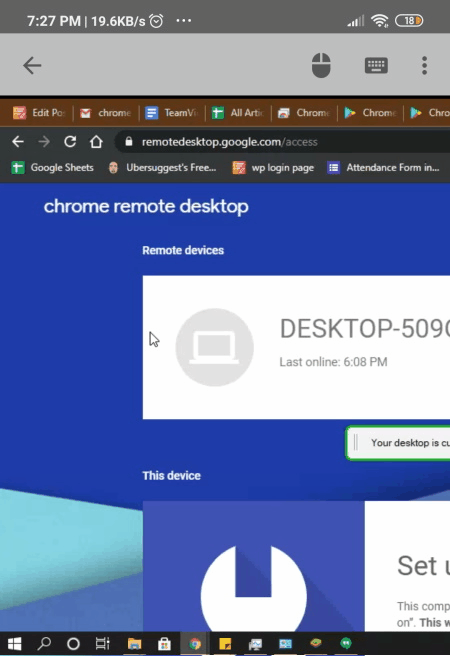
Chrome Remote Desktop is another free TeamViewer alternative for Android. Using this app, you can control Windows, Mac, and Linux devices. To connect and control Windows desktop using Android, you need to install Chrome Remote Desktop software in the Windows system. After that, you need to create a password that you need to later provide in the Android device to take the control of your Windows system. Before establishing a connection, you also need to have a Google Chrome browser in the Windows system. In addition to that, both the devices should be connected with the same network and should use the same Google account. Now, check out the main features of this TeamViewer alternative for Android.
Main Features:
- Full System Control: After the successful connection, you can view the entire interface of desktop in your Android device. Plus, you can control both mouse and keyboard through which you can open Windows system software and apps with ease. Besides this, it doesn’t offer any features.
Final Thoughts:
It is a very capable TeamViewer alternative app for Android through which you can fully control a Windows system from an Android device.
Naveen Kushwaha
Passionate about tech and science, always look for new tech solutions that can help me and others.
About Us
We are the team behind some of the most popular tech blogs, like: I LoveFree Software and Windows 8 Freeware.
More About UsArchives
- May 2024
- April 2024
- March 2024
- February 2024
- January 2024
- December 2023
- November 2023
- October 2023
- September 2023
- August 2023
- July 2023
- June 2023
- May 2023
- April 2023
- March 2023
- February 2023
- January 2023
- December 2022
- November 2022
- October 2022
- September 2022
- August 2022
- July 2022
- June 2022
- May 2022
- April 2022
- March 2022
- February 2022
- January 2022
- December 2021
- November 2021
- October 2021
- September 2021
- August 2021
- July 2021
- June 2021
- May 2021
- April 2021
- March 2021
- February 2021
- January 2021
- December 2020
- November 2020
- October 2020
- September 2020
- August 2020
- July 2020
- June 2020
- May 2020
- April 2020
- March 2020
- February 2020
- January 2020
- December 2019
- November 2019
- October 2019
- September 2019
- August 2019
- July 2019
- June 2019
- May 2019
- April 2019
- March 2019
- February 2019
- January 2019
- December 2018
- November 2018
- October 2018
- September 2018
- August 2018
- July 2018
- June 2018
- May 2018
- April 2018
- March 2018
- February 2018
- January 2018
- December 2017
- November 2017
- October 2017
- September 2017
- August 2017
- July 2017
- June 2017
- May 2017
- April 2017
- March 2017
- February 2017
- January 2017
- December 2016
- November 2016
- October 2016
- September 2016
- August 2016
- July 2016
- June 2016
- May 2016
- April 2016
- March 2016
- February 2016
- January 2016
- December 2015
- November 2015
- October 2015
- September 2015
- August 2015
- July 2015
- June 2015
- May 2015
- April 2015
- March 2015
- February 2015
- January 2015
- December 2014
- November 2014
- October 2014
- September 2014
- August 2014
- July 2014
- June 2014
- May 2014
- April 2014
- March 2014








