7 Best Free Text Animation Maker Software For Windows
Here is a list of best free text animation maker software for Windows. Using these freeware, you can create text animations in different formats. The most commonly supported format in all these is animated GIF. Apart from GIF, other supported formats include animated PNG (APNG), animation video (AVI, MP4, MOV, WMV, etc.), and animated icon/cursor (ANI).
To create text animations, you can add multiple frames with text. You can select a predefined size or specify a custom size for text animation. All of these provide text tools to create text arts. You can format text using various formatting options including font type, size, color, alignment, angle, blend, outline, texture, fill style, render style, etc. You can also format background of text animation, add transition effect, apply keyframing, etc. These let you set text animation speed and repeat count. To view a final version of created text animation, all of these provide a dedicated Preview option too.
My Favorite Text Animation Maker Software For Windows
RealWorld Paint is one of my favorite text animation makers as it provides options to add texts with effects, bubbles, etc. and lets you add multiple effects to your text animations.
If you want to create animated text banners, then go for EasyBanner Free.
You may also like to checkout lists of best free Animated Cursor Maker Software, Stick Figure Animation Software, and 3D Animation Software for Windows.
RealWorld Paint
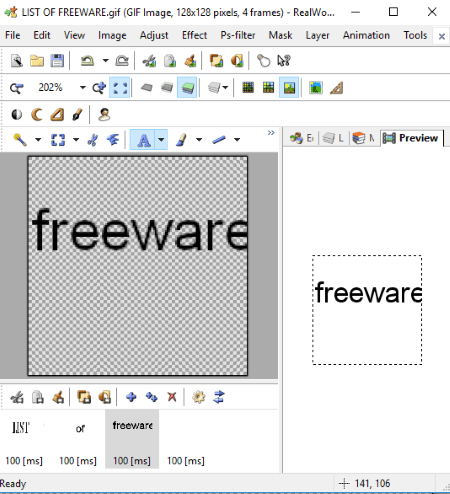
RealWorld Paint is a nice text animation software for Windows. It is basically a free photo editor which also lets you create text animations or any kind of animations.
How to create text animations in RealWorld Paint:
To create animation, you need to add multiple frames and then add texts to them. Here is the simplified process to create each text animation frame in it:
- At first, create a new graphics project by specifying image dimensions, DPI, and background color. You can select a transparent background too.
- In its editing window, go to the Create menu and select Create Animation option. And then, select number of rows and columns to split frames into. Each frame is accessible from the bottom panel.
- Now, from the toolbar, select the Text tool and select the type of text tool you want to use including simple text, text with effects, text in bubble, and text with effects in bubble with effects.
- From the Editing tab at right panel, you can format text and other objects like bubble color, text font, font size, alignment, angle, blend, fill color, etc.
- Multiple effects to text can be added such as Glow, Bevel, Drop shadow, Fill, Outline, Pixelate, etc. You can adjust color level, transparency, color saturation, etc.
In similar manner, you can edit individual frames of a text animation. To further edit a text frame, you can use drawing tools like line, polygon, rectangle, ellipse, etc. Furthermore, you can set animation speed and loop count. You can preview your text animation in the Preview tab. As you are done with creating text animation, you can save it as an Animated GIF, Animated PNG, or Animated WebP file.
Chasys Draw IES
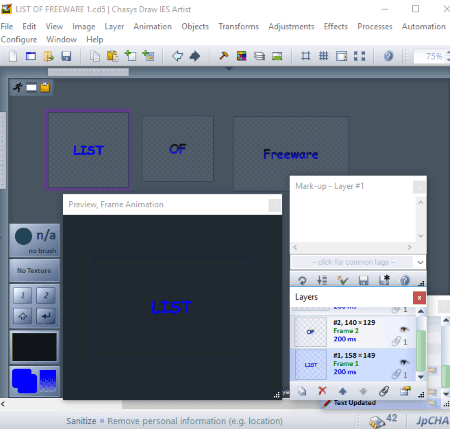
Chasys Draw IES is a feature rich software with multiple utility tools to convert images, edit images, create animations, create static and animated cursors, etc. In order to create text animation, use its Chasys Draw IES Artist tool. It provides all essential as well as additional tools which help you create text animations. You can find a set of drawing and editing tools such as hand, brush, pencil, snip, crop, text, shape, sharpen, smoother, eraser, magic wand, pen and path, etc. It provides several compact windows to manage a project such as layers, color palette, actions history, preview, etc.
Here are the steps to follow to make text animations in it:
- First, create a new project and from the available project templates, choose any of the animation ones like Frame Animation, Object Animation, etc.
- After that, specify image dimensions and click on OK.
- You can now view few frames of an animation which you can edit. You can add new frames or remove existing ones from Layers menu. It lets you edit a frame in a new window.
- From the Toolbox, select TextArt and add text to individual frames of the animation. You can format text with desired font, size, alignment, typographical emphasis, line spacing, etc. You can select text color, texture, fill style, light style, and render style. In this way, you can add text arts to multiple frames of an animation.
- Now, you can set animation frame delay to adjust animation speed and also, you can set frame delay for individual frames.
- You can finally save text animation as animated GIF, video (AVI), or animated cursor.
Express Animate
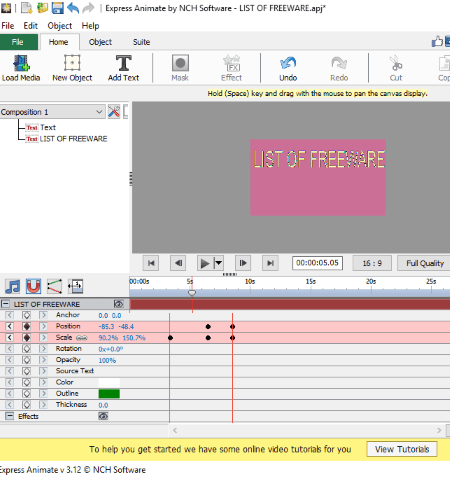
Express Animate is a video animation maker for Windows. You can create text animations too using it. It provides a timeline to make beautiful animations.
How to create text animations in Express Animate:
- Create a new project and add texts using the dedicated option from the toolbar.
- Each added text is visible composition panel. You can drag and drop each text to timeline and adjust their durations from the timeline itself.
- From the timeline, you can adjust parameters including anchor, position, scale, rotation, opacity, color, outline, thickness, etc.
- By right-clicking a text box, you can enable animation, select blending mode, edit duration manually, etc.
- You can also insert objects like rectangle, rectangle, ellipse, clipart image, etc. and add effects like negative, noise, posterize, tint, two-tiles, etc.
- Finally, the created text animation can be saved as GIF or as a video like MP4, AVI, FLV, WMV, MOV, MKV, etc. You can also save the created text animation as HTML5 video.
EasyBanner Free
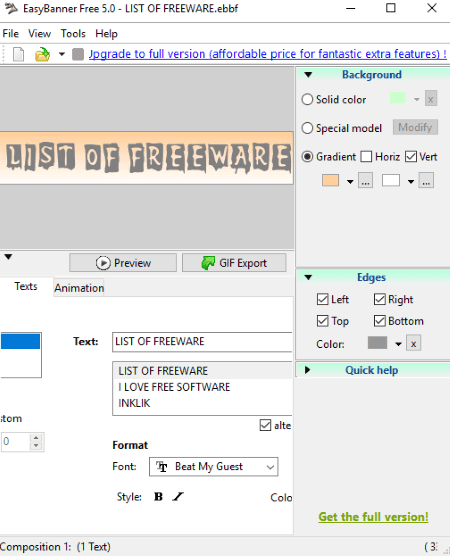
EasyBanner Free is a free animated text banner maker software for Windows. To start with, you need to specify banner name and then select a banner size which can be standard, half banner, big rectangle, big banner, or any custom size. You can now add texts and use text formatting options like font type, size, text position, text color, etc. You can modify background by selecting background color, model, or gradient fill. You can also choose which edges to include in the banner and the outline color. From its Animation tab, you can customize transition effect (wipe, fade, vertical separation, horizontal separation), animation speed, and loop properties.
It provides a dedicated preview section to view text animation before you save it. After that, you can export text animation as GIF.
Falco GIF Animator
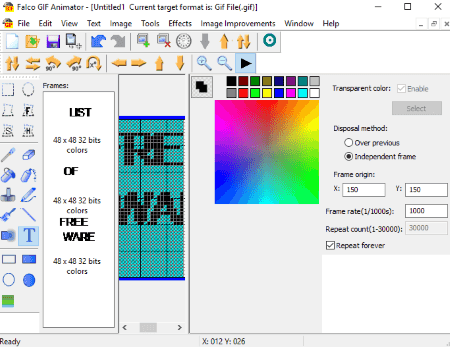
Falco GIF Animator, as the name suggests, is a free GIF animation maker software for Windows. Apart from animated GIF, you can create icon, cursor, animated icon, and AVI movie. This can be your another alternative to a text animation maker software. It provides a separate text tool to add text to create a whole text animation. Let’s have a look at the steps to create text animations in it.
How to create text animation using this free software:
Firstly, you need to select whether you want to create text animation GIF, text animation cursor (ANI), or text animation video (AVI). You can select a predefined animation size or specify a custom size and select a color profile (monochrome, 16 colors, 256 colors, true color, XP). Using Add Icon button from its toolbar, you can add multiple frames to a text animation. After that, you can add text using text tool present in left panel. From Text menu > Font option, you can easily customize font type, size, style, and color. Several effects are provided to enhance text animations like color adjustments, invert colors, blur images, sharpen, emboss, border, waves, ripples, etc. Additionally, you have tools like free lasso tool, scissor tool, selection tools, fill color, stamp, blur, spray, etc. to edit your animations.
You can customize text animation by specifying frame origin, disposal method, frame rate, and repeat count. You can create a loop text animation by enabling Repeat Forever option. A preview of created text animation can be played and viewed on the main interface using Play button. At last, you can save text animation in selected target format.
TISFAT
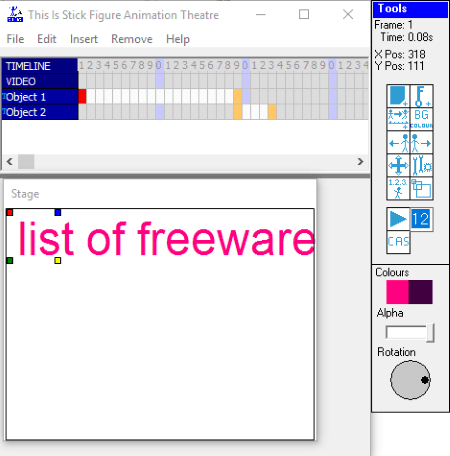
TISFAT is a free stick animation maker software. Using it, you can also create text animations. You can insert multiple frames with different texts and format text accordingly. Each added text is visible as objects on its timeline. It lets you add keyframe action too. From the timeline, you can also adjust duration of each text object.
In this text animation maker, you can also set background color of animation, change text font properties, set animation size, etc. After making all changes and creating text animation, you can see its preview. Later, you can export text animation as Animated GIF, AVI movie, Bitmap Series, etc.
It is a portable text animation maker which can be used without installation.
EasyToon
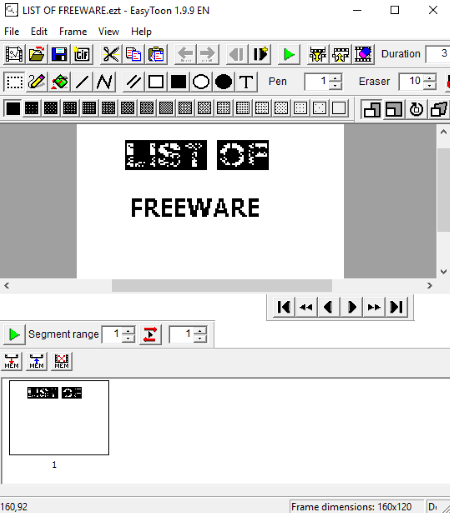
EasyToon is another animation maker which can be used to create text animations as well. You can create text animations as animated GIFs. You can choose a predefined size of text animation or specify a custom size to create one. From its Frame menu, you can add multiple frames to your animation. It provides text creation tool which lets you add texts with desired font properties. Apart from the text tool, you get other drawing tools too such as line, polyline, parallel lines, rectangle, ellipse, etc. To set text animation speed, you can use View > Animation Properties option. The preview of animation can be played from the interface.
About Us
We are the team behind some of the most popular tech blogs, like: I LoveFree Software and Windows 8 Freeware.
More About UsArchives
- May 2024
- April 2024
- March 2024
- February 2024
- January 2024
- December 2023
- November 2023
- October 2023
- September 2023
- August 2023
- July 2023
- June 2023
- May 2023
- April 2023
- March 2023
- February 2023
- January 2023
- December 2022
- November 2022
- October 2022
- September 2022
- August 2022
- July 2022
- June 2022
- May 2022
- April 2022
- March 2022
- February 2022
- January 2022
- December 2021
- November 2021
- October 2021
- September 2021
- August 2021
- July 2021
- June 2021
- May 2021
- April 2021
- March 2021
- February 2021
- January 2021
- December 2020
- November 2020
- October 2020
- September 2020
- August 2020
- July 2020
- June 2020
- May 2020
- April 2020
- March 2020
- February 2020
- January 2020
- December 2019
- November 2019
- October 2019
- September 2019
- August 2019
- July 2019
- June 2019
- May 2019
- April 2019
- March 2019
- February 2019
- January 2019
- December 2018
- November 2018
- October 2018
- September 2018
- August 2018
- July 2018
- June 2018
- May 2018
- April 2018
- March 2018
- February 2018
- January 2018
- December 2017
- November 2017
- October 2017
- September 2017
- August 2017
- July 2017
- June 2017
- May 2017
- April 2017
- March 2017
- February 2017
- January 2017
- December 2016
- November 2016
- October 2016
- September 2016
- August 2016
- July 2016
- June 2016
- May 2016
- April 2016
- March 2016
- February 2016
- January 2016
- December 2015
- November 2015
- October 2015
- September 2015
- August 2015
- July 2015
- June 2015
- May 2015
- April 2015
- March 2015
- February 2015
- January 2015
- December 2014
- November 2014
- October 2014
- September 2014
- August 2014
- July 2014
- June 2014
- May 2014
- April 2014
- March 2014








