5 Best Free Video Stabilizer Apps For Android
Here is a list of best free Video Stabilizer Apps for Android. Nowadays we all record many important moments of our lives using cameras and smartphones. Sometimes, those recorded videos come out to be shakey due to various reasons like abrupt hand moment, lack of stabilization in our recording device, etc. To rectify this problem, users can use video stabilizer apps. Using these apps, users can easily smooth out the shaky parts of a video within their Android devices. To do that, these apps analyze shakey videos using various algorithms. After the completion of the analyses, most of these apps can automatically stabilize video without requiring any user input. Although, in some apps, users need to specify the part of a video that they want to stabilize, amount of stabilization they want to apply, etc. After that, they can initiate the video stabilization process.
The process to stabilize a video is quite simple in all these apps. Still, to help out novice users, I have included the necessary video stabilization steps in the description of each app. These apps also carry additional tools that may come in handy. Using additional tools, users can crop video, apply filters over videos, extract from videos, etc. Go through the list to know more about these apps.
My Favorite Video Stabilizer App For Android:
Google Photos is my favorite app because it can quickly stabilize a video of any length. Plus, it also offers tools to edit both videos and images.
You can also check out lists of best free Replace Face In Video App, Video to Photo Apps, and Lyric Video Maker Apps for Android.
Google Photos
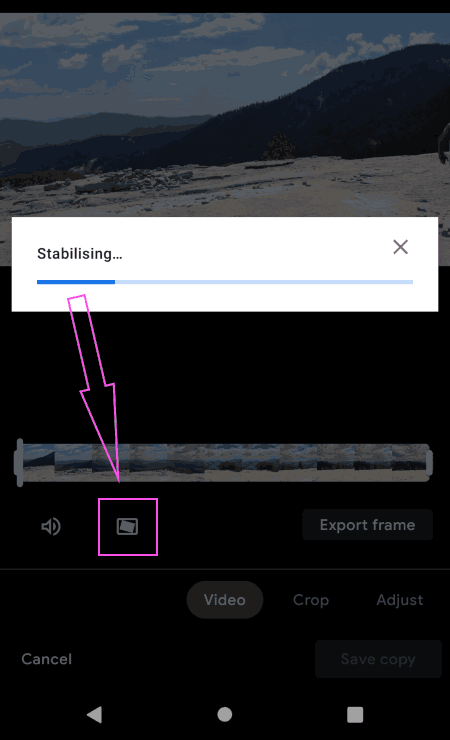
Google Photos is a free photo sharing and storage app that can also be used as a video stabilizer app for Android. This app offers a dedicated Stabilize tool to quickly stabilize a shaky video. Apart from stabilizing a video, it can also be used to crop, markup, and adjust videos. It also helps users to remove audio from a video if they want. Now, check out the below steps to stabilize video using this video stabilizer app.
How to stabilize video on Android using Google Photos:
- Open the interface of this app and select a video that you want to stabilize.
- After that, go to the Edit > Video section to view the stabilizer icon.
- Now, select the part of a video that you want to stabilize using the video timeline and tap on the Stabilizer icon to initiate the video stabilization process.
- After that, tap on the Save Copy button to save the stabilized video.
Additional Features:
- Export Frame: Use it to extract all the frames from a video and save them as images.
- Adjust: Using it, users can easily adjust brightness, contrast, white point, highlights, etc., properties of a video.
- Filters: To quickly change the color profile of a video, users can use various available video filters like Vivid, West, Palma, Metro, and more.
- Image Editing and Sharing: This app also offers various image editing and sharing tools.
Final Thoughts:
It is a powerful video stabilizer app that can stabilize videos of any length with ease.
Shakey Video Stabilizer
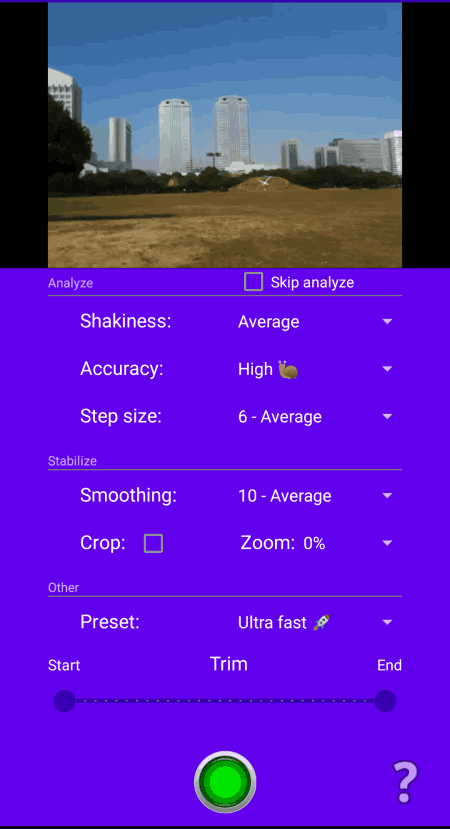
Shakey Video Stabilizer is a free video stabilizer app for Android. Using this app, users can stabilize shaky video recordings of various types. Plus, it also supports standard video formats that Android supports like MP4, 3GP, WebM, MKV, etc. To stabilize a video, it offers an internal video analysis feature along with various presets (shakiness, smoothing, accuracy, etc.) that users need to specify to get the desired result. A handy video player to play videos before and after the stabilization is also present in it. Now, follow the below steps to stabilize video using this app.
How to stabilize video on Android using Shakey Video Stabilizer:
- Launch this app and tap on the Select Video button to browse and load a video from the Gallery.
- Now, the inserted video will automatically start to play in its inbuilt video player.
- Next, users need to specify the Analysis values namely Shakiness (Low, Average, or High), Accuracy and Step Size.
- After that, specify the Stabilize parameters namely Smoothing (from 1 (low smoothing) to 30 (high smoothing)), Zoom, and Crop.
- In the end, tap on the Green button to start the video stabilization process.
Additional Features:
- Trim: Using it, users can trim out some part of a video that they don’t want to stabilize.
- Crop: It is another useful feature that allows users to crop out or remove the edges of a video.
Limitation:
- This app takes longer to stabilize a video compared to other apps.
Final Thoughts:
It is another good video stabilizer app for Android through which users can easily stabilize a shaky video without putting in much effort.
Microsoft Hyperlapse Mobile
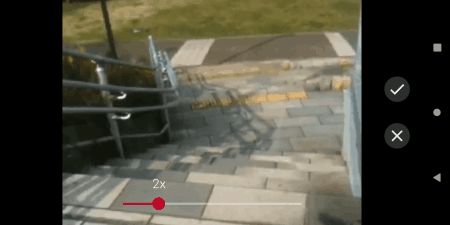
Microsoft Hyperlapse Mobile is another free video stabilizer app for Android. As its name suggests, it is mainly used to stabilize hyper-lapse videos. Although, users can also input standard videos in it and stabilize them. It also lets users increase the speed of video if they want to convert standard videos to a hyper-lapse video. Plus, a preview player to preview input video at various speeds is also present in it. Now, follow the below steps to stabilize video using this app.
How to stabilize video on Android using Microsoft Hyperlapse Mobile:
- Launch this app and tap on the Import button to load a shaky video. Users can also record and stabilize a video using its Record tool.
- Now, select the part of the video that you want to stabilize.
- Next, tap on the Right Tick icon and then adjust the speed of the video using the speed slider.
- In the end, tap on the Right Tick button again to start the video stabilization process.
Additional Features:
- Save in HD Resolution: After the completion of video stabilization, users can save the output videos in 720 and 1080p resolutions.
- Share: Use it to quickly share stabilized videos on various social media platforms like Twitter, Facebook, Instagram, etc.
Final Thoughts:
It is another good video stabilizer app that can also be used to stabilize timelapse videos.
Video Stabilizer Dshake
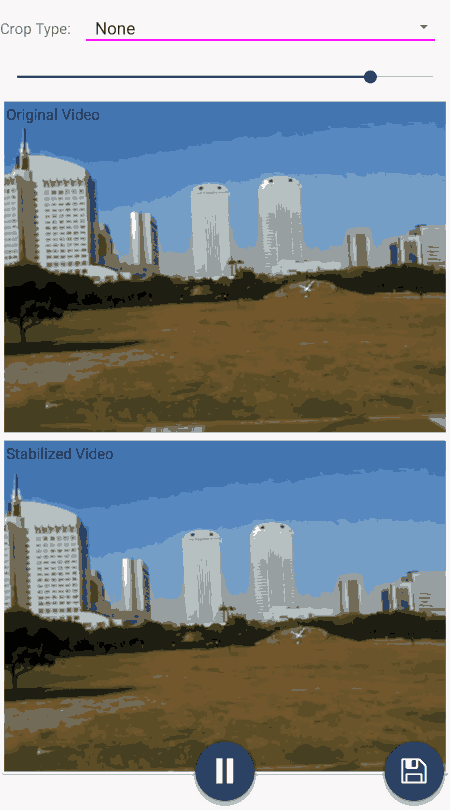
Video Stabilizer Deshake is another free video stabilizer app for Android. Using this app, users can quickly stabilize short videos. To stabilize videos, this app uses advanced algorithms to detect the unstabilized parts of a video and then automatically stabilize them. Unlike other similar apps, it automatically analyzes and stabilizes a video without needing any user input. Now, follow the below steps to stabilize a video using this app.
How to stabilize video on Android using Video Stabilizer Deshake:
- Launch this app and tap on the Add button to browse and select a video.
- As soon as you load a video, this app initiates the video analysis process and shows the sample of the stabilized video.
- After the completion of the analysis, tap on the Save icon to start the video stabilizing process.
Additional Feature:
- Crop: Using this tool, users can crop a video using both Fixed and Dynamic crop methods.
Limitation:
- This free version of this app only stabilizes videos of up to 20 seconds long. To remove this limitation, users need to upgrade to its premium version.
Final Thoughts:
It is one of the simplest video stabilizer apps that anyone can use to quickly stabilize videos.
VideoStabilizer
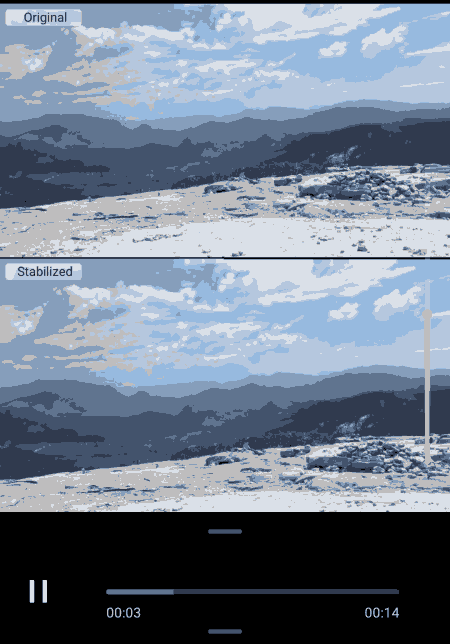
VideoStabilizer is another free video stabilizer app for Android. It is another simple to use video stabilizer app through which users can stabilize shaky video recordings. It also lets users specify how much they want to stabilize a video. Plus, original vs stabilized video preview can also be viewed before starting the video stabilization process. This app also lets users specify the output video quality (Low, Medium, and High). Now, follow the below steps.
How to stabilize video on Android using VideoStabilizer:
- Launch this app and tap on the Add button to browse and select a shaky video.
- After that, use the stabilize slider to specify how much stabilization you want in a video.
- Next, preview the original vs stabilized video on its interface.
- Now, specify the video quality and tap on the Save button to start the video stabilization process.
Limitation:
- This app adds a watermark to the final video. To remove the watermark, users need to watch an ad.
Final Thoughts:
It is a simple and effective video stabilizer app that quickly analyzes and stabilizes a shaky video.
Naveen Kushwaha
Passionate about tech and science, always look for new tech solutions that can help me and others.
About Us
We are the team behind some of the most popular tech blogs, like: I LoveFree Software and Windows 8 Freeware.
More About UsArchives
- May 2024
- April 2024
- March 2024
- February 2024
- January 2024
- December 2023
- November 2023
- October 2023
- September 2023
- August 2023
- July 2023
- June 2023
- May 2023
- April 2023
- March 2023
- February 2023
- January 2023
- December 2022
- November 2022
- October 2022
- September 2022
- August 2022
- July 2022
- June 2022
- May 2022
- April 2022
- March 2022
- February 2022
- January 2022
- December 2021
- November 2021
- October 2021
- September 2021
- August 2021
- July 2021
- June 2021
- May 2021
- April 2021
- March 2021
- February 2021
- January 2021
- December 2020
- November 2020
- October 2020
- September 2020
- August 2020
- July 2020
- June 2020
- May 2020
- April 2020
- March 2020
- February 2020
- January 2020
- December 2019
- November 2019
- October 2019
- September 2019
- August 2019
- July 2019
- June 2019
- May 2019
- April 2019
- March 2019
- February 2019
- January 2019
- December 2018
- November 2018
- October 2018
- September 2018
- August 2018
- July 2018
- June 2018
- May 2018
- April 2018
- March 2018
- February 2018
- January 2018
- December 2017
- November 2017
- October 2017
- September 2017
- August 2017
- July 2017
- June 2017
- May 2017
- April 2017
- March 2017
- February 2017
- January 2017
- December 2016
- November 2016
- October 2016
- September 2016
- August 2016
- July 2016
- June 2016
- May 2016
- April 2016
- March 2016
- February 2016
- January 2016
- December 2015
- November 2015
- October 2015
- September 2015
- August 2015
- July 2015
- June 2015
- May 2015
- April 2015
- March 2015
- February 2015
- January 2015
- December 2014
- November 2014
- October 2014
- September 2014
- August 2014
- July 2014
- June 2014
- May 2014
- April 2014
- March 2014








