5 Best Free ZIP to TAR Converter Software For Windows
Here is a list of best free ZIP to TAR converter for Windows. Both ZIP and TAR are archive file formats that can be used to store documents, videos, files, and other files. Now, at times you need to convert one archive format to another due to compatibility issues with some software. If you want to convert ZIP to TAR archive, then you can use these ZIP to TAR converter software. These converters truly convert one archive format to another which means they don’t enclose one archive inside another archive. Instead, they actually convert the format of archive. Apart from TAR, you can also convert ZIP archives to 7Z, LZH, WIM, GZIP, and more formats. The process to convert archive format is not that difficult. To help you out, I have included the steps of ZIP to TAR conversion in the description of each software.
Through these software, you can also create and extract archives of various formats like DMG, GZ, ISO, LHA, PAQ, 7Z, and more. Besides this, you also get many additional features in these converters, such as encrypt archives, decrypt archives, password protect archives, repair damaged archives, and more. Go through the list to know more about these converters.
My Favorite ZIP to TAR Converter Software For Windows:
PeaZip is my favorite software because it lets you convert multiple ZIP files to TAR format at a time. Plus, you can also use it to create archives, encrypt archives, extract archives, and some more utilities.
You can also check out lists of best free DMG to ZIP Converter, RAR to EXE Converter, and ZIP Repair software for Windows.
PeaZip
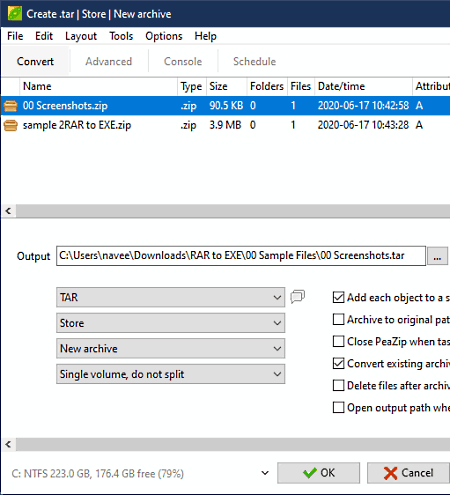
PeaZip is a free open source ZIP to TAR converter software for Windows, BSD, and Linux. It is primarily a file archiver utility through which you can create and extract archives of various formats such as ARJ, BR, BZ2, CAB, DMG, GZ, ISO, LHA, PAQ, and more. To perform the ZIP to TAR conversion, it offers a Convert section that also allows you to convert ZIP files to 7Z, ARC, UPX, PEA, etc., archive formats. In it, you also get tools to compress, split, and store archives, that you can use before initiating the conversion process. Another good thing about this converter is its ability to convert multiple ZIP files to TAR and other supported formats at a time. Now, check out the below steps to perform the conversion through this software.
How to convert ZIP to TAR using PeaZip:
- Start this converter and use its inbuilt file explorer to browse and select ZIP files that you want to convert to the TAR archive format.
- Next, click on the Convert button to open up the Convert window.
- Now, select the TAR format the Format menu and adjust other available parameters like compression, split, etc.
- In the end, enter the destination location path in the Output field and press the OK button to initiate the conversion.
Additional Features:
- Create Random Password: Use it to generate strong random passwords of up to 64 characters length.
- System Benchmark: Using it, you can find out the archive compression and extraction capability of your system.
- Password Manager: In it, you can store and manage a large set of passwords.
- Password Protection: Using it, you can add password protection over archives.
Final Thoughts:
It is a simple and powerful ZIP to TAR converter that also lets you create and extract archives of various formats.
TUGZip
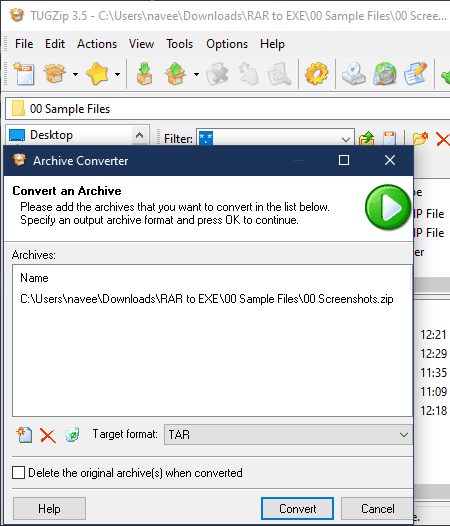
TUGZip is a free archiving utility that can also be used to convert ZIP to TAR archive format. It works on Windows. This archiving utility not only supports archives of various formats (ZIP, 7-ZIP, A, ACE, ARC, ARJ, BH, etc.) but also supports various ISO, BIN, and C2D disk images. Like other similar software, it also offers an Archive Converter section to convert ZIP to TAR, 7Z, BH, TBZ, etc., formats. Now, check out the before steps to convert ZIP to TAR through this software.
How to convert ZIP to TAR using TUGZip:
- Launch this software and go to Tools tab and open up the Archive Converter window.
- Next, press the Add new archive button to browse and load one or more ZIP archives.
- After that, select the TAR format from the Target Format menu.
- Lastly, hit the Convert button to initiate the conversion process.
Additional Features:
- Multi-Extract: Using it, you can separately extract multiple archives of various formats at a time.
- Batch Archive Creation: Use it to make multiple archives of the same format at a time.
- Repair Archive: This feature allows you to repair and extract data from damaged archives.
- Encryption: It is an advanced encryption feature through which you can encrypt archives using various encryption algorithms such as Blowfish (128-bit), DES (56-bit), Triple DES (168-bit), and more.
Final Thoughts:
It is a feature-rich ZIP to TAR converter that offers many other useful features such as multi-extract, batch archive creation, etc.
IZArc
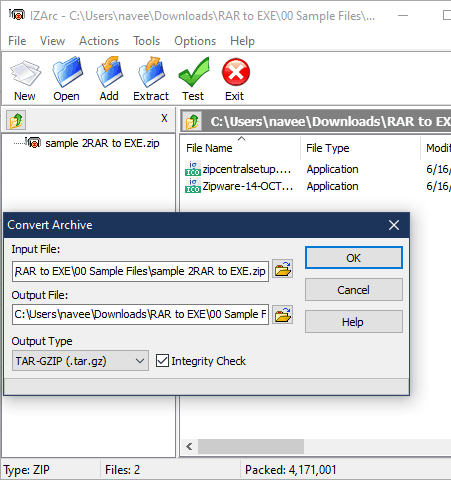
IZArc is a free ZIP and Unzip software that you can be used to convert ZIP to TAR archive format. It works on Windows and iOS. Using it, you can convert a ZIP archive to TAR, 7Z, BZA, JAR, ZIP, etc., formats. In addition to that, you can also create a self-extracting (.exe) archives through this software. Now, follow the below steps to convert ZIP to TAR through this converter.
How to convert ZIP to TAR using IZArc:
- Launch this software and click on the Open button to browse and load a ZIP archive.
- After that, go to the Tools tab and select the Convert Archive option.
- Now, select the TAR format from the Format menu and specify the destination location path in the Output File field.
- Lastly, hit the OK button to start the conversion process.
Additional Features:
- Encrypt: Through this tool, you can encrypt archives, files, documents, etc., using the strong AES-256 algorithm.
- Repair Archive: It is another useful tool that you can use to fix archive errors and damaged archives.
- UnSFX: It is a unique feature that lets you convert self-extracting archives to standard archives like ZIP, RAR, etc.
Final Thoughts:
It is another easy to use ZIP to TAR converter that anyone can use without much hassle.
Filzip
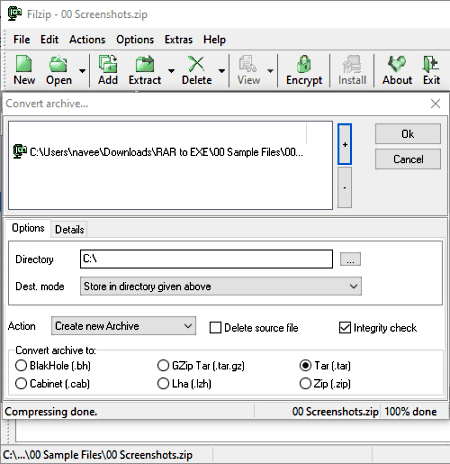
Filzip is another free ZIP to TAR converter software for Windows. Through this converter, you can also create, compress, and extract archives of various formats like ZIP, TAR, JAR, LHA, and more. Plus, it can also be used to add additional files and comments to an archive of supported formats. To convert ZIP to TAR format, it provides a Convert Archive section. This section also allows you to convert ZIP files to LHA, CAB, BH, and TAR.GZ archive formats. Follow the below steps to convert ZIP to TAR through this software.
How to convert ZIP to TAR using Filzip:
- Launch this software and click on the Open option to load a ZIP archive.
- After that, go to the Extras tab and open up the Convert Archive window.
- Now, select the TAR format from the Convert Archive area and then specify the destination location in the Directory field.
- Lastly, press the OK button to start the conversion.
Additional Features:
- Repair Zips: Through this feature, you can repair corrupt and damaged ZIP archives.
- Encrypt: Use it to encrypt and password-protect output archives.
- Virus Scan: Using it, you can scan and remove viruses and malware from archives.
Final Thoughts:
It is another capable ZIP to TAR converter through which you can convert a single ZIP file to TAR and other supported archive formats at a time.
HaoZip
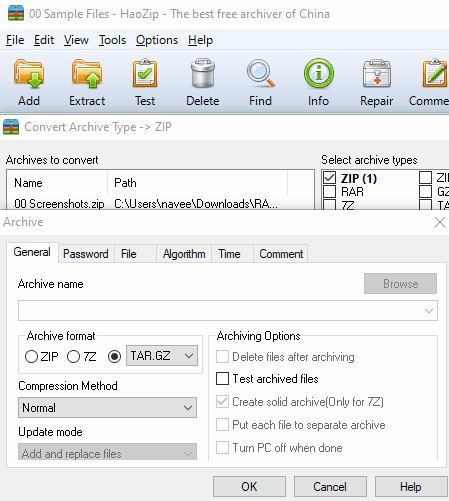
HaoZip is yet another free ZIP to TAR converter software for Windows. As its name implies, it is mainly an archiving utility that lets you create and extract archives. Like other archiving software, it also supports archives of various formats such as ZIP, 7Z, TAR, GZ, ALZ, and more. It also comes with an inbuilt file explorer to find and load archives to this software.
How to convert ZIP to TAR using HaoZip:
- Open the interface of this converter and go to Tools > Convert Archive section.
- After that, select the ZIP archive type and press the Add button to load a ZIP archive.
- Now, go to the Compression section and select TAR format from the Format menu. From this compression section, you can also select the archive compression method, split volume, password, etc., options.
- Next, press OK to save compression settings and then enter the destination location path in the Folder for converted archive field.
- In the end, hit the OK button to start the ZIP to TAR conversion.
Additional Features:
- Repair: It is a simple archive repairing tool that you can try to extract data from damaged archives.
- SFX: Use it to create self-extracting archives.
- Comment: Use it to add additional comments and instructions in an archive.
- MD5 Checksum: It is a handy feature through which you can check the integrity of an archive.
Final Thoughts:
It is another easy to use ZIP to TAR converter that offers all the essential archive conversion and creation features.
Naveen Kushwaha
Passionate about tech and science, always look for new tech solutions that can help me and others.
About Us
We are the team behind some of the most popular tech blogs, like: I LoveFree Software and Windows 8 Freeware.
More About UsArchives
- May 2024
- April 2024
- March 2024
- February 2024
- January 2024
- December 2023
- November 2023
- October 2023
- September 2023
- August 2023
- July 2023
- June 2023
- May 2023
- April 2023
- March 2023
- February 2023
- January 2023
- December 2022
- November 2022
- October 2022
- September 2022
- August 2022
- July 2022
- June 2022
- May 2022
- April 2022
- March 2022
- February 2022
- January 2022
- December 2021
- November 2021
- October 2021
- September 2021
- August 2021
- July 2021
- June 2021
- May 2021
- April 2021
- March 2021
- February 2021
- January 2021
- December 2020
- November 2020
- October 2020
- September 2020
- August 2020
- July 2020
- June 2020
- May 2020
- April 2020
- March 2020
- February 2020
- January 2020
- December 2019
- November 2019
- October 2019
- September 2019
- August 2019
- July 2019
- June 2019
- May 2019
- April 2019
- March 2019
- February 2019
- January 2019
- December 2018
- November 2018
- October 2018
- September 2018
- August 2018
- July 2018
- June 2018
- May 2018
- April 2018
- March 2018
- February 2018
- January 2018
- December 2017
- November 2017
- October 2017
- September 2017
- August 2017
- July 2017
- June 2017
- May 2017
- April 2017
- March 2017
- February 2017
- January 2017
- December 2016
- November 2016
- October 2016
- September 2016
- August 2016
- July 2016
- June 2016
- May 2016
- April 2016
- March 2016
- February 2016
- January 2016
- December 2015
- November 2015
- October 2015
- September 2015
- August 2015
- July 2015
- June 2015
- May 2015
- April 2015
- March 2015
- February 2015
- January 2015
- December 2014
- November 2014
- October 2014
- September 2014
- August 2014
- July 2014
- June 2014
- May 2014
- April 2014
- March 2014








