4 Best Open Source Document Editor for Windows
Here is a list of the best open source document editor for Windows. A document editor is a program that lets you open and edit document files such as DOC, DOCX, ODT, etc. A word processor program is the best type of document editor where you can create, edit, and print documents. It comes with rich text options letting you format the text by changing the font, size, color, text background, etc.
In this post, I’m covering 4 free open source document editor programs. These programs are compatible with the majority of the document file formats. You can easily open MS Word or any other document and make changes. After editing the file, you can save it to the original format or some other format of your choice. All these programs have cross-platform availability. That means you can run them on Windows, macOS, and many Linux distros. You can go through the post to check out these programs in detail.
My Favorite Open Source Document Editor
LibreOffice is my favorite open source document editor on this list. It is actually a successor project to OpenOffice. Thus it has everything that you get with OpenOffice. It offers additional features and improvements over OpenOffice. It supports almost all document file formats and is fully capable of editing them as well. LibreOffice has better compatibility with Microsoft Office file formats. On top of that, It gets regular updates with security patches.
You can check out our other lists of the best free Open Source Sticky Notes Software For Windows, Open Source Text Editor for Windows, and Open Source Screen Annotation Software for Windows.
LibreOffice
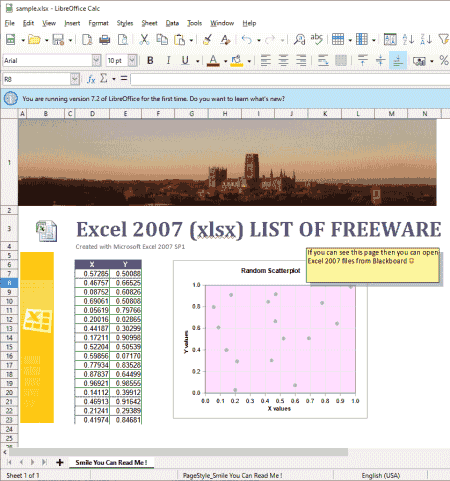
LibreOffice is a community-driven software suite part of a non-profit organization. The software suite packs a word writer, spreadsheet editor, presentation editor, drawing tool, math formula tool, and database tool. With its Writer, you can easily create and edit documents. It is compatible with all popular document file formats. When you run LibreOffice, it lists all the tools it packs. From there, you can select the LibreOffice Writer for the documents. Then you can open documents files and use the rich set of features to edit your documents.
Highlights:
- LibreOffice is a complete Office Suite supporting Documents, Spreadsheets, Presentations, and more.
- Cross-platform availability covering Windows, macOS, and many Linux distros.
- Compatible with almost all popular document file formats.
- Offers multiple user interface options to choose from.
- Option to export the document as PDF, EPUB, and OOXML.
- Manage large documents with containers; good for writing books.
- Pivot Tables, Tables to Charts, Document Signing, Macros, Watermark, and more.
- No standalone document editor, it’s a part of the complete suite.
OpenOffice

OpenOffice is a discontinued open-source office suite. It is a combination of Writer (for documents), Calc (for spreadsheets), Impress (for presentations), Draw (for drawing), Base (for the database), and Math (for formulas). With OpenOffice Writer, you can easily edit documents of any format. It supports document formats used by other popular programs like MS Office, iWork, Google Suite, etc. The program packs more than enough features to edit and update the document along with paragraph style. In the end, you can save the document in its original format or export it as a PDF.
Highlights:
- OpenOffice offers a suite of tools for Documents, Spreadsheets, Presentations, and more.
- Cross-platform availability covering Windows, macOS, and Linux.
- Compatible with almost all popular document file formats.
- Option to export the document as PDF.
- Document Signature, Macros, Extensions, and more.
- No standalone document editor, it’s a part of the complete suite.
OnlyOffice
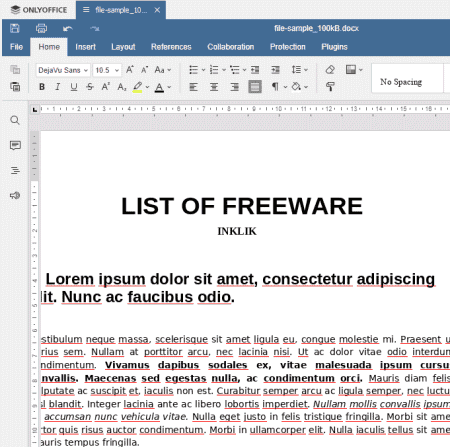
OnlyOffice is a suite of web office apps. It offers a document editor, spreadsheet editor, presentation editor, and form creator. These are web apps means they run online in a web browser. There are desktop apps as well that you can download and install. However, you need an active internet connection to set up an account and use them. Once done, you can use the Document Editor to open and edit almost any type of document file. It supports formats of popular Office suites. The editor offers all the essential plus additional features for editing. It also packs some unique features that you won’t get in any other office suites. This includes WordPress and Mendeley integration, OCR, Text-to-Speech, Photo Editor, and more.
Highlights:
- OnlyOffice supports Documents, Spreadsheets, Presentations, and Forms.
- Desktop apps are available for Windows, macOS, and many Linux distros.
- Compatible with almost all popular document file formats.
- Option to export the document as PDF, EPUB, FB2, OTT, OFORM, etc.
- Pivot Tables, Tables to Charts, Document Signing, Watermark, and more.
- Extensions for WordPress, Mendeley, OCR, YouTube, Text-to-Speech, Photo Editor, etc.
- Needs an active internet connection to work.
OxygenOffice
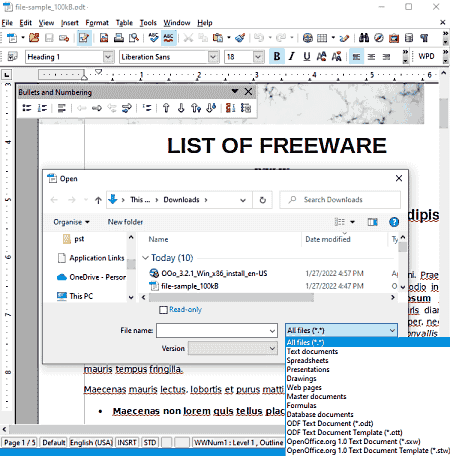
OxygenOffice is a fork of OpenOffice. In the words of the developer, it is an “enhanced version” of OpenOffice. Thus, it packs all the features that you get with OpenOffice along with cross-platform availability. It also packs multiple programs including a document writer. You have to install the entire suite to be able to use the Writer program. It is compatible with the majority of document file-formats including formats used by OpenOffice and Microsoft Office. You can simply open the document file in the Writer and edit it as per your needs. Once you are done, you can save it to any of the supported document formats or export it as a PDF file.
Highlights:
- OxygenOffice offers a suite of tools for Documents, Spreadsheets, Presentations, and more.
- Cross-platform availability covering Windows, macOS, and many Linux distros.
- Compatible with the majority of document file formats.
- Offers Document Signing, Macros, Extensions, and more.
- Contains exclusive sample, font, clipart, and template packs.
- Option to export the document as PDF.
- No standalone document editor, it’s a part of the complete suite.
About Us
We are the team behind some of the most popular tech blogs, like: I LoveFree Software and Windows 8 Freeware.
More About UsArchives
- May 2024
- April 2024
- March 2024
- February 2024
- January 2024
- December 2023
- November 2023
- October 2023
- September 2023
- August 2023
- July 2023
- June 2023
- May 2023
- April 2023
- March 2023
- February 2023
- January 2023
- December 2022
- November 2022
- October 2022
- September 2022
- August 2022
- July 2022
- June 2022
- May 2022
- April 2022
- March 2022
- February 2022
- January 2022
- December 2021
- November 2021
- October 2021
- September 2021
- August 2021
- July 2021
- June 2021
- May 2021
- April 2021
- March 2021
- February 2021
- January 2021
- December 2020
- November 2020
- October 2020
- September 2020
- August 2020
- July 2020
- June 2020
- May 2020
- April 2020
- March 2020
- February 2020
- January 2020
- December 2019
- November 2019
- October 2019
- September 2019
- August 2019
- July 2019
- June 2019
- May 2019
- April 2019
- March 2019
- February 2019
- January 2019
- December 2018
- November 2018
- October 2018
- September 2018
- August 2018
- July 2018
- June 2018
- May 2018
- April 2018
- March 2018
- February 2018
- January 2018
- December 2017
- November 2017
- October 2017
- September 2017
- August 2017
- July 2017
- June 2017
- May 2017
- April 2017
- March 2017
- February 2017
- January 2017
- December 2016
- November 2016
- October 2016
- September 2016
- August 2016
- July 2016
- June 2016
- May 2016
- April 2016
- March 2016
- February 2016
- January 2016
- December 2015
- November 2015
- October 2015
- September 2015
- August 2015
- July 2015
- June 2015
- May 2015
- April 2015
- March 2015
- February 2015
- January 2015
- December 2014
- November 2014
- October 2014
- September 2014
- August 2014
- July 2014
- June 2014
- May 2014
- April 2014
- March 2014








