Best Free DWG to SVG Converter Software for Windows
Here is a list of Best Free DWG to SVG Converter Software for Windows. Using these free software, you can convert an AutoCAD DWG file to Scalar Vector Graphics (SVG) format. In all these software, you can simply import a DWG file and then export it to an SVG image. Also, these can be used to convert DXF files to SVG as well as some other formats such as EMF, JPG, PNG, TIF, PDF, EPS, etc.
Additionally, you can also modify DWG files before converting them to SVG. The most commonly provided editing tools in these software are draw line, draw rectangle, draw arc, add text, extrude, rotate, move, translate, and more. These also let you properly view the design contained in a DWG file before starting the conversion. Apart from all these features, a few of these can be used to view general information about the input DWG file.
The steps of DWG to SVG conversion are very simple in all these software. You can easily perform the conversion without much hassle. Plus, all the required steps are mentioned in each software description. Just go through the article to know more about these converters.
My Favorite DWG to SVG Converter Software for Windows:
pCon.planner is my favorite DWG to SVG converter as it provides a variety of tools to edit DWG file before performing the actual conversion. It also lets you view and edit 3D models carried by formats like STL, 3DS, DAE, FBX, OBJ, etc. Additionally, it is a good 2D and 3D model viewer as you get a lot of dedicated viewing and analysis tools in it.
You may also like some best free DXF to SVG Converter Software, DWG Editor Software, and DWG Viewer Software for Windows.
pCon.planner
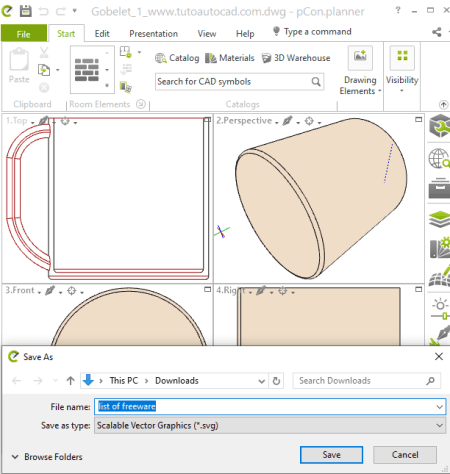
pCon.planner is a free space planning software which can be used to convert DWG to SVG. Using it, you can view, create, and edit DWG files and as well as convert them to SVG and some other image formats. Apart from DWG, it supports many more input formats to convert to SVG, such as DXF, 3DS, DAE, FBX, OBJ, STL, SKP, GLB, etc.
The advantage of having this software is that you can edit DWG file prior to conversion to SVG. For this, you get a variety of tools and features which include polyline, arc, rectangle, text, callout, picture, layer filters, fill color, transform, extrude, hatch, material editor, edit texture, and more. You get some more handy tools in it such as presentation mode, various viewing and analysis options like render styles, environment set up, etc., tape measure, protractor, and more. All in all, it is quite a featured software which also works as a DWG to SVG converter.
How to convert DWG to SVG using pCon.planner:
- After launching this software, go to the File menu and click on the Import option in order to open a DWG file.
- Now, you can view the drawing and if you want to make modifications to the DWG file, you can do that too using available tools from Start and Edit tabs.
- Next, go to the File menu and select Export > Vector Image option to convert DWG to SVG. Before proceeding to conversion, you can customize a few options such as wireframe or hidden line output, line width, line color, etc.
Besides SVG, it lets you convert DWG to some other file formats including EMF, DWG (different versions), JPG, TIF, DXF, OBJ, SKP, 3DS, DAE, etc.
Conclusion:
It is one of the best free DWG to SVG converter using which you can view as well as edit DWG drawings prior to conversion. It can also be used to create various models in different formats from scratch.
LibreCAD
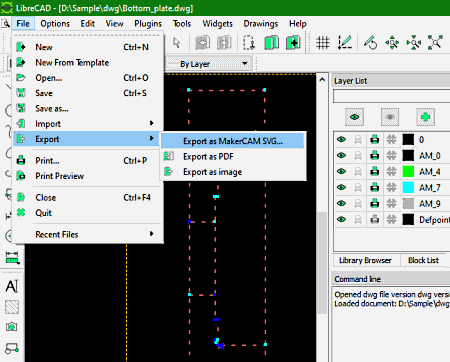
LibreCAD is a free open source DWG to SVG converter software for Windows, Mac, and Linux. It is basically a 2D CAD software which lets you create designs in different versions of DXF. You can also import DWG file in it and then convert the design to SVG format. It lets you modify the design prior to conversion with the help of tools like lines, circle, spline, ellipse arc, polyline, trim segments, rotate, scale, mirror, move, divide, stretch, etc. Let’s checkout the steps you need to follow to convert DWG to SVG.
How to convert DWG to SVG in LibreCAD:
- Go to the File menu and click on the Open option to import a DWG file in it.
- Now, you can modify the drawing as per your requirements using available editing tools.
- Next, from its File menu, go to the Export option and select either Export as MakerCAM SVG or Export as image (for generic SVG file) option to convert DWG to SVG. Before starting the conversion, it lets you customize a few options like resolution, width, height, background, coloring, etc.
Apart from SVG, you can also convert DWG to other file formats, such as PNG, JPG, BMP, PDF, TIFF, ICO, etc.
Conclusion:
It is a nice CAD software which you can also use to convert DWG to SVG and even edit DWG prior to conversion.
SolveSpace
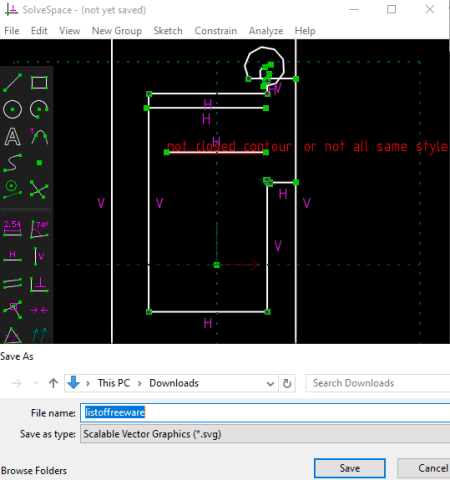
SolveSpace is a free portable DWG to SVG converter software for Windows, Linux, and Mac. It lets you convert DWG and DXF files to SVG and a lot more other formats such as PNG, PDF, EPS, PS, etc. You can also find various tools in it to modify imported DWG file prior to conversion. It provides tools which let you sketch line segment, rectangle, circle, tangent arc, etc. You also get tools like step rotating, step translating, extrude, lathe, etc., in it.
How to convert DWG to SVG using SolveSpace:
- Launch this portable software and go to the File menu > Import option and open a DWG file in it.
- Next, you can modify the drawing accordingly with the help of provided editing and drawing tools.
- Now, click on its File menu > Export 2d View or Export 2d Section option and select output format as SVG to finally convert DWG to SVG.
Conclusion:
It is a nice free software to convert DWG to SVG and other formats. As it is a portable DWG to SVG converter, it can be used on the go without installing it on your system.
DwgSee Plus (VeryDwgViewer)
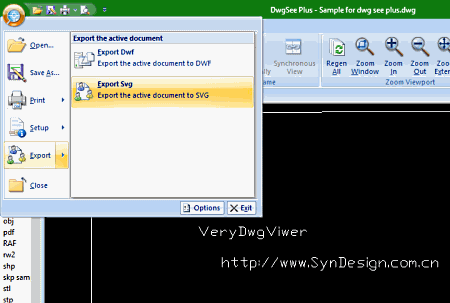
DwgSee Plus (VeryDwgViewer) is another one of DWG to SVG converter for Windows. Like other listed software, this one also lets you import DWG file and then export it to another supported format including SVG and DWF. Besides that, it can also be used to convert DXF files to SVG format.
Do remember that it supports the older version of DWG and DXF file which is R12-2006. So, you can only open the DWG file in the supported version in it to view or to convert to SVG.
How to convert DWG to SVG using this free software:
- Open an R12 DWG file in it using its own file explorer. You will be able to view it on its interface using tools like rotate, zoom, pan viewport, etc.
- Now, click on its main button and go to the Export option and select ‘Export Svg’ option to convert DWG to SVG.
Additional Features:
- You can use it to convert R12 DWG or DXF files to other versions of the respective format such as R18, R15, R14, R13, etc.
- It lets you view file dependency such as ID, feature, timestamp, affects graphics, reference count, etc.
- You can also view summarized information of a DWG file in it.
Limitation:
The fact that it only supports the R12 version of DWG file is the main limitation of this software.
Conclusion:
It is a decent DWG to SVG converter which you can use to convert older 2006 version of DWG files to SVG format.
About Us
We are the team behind some of the most popular tech blogs, like: I LoveFree Software and Windows 8 Freeware.
More About UsArchives
- May 2024
- April 2024
- March 2024
- February 2024
- January 2024
- December 2023
- November 2023
- October 2023
- September 2023
- August 2023
- July 2023
- June 2023
- May 2023
- April 2023
- March 2023
- February 2023
- January 2023
- December 2022
- November 2022
- October 2022
- September 2022
- August 2022
- July 2022
- June 2022
- May 2022
- April 2022
- March 2022
- February 2022
- January 2022
- December 2021
- November 2021
- October 2021
- September 2021
- August 2021
- July 2021
- June 2021
- May 2021
- April 2021
- March 2021
- February 2021
- January 2021
- December 2020
- November 2020
- October 2020
- September 2020
- August 2020
- July 2020
- June 2020
- May 2020
- April 2020
- March 2020
- February 2020
- January 2020
- December 2019
- November 2019
- October 2019
- September 2019
- August 2019
- July 2019
- June 2019
- May 2019
- April 2019
- March 2019
- February 2019
- January 2019
- December 2018
- November 2018
- October 2018
- September 2018
- August 2018
- July 2018
- June 2018
- May 2018
- April 2018
- March 2018
- February 2018
- January 2018
- December 2017
- November 2017
- October 2017
- September 2017
- August 2017
- July 2017
- June 2017
- May 2017
- April 2017
- March 2017
- February 2017
- January 2017
- December 2016
- November 2016
- October 2016
- September 2016
- August 2016
- July 2016
- June 2016
- May 2016
- April 2016
- March 2016
- February 2016
- January 2016
- December 2015
- November 2015
- October 2015
- September 2015
- August 2015
- July 2015
- June 2015
- May 2015
- April 2015
- March 2015
- February 2015
- January 2015
- December 2014
- November 2014
- October 2014
- September 2014
- August 2014
- July 2014
- June 2014
- May 2014
- April 2014
- March 2014








