6 Best Free 7Z to ZIP Converter Software For Windows
Here is a list of best free 7Z to ZIP converter software for Windows. Both 7Z and ZIP are well-known archive formats that can carry all kinds of files, documents, media, etc. Although all types of archiving software don’t support every archive format. Due to which, sometimes it is necessary to convert files of one archive format to another archive format. If you want to convert 7Z to ZIP archive format, then you can use these converters. All of these converters actually change the format of archives instead of just enclosing one archive inside another.
To perform the 7Z to ZIP conversion, each software come with a dedicated Archive Converter section. Using the Archive converter section, you can also convert 7Z to other archive formats such as TAR, YZ1, CAB, BZ2, etc. Plus, you can also adjust archive parameters (compress, split archives, etc.) before initiating the conversion. The process of conversion is not too difficult in any of these converters. Still, to help you out, I have included the steps of archive conversion in the description of each software.
Most of these converters also act as standard archiving software, thus you will also be able to create and extract archives through them. Plus, these converters support archives of various formats such as DEB, ENC, GCA, RJ, BH, BZ2, GZA, HA, and more. In addition to that, they also offer many additional features that may come in handy like Encryption, Archive Repair, Integrity Check, etc. Go through the list to know more about these converters.
My Favorite 7Z to ZIP Converter Software For Windows:
HaoZip is my favorite software because it can batch convert 7Z to ZIP and other supported archive formats. Plus, it can also be used to create and extract archives of many different formats.
You can also check out lists of best free ZIP to 7Z Converter, ZIP to TAR Converter, and RAR to EXE Converter software for Windows.
HaoZip
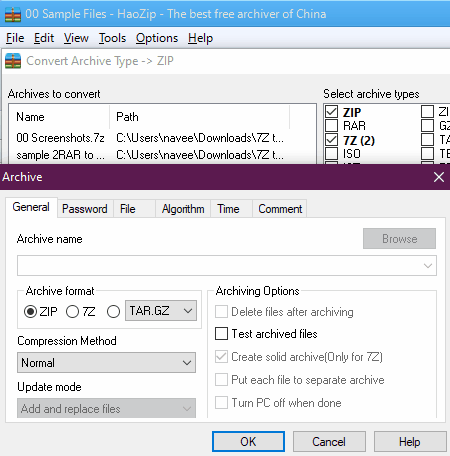
HaoZip is a free 7Z to ZIP converter software for Windows. Using it, you can convert multiple 7Z files to ZIP, 7Z, TAR, WIM, or LZH format at a time. Besides this, it can also be used to create and extract archives. Plus, it offers support for a large set of archive formats such as GZ, GZIP, TAR, ACE, ALZ, ISO, and more. It even lets you create self-extracting archives. Now, follow the below steps to convert 7Z to ZIP using this software.
How to convert 7Z to ZIP using HaoZip:
- Open the interface of this software and go to Tools > Convert Archive section.
- After that, after that select the 7Z archive box from the Select input archive type area.
- Next, click on the Add button to load one or more 7Z archives
- Now, go to the Compression section and select ZIP as the output archive format.
- Lastly, specify the destination location path and hit the OK button to initiate the conversion.
Additional Features:
- Convert Archive to SFX: Using it, you can convert standard archives to self-extracting archives.
- Repair Archive: It helps you repair and extract data from a corrupt archive.
- MD5 Checksum: With this tool, you can check the integrity of an archive to determine whether it is original or modified on its way.
- Batch Rename: It is a simple file renaming feature through which you can rename multiple files at a time.
Final Thoughts:
It is one of the best free 7Z to ZIP converter as it can batch convert archives of various formats including 7Z and ZIP.
IZArc
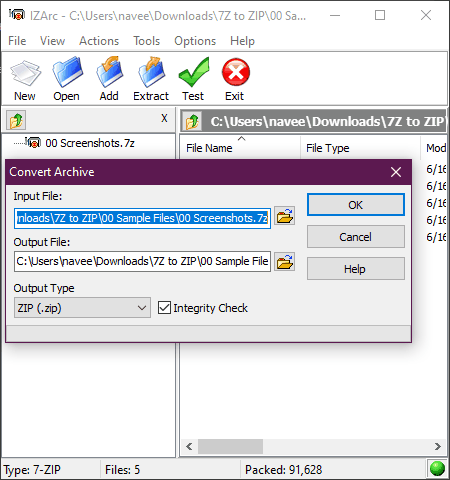
IZArc is a free archiving software that can also be used to convert 7Z to ZIP. It works on Windows. In it, you can also preview stored data of an archive before extracting them. Apart from 7Z and ZIP, it supports many other archive formats such as DEB, ENC, GCA, GZ, GZA, HA, IMG, ISO, and more. To convert the archive of one format to another, it offers a dedicated Convert Archive section. Now, check out the below steps to convert 7Z to ZIP.
How to convert 7Z to ZIP using IZArc:
- Start this converter and go to Tool > Convert Archive section.
- After that, enter the path of the 7Z archive in the Input field and specify the destination location path in the Output File field
- Next, select the ZIP format from the Output Type menu.
- Lastly, hit the OK button to start the archive conversion process.
Additional Features:
- Integrity Check: Using it, you can examine an archive to find out whether it has been modified or not.
- Convert CD Image: It allows you to convert NRG, PDI, BIN, and MDF files to ISO CD image.
- Repair Archive: Through this feature, you can repair and extract data from damaged or corrupt archives.
- Encrypt Archive: It is another handy feature that lets you encrypt archives using the AES-256 algorithm.
Final Thoughts:
It is a straightforward 7Z to ZIP converter through which you can convert one 7Z archive to ZIP, TAR, CAB, etc., formats at a time.
Bister
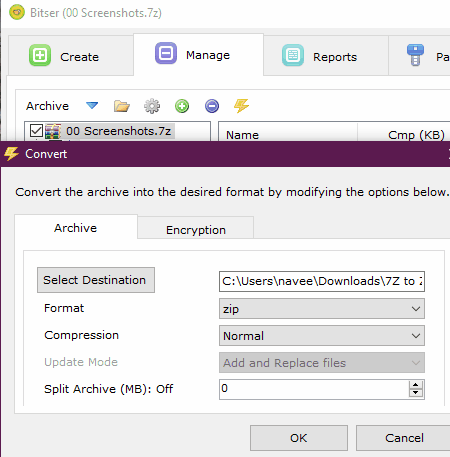
Bister is yet another free 7Z to ZIP converter software for Windows. It is mainly an archiving software through which you can create and extract archives of various formats. Like most archiving software, it also supports archives of various formats such as RAR5, ISO, VHD, MSI, GZIP, BZIP2, TAR, CPIO, and more. Plus, it can also convert 7Z files to EXE archive format. Before starting the conversion, you can also adjust archive compression and splitting parameters. Now, check out the below steps to convert 7Z to ZIP.
How to convert 7Z to ZIP using Bister:
- Start this software and click on the Open Archive button to load a 7Z archive.
- After that, click on the Convert or Encrypt Archive button.
- Next, select the ZIP format from the Format menu and specify compression and split archive, etc., parameters if required.
- Now, specify the destination location and press the OK button to start the conversion.
Additional Features:
- Passwords: It is an inbuilt password manager of this software in which you can securely store and manage all your passwords.
- Encryption: Using it, you can encrypt output archives. To encrypt archives, it uses the AES-256 bit algorithm.
Final Thoughts:
It is another simple yet capable 7Z to ZIP converter that also lets you create archives of multiple formats.
TUGZip
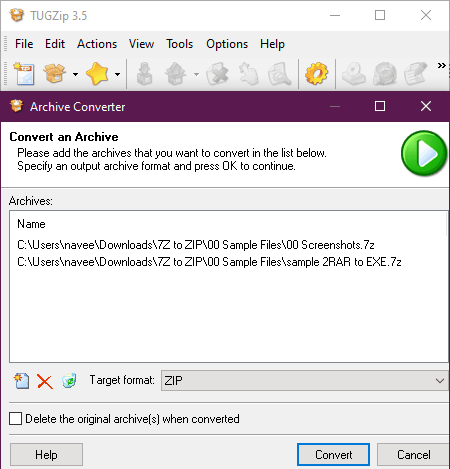
TUGZip is a free 7Z to ZIP archive converter software for Windows. Through this software, you can also create and extract archives of various formats such as RJ, BH, BZ2, CAB, CPIO, DEB, GCA, GZ, IMP, and more. It also supports disk images of different formats namely BIN, C2D, IMG, ISO, and NRG. Like most other software, it also offers an Archive converter feature through which you can convert 7Z archives to ZIP, ACE, BH, CAB, LZH, RAR, etc., formats. Now, check out the below steps to perform 7Z to ZIP conversion.
How to Convert 7Z to ZIP using TUGZip:
- Launch this converter and go to Tools > Archive Converter section to open up the Conversion window.
- After that, click on Add a New archive button to load a 7Z archive.
- Next, select the ZIP format from the Target format menu.
- Lastly, press the Convert button to start the conversion process.
Additional Features:
- Self-Extractor: Using it, you can enclose data, files, and documents to a self-extracting archive.
- Repair Archive: This feature lets you repair corrupt and damaged archives of different formats.
- Multi-Extract: Using it, you can extract multiple archives at a time.
- Encryption: Use it to password protect and encrypt archives using one of many available encryption algorithms namely DES (56-bit), Triple DES (168-bit), Blowfish (128-bit), and Rijndael (128-bit, 192-bit, and 256-bit).
Final Thoughts:
It is a capable 7Z to ZIP converter that also lets you create and extract archives of various formats.
ArcConvert
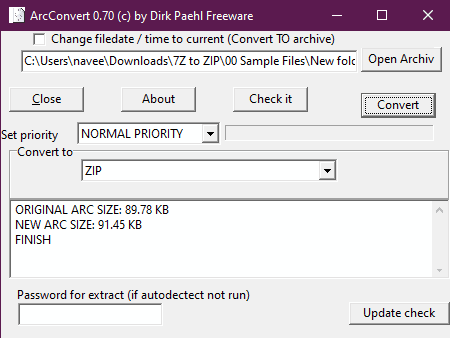
ArcConvert is a free open source 7Z to ZIP converter software for Windows. It is mainly an archive converter software through which you can also convert archives of CAP, LHA, TAR, YZ1, TAR GZ, etc., formats. Before starting the conversion, you can check the archives for errors and set the conversion priority using Check and Set Priority features. Now, check out the below steps to convert 7Z to ZIP using this converter.
How to convert 7Z to ZIP using ArcConvert:
- Launch this software and click on the Open Archive button to browse and load a 7Z archive.
- After that, check the archive and set a conversion priority (Normal, Idle, High, or Real-Time).
- Next, select the ZIP format from the Convert to menu.
- In the end, click on the Convert button to start the conversion.
Additional Feature:
- Password for extract: It is used to extract password-protected archives.
Final Thoughts:
Through this dedicated archive converter, you cannot only convert 7Z to ZIP but to may other archive formats.
Zipware
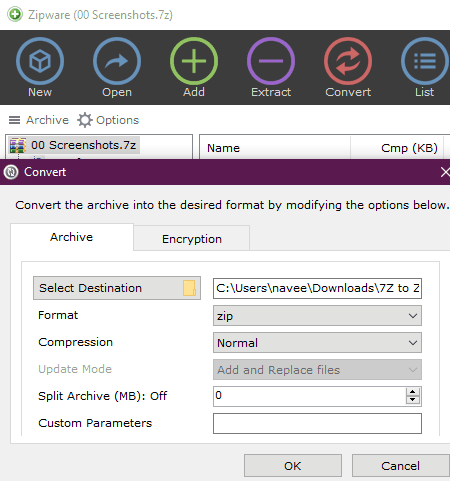
Zipware is yet another free archiving software that also acts as a 7Z to ZIP converter. It works on Windows. Using it, you can easily create archives of ZIP, 7Z, and EXE formats. Plus, it is capable of extracting data from a large set of archive formats such as GZIP, BZIP2, TAR, CPIO, XZ, DEB, ISO, DMG, and more. It also offers compression and split archive features that you can adjust before initiating the conversion process. Now, follow the below steps.
How to convert 7Z to ZIP using Zipware:
- Launch this software and click on the Open button to load a 7Z archive.
- After that, Open up the Convert window by click on the Convert button.
- Next, select the ZIP format from the Format menu and specify other archive parameters (compression, split archive, etc.).
- Now, provide the destination location path using the Select Destination option.
- In the end, press the OK button to start the 7Z to ZIP conversion process.
Additional Feature:
- Encryption: Use it to encrypt and password-protect important archives. To perform the encryption, you can choose either an AES-256 or ZipCrypto algorithm.
Final Thoughts:
It is another good archiving software through which you can quickly convert 7Z to ZIP format.
Naveen Kushwaha
Passionate about tech and science, always look for new tech solutions that can help me and others.
About Us
We are the team behind some of the most popular tech blogs, like: I LoveFree Software and Windows 8 Freeware.
More About UsArchives
- May 2024
- April 2024
- March 2024
- February 2024
- January 2024
- December 2023
- November 2023
- October 2023
- September 2023
- August 2023
- July 2023
- June 2023
- May 2023
- April 2023
- March 2023
- February 2023
- January 2023
- December 2022
- November 2022
- October 2022
- September 2022
- August 2022
- July 2022
- June 2022
- May 2022
- April 2022
- March 2022
- February 2022
- January 2022
- December 2021
- November 2021
- October 2021
- September 2021
- August 2021
- July 2021
- June 2021
- May 2021
- April 2021
- March 2021
- February 2021
- January 2021
- December 2020
- November 2020
- October 2020
- September 2020
- August 2020
- July 2020
- June 2020
- May 2020
- April 2020
- March 2020
- February 2020
- January 2020
- December 2019
- November 2019
- October 2019
- September 2019
- August 2019
- July 2019
- June 2019
- May 2019
- April 2019
- March 2019
- February 2019
- January 2019
- December 2018
- November 2018
- October 2018
- September 2018
- August 2018
- July 2018
- June 2018
- May 2018
- April 2018
- March 2018
- February 2018
- January 2018
- December 2017
- November 2017
- October 2017
- September 2017
- August 2017
- July 2017
- June 2017
- May 2017
- April 2017
- March 2017
- February 2017
- January 2017
- December 2016
- November 2016
- October 2016
- September 2016
- August 2016
- July 2016
- June 2016
- May 2016
- April 2016
- March 2016
- February 2016
- January 2016
- December 2015
- November 2015
- October 2015
- September 2015
- August 2015
- July 2015
- June 2015
- May 2015
- April 2015
- March 2015
- February 2015
- January 2015
- December 2014
- November 2014
- October 2014
- September 2014
- August 2014
- July 2014
- June 2014
- May 2014
- April 2014
- March 2014








