5 Best Free Animated PNG Editor Software for Windows
Here is a list of best free animated PNG editor software for Windows. Using these free software, you can edit APNG files. APNG stands for Animated Portable Network Graphics format which is used to store animation representing moving frames. It is similar to an animated GIF.
These APNG editors provide a lot of standard editing features which you can use to modify Animated PNG. These features include rotate, resize, flip, mirror, color profile adjustments, filters, effects, watermarking, and more. You also get painting tools in a few of these Animated PNG editors, such as pen, pencil, paint, shapes, line, text, etc. Using these tools, you can add annotations over frames of an APNG file. In most of these software, you get to edit individual frames of an APNG file. So, you can delete selected frames, add new frames, import images as frames, reorder frames accordingly, and/or change frame duration.
Many of these software are featured image editor software. So, you can also edit static images in various formats using them, such as BMP, JPEG, ICO, TIFF, etc. One of these is a video editing software using which you can edit videos of a few selected formats. All in all, these software are packed with some interesting and unique features. You can go through this list to know more about these freeware.
My favorite Animated PNG Editor Software for Windows:
RealWorld Paint is a featured graphics editor which also lets you edit a variety of graphics files including Animated PNG. It provides all tools to make adjustments to individual frames of an APNG file. Plus, you can manually draw over frames of an APNG file with the use of painting tools.
If you use Paint.NET, you can edit APNG file in it but by using a plugin. You can checkout the full article to know more.
You may also like some best free GIF To APNG Converter Software, APNG To GIF Converter Software, and Animated GIF Editor Software for Windows.
RealWorld Paint
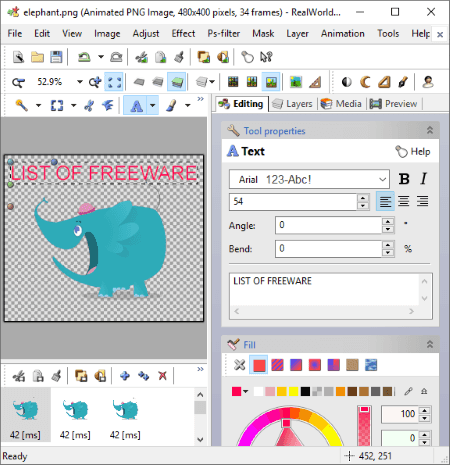
RealWorld Paint is one of the best free animated PNG editor software on this list. It provides a great set of modification tools to import and edit APNG in it. You get standard image editing tools as well as drawing tools to add annotations to an animated PNG file. Let us discuss its editing features in detail.
APNG Editing Features:
- You can edit individual frames of an APNG animation in it, such as delete a frame, insert new frame, change order of frames, change frame duration, etc.
- It lets you transform APNG frames using tools like rotate, flip, mirror, resize, etc.
- You can make adjustments to various profiles of an APNG frame such as transparency, color levels, color saturation, contrast, brightness, vignette correction, etc.
- It lets you watermark an APNG file too.
- It lets you apply effects and filters to APNG in order to enhance its looks such as bevel, glow, box blur, radial blur, pixelate, drop shadow, sharpen, emboss, etc.
- A variety of painting tools are available in it to manually draw over it. These tools mainly include brush, line, shapes, polygon, flood fill, text arts, and more.
How to edit APNG in RealWorld Paint:
- Using File > Open option, import an APNG file and you will be able to view separate frames of the animation below its interface.
- Now, use above mentioned tools and features to customize animated PNG accordingly. You can view the real time preview of edited APNG in a dedicated tab at right.
- At last, using its File > Save As feature, export edited APNG file in its native format.
Additional Features:
- It supports many more image and animation formats including GIF, Animated GIF, BMP, WebP, Animated WebP, JPEG, etc.
- You can create a film strip with all the frames of an imported APNG file.
- It lets you make static as well as animated cursors and icons.
Conclusion:
It is the best free software on this list to edit animated PNG. It possibly provides all tools which are required to customize APNG or any other graphics. Plus, it has a clean GUI so that you can easily work with it.
Paint.NET
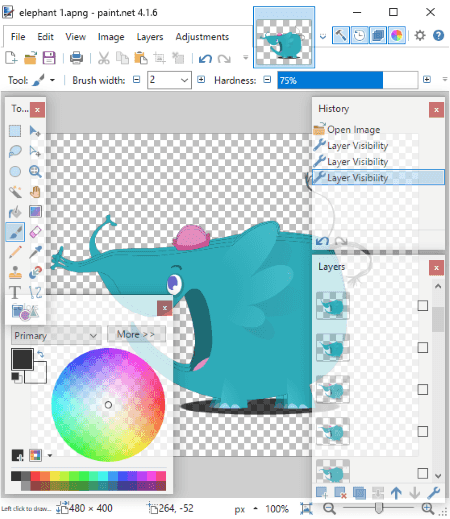
Paint.NET is another free alternative to an APNG editor software for Windows. It is a popular image editor which can also be used to edit animations in GIF and APNG formats. But, to do that, you need to use an additional plugin. Let’s see how you can install this plugin with Paint.NET to edit APNG.
How to edit APNG in Paint.NET using plugin:
You need to use a plugin to be able to edit animated PNG file in it. In order to install the required plugin, follow below steps:
- Firstly, download the plugin folder from this link.
- Now, extract the downloaded ZIP folder.
- From the extracted folder, copy the files from Effects and FileTypes sub-folders and paste them to the respective subfolders in the Paint.NET installation folder.
- After that, restart the software and you will be able to open, edit, and save APNG file in it.
When you import an APNG file in it, all frames are shown in the Layers window. You can modify individual frame/ layer using various editing and drawing tools. When done with editing, you can use its save as feature to save APNG file. Also, while saving APNG, you can customize its frame rate and loop count.
Main Features:
- It lets you remove frames, add new frames, import frame from local images, etc.
- You get editing tools in it including flip, rotate, resize, effects, filters, color adjustment, etc.
- To draw annotations over APNG frames, you can use tools like pencil, text, line/ curve, shapes, paint bucket, etc.
- It supports many common image formats for editing including BMP, GIF, JPEG, TIF, TGA, etc.
Conclusion:
If you are a regular user of Paint.NET, it is a convenient option to edit APNG file. It also supports a variety of plugins which can be used to enhance its functionality.
Note: Paint.NET supports animated PNG file with the file extension “.apng” only. It doesn’t let you open animated PNG with normal .png file extension. Hence, before trying to edit APNG file in it, change its file extension to .apng by using Windows default Rename option.
AVS Image Converter
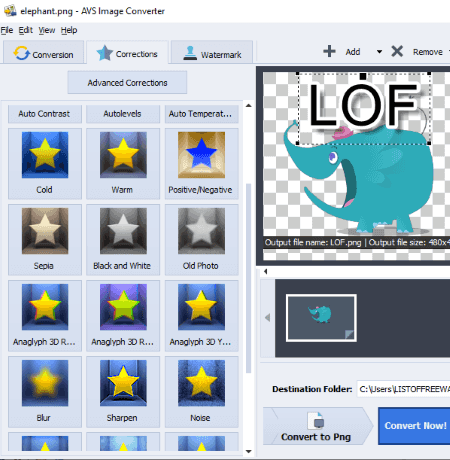
AVS Image Converter, as the name suggests, is a free batch image converter for Windows. This software can also be used as an Animated PNG editor as it lets you open, edit, and convert APNG files. In it, you cannot edit individual APNG frames but APNG file as a whole.
For editing APNG in it, you just need to import APNG files to it, customize them using available tools, and then export them. Let’s see what are the tools provided in it:
Main editing features of this free APNG editor:
- Corrections: This is an editing tab from where you can apply a desired filter to an APNG file, such as auto contrast, auto temperature, cold, warm, blur, noise, sharpen, mask, etc. It also provides Advanced Correction feature using which you can customize brightness, contrast, temperature, effects, texture, and blur/ sharpness according to your requirement.
- Watermark: You can add text and image watermarks to APNG.
- Rotate: It lets you rotate an APNG file.
How to edit APNG using AVS Image Converter:
- The first step is to import APNG files to it using the Add button.
- Now, apply modifications including color correction, watermark, and rotation as per your requirement.
- Next, select ‘To Png’ format from its interface and customize output settings. Here, you need to check Animated PNG option and you can also customize output frame rate.
- From the output profile, you can also setup APNG size using available size presets or simply specifying custom dimensions.
- At last, provide output path and click the Convert Now! button to save edited APNG.
Additional Features:
- Besides PNG and Animated PNG, it also supports GIF, animated GIF, JPEG, PDF, BMP, TIFF, TGA, and RAS formats as output.
- It merges all imported APNG files into a single one. So, in that way, you can create an animated PNG file by using different images.
Conclusion:
It is a nice free image converter which also lets you edit and convert APNG files.
Animated PNG Manager
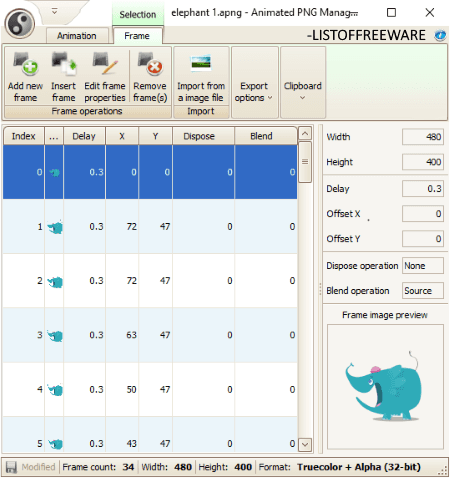
Animated PNG Manager is yet another APNG editor software for Windows. It is basically an animated PNG manager using which you can view, edit, and manage APNG frames.
Main editing features of Animated PNG Manager:
- You can add new frames or delete existing ones.
- It lets you import an image file as a frame of an animated PNG file. For that, it supports formats including PNG, GIF, BMP, JPEG, TIFF, and ICO.
- You can edit APNG frame properties such as width, height, frame delay, dispose operation, blend operation, etc.
How to edit APNG using Animated PNG Manager:
- Import an animated PNG file using the Open Animation button. As you do that, you will be able to view individual frames of APNG file on its interface.
- You can now use available editing features to make some modifications to APNG file.
- At last, you can save edited APNG file using its “Save animation as” option.
Additional Features:
- You can export a frame of APNG file to images including PNG, GIF, JPG, and BMP.
- It provides an “Export selection to APNG” feature which lets you save only selected frames to an animated PNG.
- You can create APNG animation from an image sequence or AVI video file. Also, you save imported APNG file as AVI video or image sequence.
- It lets you preview animated PNG file too.
Conclusion:
It is a decent software to view, edit, create, and manage APNG files.
Note: This software only supports animated PNG with .apng extension. Hence, if you have an animated PNG file with normal .png extension, then change its file extensions using default rename feature of Windows.
VirtualDub APNG Mod
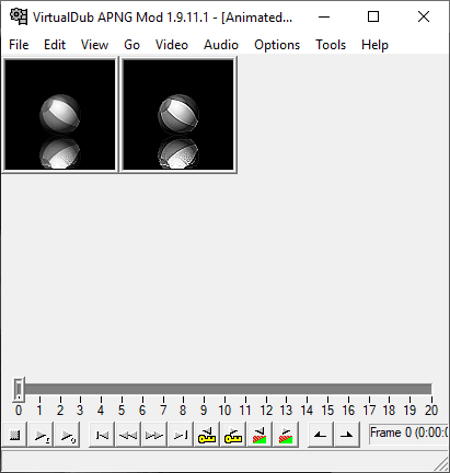
VirtualDub APNG Mod is the next free portable APNG editor for Windows. It is basically a video editing software which also supports animated PNG and GIF files to edit. You get some editing features to modify APNG file. Let’s see what are those features.
Editing features of VirtualDub APNG Mod:
- It provides some filters to apply over APNG, such as blur, brightness/ contrast adjustment, chroma smoother, emboss, flip, grayscale, invert, logo image, rotate, resize, motion blur, and many more. These filters can be added by going to Video menu > Filters option.
- You can adjust frame rate of an APNG file.
- It also lets you customize color depth, compression method, etc.
How to edit APNG using this free portable software:
- Using File > Open video file option, import an animated PNG to it.
- Now, go to the Video menu and apply various editing filters and modify some other parameters.
- At last, use export feature from its File menu to save edited animated PNG.
Additional Feature:
- It offers support to some video formats including AVI, DIVX, MPG, M1V, MPV, etc.
Conclusion:
In general, it is a good free and portable software to edit APNG files.
About Us
We are the team behind some of the most popular tech blogs, like: I LoveFree Software and Windows 8 Freeware.
More About UsArchives
- May 2024
- April 2024
- March 2024
- February 2024
- January 2024
- December 2023
- November 2023
- October 2023
- September 2023
- August 2023
- July 2023
- June 2023
- May 2023
- April 2023
- March 2023
- February 2023
- January 2023
- December 2022
- November 2022
- October 2022
- September 2022
- August 2022
- July 2022
- June 2022
- May 2022
- April 2022
- March 2022
- February 2022
- January 2022
- December 2021
- November 2021
- October 2021
- September 2021
- August 2021
- July 2021
- June 2021
- May 2021
- April 2021
- March 2021
- February 2021
- January 2021
- December 2020
- November 2020
- October 2020
- September 2020
- August 2020
- July 2020
- June 2020
- May 2020
- April 2020
- March 2020
- February 2020
- January 2020
- December 2019
- November 2019
- October 2019
- September 2019
- August 2019
- July 2019
- June 2019
- May 2019
- April 2019
- March 2019
- February 2019
- January 2019
- December 2018
- November 2018
- October 2018
- September 2018
- August 2018
- July 2018
- June 2018
- May 2018
- April 2018
- March 2018
- February 2018
- January 2018
- December 2017
- November 2017
- October 2017
- September 2017
- August 2017
- July 2017
- June 2017
- May 2017
- April 2017
- March 2017
- February 2017
- January 2017
- December 2016
- November 2016
- October 2016
- September 2016
- August 2016
- July 2016
- June 2016
- May 2016
- April 2016
- March 2016
- February 2016
- January 2016
- December 2015
- November 2015
- October 2015
- September 2015
- August 2015
- July 2015
- June 2015
- May 2015
- April 2015
- March 2015
- February 2015
- January 2015
- December 2014
- November 2014
- October 2014
- September 2014
- August 2014
- July 2014
- June 2014
- May 2014
- April 2014
- March 2014








