5 Best Free Animation Logo Maker Software for Windows
Here is a list of Best Free Animation Logo Maker Software for Windows. These are basically free animation software which can be used to create animated logos in a way or another. All of these provide all essential tools to create logo animations. To create animated logos, you can add a background image, insert layers and edit them, use drawing tools, add transition effects, etc. In one of these, you can make an animation logo by blending and distorting a simple logo image. Also, you can animate a logo by adding its reflection image in one software.
The output animation can be customized by adjusting its speed and loop properties. You can see the preview of created animated logo in all of these. After you are done creating logo animation, you can export it as an animated GIF. In some software, you can also export logo animation as an AVI movie.
My favorite Animation Logo Maker Software for Windows:
I liked both GIMP and Chasys Draw IES as these contain an advanced set of tools to create logo animation. You can import local images as well as draw animated logo from scratch in these software.
You may also like some best free Cartoon Animation Maker Software, Logo Maker Software, and Infographic Maker Software for Windows.
GIMP
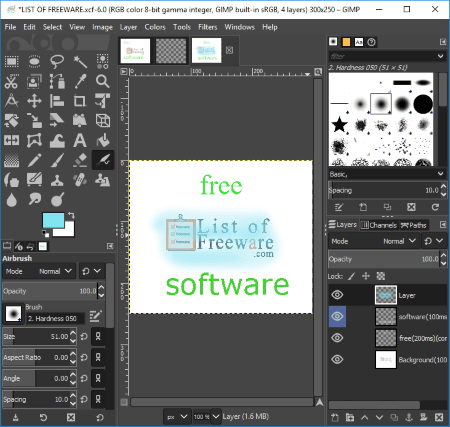
GIMP is a free open source graphics editor for Windows. Using it, you can edit your images and also create business cards, web banners, CD covers, etc. This software can be your alternative to an animation logo maker software. You can create an animated logo of custom size using it as it lets you create or draw animation. If you are good at making animation, you can easily create animated logo in it. For novice users, I am writing down a simple method to create an animation logo.
How to create animated logo using GIMP:
- Add a background layer/image: From File menu, click on New button and choose a template to start with. It provides templates like A0, A1, B4, Web Banner, Business Card, Apple iPhone, Samsung Galaxy, etc. You can also specify a custom size for your logo. Or, you can open a logo image and add it as background layer. This background layer is consistent in the entire animation. In case you don’t want background layer, you can delete it.
- Add one or more layers to create an animation: You can now add multiple layers from Layers menu and edit them accordingly. You can add images to the added layers and create drawings using tools like pencil, paint brush, gradient, paths, ink, heal, clone, smudge, dodge, color palette, etc. It also provides a text tool and several selection and transformation tools.
- Configure layer properties: Now, you can choose layer properties like blending mode (dissolve, color erase, merge, split, dodge, addition, multiply, etc.), opacity, offset, color tag, etc.
- Setup properties of output logo animation: After setting up layers, you can check the preview of animation by going to its Filters menu > Animation > Playback. In the preview window, it lets you set animation speed. From Animation menu, you can also add transition effects (blend, burn-in, ripple, wave, spinning globe) and optimize/unoptimize animation.
- Export animated logo: Finally, you can export logo animation as animated GIF using Export as feature. While exporting animated logo as GIF, enable ‘as animation’ option.
As it is an image editor, you can add a lot of effects and filters to your creations in it. Overall, in my opinion, it is one of the best free logo animation maker software.
Chasys Draw IES
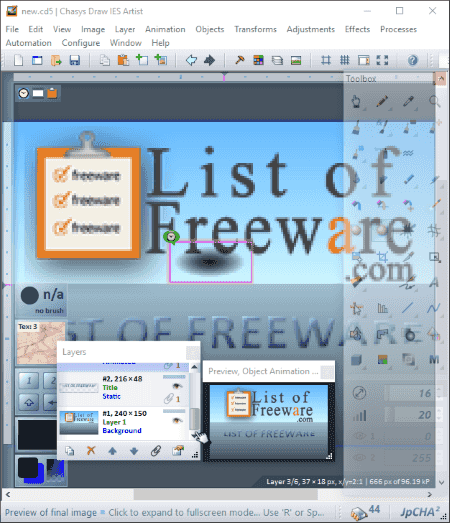
Chasys Draw IES is another free alternative to an animation logo maker software. It is a feature rich software which provides a set of tools to edit images, create animation, make drawings, convert image files, etc. You can use its Chasys Draw IES Artist tool in order to create animated logo in it.
To create an animation logo in it, create a new project and select Object Animation project. You can also create frame animation, animated cursor, and animated brush in it. Now, specify the canvas size according to the logo you are designing. You will be able to see a default object animation which can be edited accordingly. Also, it provides an animation timeline to make changes. You can change background, add logo images as layers, and use objects to draw like brush, textures, gradients, mask data, path and pen data, etc. It provides a wide range of drawing tools too, such as brush, pencil, effects brush, cloning brush, healing brush, pattern brush, snip, crop, text, shape, sharpen, smoother, eraser, magic wand, pen and path, curve, line, etc. Other than that, you can resize animation, make transformation and color adjustments to it, and add effects too. It provides dedicated panels for making an animation including History, Layers, Preview, Color Palette, and Toolbox. It lets you adjust speed of the animation. The final logo animation can be saved as an animated GIF.
This is another nice free logo animation maker software.
EasyBanner Free
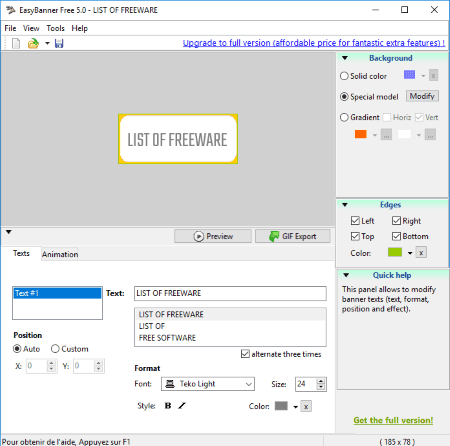
EasyBanner Free is basically a free animated web designer software for Windows. Using it, you can also create animated logo of custom sizes. It also provides few examples which you can use to create logo. Now, let’s see what are the designing features you get in it:
- You can design animated logo with single text or multiple texts.
- It lets you set the position of the text in the logo.
- You can customize font format, size, style, and color in it.
- It lets you setup background of the logo by selecting a background color, background model (from inbuilt library), or a gradient fill.
- You can also add edges to logo and set outline color.
- For the desired output, it lets you setup transition effect (wipe, fade, vertical separation, horizontal separation), animation speed, and loop properties.
After designing animated logo, you can preview it and then export it as an animated GIF.
Reflet
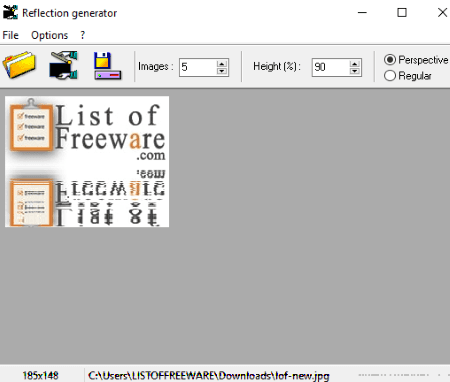
Reflet is a basic animation logo maker software for Windows. In it, you can add a logo image and turn it into an animation by adding its reflection and simulating ripple effect. So, in that way, it basically converts your logo into animation. You can’t create an animated logo from scratch using it.
It lets you customize speed of animation, type of waves (short, medium, long), height of reflection, number of images making up animation, and perspective or regular mode. You can export image with reflection or reflection only as animated GIF or AVI movie. You can also select color count for this. Additionally, you can export animation as BMP or JPG sequence images.
Sqirlz Lite
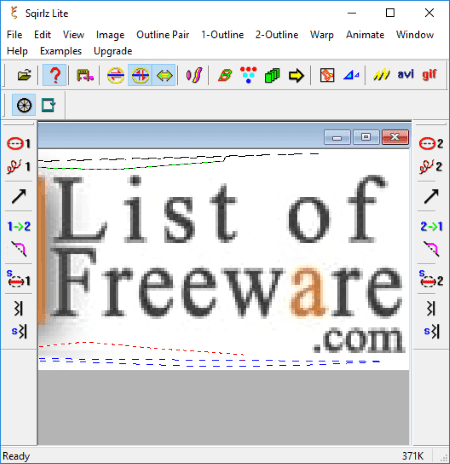
Sqirlz Lite is a free software to animate, blend, and/or distort a selected part of an image. Using it, you can animate your logo images as well. Let’s see how:
How to animate logo using this free software:
- Open your logo image in BMP or JPG format. You can also add a background image of same size as logo image.
- Now, you need to draw an outline around the part of image which you want to warp.
- Next, draw a spine through outline for deforming the logo.
- Draw an outline again around the area to receive the deformed image.
- Now, you can select animation effects including reverse motion, flip along spine, and flip across spine and select motion type as General Motion or Sqirlz Flow.
- You can then specify animation period.
- Finally, you can build the animation, preview it, and then export it as animated GIF, flash file, or AVI movie.
You can check and download samples of animation created with Sqirlz Lite from this link.
This was a general method to animate logo image. You can find this and other tutorials in this software, such as adding an animation to an existing AVI, making loop longing outlines, how to save with background, etc.
About Us
We are the team behind some of the most popular tech blogs, like: I LoveFree Software and Windows 8 Freeware.
More About UsArchives
- May 2024
- April 2024
- March 2024
- February 2024
- January 2024
- December 2023
- November 2023
- October 2023
- September 2023
- August 2023
- July 2023
- June 2023
- May 2023
- April 2023
- March 2023
- February 2023
- January 2023
- December 2022
- November 2022
- October 2022
- September 2022
- August 2022
- July 2022
- June 2022
- May 2022
- April 2022
- March 2022
- February 2022
- January 2022
- December 2021
- November 2021
- October 2021
- September 2021
- August 2021
- July 2021
- June 2021
- May 2021
- April 2021
- March 2021
- February 2021
- January 2021
- December 2020
- November 2020
- October 2020
- September 2020
- August 2020
- July 2020
- June 2020
- May 2020
- April 2020
- March 2020
- February 2020
- January 2020
- December 2019
- November 2019
- October 2019
- September 2019
- August 2019
- July 2019
- June 2019
- May 2019
- April 2019
- March 2019
- February 2019
- January 2019
- December 2018
- November 2018
- October 2018
- September 2018
- August 2018
- July 2018
- June 2018
- May 2018
- April 2018
- March 2018
- February 2018
- January 2018
- December 2017
- November 2017
- October 2017
- September 2017
- August 2017
- July 2017
- June 2017
- May 2017
- April 2017
- March 2017
- February 2017
- January 2017
- December 2016
- November 2016
- October 2016
- September 2016
- August 2016
- July 2016
- June 2016
- May 2016
- April 2016
- March 2016
- February 2016
- January 2016
- December 2015
- November 2015
- October 2015
- September 2015
- August 2015
- July 2015
- June 2015
- May 2015
- April 2015
- March 2015
- February 2015
- January 2015
- December 2014
- November 2014
- October 2014
- September 2014
- August 2014
- July 2014
- June 2014
- May 2014
- April 2014
- March 2014








