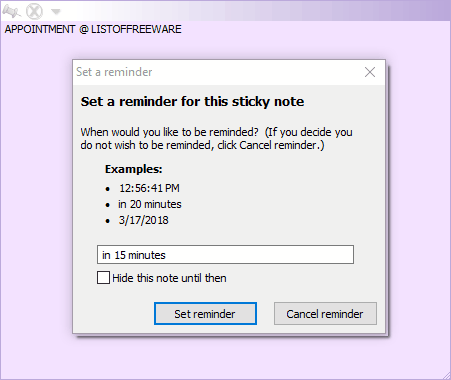9 Best Free Appointment Reminder Software For Windows
Here is a list of best free appointment reminder software for Windows. Using these software, you can easily schedule one or more reminders for future appointments, occasions, birthdays, etc. Along with normal one-time reminders, you can also set repeated reminders like daily, monthly, yearly reminders, etc. To remind you of an appointment, these software mainly use screen popups and also sound or tones in some cases.
Some of the listed software act basically as a calendar management software which let you schedule tasks. You can add tasks to a schedule and specify the date and time for the completion of the respective tasks. Plus, it is also easy to schedule your activities for a day, week, month, or a year according to your choice. After scheduling tasks and reminders, you can export them as PDF, HTML, CSV, TXT, or save as software specific project formats.
My Favorite Appointment Reminder Software For Windows:
Free Countdown Timer is my favorite software because using it, you can schedule reminders of both visual and sound types. Multiple reminders for different days and time can also be scheduled in it. Plus, it also gives you the facility to make a backup of all appointment reminders which is another handy feature.
You can also check out lists of best free Schedule Maker, Task Scheduler, and Booklet Maker software for Windows.
Free Countdown Timer
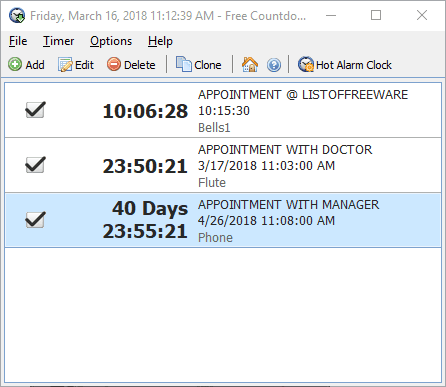
Free Countdown Timer is a free appointment reminder software for Windows. Using it, you can set multiple appointment reminders along with brief details about the appointments. This software also lets you set the reminder tone of your choice from various available ones such as Phone, Guitar, Cuckoo, Bells, etc. Plus, you can also add a custom sound or song of MP3 file format. Apart from appointments, this freeware can also be used as a Vacation countdown timer, Break timer, etc.
To set the appointment reminder, first, press the Add button to open the Timer section. From the Timer section, use either Countdown (to set the reminder for the same day appointment) or Count till/from date and time (to set a reminder for a particular date). After that, fill the time and date of appointment and enter the brief details about the appointment in the Label box. From this Timer section, you can also select the alarm tone of your choice and also tweak settings like alarm volume, repeat sound or not, snooze, etc. After the reminder setup, press OK to start the reminder count.
On the main interface, you can view the newly added reminder with remaining time and date, selected alarm tone, and appointment label. This software gives you one more handy option Save to file to save the appointment reminder settings as Backups (.tmr) so that in case of accidental removal, you can restore all the reminders quickly.
Wise Reminder
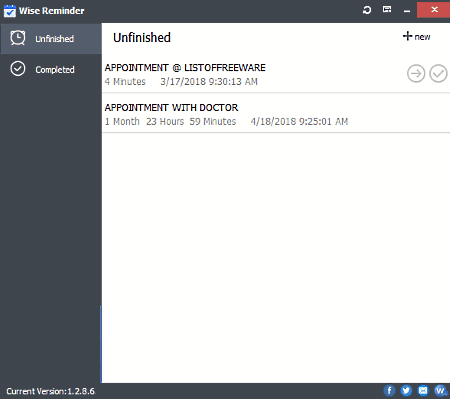
Wise Reminder is a free and beautifully designed appointment reminder software for Windows. This reminder software lets you add multiple appointments with appointment description. Using it, you can also set reminders for repeated appointments using the Repeat menu. From Repeat menu, you can select Daily, Weekly, Monthly, and Yearly according to the repeated appointments. Plus, accurate time along with the date of reminder can also be selected in it.
In order to remind you about an appointment, this software uses an on-screen popup with the appointment description and a default sound. You can change the default reminder sound, but you have to manually add a custom sound first as this software has only one reminder sound.
Coming to its main interface, you get two sections namely Unfinished (it contains a list of all future appointments with brief appointment details) and Completed (it contains a list of all past reminders which you can also schedule again for future).
Overall, it is another really good software to set appointment reminders.
Multi Reminders
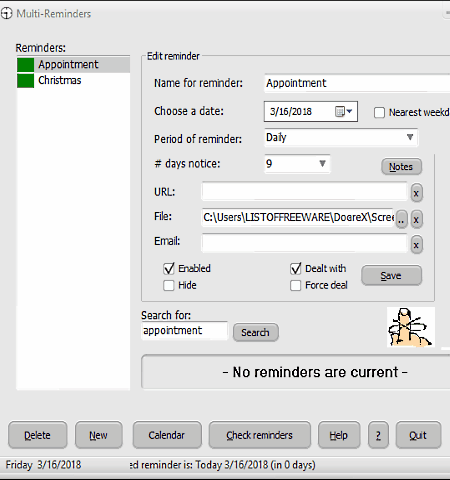
Multi Reminders is yet another free appointment reminder software for Windows. This software can give you advance warning of upcoming events, appointments, TV programs, movies, birthdays and so on. It is a straightforward reminder software in which you can create multiple reminders, set period of reminders (Yearly, Daily Weekly, etc.), days notice (to set an early reminder before actual event), and also add URL and a files with the reminder. An Alarm Bell option is available on the main interface and by enabling it, you will get the sound reminder at the scheduled time. Although, you will not be able to change the tone of the alarm. After scheduling the reminder, you can view a list of all the reminders on the left side of interface. In order to easily search the right reminder for modification, an inbuilt reminder search option is also available.
This software also provides some quick action buttons such as Calendar (to view all the appointments of the current month), Look Ahead (to view reminders of rest of the week, next week, rest of this month, etc.), Check Reminder (to manually check current day reminders), and Report (to view all the reminders with necessary details namely Reminder name, Period, start date, and Date of next reminder).
Overall, it is another free and effective appointment reminder software.
PinkCal
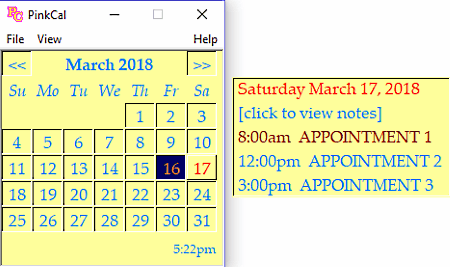
PinkCal is a completely free and lightweight appointment reminder software for Windows. It is a calendar based software in which you can easily set multiple reminders for various purposes including appointments.
When you launch this software, the first thing you see is a calendar style interface with a calendar of the current month. You can toggle between previous and next months by using the double arrow icons. Its calendar interface helps you quickly take an overview of scheduled reminders. Now, if you double-click on a particular date of the calendar, then a Settings window will open. In the settings window, you get time fields (from 12 AM to 12 PM) in which you need to enter the name and details of appointments. After that open the Appointment tab to schedule the reminder after selecting the details of appointment from time fields. Apart from Appointment tab, you can find two more tabs named as Edit (to modify the date and time of appointment) and Notes (to add detailed information regarding appointments).
After scheduling the reminder, you can view the change in the color of the date of assigned reminders on the main calendar interface. If you just hover mouse over the date, a small window with all necessary details related to reminder will open up.
Overall, it is another easy to use software, but it has one letdown that it does not have a sound reminder.
Desktop Reminder
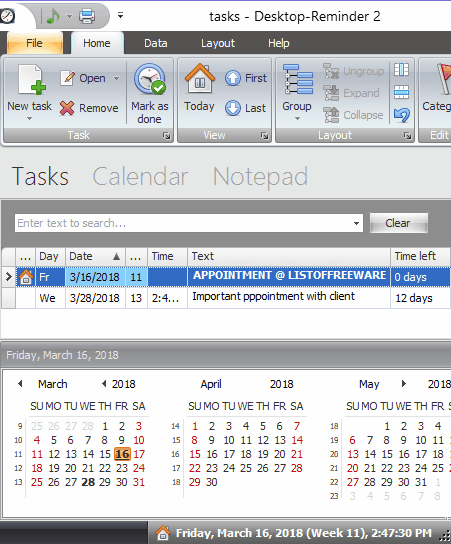
Desktop Reminder is one more free appointment reminder software for Windows. Using it, you can also manage your tasks and other to-dos’ in an easy way. In it, you can easily set reminders for different purposes like Anniversary, Birthday, Business, Appointment, etc. Plus, you can define categories of tasks according to color codes so that you can quickly know the importance of the task. A really handy Urgency feature is also available in it using which, you can set a reminder to prepare yourself for the appointment. The Recurrence feature is also present in it that lets you reschedule the same reminder to future dates. At the bottom of its interface, you get miniature calendars with colored dates to keep track of future appointments and tasks.
To create the Appointment reminder, first, create a New task and fill all necessary information like Appointment description, Category, Date, Time, etc. and press the Save & close button. Repeat the same process to add more reminders or use Recurrence option to add the same reminder to future dates.
Note: Many important features like custom alarm sound, task grouping, Monthly/Weekly/Daily Calendar view, etc. are locked. To enjoy all of its features, you need to purchase the full version of this software.
RMP3
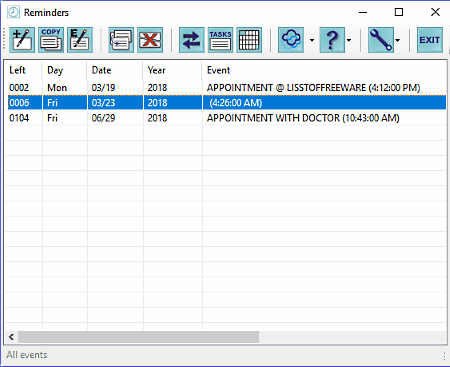
RMP3 or Remind Me Please is a free software which can give you advanced alerts about upcoming appointments, events, movies, birthday, and so on. In it, you can add a reminder of any date and time with reminder message and sound alert. Plus, you can also enter repeating events such as daily, weekly, monthly, yearly events, etc. Reminders for irregular events such as every two weeks from 1/1/2018, third Saturday of each month, etc. can also be scheduled in here. Apart from reminders, you can also schedule warnings or alerts which automatically trigger some days before the actual event. By default, days of warning is set up to 3 days i.e. you get warning message three days before the reminder, but you can also manually increase/ decrease the days of warning.
In this software, you also get various handy tools which can also come in handy namely, Duplicate selected events, Edit events, Push event to next occurrence, Task list (to make to do list), Calendar view (to view all the reminders over a calendar interface), and Backup & Restore.
StickyPad
StickyPad is another free appointment reminder software for Windows. This software is similar to other sticky note software which let you write important information over an onscreen note that you can place anywhere on the PC screen. But, unlike other sticky note software, this one also lets you set a reminder. Its reminder can be used to remind you about an appointment, important occasions, holidays, etc.
The process of setting up the appointment reminder is easy. To do that, open the StickyPad and write some information related to appointment and then click on the downwards arrow icon and select Set Reminder option. After that, you can either directly enter the reminder date in MM/DD/YYYY format or write reminder time (as in 20 minutes) or you can also specify the accurate reminder time as hr:min:sec AM/PM format. One problem that I find with its set reminder methods is that it doesn’t allow you to set the reminder for a specific time of a given date. Plus, lack of reminder sound is another letdown of this software. At the specified reminder time, you will only get an onscreen popup with the appointment details.
This appointment software is always present in the system tray with some quick launch options to launch Window media player, Notepad, Calculator, etc. Along with an Options menu from where you can change notes appearance and set keyboard shortcut keys to quickly launch notes.
Task Coach
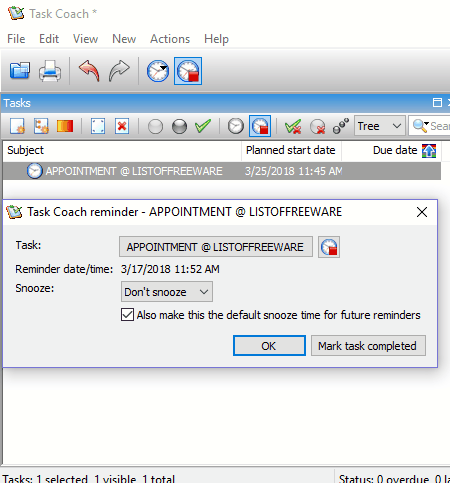
Task Coach is a free and open source task manager software through which you can manage your tasks, to-do lists, projects, etc. Along with task management, this freeware can also be used as an appointment reminder software. Most options and features available in it are related to task management and to track the progress of tasks. Still, important options to schedule reminder are present in it.
In order to set a reminder, first, you need to create a new task using the New Tab. The new task will open in a separate window which comes with many sections like Description, Progress, Categories, Budget, and more. From various available section, first, go to the Description section and enter the name of appointment, description of appointment, and also select a priority for the appointment. Now, move to Dates section and enter reminder date and time. A recurrence field is also available to repeat the existing appointments on a daily, monthly, and yearly basis. Similarly, you can add multiple reminders as well. All the reminders will automatically add to the main interface from where you can edit a reminder if you want. On the defined reminder time, a popup message with reminder information will be shown by this software. The only problem with this reminder software is that it does not have any option to set a sound reminder.
Both reminders or tasks can be saved individually as CSV, HTML, ICS, TXT, and Task Coach projects (.tsk). Plus, you can also merge multiple Task Coach projects (.tsk) into one file.
Pimero
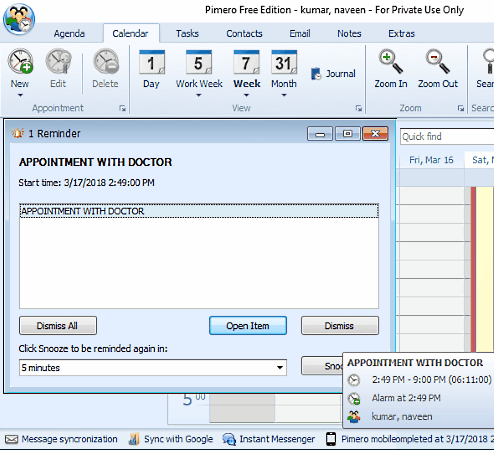
Pimero is yet another free appointment reminder software for Windows. This software is also used as a schedule maker software using which, you can schedule events, daily activities, or appointments on a specific day. Plus, it is also very easy to set reminders in it, by adding details like Appointment name, Location, Start & End time of appointment, category of appointment, contacts, and Reminder time. Although, the reminder function of this software acts more like an alert because in here, a reminder mainly alerts you some time or days before the actual appointment or event. At a specified reminder time, a small window will open up on the screen with appointment details to remind you about the appointment. Still, the lack of sound reminder is a letdown of this software.
This reminder software also lets you save all reminders. To save a reminder schedule, it lets you use Print option to export the schedule in PDF format. You can also choose the report as daily, weekly, or monthly to include in the output. In the Print window, it provides more formats to export a reminder schedule. These formats are HTML, CSV, MHT, RTF, TXT, XLS, XLSX, BMP, JPEG, PNG, GIF, TIFF, EMF, and WMF.
Note: This software is free for private use only.
Naveen Kushwaha
Passionate about tech and science, always look for new tech solutions that can help me and others.
About Us
We are the team behind some of the most popular tech blogs, like: I LoveFree Software and Windows 8 Freeware.
More About UsArchives
- May 2024
- April 2024
- March 2024
- February 2024
- January 2024
- December 2023
- November 2023
- October 2023
- September 2023
- August 2023
- July 2023
- June 2023
- May 2023
- April 2023
- March 2023
- February 2023
- January 2023
- December 2022
- November 2022
- October 2022
- September 2022
- August 2022
- July 2022
- June 2022
- May 2022
- April 2022
- March 2022
- February 2022
- January 2022
- December 2021
- November 2021
- October 2021
- September 2021
- August 2021
- July 2021
- June 2021
- May 2021
- April 2021
- March 2021
- February 2021
- January 2021
- December 2020
- November 2020
- October 2020
- September 2020
- August 2020
- July 2020
- June 2020
- May 2020
- April 2020
- March 2020
- February 2020
- January 2020
- December 2019
- November 2019
- October 2019
- September 2019
- August 2019
- July 2019
- June 2019
- May 2019
- April 2019
- March 2019
- February 2019
- January 2019
- December 2018
- November 2018
- October 2018
- September 2018
- August 2018
- July 2018
- June 2018
- May 2018
- April 2018
- March 2018
- February 2018
- January 2018
- December 2017
- November 2017
- October 2017
- September 2017
- August 2017
- July 2017
- June 2017
- May 2017
- April 2017
- March 2017
- February 2017
- January 2017
- December 2016
- November 2016
- October 2016
- September 2016
- August 2016
- July 2016
- June 2016
- May 2016
- April 2016
- March 2016
- February 2016
- January 2016
- December 2015
- November 2015
- October 2015
- September 2015
- August 2015
- July 2015
- June 2015
- May 2015
- April 2015
- March 2015
- February 2015
- January 2015
- December 2014
- November 2014
- October 2014
- September 2014
- August 2014
- July 2014
- June 2014
- May 2014
- April 2014
- March 2014