5 Best Free Base64 to Hex Converter Software for Windows
Here is a list of Best Free Base64 to Hex Converter Software for Windows. These free software let you convert a Base64 code to its respective hexadecimal string. You can also use these free converters to encode and decode Base64 code to/from various other formats like text, morse code, unicode, XML, URL, and more. Many of these software even let you convert Base64 to multiple hash codes like MD4, MD5, SHA, CRC, and some more.
These are very easy to use software as the conversion requires only a few steps. You can manually type Base64 code or copy and paste it to view the respective hexadecimal string. Plus, some software also let you import a locally saved file that contains source Base64 code and then convert it to hex and other strings. You can also save the converted hexadecimal in various output file formats like RTF, TXT, etc. Additional features like Compare Files, Edit Features, Live Conversion, and more can also be found in a few of these converters. All in all, these are handy converters for users who want to encode and decode Base64 code.
Some converters are command based, so you will need to execute a specific command in the CMD to perform Base64 to hex conversion. You can checkout the software descriptions to know the exact command.
My Favorite Base64 to Hex Converter Software for Windows:
Japplis Toolbox is my favorite software as it provides multiple encoding and decoding tools which also include a Base64 to Hex converter.
HexPad is another good and dedicated converter that also provides a file comparison feature.
You may also checkout lists of best free Hex to Base64 Converter, Base64 to PDF Converter, and Base64 to Image Converter for Windows.
Japplis Toolbox
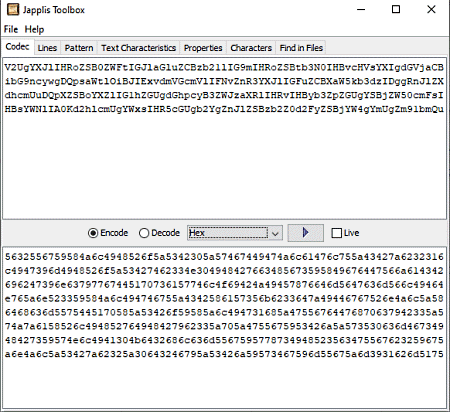
Japplis Toolbox is a free software that provides several utility tools for developers including Base64 to Hex converter. It also contains multiple tools for encoding or decoding URL, XML, Morse code, Unicode, Volapuk, etc. Plus, you can also find functions to sort lines, reverse lines, number lines, delete duplicates, trim spaces, filter exact words, join lines, and do much more. It provides a lot more handy functions to solve patterns, find text characteristics (word count, line count, XML validate, etc.), check system, swing, and environment properties, character mapping, and more.
Let us have a look at the steps of Base64 to Hex conversion in this toolbox.
How to convert Base64 to Hex in Japplis Toolbox:
- Launch this software and go to its Codec tab.
- Now, enter the Bae64 code into the Codec tab or you can also open a text file containing the source Base64 code.
- Next, turn on the “Encode” radio button and choose Hex as the conversion type.
- After that, press the play button to see the converted hexadecimal string. You can save the hex code in a separate local file.
Additional Features:
- You can see real time conversion of Base64 to Hex or any other string by enabling the Live option.
- It also lets you encode text into MD2, MD5, Hashcode, CRC32, SHA-512, etc.
Conclusion:
It is a great suite of multiple encoding and decoding tools including a Base64 to Hex converter.
HexPad
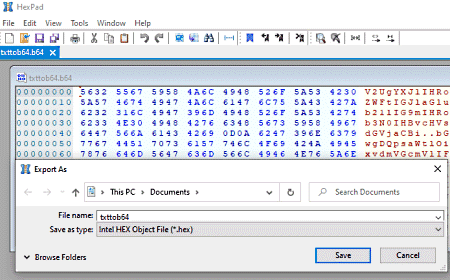
HexPad is a dedicated software to convert Base64 or any other code to hexadecimal. It can even convert photos, multimedia files, database storage files, archives, and many more files to Hex. You can simply browse and open a file and see its hexadecimal conversion on the screen. It also provides you export function that allows you to save converted strings in a number of formats including TXT, RTF, HTML, HEX, Source File, etc.
Let us checkout a sorted procedure to convert Base64 to Hex.
How to convert Base64 to Hex in HexPad:
- Open this software and go to File menu > Open option to open your file containing the Base64 code.
- As you open the file, you will be able to view the corresponding hexadecimal string along with the Base64 code. You can view and analyze the hex code and even export it to a local file.
Additional Features:
- Compare Files: You can compare two code files side by side using features like sync cursor, next difference, next match, goto end, etc.
- Edit: It allows you to edit a file with functions like find & replace, set/ insert, copy address, goto begin, goto end, etc.
Conclusion:
It is another good Base64 to Hex converter which also lets you save the converted string in various file formats.
Fox Encoder
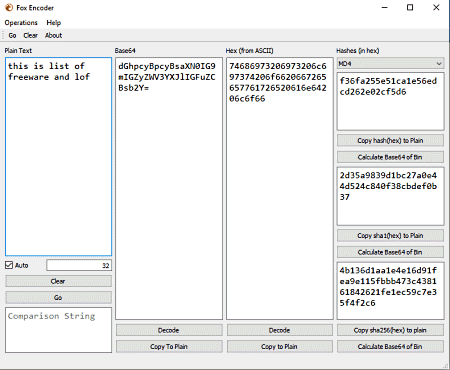
Fox Encoder is an encoding and decoding software that enables you to convert Base64 to hex. It can convert various codes and text strings from one format to another, e.g, Bas64 to Hex, Base64 to plain text, plain text to Hex, plain text to Base64, Text to Hash codes, and more. It lets you convert Base64 to MD5, MD4, SHA512, Keccak, and more hash codes and vice versa. Plus, you can copy the converted hexadecimal code to the clipboard. Now, check out the steps of conversion below.
How to convert Base64 to Hex in Fox Encoder:
- Launch its ‘Encoder’ application file, you will be able to view separate code sections including Base64. Enter your Base64 code into the respective section.
- Now, press the Decode button and all the respective conversion will be displayed in the corresponding tabs including Hex. You can copy the hex code and use it anywhere.
Conclusion:
It is a simple yet effective Base64 to Hex converter that lets you perform conversion between plain text, hex, has codes, and Base64.
BDE64
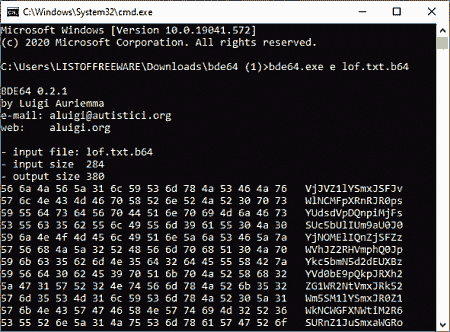
BDE64 is a command based Base64 to Hex converter software for Windows. Using it, you can convert a Base64 code to hexadecimal and vice versa. It requires you to enter a simple command in order to encode or decode Base64 code. Let’s checkout what is that command.
How to convert Base64 to Hex using a simple command:
- Firstly, copy and paste the text file that contains the Base64 code right next to BDE64’s exe file.
- Now, launch this software in the Command Prompt.
- Next, enter a command with following syntax:
bde64.exe <d/e> <input_file> [output_file]. Here, d is for decoding and e is for encoding. Your final command will look something like:bde64.exe e lof.txt [abc.txt] - At last, press Enter to view and save the output.
Conclusion:
It is a handy software to quickly convert Base64 to hexadecimal by executing a simple command.
base642hexkey
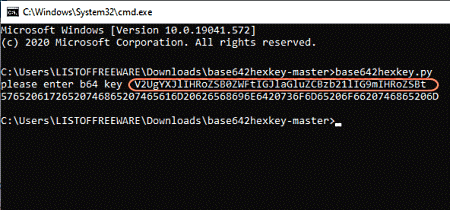
base642hexkey is another command based tool to convert Base64 to hex. It is extremely easy to use and you can perform conversion without much hassle. the command is also very easy. let’s see what is the command and the steps to convert Bese64 to hex.
How to convert Base64 to hex using this command based software:
- Open the command prompt and then navigate to its download folder.
- Now, run the python file that you get in the download folder in the CMD.
- After that, it will ask you to enter Base64 (b64) code in the CMD. Enter the code and you will be able to view its respective hexadecimal conversion.
Conclusion:
It is extremely easy to use Base64 to Hex converter using which you can run its python file in the CMD and perform the conversion.
About Us
We are the team behind some of the most popular tech blogs, like: I LoveFree Software and Windows 8 Freeware.
More About UsArchives
- May 2024
- April 2024
- March 2024
- February 2024
- January 2024
- December 2023
- November 2023
- October 2023
- September 2023
- August 2023
- July 2023
- June 2023
- May 2023
- April 2023
- March 2023
- February 2023
- January 2023
- December 2022
- November 2022
- October 2022
- September 2022
- August 2022
- July 2022
- June 2022
- May 2022
- April 2022
- March 2022
- February 2022
- January 2022
- December 2021
- November 2021
- October 2021
- September 2021
- August 2021
- July 2021
- June 2021
- May 2021
- April 2021
- March 2021
- February 2021
- January 2021
- December 2020
- November 2020
- October 2020
- September 2020
- August 2020
- July 2020
- June 2020
- May 2020
- April 2020
- March 2020
- February 2020
- January 2020
- December 2019
- November 2019
- October 2019
- September 2019
- August 2019
- July 2019
- June 2019
- May 2019
- April 2019
- March 2019
- February 2019
- January 2019
- December 2018
- November 2018
- October 2018
- September 2018
- August 2018
- July 2018
- June 2018
- May 2018
- April 2018
- March 2018
- February 2018
- January 2018
- December 2017
- November 2017
- October 2017
- September 2017
- August 2017
- July 2017
- June 2017
- May 2017
- April 2017
- March 2017
- February 2017
- January 2017
- December 2016
- November 2016
- October 2016
- September 2016
- August 2016
- July 2016
- June 2016
- May 2016
- April 2016
- March 2016
- February 2016
- January 2016
- December 2015
- November 2015
- October 2015
- September 2015
- August 2015
- July 2015
- June 2015
- May 2015
- April 2015
- March 2015
- February 2015
- January 2015
- December 2014
- November 2014
- October 2014
- September 2014
- August 2014
- July 2014
- June 2014
- May 2014
- April 2014
- March 2014








