6 Best Free Base64 to Image Converter Software For Windows
Here is a list of best free Base64 to Image converter software for Windows. Base64 is an encoding scheme that is used to encode the text, images, and documents. The primary purpose of encoding is to protect files from errors during transmission. If an image is encoded in the Base64 format, then it is necessary to convert it back to an image format to make it usable. To do that, you need these Base64 to image converter software. In these software, you can get a decode functionality through which you can easily decode Base64 encoded images to an actual image.
In these converters, you also get Encoder feature that lets you encode images to Base64 format. The process of encoding and decoding is quite simple and similar in all these software. However, some of these converters do not come with a graphical user interface which make them slightly unintuitive to use. To help, you out, I have included the steps to perform the conversion in the description of each software. Apart from Base64 encoding and decoding, these converters do not offer any other feature. Go through the list to know more about these software.
My Favorite Base64 to Image Converter Software For Windows:
Base64 File Converter is my favorite software because it lets you quickly convert a Base64 file to Image format. Plus, it is a portable software that does not need installation to work.
You can also check out lists of best free SVG to Base64 Converter, Image to Base64 Converter, and SVG to DXF Converter for Windows.
Base64 File Converter
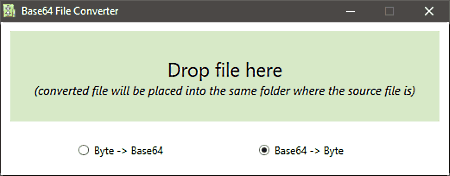
Base64 File Converter is a free portable Base64 to Image converter software for Windows. Like any other portable software, you can use it directly from a portable storage device as it does not need installation to work.
Through this software, you can perform both the Base64 to image and image to Base64 conversions. Besides images, you can also use it to encode and decode files and documents of various formats. Now, to convert Base64 to image, you can follow the below steps.
How to convert Base64 to image using Base64 File Converter:
- Launch this software and select the Base64 -> byte option.
- Now, directly drag and drop a Base64 file to its interface to immediately start the conversion process.
- After the conversion, you can access the output image from the input Base64 file folder.
Additional Feature:
- Byte ->Base64: Through this feature, you can convert an image, file, document, etc., of almost any format to the Base64 file.
Final Thoughts:
It is one of the simplest converters through which you can quickly perform Base64 to image conversion.
Base64Encoder
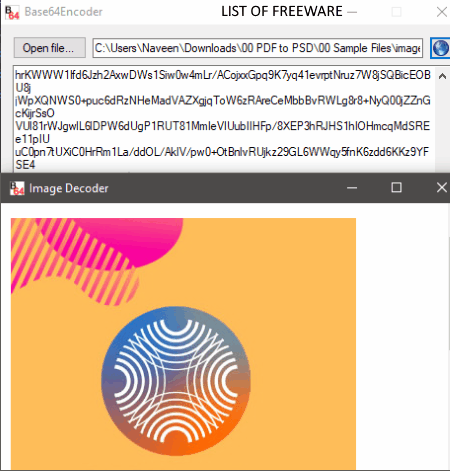
Base64Encoder is a free open source Base64 to Image converter software for Windows. It is mainly a Base64 encoder software through which you can encode images, files, documents, etc., to Base64 code. However, it is also easy to decode or convert back Base64 code to image or document, through this software. Now, follow the below steps to convert Base64 to image.
How to convert Base64 to Image using Base64Encoder:
- Open the interface of this software and paste the Base64 code of an image to its interface.
- After that, click on the Blue button to immediately convert the Base64 code to image.
- As soon as the conversion gets completed, it shows the preview of the image.
- Lastly, right-click on the preview image and choose the save picture as option to save the image in its native format.
Final Thoughts:
It is a simple Base64 to image converter that anyone can use with ease.
Base64-Coder-Decoder
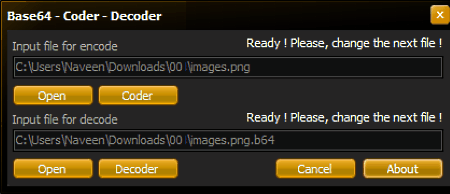
Base64-Coder-Decoder is a free portable Base64 to Image converter software for Windows. As it is a portable software, thus you can also use it without the installation. Plus, you can also use it directly from a portable storage device like Pendrive, Portable HDD, etc.
According to its name, it can be used to encode as well as decode Base64 files. Through its Base64 decoding feature, you can convert a Base64 file to image. However, after the conversion, you need to add an image extension (.png, .jpg, .doc, etc.) at the end of the output image to make it usable. Now, follow the below steps to convert Base64 file to image.
How to convert Base64 to image using Base64-Coder-Decoder:
- Start this software and click on the Open option of the Decode section to add the path of a Base64 file.
- After that, click on the Decode button to start the conversion process.
- Lastly, add an image extension at the end of the output file name to view the image.
Additional Feature:
- Coder: Using this section, you can convert an image, file, or document to a Base64 file.
Final Thoughts:
It is another capable Base64 to image converter that also lets you convert images to Base64 code.
BDE64
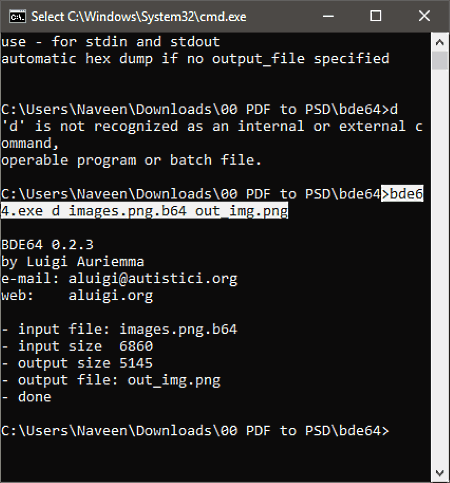
BDE64 is another free open source Base64 to Image converter software for Windows. It is a command-line based software that does not come with a graphical user interface. As it does not come with a GUI, thus, you need to use a command to perform Base64 to image conversion. Through this converter, you can also convert images, files, and documents of various formats to the Base64 file. Now, check out the below steps to convert Base64 to Image.
How to convert Base64 to Image using BDE64:
- First copy the Base64 coded image file to the main folder of this software.
- After that, launch this software with the help of the command line.
- Now, write this command
bde64.exe d In_File.b64 out_img.png. - Lastly, press the Enter button to start the conversion process.
Additional features:
Through this converter, you can also perform Image to Base64 conversion by replacing the “d” with “e” in the above command.
Final Thoughts:
It is another decent software through which you can perform both the Base64 to image and image to Base64 conversion.
b64
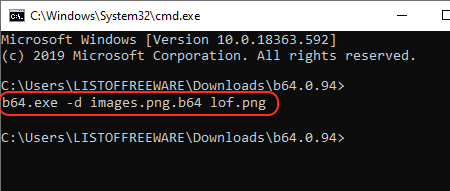
b64 is another free open source Base64 to Image converter software for Windows, Linux, and macOS. Like most other similar software, it does not come with a graphical user interface and need a specific command to perform the conversion. Apart from base64 to image conversion, you can also use this software to convert files, images, and documents to the Base64 file format.
How to convert Base64 to Image using b64:
- First, copy the Base64 file to the main folder of this software.
- After that, use the command prompt to launch this software.
- Next, write this command
b64.exe -d Input_image.b64 output.png. - At last, press the Enter button to initiate the conversion process.
Additional Feature:
Through this software, you can perform Image to base64 conversion by replacing the “-e” with “-d” in the above command.
Limitation:
Lack of the graphical user interface is its main limitation.
Final Thoughts:
It is another capable base64 to Image converter that you can use without much hassle.
Base64 Encoder/Decoder
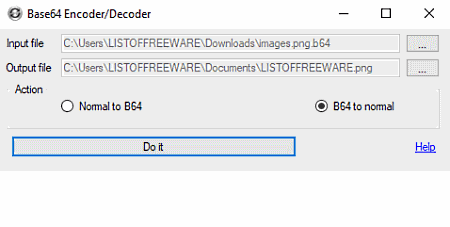
Base64 Encoder/Decoder is the next free portable Base64 to Image converter software for Windows. You can directly use this software as it does not need installation to work. As its name implies, it is mainly a Base64 Encoder and Decoder software which is used to encode files, documents, images, etc., in base64 format and vice-versa. Now, follow the below steps to convert Base64 to Image through this software.
How to convert Base64 to Image using Base64 Encoder/Decoder:
- Start this software and click on the Input three-dot button to browse and select a Base64 file.
- After that, use the Output file three-dot button to specify the output file location.
- Next, select the B64 to normal mode from its Action section.
- In the end, click on the Do it button to start the conversion.
Additional Feature:
- Normal to B64: Using it, you can convert back the output image to the Base64 file.
Limitations:
- The primary limitation of this software is its on-screen ads that automatically pop-up as soon as it detects an active internet connection. To use this software, you need to disable the internet connection as ads make this software unusable.
Final Thoughts:
It is a simple Base64 to Image converter through which you can easily convert a Base64 encoded image file to a usable image format.
Naveen Kushwaha
Passionate about tech and science, always look for new tech solutions that can help me and others.
About Us
We are the team behind some of the most popular tech blogs, like: I LoveFree Software and Windows 8 Freeware.
More About UsArchives
- May 2024
- April 2024
- March 2024
- February 2024
- January 2024
- December 2023
- November 2023
- October 2023
- September 2023
- August 2023
- July 2023
- June 2023
- May 2023
- April 2023
- March 2023
- February 2023
- January 2023
- December 2022
- November 2022
- October 2022
- September 2022
- August 2022
- July 2022
- June 2022
- May 2022
- April 2022
- March 2022
- February 2022
- January 2022
- December 2021
- November 2021
- October 2021
- September 2021
- August 2021
- July 2021
- June 2021
- May 2021
- April 2021
- March 2021
- February 2021
- January 2021
- December 2020
- November 2020
- October 2020
- September 2020
- August 2020
- July 2020
- June 2020
- May 2020
- April 2020
- March 2020
- February 2020
- January 2020
- December 2019
- November 2019
- October 2019
- September 2019
- August 2019
- July 2019
- June 2019
- May 2019
- April 2019
- March 2019
- February 2019
- January 2019
- December 2018
- November 2018
- October 2018
- September 2018
- August 2018
- July 2018
- June 2018
- May 2018
- April 2018
- March 2018
- February 2018
- January 2018
- December 2017
- November 2017
- October 2017
- September 2017
- August 2017
- July 2017
- June 2017
- May 2017
- April 2017
- March 2017
- February 2017
- January 2017
- December 2016
- November 2016
- October 2016
- September 2016
- August 2016
- July 2016
- June 2016
- May 2016
- April 2016
- March 2016
- February 2016
- January 2016
- December 2015
- November 2015
- October 2015
- September 2015
- August 2015
- July 2015
- June 2015
- May 2015
- April 2015
- March 2015
- February 2015
- January 2015
- December 2014
- November 2014
- October 2014
- September 2014
- August 2014
- July 2014
- June 2014
- May 2014
- April 2014
- March 2014








