6 Best Free Base64 to Text Converter Software For Windows
Here is a list of best free Base64 to Text converter software for Windows. Base64 is an encoding format through which you can encode text, files, documents, and images. This encoding method is used to prevent the introduction of errors in a text string, file or document during the transmission. However, Base64 encoded text or file cannot be used directly, thus you need to first decode or convert the Base64 text or file to its original form. To convert Base64 to Text, you can use these software.
In these software, you get a dedicated decoding feature that lets you quickly convert a Base64 file to Text file format. However, in some of these software, you can also enter the base64 code and convert it to the original text string. Along with decoding, you can also find an encoding feature in all these software. Through the encoding feature, you can convert text, document or image to the Base64 file format. Besides encoding and decoding, these converters do not offer any other features. The process of conversion is quite simple in all these converters. Still, to help you out, I have included the conversion steps in the description of each software. Go through the list to know more about these converters.
My Favorite Base64 to Text Converter Software For Windows:
Base64 File Converter is my favorite software because it is one of the simplest software to use. Plus, it comes in a portable package that you can use without installation.
You can also check out lists of best free Image to Base64 Converter, SVG to Base64 Converter, and Text to Speech software for Windows.
Base64 File Converter
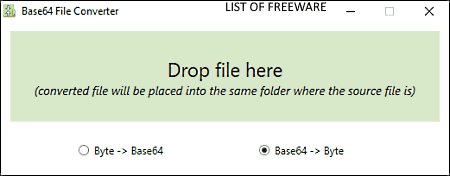
Base64 File Converter is a free portable Base64 to Text converter software for Windows. It is one of the simplest converters through which you can quickly convert Base64 to Text and vice-versa. On its interface, you only get two options namely Byte-> Base64 and Base64 -> Byte. Through Byte-> Base64 option, you can convert a text file, document, image, etc., to the Base64 format. On the other hand, Base64 -> Byte option lets you convert a Base64 encoded text, image, or document to their original form.
How to convert Base64 to Text using Base64 File Converter:
- Launch this software and select the Base64 -> Byte option.
- Next, drop an encoded Base64 text file to its interface to immediately start the conversion process.
- After the conversion, this software saves the output text file in the input Base64 file folder.
Final Thoughts:
It is a simple and straightforward Base64 to Text converter that you can use to quickly encode and decode files of various formats.
base64
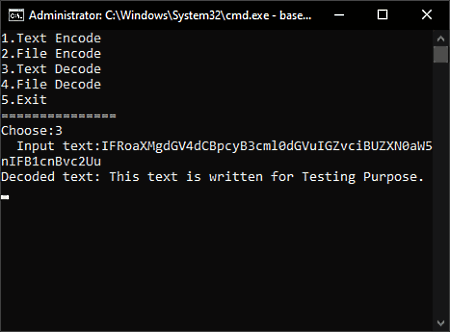
base64 is a free open source and portable Base64 to Text converter software for Windows. This portable software can be used directly from a portable storage device as it does not need installation to work. Plus, you can also access and modify its source code without any restriction.
It is a command-line based software through which you can encode and decode files and text with ease. By using its Decode Text feature, you can convert Base64 coded text to the original text with ease. Similarly, you can also encode a normal text to Base64 code. Now, check out the below steps to perform Base64 to Text conversion through this software.
How to convert Base64 to Text using base64:
- Start this software and choose the third option (Text Decode) by entering the value 3 on its interface.
- After that, press the Enter button and then paste the Base64 encoded text code on its interface.
- Lastly, press the Enter button one more time to get the original text on its interface, that you can easily copy.
Additional Features:
- Text Encode: Use it to convert or encode a string of text to base64 code.
- File Encode: Using it, you can convert files, documents, etc., to base64 encoded file.
- File Decode: Use it to convert back or decode a Base64 encoded file to its original form.
Final Thoughts:
It is another decent converter through which you can encode and decode both text data and files of different formats.
Base64-Coder-Decoder
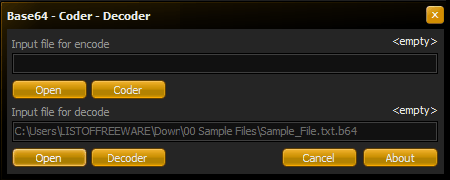
Base64-Coder-Decoder is a free portable Base64 to Text converter software for Windows. As its name suggests, it offers both the Base64 encoding and decoding functionality. To convert Base64 to text, you can use the decoding functionality of this software. The process of conversion is also quite simple in this software. Now, check out the below steps to convert Base64 to text.
How to convert Base64 to Text using Base64-Coder-Decoder:
- Start this software and enter the path of the Base64 file in the input file for decode field.
- After that, click on the Decoder button to start the conversion process.
- The output text file will automatically save in the input file folder.
Additional Features:
- Input file for encode: Through this feature, you can convert a text file, image, document, etc., to the Base64 file format.
Final Thoughts:
It is another decent Base64 to Text converter that you can use on the go as it does not need installation to work.
BDE64
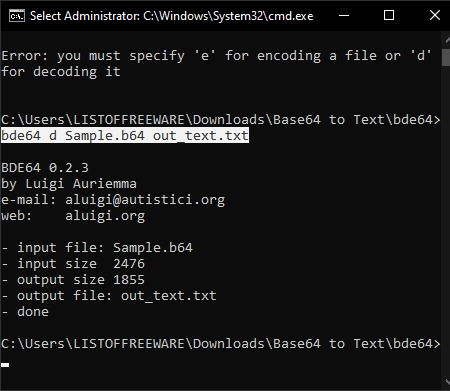
BDE64 is the next free open source Base64 to Text converter software for Windows. It is also a portable software that you can use without the installation. Through this converter, you can perform both the Base64 to Text and Text to Base64 conversions with ease. However, unlike most other similar software, it does not come with a graphical user interface. Plus, it needs a specific command to perform the conversion. You can follow the below steps to convert Base64 to text through this converter.
How to convert Base64 to Text using BDE64:
- First, copy the Base64 encoded text file and paste it to the main folder of this software.
- After that, launch this software in the command line.
- Now, write this command
bde.exe d Input_file.bde Output.txt. - Lastly, press the Enter button to initiate the conversion.
Additional Features:
- Text to Base64 conversion: To perform the Text to Base64 conversion, you just need to use “e” in the place of “d” in the above command.
Limitations:
The lack of GUI and the use of commands to perform the conversion are its two main limitations.
Final Thoughts:
It is another capable converter that lets you decode Base64 encoded text files to their original formats and vice-versa.
b64
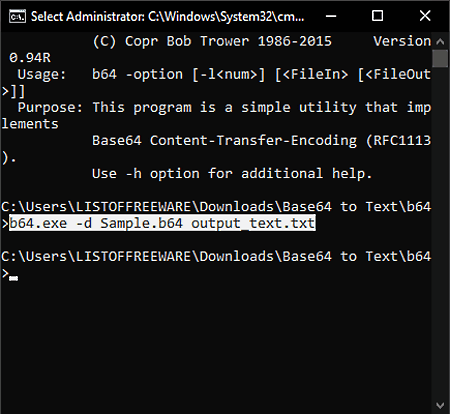
b64 is yet another free open source Base64 to Text converter software for Windows, macOS, and Linux. It is a command-line based converter that does not come with a graphical user interface. Through this converter, you can perform both Base64 to Text and Text to Base 64 conversions. Now, follow the below steps to convert Base64 to Text.
How to convert Base64 to Text using b64:
- First, copy the Base64 text file and then paste it to the main folder of this software.
- After that, launch this software with the help of the command line.
- Now, write this command
b64.exe -d Input_text.b64 output_text.txt. - At last, press the Enter button to initiate the conversion process.
Limitation:
Lack of GUI and the requirement to use commands to use it are two of its main limitations.
Final Thoughts:
It is another decent command-line based Base64 to Text converter that you can use with ease.
Base64 Encoder/Decoder
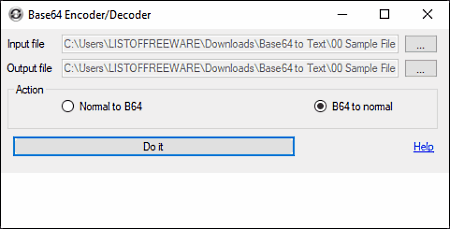
Base64 Encoder/Decoder is one more free and portable Base64 to Text converter software for Windows. You can immediately use it after the completion of downloading, as it does not need installation to work. According to its name, it offers both the Base64 encoding and decoding functionality. Through its Encoding functionality, you can convert text files, documents, and images to base64 file format. Its decoding functionality lets you do the reverse, which is base64 file to text, image or document conversion.
How to convert Base64 to Text using Base64 Encoder/Decoder:
- Open the interface of this software and enter the base64 file path to the Input file field of this software.
- After that, specify the destination location path in the Output file field.
- Now, select the B64 to normal option from its interface.
- Lastly, press the Do it button to start the conversion process.
Limitation:
- This software shows ads on its interface.
- In the presence of the active internet connection, you cannot use this software as ads cover its whole interface. To use it, you need to temporarily disable your internet connection.
Final Thoughts:
It is another straightforward Base64 to Text converter that anyone can use with ease.
Naveen Kushwaha
Passionate about tech and science, always look for new tech solutions that can help me and others.
About Us
We are the team behind some of the most popular tech blogs, like: I LoveFree Software and Windows 8 Freeware.
More About UsArchives
- May 2024
- April 2024
- March 2024
- February 2024
- January 2024
- December 2023
- November 2023
- October 2023
- September 2023
- August 2023
- July 2023
- June 2023
- May 2023
- April 2023
- March 2023
- February 2023
- January 2023
- December 2022
- November 2022
- October 2022
- September 2022
- August 2022
- July 2022
- June 2022
- May 2022
- April 2022
- March 2022
- February 2022
- January 2022
- December 2021
- November 2021
- October 2021
- September 2021
- August 2021
- July 2021
- June 2021
- May 2021
- April 2021
- March 2021
- February 2021
- January 2021
- December 2020
- November 2020
- October 2020
- September 2020
- August 2020
- July 2020
- June 2020
- May 2020
- April 2020
- March 2020
- February 2020
- January 2020
- December 2019
- November 2019
- October 2019
- September 2019
- August 2019
- July 2019
- June 2019
- May 2019
- April 2019
- March 2019
- February 2019
- January 2019
- December 2018
- November 2018
- October 2018
- September 2018
- August 2018
- July 2018
- June 2018
- May 2018
- April 2018
- March 2018
- February 2018
- January 2018
- December 2017
- November 2017
- October 2017
- September 2017
- August 2017
- July 2017
- June 2017
- May 2017
- April 2017
- March 2017
- February 2017
- January 2017
- December 2016
- November 2016
- October 2016
- September 2016
- August 2016
- July 2016
- June 2016
- May 2016
- April 2016
- March 2016
- February 2016
- January 2016
- December 2015
- November 2015
- October 2015
- September 2015
- August 2015
- July 2015
- June 2015
- May 2015
- April 2015
- March 2015
- February 2015
- January 2015
- December 2014
- November 2014
- October 2014
- September 2014
- August 2014
- July 2014
- June 2014
- May 2014
- April 2014
- March 2014








