7 Best Free Batch EXIF Editor Software for Windows
Here is a list of Best Free Batch EXIF Editor Software for Windows. Using these free software, you can add or edit EXIF data in multiple images at once. This saves your time as you don’t have to manually edit EXIF tags in images one by one. If you have a set of images with the same metadata, you can modify their EXIF tags simultaneously with these freeware.
These software let you edit various EXIF tags in images, such as camera manufacturer, camera model, flash manufacturer, flash model, lens manufacturer, lens model, lens serial number, maximum aperture, developer, process, shutter speed, image ID, image description, author name, copyright, original capture time, digitized time, exposure, GPS coordinate, and more. In a few of these software, you can also edit IPTC and XMP tags in images. Also, some software allow you to import metadata from an image and add it to other images. And, if you want, you can remove EXIF and other tags from images.
Some of these software let you perform more image editing operations such as color adjustment, color correction, applying filters, red-eye correction, watermarking, etc. You can also convert images from one format to another format. All in all, these are quite capable batch EXIF editors with additional functionalities.
My favorite Batch EXIF Editor Software for Windows:
AnalogExif is my favorite software on this list. It is one of the simplest yet featured software to batch edit EXIF data in images. ImBatch is also a good software to edit EXIF tags as well as to perform various image editing operations.
You may also like some best free EXIF Remover Software, EXIF Viewer Software, and Batch MP3 Tag Editor Software for Windows.
AnalogExif
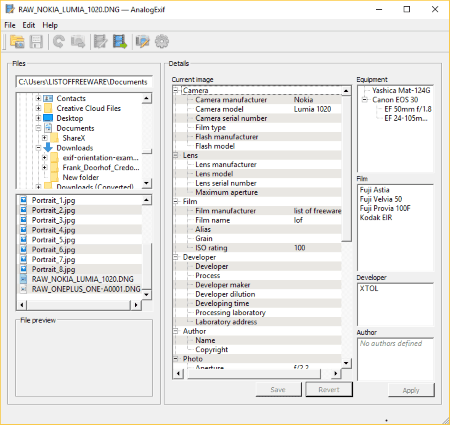
AnalogExif is a feature rich batch EXIF editor software for Windows. It lets you edit various EXIF tags in multiple images at once. Plus, it is an open source software, so you can download, study, and modify its source code without any restriction.
How to batch edit EXIF data using this software:
- At first, import images using its inbuilt file explorer.
- Next, select images that you want to process.
- You can now add or edit EXIF tags from the interface. It lets you edit a wide number of EXIF tags. These tags include camera manufacturer, camera model, camera serial number, flash manufacturer, flash model, lens manufacturer, lens model, lens serial number, maximum aperture, developer, process, author information, original capture time, digitized time, location, exposure, and more.
- After you are done with adding or editing EXIF tags, click on the Save button to add specified EXIF data in selected images.
Features of AnalogExif:
- It contains an Equipment library to add camera, lens, film, and other information directly to the images. You can add new equipments too.
- You can import metadata of an image and copy it to the selected images.
Conclusion:
It is a nice free open source batch EXIF editor for Windows and Mac. You can edit a lot of EXIF tags in multiple images with ease using it.
EXIFeditor
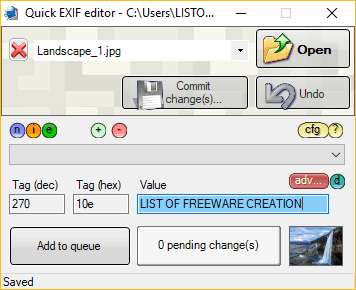
EXIFeditor is another batch EXIF editor software for Windows. It lets you edit several EXIF tags in multiple images at once.
How to batch edit EXIF data in this free software:
- Import multiple JPG images using its Open button.
- From the drop-down menu bar, select the EXIF tag you want to modify and specify its value. It lets you edit tags like GPS latitude, GPS longitude, orientation, resolution unit, chrominance table, luminance table, X resolution, Y resolution, etc.
- Apart from the tags from the drop-down menu, you can add new EXIF tags using the “+” button. These tags can be artist, exposure, ISO speed, focal length, flash, flash energy, date/time, cell height, cell width, copyright, compression, etc.
- After setting each tag, click on Add to queue button.
- At last, hit the Commit changes button to save changes to metadata of imported images.
Other Features:
- It lets you import EXIF data from an XML file and write it to the selected images.
- You can view original EXIF data of an image as well as export image metadata to XML or text file.
- It also lets you preview an image.
Conclusion:
All in all, it is a lightweight software which lets you edit EXIF tags in images easily.
ImBatch
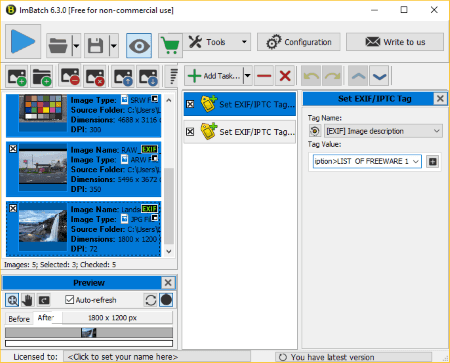
ImBatch is a batch image processor for Windows. It also acts as a batch EXIF editor as it lets you edit EXIF data of multiple images simultaneously.
How to batch edit EXIF data using ImBatch:
- Launch this software and import images or directory of images which you want to process.
- Now, click on the Add Task button and add “Tags > Set EXIF/IPTC Tag” task.
- Next, you can set tags including aperture, artist, brightness, camera owner name, date/time, exposure, GPS coordinates, shutter speed, image ID, image description, etc.
- For each tag, you have to add individual tasks.
- After adding tasks for modifying EXIF data, click on the Run button and it will start processing selected images.
Similarly, you can batch edit IPTC tags too. You can also remove EXIF and IPTC tags from images.
Other features of this batch EXIF editor:
- It lets you perform many more editing tasks which include color correction, color adjustment, add effects, transform, etc.
- You can save task configurations which can later be imported to quickly apply same configurations to images.
- It displays the preview of images too.
- It also shows a comparison between original and edited pictures.
Limitations:
- It is free for non commercial use only. To use it commercially, you have to purchase it.
Conclusion:
It is a versatile software which lets you edit EXIF data and perform many other image related tasks.
digiKam
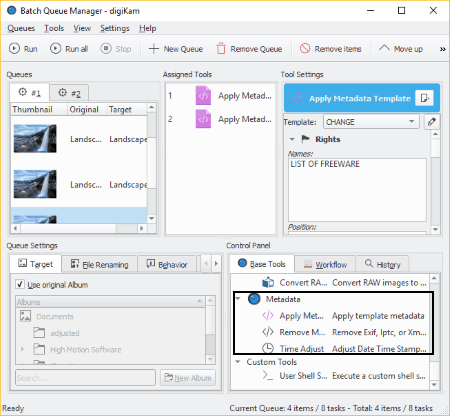
digiKam is the next free batch EXIF editor software for Windows. It is basically an image organizer and batch image processor. Using it, you can edit a few EXIF data tags of images.
How to batch edit EXIF data using this free software:
- Launch digiKam and add the image directory which you want to process. You can access the imported directory from its Browse > Album section.
- Now, select the images to modify their EXIF data and click on the Batch Queue Manager button.
- In the Base Tools tab, you can view a Metadata subsection. From here, you can adjust or modify time stamp of selected images. You can select timestamp you want to modify including EXIF created, EXIF digitized, EXIF original, IPTC created, and XMP created.
- Other than image timestamp, it lets you create a metadata template and apply it to selected images. In this metadata template, you can define image information like author name, author position, photo credit, copyright, right usage terms, source, instruction, location, etc.
- It also provides an option to remove EXIF as well as IPTC and XMP metadata from images.
- After assigning tools, click on Run or Run All button to execute assigned tasks.
Additional Features:
- It provides color adjustment options including BCG Correction, HSL Correction, Color Balance, Channel Mixer, etc.
- You can also enhance images using options like Noise Reduction, Sharpen Image, RedEye-Correction, Lens Auto-Correction, etc.
- It provides image transformation, filters, and watermarking options too.
- You can also convert images to formats like JPEG, PNG, TIFF, JP2, etc.
Conclusion:
This is another software which can batch edit EXIF tags. But, it can edit only a few tags. Hence, if you want to edit more tags, I suggest you use some other software listed above it.
Picture Metadata Workplace
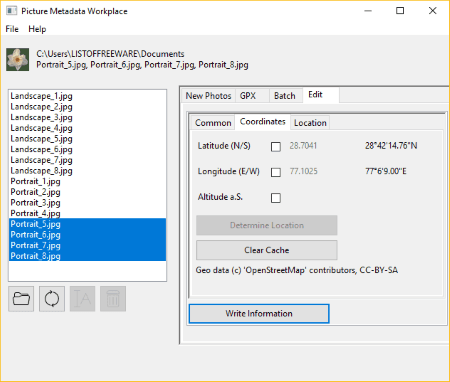
Picture Metadata Workplace is a portable batch EXIF editor software for Windows. It is a basic software to edit EXIF data of multiple images at once.
How to batch edit EXIF data using Picture Metadata Workplace:
- First, select a directory of images to modify their EXIF data.
- Now, select images from the imported directory to process.
- Next, go to Edit tab and modify tags as per your requirement. You can edit GPS coordinates, Location, author, copyright, date and time, description, keywords, star rating, etc.
- After specifying the metadata, click on Write Information button to write data in selected images.
Additional Features:
- It provides an option to determine location based on entered GPS coordinate.
- You can geotag images using GPX file.
Conclusion:
This is a portable software which requires no installation. So, you can directly run it when needed in order to edit EXIF data. Plus, it is open source, so you can study its source code to develop your own similar program.
Bulk Image Editor
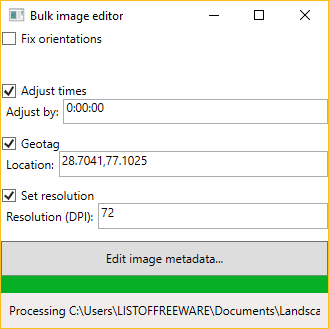
Bulk Image Editor is a basic batch EXIF editor on this list. It lets you edit three EXIF tags namely timestamp adjustment, GPS coordinate, and resolution.
How to batch edit EXIF tags:
- Launch this software and specify tag values.
- After that, click on the Edit image metadata button and select JPEG images to change their EXIF information. As soon as you do that, it writes EXIF tags in selected images.
Conclusion:
If you want a simple software to edit few EXIF tags, you can use this software.
EXIF Date Changer
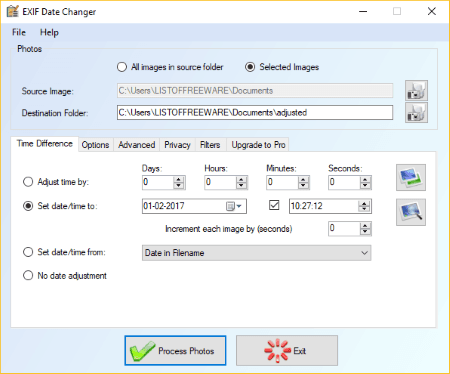
EXIF Date Changer is one more batch EXIF editor for Windows. As the name implies, it lets you modify the EXIF date of images.
How to edit image EXIF date in batch:
- First, select the folder from which you want to import images or manually select the images that you want to process.
- Now, specify the destination folder to save output images.
- After that, you can modify date using “adjust time by” option or specifying exact date and time. You can also set date/time from filename, file created date, or file modified date.
- This software also provides options to get date and time from images and calculate date and time difference.
- At last, click on the Process Photos button to edit EXIF date in selected images.
Other Features:
It provides some handy options like clear all EXIF data, remove camera make and model, remove GPS information, preserve original modification date, etc.
Limitations:
In its free version, you cannot edit tags other than EXIF date, such as copyright, credit, keywords, etc. These and more features are available only in its pro version.
Conclusion:
This software is only useful for editing EXIF date. If you want to add additional tags, you should use some other software from this list.
About Us
We are the team behind some of the most popular tech blogs, like: I LoveFree Software and Windows 8 Freeware.
More About UsArchives
- May 2024
- April 2024
- March 2024
- February 2024
- January 2024
- December 2023
- November 2023
- October 2023
- September 2023
- August 2023
- July 2023
- June 2023
- May 2023
- April 2023
- March 2023
- February 2023
- January 2023
- December 2022
- November 2022
- October 2022
- September 2022
- August 2022
- July 2022
- June 2022
- May 2022
- April 2022
- March 2022
- February 2022
- January 2022
- December 2021
- November 2021
- October 2021
- September 2021
- August 2021
- July 2021
- June 2021
- May 2021
- April 2021
- March 2021
- February 2021
- January 2021
- December 2020
- November 2020
- October 2020
- September 2020
- August 2020
- July 2020
- June 2020
- May 2020
- April 2020
- March 2020
- February 2020
- January 2020
- December 2019
- November 2019
- October 2019
- September 2019
- August 2019
- July 2019
- June 2019
- May 2019
- April 2019
- March 2019
- February 2019
- January 2019
- December 2018
- November 2018
- October 2018
- September 2018
- August 2018
- July 2018
- June 2018
- May 2018
- April 2018
- March 2018
- February 2018
- January 2018
- December 2017
- November 2017
- October 2017
- September 2017
- August 2017
- July 2017
- June 2017
- May 2017
- April 2017
- March 2017
- February 2017
- January 2017
- December 2016
- November 2016
- October 2016
- September 2016
- August 2016
- July 2016
- June 2016
- May 2016
- April 2016
- March 2016
- February 2016
- January 2016
- December 2015
- November 2015
- October 2015
- September 2015
- August 2015
- July 2015
- June 2015
- May 2015
- April 2015
- March 2015
- February 2015
- January 2015
- December 2014
- November 2014
- October 2014
- September 2014
- August 2014
- July 2014
- June 2014
- May 2014
- April 2014
- March 2014








