11 Best Free Batch PDF to Word Converter For Windows
Here is a list of best free batch PDF to Word converter for Windows. Both PDF and Word are popular document formats. Still, sometimes it is necessary to convert PDF documents to Word format. To do that, I have created this list of batch PDF to Word converters. Through these converters, you can quickly convert one or more PDF documents to Word (DOC) format. Through some of these converters, you can even convert PDF documents to both Word formats namely DOC and DOCX. In some converters, you also get the flexibility to choose specific page numbers of PDF documents that you want to convert to Word format. The process of batch conversion is quite simple in all these converters. Still, to help novice users, I have mentioned all the necessary steps in the description of each converter.
In some of these converters, you can also get options to maintain the same layout in output Word documents as the input PDF documents. I also like the ability of some converters to batch convert PDF documents to TXT, RTF, EPUB, ODT, FB2, etc., formats. Plus, various additional features such as OCR, PDF Merge, Security, Extract Image, etc., also present in some converters. Go through the list to know more about these software.
My Favorite Batch PDF to Word Converter Software For Windows:
AVS Document Converter is my favorite software because it can convert multiple PDF files to both DOC and DOCX Word formats. Plus, it also lets you batch convert documents of many other formats such as ePub, Mobi, FB2, HTML, and more.
You can also check out lists of best free Batch PDF Metadata Editor, Batch PDF Converter, and Batch Convert PDF to Excel Converter software for Windows.
AVS Document Converter
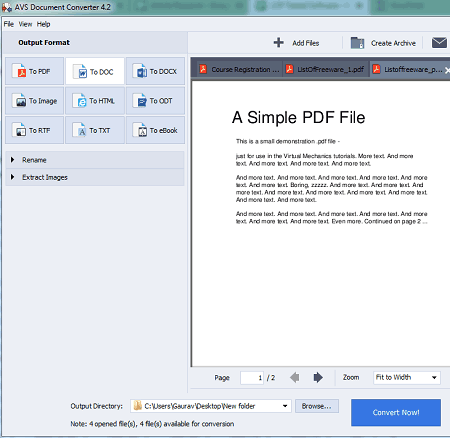
AVS Document Converter is a free document converter that can also be used to batch convert PDF to Word. It works on Windows. This converter is capable to convert PDF documents to both Word file formats namely DOC and DOCX. Besides this, you can also use this converter to batch convert documents of other formats such as RTF, TXT, ePub, Mobi, FB2, HTML, ODT, and more. Unlike most other converters, this converter also shows the content of input PDF files. Now, check out the below steps to batch convert PDF to Word document.
How to batch convert PDF to Word using AVS Document Converter:
- Launch this software and click on the Add Files to load multiple PDF documents.
- After that, you can view input PDF files on its viewer section.
- Now, either select To DOCX or To DOC format and specify output formatting (word processing, line by line, or per character).
- In the end, specify the destination location and click on the Convert Now! button to start the batch conversion process.
Additional Features:
- Rename: Use it to quickly rename multiple documents at a time.
- Extract Images: It is a handy feature through which you can extract images from PDF documents.
- Create Archive: Use it to convert one or more documents of supported formats to a ZIP archive.
Final Thoughts:
It is a capable batch PDF to Word converter that can also be used to convert PDF documents to other formats like RTF, HTML, ODT, etc.
Free PDF to Word Converter
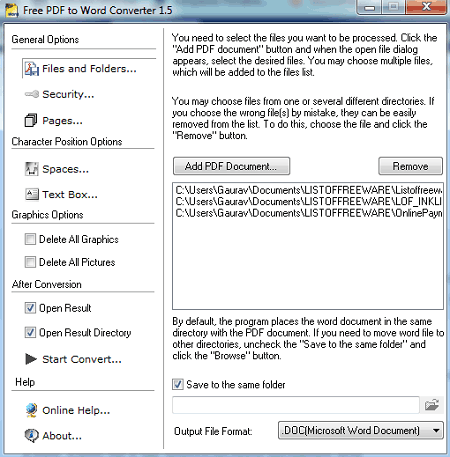
Free PDF to Word Converter is a free batch PDF to Word converter for Windows. Through this converter, you can convert multiple PDF documents to Word (DOC) and RTF file formats. It also lets you specify the page numbers of input PDF documents that you want to convert. In addition to that, it offers some advanced features like Spaces (to adjust spaces between texts of PDF to maintain the same space levels in the output DOC as the PDF), Text Box (it helps you ensure the text and graphic layout in the Word document is same as PDF), and more. Now, check out the below steps to batch convert multiple PDF documents to Word format.
How to batch convert PDF to Word using Free PDF to Word Converter:
- Launch this software and go to Files and Folders section to browse and load PDF documents.
- Next, select the Word format from the Output File Format menu and enter the destination location path in the Output Folder field.
- Now, you can use Spaces and Text Box sections to maintain the same levels of spaces, text, and graphics in the output Word documents as the input PDF documents.
- In the end, press the Start Convert button to initiate the conversion.
Additional Features:
- Security: If some PDF documents are password-protected, then you can use this feature to enter their passwords before initiating the conversion.
- Graphics Options: These options let you remove all the graphics and images from a PDF document.
Final Thoughts:
It is a feature-rich batch PDF to Word converter through which you can make the layout of output Word documents similar to the input PDF documents.
Soft4Boost Document Converter
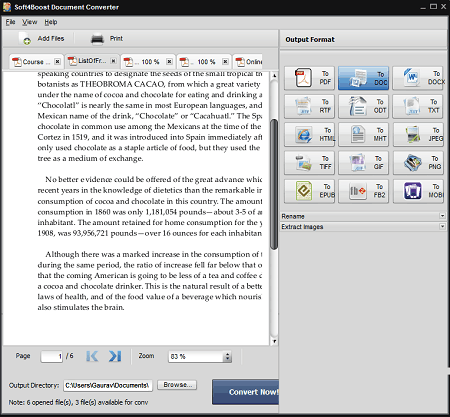
Soft4Boost Document Converter is another free batch PDF to Word converter for Windows. As its name implies, it is mainly a document converter through which you can convert documents of various formats such as RTF, ODT, TXT, HTML, TIFF, EPUB, FB2, and more. Plus, it is capable to convert supported documents to both DOC and DOCX Word file formats. It also offers a Viewer section in which you can preview input documents before starting the conversion process. Now, follow the below steps to batch convert PDF to Word.
How to batch convert PDF to Word using Soft4Boost Document Converter:
- Start this converter and click on the Add Files button to browse and load multiple PDF documents.
- After that, select To DOC or To DOCX format from the Format section.
- Next, enter the destination location path in the Output Directory field.
- In the end, press the Convert Now! button to initiate the conversion process.
Additional Features:
- Rename: Use it batch rename multiple documents of supported formats at a time.
- Extract Images: It allows you to extract all the images from PDF and other documents of the supported formats.
Final Thoughts:
It is another easy to use software to batch convert PDF documents to both DOC and DOCX word file formats.
Weeny Free PDF to Word Converter
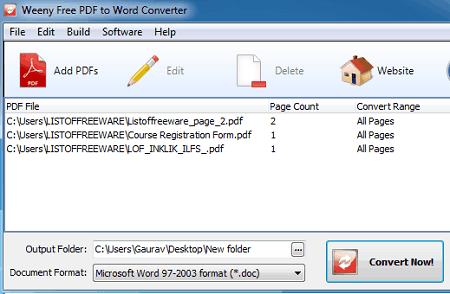
Weeny Free PDF to Word Converter is a free batch PDF to Word converter for Windows. It is a dedicated PDF to Word converter through which you can convert on or more PDF documents to both DOC and DOCX Word file formats. Besides this, it also lets you convert PDF documents to RTF format. Another good thing about this software is its ability to convert all or some specific page numbers of PDF to Word format. Now, check out the below steps to batch convert PDF to Word.
How to batch convert PDF to Word using Weeny Free PDF to Word Converter:
- Start this software and press the Add PDF button to load a PDF document.
- After that, specify the range of pages that you want to convert.
- Similarly, you can load and specify the pages of multiple PDF files.
- Lastly, enter the destination location path in the Output Folder field and press the Convert Now! button to initiate the batch conversion process.
Final Thoughts:
It is a simple and effective batch PDF to Word converter that you can easily use.
Free PDF to Word
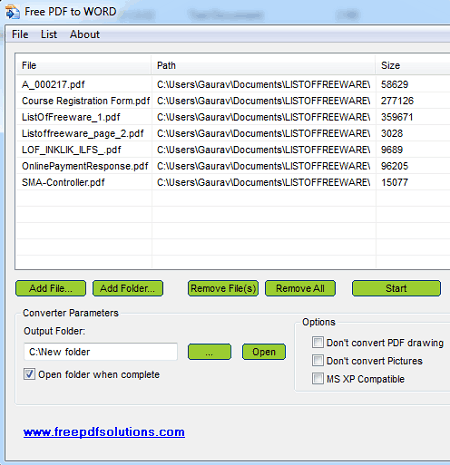
Free PDF to Word is another free batch PDF to Word converter for Windows. As its name implies, it is a dedicated PDF to Word (DOC) converter software. Apart from DOC, it does not convert PDF files to any other format. Before starting the conversion process, you can enable or disable options like don’t convert PDF drawing, don’t convert PDF images, etc. Now, check out the below steps to perform the conversion.
How to batch convert PDF to Word using Free PDF to Word:
- Launch the interface of this software and press the Add Files button to load multiple PDF documents.
- After that, enable or disable the PDF options, if you want.
- Next, enter the destination location path in the Output Folder field.
- In the end, click on the Start button to start the batch conversion process.
Final Thoughts:
It is a straightforward batch PDF to Word converter through which you can quickly convert multiple PDF files to DOC format.
Nemo PDF To Word
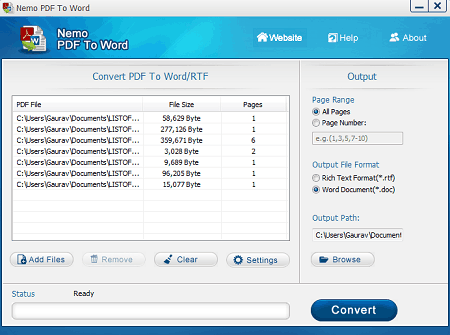
Nemo PDF To Word is yet another free batch PDF to Word converter for Windows. It also allows you to batch convert PDF documents to RTF format. Before starting the conversion process, you can also specify the page numbers of PDF documents that you want to convert. An all pages option is also present in it to convert all the pages of a PDF to DOC or RTF format. Now, follow the below steps to perform the batch conversion through this converter.
How to batch convert PDF to Word using Nemo PDF To Word:
- Start this converter and click on the Add Files button to browse and load multiple PDF documents.
- After that, specify the page numbers that you want to convert to PDF or select the All Pages option.
- Now, select the Word Document option from the Output File Format area.
- Lastly, specify the destination location path and click on the Convert button to initiate the batch PDF to DOC conversion process.
Final Thoughts:
It is another good batch PDF to Word converter that you can try if you want to convert specific pages of PDF documents to Word format.
PDF to Word
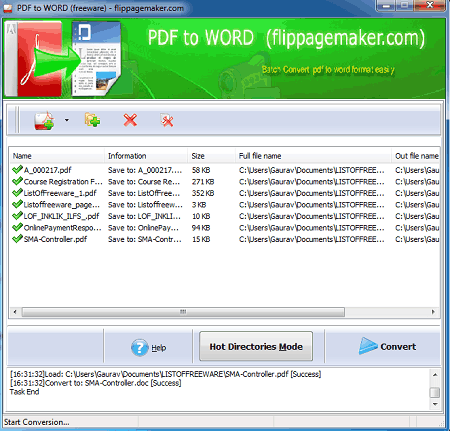
PDF to Word is another free batch PDF to Word converter software for Windows. In this software, you also get a command line mode to batch convert PDF to Word using the command line. Now, check out the below steps to batch convert PDF to Word (DOC).
How to batch convert PDF to Word using PDF to Word:
- Launch this converter and choose the Batch Convert Mode. You can also choose Command Line Mode to perform conversion with the help of the command line.
- After that, press the Add button to browse and load multiple PDF files.
- Next, click on the Convert button to browse and select the destination folder.
- Lastly, press OK to start the batch conversion process.
Additional Feature:
- Hot Directories: Using it, you can specify one more directory that this software tracks and automatically converts PDF documents to Word format as soon as it detects any.
Final Thoughts:
It is another capable batch PDF to Word converter that anyone can use without much hassle.
Icecream PDF Converter
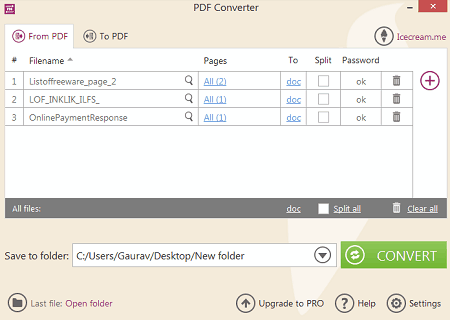
Icecream PDF Converter is yet another batch PDF to Word converter for Windows. It lets you convert multiple PDF documents to DOC and DOCX files at once. Besides Word, you can also convert PDF to a lot more other formats including RTF, ODT, JPG, PNG, TIFF, EPS, HTML, etc. You can also perform conversion of other documents and files to PDF using it. Let’s checkout steps to perform batch PDF to Word conversion.
How to batch convert PDF to Word in Icecream PDF Converter:
- First, simply go to its “From PDF” module and then add all the PDF files to it that you want to convert.
- Next, set output format to DOC or DOCX or any other supported Word format.
- After that, enter the destination folder and press the Convert button in order to quickly convert all added PDF documents to Word at once.
More Features:
- You can split PDF pages to individual Word documents using it.
- To create a PDF, it provides a Merge feature that you can use to combine multiple documents to a single PDF file.
Limitations:
This free version of Icecream PDF Converter lets you convert at most 3 files at a time. Also, it only processes at most 5 pages of each input file. You need to upgrade the version in order to remove all these limitations.
Conclusion:
It is a nice and hassle-free batch PDF to Word converter in order to convert a set of PDF files to DOC, DOCX, and other documents/ files at a time.
Flash Flipping Free PDF to Word
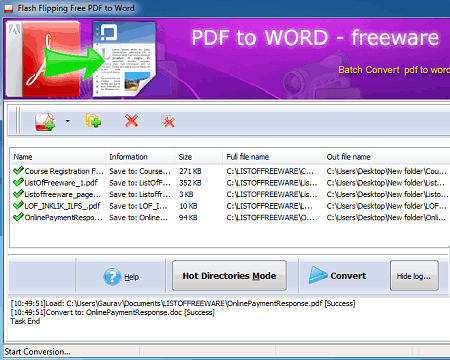
Flash Flipping Free PDF to Word is another free batch PDF to Word converter for Windows. Using it, you can easily convert multiple PDF documents to Word (.doc) format. Unlike some other similar converters, it does not support the newer .docx format. Now, check out the below steps to batch convert PDF to Word through this converter.
How to batch convert PDF to Word using Flash Flipping Free PDF to Word:
- Start this software and select the Batch Convert mode.
- After that, press the Add button to browse and load multiple PDF documents.
- Now, click on the Convert button and specify the destination location.
- Lastly, press the OK button to start the batch PDF to DOC conversion process.
Additional Features:
- Hot Directories Mode: Using it, you can monitor a directory in a server to automatically convert a PDF document to Word as soon as it detected it.
- Command Line Mode: This mode lets you convert PDF to Word using the command line.
Final Thoughts:
It is another good batch PDF to Word converter that anyone can use with ease.
PDFMate PDF Converter
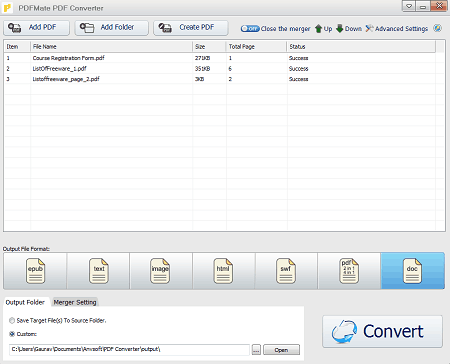
PDFMate PDF Converter is another free batch PDF to Word converter for Windows. Using it, you can also batch convert PDF documents to Text, Image, HTML, SWF, and EPUB formats. It also offers PDF options (PDF layout, horizontal page, vertical page, cut PDF edges, etc.) that you can tweak before starting the conversion process. Now, check out the below steps to batch convert PDF to Word using this software.
How to convert PDF to Word using PDFMate PDF Converter:
- Start this converter and press the Add PDF button to load multiple PDF files.
- After that, select the doc format from its interface.
- Now, you can specify the PDF layout and other settings from the PDF options.
- Lastly, specify the destination location path in the Output Folder field and press the Convert button.
Additional Features:
- Merge Settings: Using it, you can merge two and four PDF pages into one PDF page.
- OCR: Through this feature, you can convert PDF to an editable file.
Limitations:
- This free version of this software imposes some limitations like 3 page OCR limit. To remove all its limitations, you need to purchase the paid version of this software.
Final Thoughts:
It is another easy to use batch PDF to Word converter software through which you can also convert PDF to TXT, EPUB, SWF, etc., formats.
XiXi PDF to Word Converter
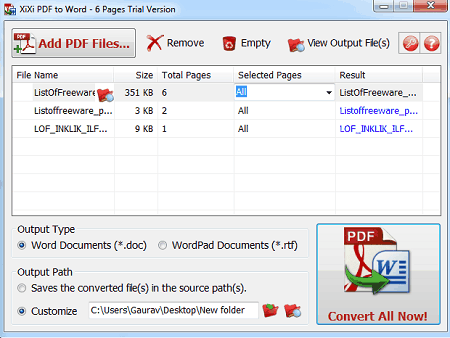
XiXi PDF to Word Converter is a dedicated free batch PDF to Word converter for Windows. Using it, you can convert a number of PDF documents to DOC and RTF file formats. You can also quickly open converted files in a default viewer to look at the results. The steps to convert PDF to Word in bulk are also pretty simple to follow. Let’s check them out.
How to batch convert PDF to Word in XiXi PDF to Word Converter:
- First, click the Add PDF Files button to import all the source PDF documents to it.
- Next, select PDF pages that you want to convert to Word document.
- After that, choose the output type (DOC or RTF) and provide output location.
- Finally, hit the Convert All Now button to convert all added PDFs to Word documents.
Limitation:
- This free version of XiXi PDF to Word Converter can only convert up to 6 Pages of input PDF documents.
Conclusion:
It is a hassle-free batch PDF to Word converter that anyone can use with ease.
Naveen Kushwaha
Passionate about tech and science, always look for new tech solutions that can help me and others.
About Us
We are the team behind some of the most popular tech blogs, like: I LoveFree Software and Windows 8 Freeware.
More About UsArchives
- May 2024
- April 2024
- March 2024
- February 2024
- January 2024
- December 2023
- November 2023
- October 2023
- September 2023
- August 2023
- July 2023
- June 2023
- May 2023
- April 2023
- March 2023
- February 2023
- January 2023
- December 2022
- November 2022
- October 2022
- September 2022
- August 2022
- July 2022
- June 2022
- May 2022
- April 2022
- March 2022
- February 2022
- January 2022
- December 2021
- November 2021
- October 2021
- September 2021
- August 2021
- July 2021
- June 2021
- May 2021
- April 2021
- March 2021
- February 2021
- January 2021
- December 2020
- November 2020
- October 2020
- September 2020
- August 2020
- July 2020
- June 2020
- May 2020
- April 2020
- March 2020
- February 2020
- January 2020
- December 2019
- November 2019
- October 2019
- September 2019
- August 2019
- July 2019
- June 2019
- May 2019
- April 2019
- March 2019
- February 2019
- January 2019
- December 2018
- November 2018
- October 2018
- September 2018
- August 2018
- July 2018
- June 2018
- May 2018
- April 2018
- March 2018
- February 2018
- January 2018
- December 2017
- November 2017
- October 2017
- September 2017
- August 2017
- July 2017
- June 2017
- May 2017
- April 2017
- March 2017
- February 2017
- January 2017
- December 2016
- November 2016
- October 2016
- September 2016
- August 2016
- July 2016
- June 2016
- May 2016
- April 2016
- March 2016
- February 2016
- January 2016
- December 2015
- November 2015
- October 2015
- September 2015
- August 2015
- July 2015
- June 2015
- May 2015
- April 2015
- March 2015
- February 2015
- January 2015
- December 2014
- November 2014
- October 2014
- September 2014
- August 2014
- July 2014
- June 2014
- May 2014
- April 2014
- March 2014








