5 Best Free Batch Photo Date Stamper Software for Windows
Here is a list of Best Free Batch Photo Date Stamper Software for Windows. These software enable you to add date stamp on multiple photos simultaneously. Processing multiple photos at once saves your time as well as effort. So, get these software to quickly insert date over your images of formats like BMP, JPG, PNG, TIFF, GIF, etc.
Many of these automatically fetch date and time information from image metadata and add it over a photo. While some software add current date or let you manually insert date stamp. You can also customize various properties of date stamp including font type, font size, text color, date position, text alignment, text opacity, and more. After date stamp customization, you can export edited photos using the dedicated option.
Apart from this, you can find a lot of other image editing tools including resize, crop, rotate, flip, red eye removal, add effects, color correction, invert image, sharpen, contrast, brightness, and more. All in all, these are great free software to add date stamp to a batch of photos at once.
My Favorite Free Batch Photo Date Stamper Software for Windows:
Photo Date Stamper is one of the best software from this list. It is entirely dedicated to adding date stamp on photos automatically or manually.
You can try IrfanView if you want a wide number of batch photo editing features.
You can also check out lists of best free Batch Watermark, Add Stamp to PDF, and Photo Framing software for Windows.
Photo Date Stamper
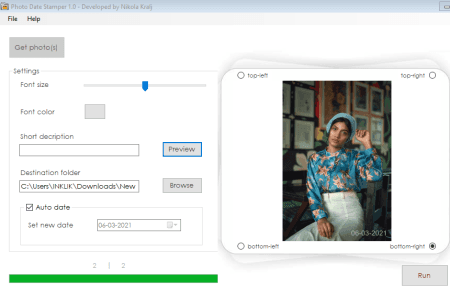
Photo Date Stamper is a free batch photo date stamper software for Windows. It is a dedicated software that lets you add date stamp to multiple photos at a time. It uses metadata information of photos to automatically stamp images with date. If you want, you can manually add a date that you want to put onto your images. It offers features to customize font color, font size, and short description. The preview of added date stamp is shown on its screen.
How to add date stamp to photos in batch using Photo Date Stamper:
- Open this software and use Get photo(s) option to import multiple images that you want to process.
- Next, it will fetch photos’ date and automatically add them to photos. Or, if it is unable to get the date, you can manually add current on any other date on photos.
- Now, customize font size, font color, short description, and stamp position as per your requirement.
- Finally, specify the output folder and click on the Run button to start batch photo date stamping process.
It works with BMP, JPG, and PNG image formats.
Conclusion:
It is a great free batch photo date stamper that does its work really well.
IrfanView
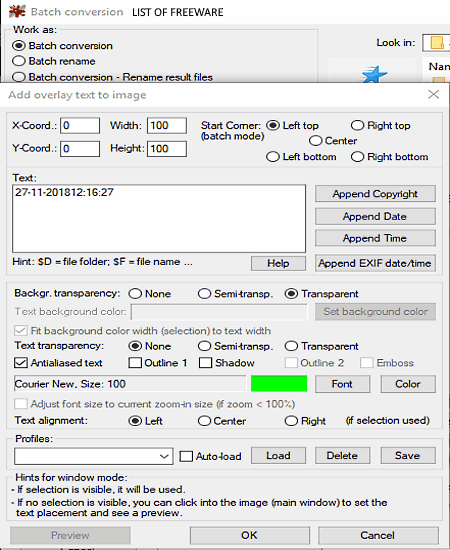
IrfanView is a famous photo viewer that can also be used as a batch photo date stamper. It also provides a lot of image editing options one of which includes adding date stamp to images. A batch conversion/ edit tool is offered in it to batch edit, rename, and convert images in this software. It supports BMP, EMF, GIF, JPEG, ICO, PDF, TIF, WEBP, and more formats as input and output.
Let’s have a look at the process of stamping images with date in this software.
How to add date stamp to multiple photos in IrfanView:
- Firstly, go to its File Menu and open the Batch Conversion/Rename option.
- Now, add source images with the help of its built-in file explorer.
- Next, set the output format for resulting images and then enable the Use advanced options button and click on the Advanced option.
- After that, click on the Add overlay text option and then press on the Settings button.
- You can now use Append Date, Append Time, and/or Append EXIF date/time options to add date and time stamp to photos.
- Now, you can customize settings like text alignment, date position, text transparency, font color, font size, etc., and press the OK button.
- Finally, start the date stamping process by clicking on the Start Batch button.
Additional Features:
It provides more editing features including resize, auto crop, crop, border, rotate, flip, red eye reduction, effects, color correction, invert image, sharpen, etc.
Limitation:
It is free for non-commercial use only.
Conclusion:
It is one of the best batch photo date stamper that also provides a variety of other image editing tools.
Photo Dater
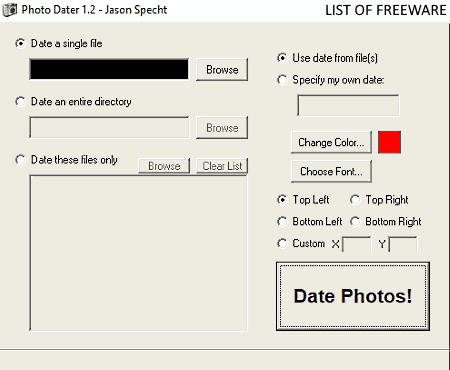
Photo Dater is a dedicated free portable batch photo date stamper software for Windows. Using it, you can insert date stamp to multiple images at once. It lets you use dates of images or you can also specify your won custom date to add over photos. Let’s have a look at the steps of bulk photo date stamping process in it.
How to add date stamp to photos in batch in Photo Dater:
- Firstly, launch this portable software and then choose a single file, an entire directory, or specific image files option and add your photos.
- Now, choose from Use date from file(s) and Specify my own date options.
- Next, set up properties of date stamp including font color, font type, font size, and position.
- After that, start photo date stamping process by clicking on the Date Photos! button.
Conclusion:
It is a nice and easy to use photo date stamper that can process a batch of images.
reaConverter Lite
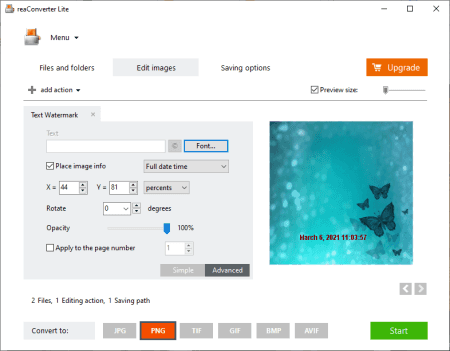
reaConverter Lite is one more free batch photo date stamper software for Windows. It is basically an image converter software that offers various editing options too. You can find a photo date stamper as well as other tools in it like Resize, Crop, Color Adjustment, Creative Retouch, and more. Using its Watermark feature, you can add date on photos. Let us checkout the steps to do so.
How to add date stamp on photos in bulk in reaConverter Lite:
- Firstly, import all the images to this software using its Add function.
- Now, go to the Edit images tab, and from the add action drop-drown menu, select Watermarking > Text Watermarking option.
- Next, click on the Place image info option and select date tag to add over photos.
- After that, customize font type, font color, font size, and other settings.
- Finally, go to the Saving options tab, select output folder, set output format, and click on the Start button.
Limitations:
This free edition of reaConverter Lite has many limitations that you can remove by purchasing its pro edition.
Conclusion:
It is a good software to quickly add date stamp to multiple images at once.
Picosmos
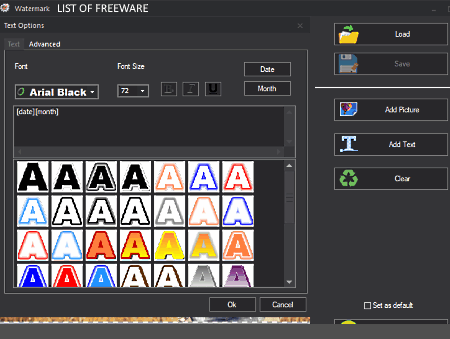
Picosmos is a free software with a set of image processing tools including a batch photo date stamper. It contains tools including Editor, Combine, Picosmos Shows (Image Viewer), Page Design, Effect, Batch, Import, etc. To add date stamp to photos in bulk, you need to use its Batch tool. In the Batch tool, you can basically edit photos in bulk using features like Cosmetology, Optimize, Convert, Multi-size Output, Auto Contrast, etc.
How to add date stamp to photos in bulk using Picosmos:
- Open this software and click on the Batch tool.
- Now, in the new window, import and select all the source images that you want to add insert date stamp to.
- Next, from the left panel, select the Watermark feature.
- After that, click on the Add Text option from the right-side panel.
- Now, click on the Date/ Month option to add current date/month to the image. If you want to add any other custom date, you can manually do that.
- Next, set up options like text style, font size, font color and click on the OK button.
- Finally, press the Ok option and it will modify all the photos with added date stamp.
Conclusion:
It is another good batch photo date stamper that you can use without much hassle.
About Us
We are the team behind some of the most popular tech blogs, like: I LoveFree Software and Windows 8 Freeware.
More About UsArchives
- May 2024
- April 2024
- March 2024
- February 2024
- January 2024
- December 2023
- November 2023
- October 2023
- September 2023
- August 2023
- July 2023
- June 2023
- May 2023
- April 2023
- March 2023
- February 2023
- January 2023
- December 2022
- November 2022
- October 2022
- September 2022
- August 2022
- July 2022
- June 2022
- May 2022
- April 2022
- March 2022
- February 2022
- January 2022
- December 2021
- November 2021
- October 2021
- September 2021
- August 2021
- July 2021
- June 2021
- May 2021
- April 2021
- March 2021
- February 2021
- January 2021
- December 2020
- November 2020
- October 2020
- September 2020
- August 2020
- July 2020
- June 2020
- May 2020
- April 2020
- March 2020
- February 2020
- January 2020
- December 2019
- November 2019
- October 2019
- September 2019
- August 2019
- July 2019
- June 2019
- May 2019
- April 2019
- March 2019
- February 2019
- January 2019
- December 2018
- November 2018
- October 2018
- September 2018
- August 2018
- July 2018
- June 2018
- May 2018
- April 2018
- March 2018
- February 2018
- January 2018
- December 2017
- November 2017
- October 2017
- September 2017
- August 2017
- July 2017
- June 2017
- May 2017
- April 2017
- March 2017
- February 2017
- January 2017
- December 2016
- November 2016
- October 2016
- September 2016
- August 2016
- July 2016
- June 2016
- May 2016
- April 2016
- March 2016
- February 2016
- January 2016
- December 2015
- November 2015
- October 2015
- September 2015
- August 2015
- July 2015
- June 2015
- May 2015
- April 2015
- March 2015
- February 2015
- January 2015
- December 2014
- November 2014
- October 2014
- September 2014
- August 2014
- July 2014
- June 2014
- May 2014
- April 2014
- March 2014








