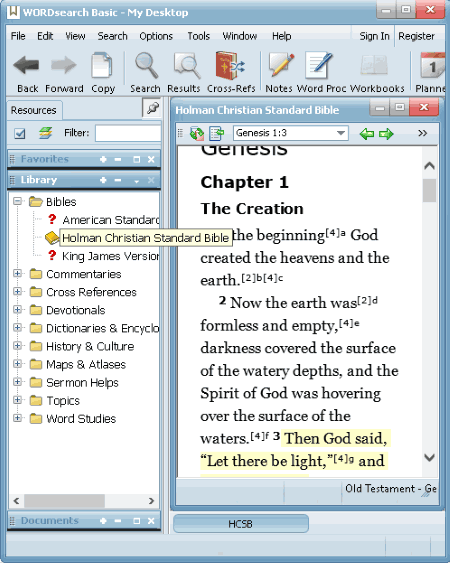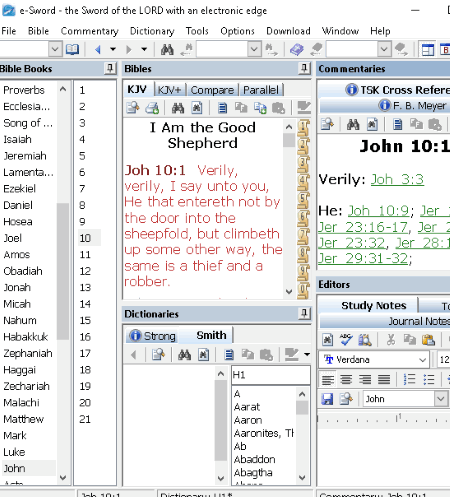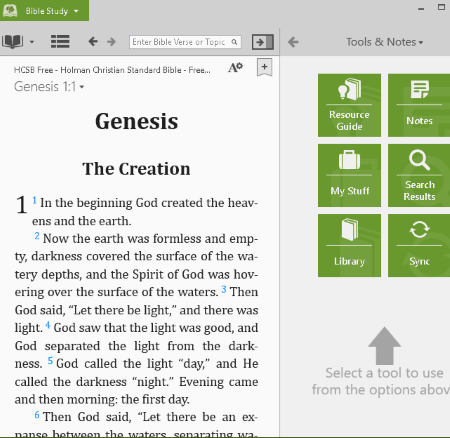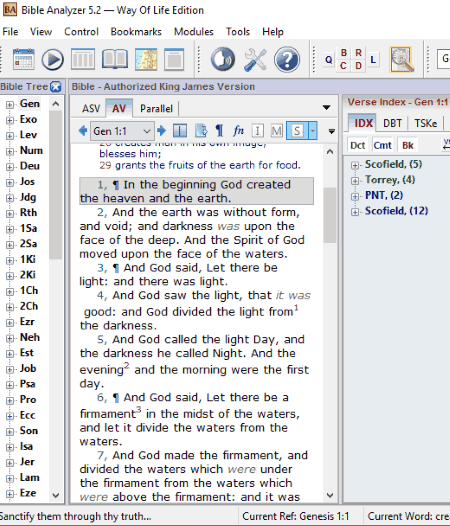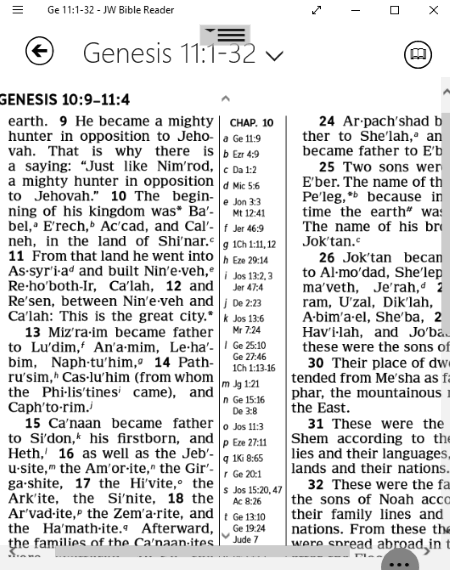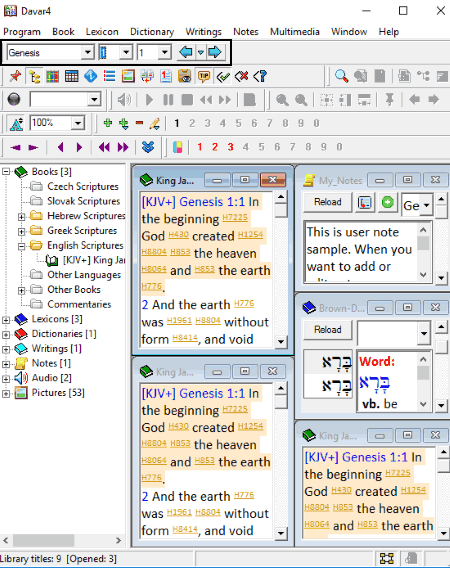11 Best Free Bible Software For Windows
Here is a list of best free bible software for Windows users. Using these bible reading software, you can read, study, and explore the holy book ‘Bible‘.
These biblical software provide different editions of Bible, including King James Version, Holman Christian Standard Bible, American Standard Version, English Standard Version, New English Translation (NET Bible) and some more. Some more Bible versions and related books (free and paid) can be installed using stores of respective bible software. They let you easily explore chapters and verses of Genesis, Kings, Leviticus, Exodus, Joshua, Ruth, Jonah, Micah, Joel, Isaiah, etc. You can read the text of the book while customizing font, zooming in/out, highlighting text within the verses, changing layout of the book, etc.
Here are the key features of these free Bible software:
- You can study Bible using Commentaries of various biblical scholars like “Jamieson, Fausset, and Brown Commentary”, “Matthew Henry’s Concise Commentary”, Adam Clark, Thomas Coke, etc.
- To get exact meaning of words or phrases, you can use the built-in biblical dictionaries offered by these Bible freeware.
- They provide Bible Cross References to verses to identify similarities between different parts of the book.
- While studying the book, you can create your own Notes in separate text editor. In these Notes, you can write your own commentaries, thoughts, etc., and even copy content from the verses. You can save a copy of these notes as TXT, HTML, RTF, etc.
- In some of them, you can also create a Reading Plan to complete a section of book on specified range of days. Using this feature, you can systematically study the Bible.
- Some of these even let you listen to the verses using their built-in text to speech tool.
- You can view ancient images related to the book in some of them, to understand it better.
- Some even let you play ancient tunes while reading the book.
All in all, these freeware will help you in studying the Bible thoroughly. So, go through the list and get the one which suits your need.
My Favorite Free Bible Software For Windows:
WORDsearch Basic is my favorite bible reading software. You can study multiple versions of Bible in different commentaries, create customized reading plans, add notes and export them in different formats, etc.
Also, checkout the lists of best free Novel Writing Software, eBook Creator Software, and Bookkeeping Software for Windows.
WORDsearch Basic
WORDsearch Basic is a free Bible software for Windows. After launching the program, select Start WORDsearch module to read and study the Bible. It provides three versions of Bible namely American Standard Version, Holman Christian Standard Bible, and King James Version. While Holman Christian Standard Bible is already installed in this software, American Standard Version and King James Version need to be manually installed through internet. Other missing books can be installed on demand from the store.
Studying and Exploring the Bible:
- To study the Bible, you can easily explore chapters and verses of Genesis, Kings, Leviticus, Exodus, Joshua, Ruth, Jonah, Micah, Joel, Isaiah, etc., using the Table of Content window.
- You can read the content of book using highlight feature and paragraph mode. You can use Show Strong’s Numbers and Show Jesus’ Words in Red options to easily read through the book.
- It provides a Cross Reference Explorer window, which lets you view references to Bible verses.
- You can install Commentaries including “Matthew Henry’s Concise Commentary” and “Barnes’ Notes on the New Testament” to help you understand the book better.
- It offers an Easton’s Illustrated Dictionary to find the meaning of particular words within the verses.
- It also provides an option to link with other scripture based books.
Creating Reading Plan:
- A Planner tool present on its interface lets you customize Bible reading plan. Here, you can decide how much of the book you want to study in terms of section, specify days you want to read it along with time (morning, evening, or both), and select duration for reading it.
- When you’re done reading a section, you can mark it done.
- You can view the number of chapters you have read and number of them yet to be read.
Creating Your Own Commentaries or Notes:
- You can create a new document or notes in a new tab, in order to write your thoughts after or while exploring the book. The content can be copied and pasted from the book also. Basic editing features like font formatting, adding typographical emphasis, justifying content, etc. are also available in this tab.
- After collecting and pouring your thoughts into the document, you can save it as a HTML file. You can also open a PDF or HTML document to study along with the Bible.
It is one of the best Bible software in this list with all basic as well as advanced features, to help you study and learn Bible. You can also post some text from the book or your own thoughts on your social media (Twitter and Facebook) accounts.
e-Sword
e-Sword is another free Biblical software for Windows. It provides King James Version of Bible to study. Using the content explorer panel on left, you can quickly navigate to any chapter and verse of King James version (KJV) Bible.
In the Bibles window, there are different ways to read the Bible. You can study the books in normal mode (KJV), with strong numbers (KJV+), by comparing KJV and KJV+, or in parallel mode. It provides a ‘Dictionaries‘ window which contains Bible dictionaries and International Standard Bible Encyclopedia. So using its search box, you can search for meaning of words for clear understanding of everything you read. Also, you can zoom-in through the content, find a phrase within the chapter, or Print current page as PDF or XPS as well on hard copy. General text formatting options are also provided in it.
It provides a Commentaries window which shows Cross References (F. B. Meyer/TSK Cross Reference) of the Bible verses. In this window, you can view book comments, chapter comments, or verse comments.
It provides an interesting feature named “Analyze Verses“. It lets you view similar number of words within a specified range of verses. In addition to that, you can copy or print verses within a range.
Its Editors window lets you add Journal Notes, Study Notes, and Topic Notes. You can add new notes or copy and paste text from the Bible. It lets you create your own commentary for any of the Bible verses that you’re currently studying. It provides all standard tools of a word processor including spellcheck, text formatting options, adding date, inserting a verse reference to your notes, highlighting font, and more. The Journal notes can be saved by using “Ctrl key + right-click“. As you hit this hotkey, a context menu will open up. From there, you can choose export option to save notes in format of PDF, RTF, DOC, TXT, or Web Page. Similarly, you can later import a journal note by specifying created date.
It provides many more features which come in handy to study Bible, like daily devotions, prayer requests, reading plan, etc. Also, it is multilingual.
Bible Study
Bible Study is yet another bible freeware for Windows. You can study three versions of Bible using it, which are English Standard Version, Holman Christian Standard Bible, and King James Version. You can read the Bible in different commentaries including “Jamieson, Fausset, and Brown Commentary” and “Matthew Henry’s Concise Commentary on the Whole Bible“.
The middle section lets you read the content of book. You can customize various options to read the content, including text color and font, selecting resource guide, display and color, etc. By using the drop-down menu bar at the top, you can go to a particular chapter and verse of the book. Or, you can manually enter Bible verse or topic in the search book to directly move to it.
It lets you highlight selected text, save selected passage, go to particular verse, lookup to the meaning of selected words in dictionary, add selected text to notes and favorites, etc. From the interface, you can decrease or increase font size and adjust its alignment. Go to Bible Options to customize more text preferences. There, you can customize font type, size, and text color. Apart from that, you can choose an interface theme from Light, Dark, and Custom. Other customization options include Resource Guide, Lookup, Display and Copy (display strong numbers, hide notes and highlighting text, etc.), and some General preferences.
In right side panel, you can add notes corresponding to current verse while studying the Bible. In order to do so, write notes by yourself or copy and paste phrases from the book itself.
It provides an additional built-in Store module, which lets you search for a book (free or paid) and buy it online, like Bibles, Biblical Studies, eBooks, etc.
Apart from all these features, it also offers other tools to check reading history, manage books library, etc.
theWord
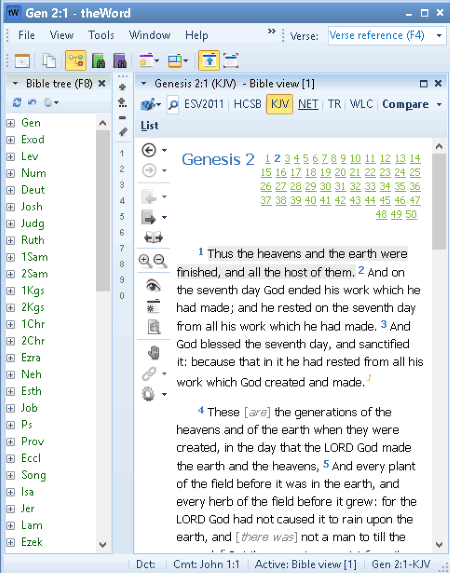
theWord is a free biblical study software for Windows. It lets you study Bible in various languages and commentaries, using different dictionaries, translation files, maps, fonts, etc.
You can read and study different editions of Bible using this Bible software, including King James Version, Holman Christian Standard Bible, English Standard Version 2011, NET Bible, and Westminster Leningrad Codex. Just click on the version of the Bible you want to read and select the chapters. Using the Bible tree view, you can move to particular chapter and verse quickly. The verses are accessible in book window as well. It lets you compare the text of two versions of Bible in two columns. You can lookup the meaning of phrases using different reference guides like BibDoc, Miller-History, Nave, etc.
To customize the text as per your preference, go to File > Preferences. Here, you can change text size, its font type, etc. For each edition, you can specify different font and size individually. Other preferences like startup with Windows, clipboard monitoring, show help tips, etc. can be adjusted too.
theWord lets you copy content within specified range of verses. While doing so, you can select a book, format of header and footer, format of verses, text font size, etc. Also, you can see the preview of content that is being copied.
Some Key Features of theWord:
- Reading Plan: You can create a desired reading plan for book by specifying part of Bible and passages to include. After that, you can choose a date to start reading plan, days to study Bible, verses to read each time, and the date to finish the book by. A reading plan can also include Devotional book (Day By Day By Grace) to read on daily basis.
- Organize Cross-References: It lets you create set of new cross references, copy them from a book edition, explore cross references statistics as per Bible verses, etc.
- Bible View Options: Customizing color, font, style, background image, use of strong numbers, lookup for specific commentaries (Hole, My Verse Notes, NET Notes, TGC, and TSK), customizing dictionaries for word lookup, etc. You can even specify color to display commentaries in.
- Layout & Skin: You can change layout to predefined ones like Basic, Novice, Beginner, Advanced, Common, etc. You can save custom layouts too. Interface skin can be customized to different themes too.
- New Module: New modules can be added as commentaries (self notes), dictionary, generic book, and map or images, which can then be linked to Bible verses.
It is another one of the best free Bible software for Windows.
Bible Analyzer
Bible Analyzer is another freeware used for biblical study. It has two versions of Bible to read and analyze, which are American Standard Version and Authorized King James Version. You can download other Bibles and books using its “Module Download Manager” tool.
Bible Reading
You can read, study, and analyze Bible using different dictionaries, commentaries, Bible references, etc. Using Bible Tree, you can navigate through Bible and easily open desired chapter and verse in just a few clicks. You can read the book using various options like highlighting selected text, hide/show strong numbers, verse or paragraph view, hide/show inline footnotes, hide/show Interlinear text, etc. It also lets you export current page as MultiWin Page file. Also, you can open both Bible books in a parallel view and analyze them together. It also provides a built-in text-to-speech tool to hear the selected words of the book. It has a Master Control Panel, using which you can search a word or phrase within specified range of the Bible. A dictionary to have a clear and deep understanding of words and phrases is also provided.
Notes Creation
It provides a Scripture Pad Editor window, which lets you add your own notes and thoughts, and later save them in any of XML, HTML, TXT, RTF, and PLL formats. You can also open an already existing documents in same formats. The basic text formatting features are available in this window.
Audio/Quiz Player
It has built-in audio as well as quiz players. Using the former one, you can play some tunes provided in the software, or play one from your PC’s music library while reading the Bible. The Quiz player lets you play some Verses Challenge and Definition Quest Quiz. This features makes the reading educational, at the same time makes it fun as well.
It provides an interactive Image Viewer, which lets you see the pictures related to the Bible. It helps you study the Bible deeply. Other features of this Bible freeware include Devotion Viewer, Daily Journal, Add Bookmarks, and more.
JW Bible Reader
JW Bible Reader is an app for Windows 10 for biblical study. By default, it provides New World Translation of the Holy Scriptures to read and study. You can install other book editions as well from its store.
Using the Bible option, you can open a verse or outline of the book in a new window. Now, you can study any of the chapters of the book with a nice background. In the reader’s window, when you click on the bottom of its interface, you will see many options like Text settings (text size, font, etc.), Cross References, Edit (highlighter, pen, eraser, etc.), Add to favorites, Go to page, Theme, Mode, etc. It also provides a notes editor, to write your own thought or copy content from the book. You can also search text within this bible reader.
When you scroll right through the book window (see full screenshot), you will see an ‘Other’ section. Here, you can explore many pages of the Bible like Bible Navigation, Title page, An Introduction to God’s Words, some questions related to bible, etc. The questions’ pages have answers with references to verses and related pictures.
At first, it might look like a task to explore its features and study Bible using it. But later, you will get a hang of it and enjoy reading Bible in it.
Accordance Lite
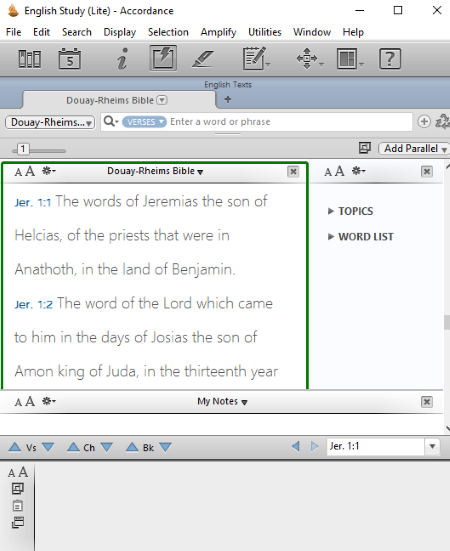
Accordance Lite is another free biblical software for Windows. It lets you study English Standard Version in this free edition of Accordance. You can purchase or install other book modules to add to the software from its store. It lets you change book language to German, Italian, Portuguese, etc.
You can easily navigate to current to next or previous chapter, verse, or book. It lets you search for words, flex, or verses in the Bible. Highlighting text in this software is different. It lets you highlight selected text with any of the provided symbols (Sun, Moon, Earth, Clown, Triangle, etc.) as well as with color. You can view text as passage, separate verse, reference only, etc. The changes to the book can be saved too.
Easton’s Bible Dictionary can be used to know exact meaning of the words used in the verses. You can enable or disable verses references as per your choice.
To add notes or your own commentaries, you can open a new ‘My Notes’ text editor window. You get basic word processor tools in this window, like highlighter, font customizers, spellcheck, find/replace, etc. Also, you can add text/URL/file/resource links and images (JPG). You can import and export notes in format of Accordance file only.
It also views a graph with hits per 1000 words.
Various other Utilities are also provided in this Bible freeware, like Sync with Dropbox, Scroll Text with other Applications, etc.
Note: Many of the features are disabled in this free edition, which need upgrade to paid version.
Davar
Davar is a free Bible software with a set of bible, lexicons, dictionaries, writings, notes, audios, and pictures. You can study Bible book in Hebrew, Greek, and English Scriptures. It provides King James Version Bible to read, study, explore, and analyze. From the search panel, you can easily navigate to one chapter/verse to another. Bible lexicons in Greek and Hebrew languages help you in studying the origin, root, and detailed understanding of these languages.
You can study Bible with commentaries of Adam Clark, Thomas Coke, etc. It lets you read Bible while zooming in or out, going to one verse/book to another, opening book in one verse mode, compare text of another book, enable/disable tags, open list of verses, open books in compare mode, etc. The Bible is shown with strong numbers, but I didn’t find an option to disable the strong number view.
Talking about dictionary, it provides English-Hebrew and English dictionary to know the meaning of an English phrase or word in Hebrew and in English, respectively. It provides synopsis of old and new testament in Writings module. You can add your own Notes or commentaries to any of the verses of the Bible. While doing so, you can add verses reference, PDF reference (file name, page offset, and page number to add), Hebrew or Greek characters, etc., and apply some font modifications too.
Other Features of this Bible study software:
- The Pictures module provides images of Bible Land Maps (The world of Patriarchs, The Exodus, The World of Jesus, etc.), Charts, and other Photos, to help you understand the Bible better. But during testing, image viewer wasn’t working correctly.
- It provides a feature to listen to the audio of Hebrew Old Testament narration and Koine Greek NT. But, I couldn’t hear the sound while testing.
- In case of missing modules, you can install them from Program> Library Manager > Download Manager. You can install many other languages books, different commentaries (Clark Commentaries, Coke Commentaries, Barne’s Notes, etc.), missing pictures, etc.
Too many windows make the interface a little bit tacky. But apart from that, Davar is a good Bible freeware.
Theophilos
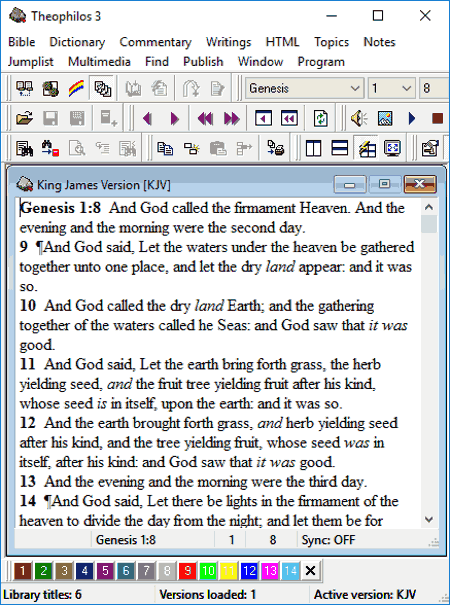
Theophilos is another one of free Bible software in this list. You can study King James Version using this freeware. Tools present on its interface let you quickly explore desired chapters and verses of the Bible. Easton’s Bible Dictionary lets you lookup the meaning of words for better understanding of the book. Using Matthew Henry’s Concise Commentary, you can analyze the Bible even better.
Some more features of Theophilos:
- Listen to verses’ sound using its text-to-speech tool (Multimedia > Verse sound).
- Create Notes corresponding to Bible verses, while customizing text font. You can also copy content from the book and paste it in the notes. Then, you can save them as Note Sets. You can create multiple notes, and also move from one note to another easily.
- You can create bookmark for a chapter.
- You can easily search for a word or phrase within the specified range of the book.
- You can create a Jumplist to move to a specific verse quickly.
- Open a HTML document and study along with the Bible.
- View different windows (Book , My notes, My jumplist, etc.) in different views like Cascade, Tile, etc.
I really liked this biblical study software because of its simplicity. It provides easily accessible toolbar on its interface. You can change the interface language as well, including Chinese, French, Spanish, Russian, Romanian, etc.
La Parola
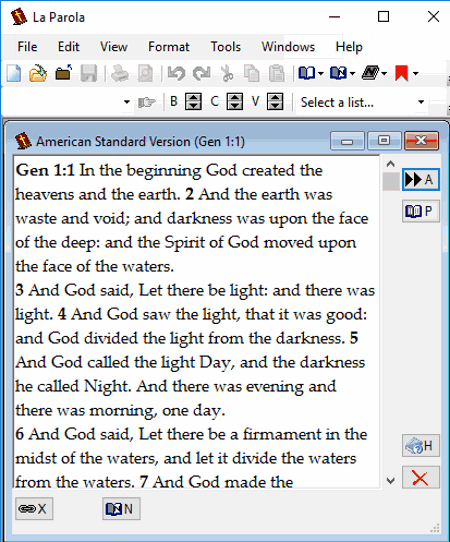
La Parola is another Bible reading freeware for PC users. You can study the American Standard Version (ASV) Bible book using it.
Using Navigator, it lets you easily move from one chapter/verse to another. You can zoom in (or out) through the text, search for specific text, highlight specific text in different colors, print a section of the current page, search for similar passages within specified number of chapters/verses, create concordance of words or roots, and do more. Also, you can get information regarding specific reference or topic of the book.
Like other Bible software, it also lets you add and save notes as RTF or TXT file. Importing text from text file, web page, or pasting content from clipboard is possible too. You can add your own commentary as ASV Footnotes. It lets you add an external link as reference or word too.
A Quiz feature provided by this software lets you play a quiz related to the questions about the Bible. This helps you exploring and learning the book.
All in all, La Parola is a simple Bible software with all the essential features to study the Bible.
The Holy Bible
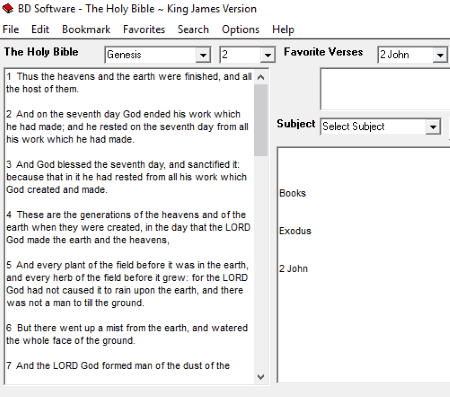
The Holy Bible is a basic free Bible software. It provides limited functionalities in order to study King James Version. You can go to verse of any particular chapter using drop down bar. You can search for specific text in the book, copy content of verse, add date to the current verse, etc. It lets you customize display font as well. If you want, you can Print current screen of the software as a PDF file. It lets you add verses to favorite list and set bookmarks, and then easily move to them.
About Us
We are the team behind some of the most popular tech blogs, like: I LoveFree Software and Windows 8 Freeware.
More About UsArchives
- May 2024
- April 2024
- March 2024
- February 2024
- January 2024
- December 2023
- November 2023
- October 2023
- September 2023
- August 2023
- July 2023
- June 2023
- May 2023
- April 2023
- March 2023
- February 2023
- January 2023
- December 2022
- November 2022
- October 2022
- September 2022
- August 2022
- July 2022
- June 2022
- May 2022
- April 2022
- March 2022
- February 2022
- January 2022
- December 2021
- November 2021
- October 2021
- September 2021
- August 2021
- July 2021
- June 2021
- May 2021
- April 2021
- March 2021
- February 2021
- January 2021
- December 2020
- November 2020
- October 2020
- September 2020
- August 2020
- July 2020
- June 2020
- May 2020
- April 2020
- March 2020
- February 2020
- January 2020
- December 2019
- November 2019
- October 2019
- September 2019
- August 2019
- July 2019
- June 2019
- May 2019
- April 2019
- March 2019
- February 2019
- January 2019
- December 2018
- November 2018
- October 2018
- September 2018
- August 2018
- July 2018
- June 2018
- May 2018
- April 2018
- March 2018
- February 2018
- January 2018
- December 2017
- November 2017
- October 2017
- September 2017
- August 2017
- July 2017
- June 2017
- May 2017
- April 2017
- March 2017
- February 2017
- January 2017
- December 2016
- November 2016
- October 2016
- September 2016
- August 2016
- July 2016
- June 2016
- May 2016
- April 2016
- March 2016
- February 2016
- January 2016
- December 2015
- November 2015
- October 2015
- September 2015
- August 2015
- July 2015
- June 2015
- May 2015
- April 2015
- March 2015
- February 2015
- January 2015
- December 2014
- November 2014
- October 2014
- September 2014
- August 2014
- July 2014
- June 2014
- May 2014
- April 2014
- March 2014