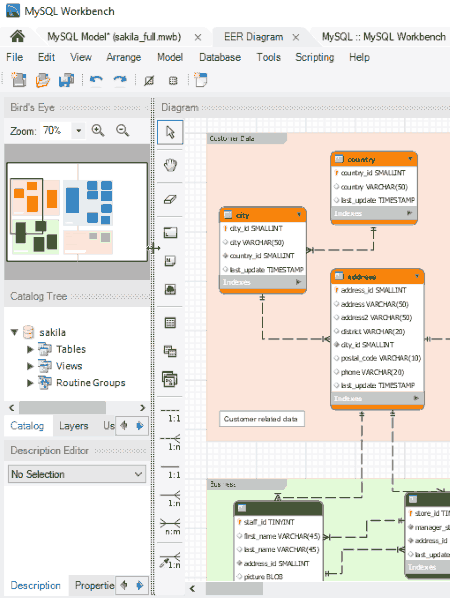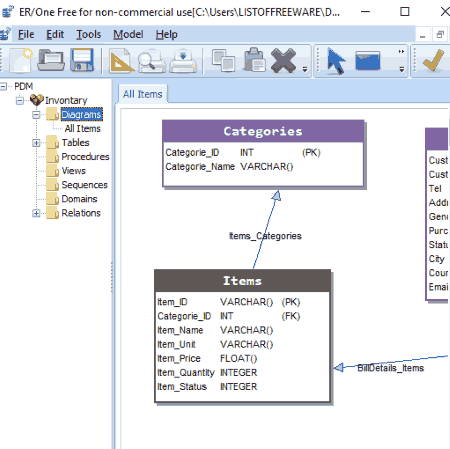5 Best Free Database Schema Designer Software For Windows
This article contains a list of Best Free Database Schema Designer Software For Windows. These freeware are basically used as database schema diagram design tool which lets you draw a visual representation of your database with tables. These tables consist of various columns, indexes, triggers, foreign keys, privileges, etc. Furthermore, you can edit properties of respective objects in your model. For example, to add and define a column, you can make it a primary key, assign desired datatype, add default expressions, specify whether it can be null or not, etc. You can link tables in your model using identifying or non-identifying relationships.
To export database schema diagrams, most of these schema designer software support image formats like BMP, JPG, PNG, etc. Some of these also let you export the database model in XML, HTML, etc. formats.
All of these database schema design software can be used to create and manage database servers, connect to a database, and perform data queries.
My Favorite Database Schema Designer:
MySQL Workbench is my favorite database diagram designer software as it lets you create an elaborated database schema and also supports a good range of export formats like PNG, SVG, PDF, etc. ER/One Data Modeler is also a considerably good database schema designer.
You can also checkout lists of best free ER Diagram Creator, Network Diagram, and Data Visualization software for Windows.
MySQL Workbench
MySQL Workbench is a free database schema designer software for Windows. This software is basically used to create and manage connections with database servers, server administration, data migration, and more.
How to create a visual database schema model in MySQL Workbench:
To design a visual database schema, firstly, you need to click on Add Diagram option from Model menu. Now, you can add layers and tables to your model. Later, you can add columns, indexes, foreign keys, triggers, partitioning, options, inserts, and privileges. Let’s talk about these elements in brief:
- Columns: Add columns to your tables with name, data type (int, default expression, comments, etc). You can define the column as primary key, not null, zero fill, unsigned, auto increment, binary, generated, and/or unique.
- Indexes: Add indexes with desired columns and specify index options like storage type, key block size, parser, and index comment.
- Foreign Keys: Add foreign keys with referenced table and select options like on update and delete (set null, cascade, restrict, no action).
- Triggers: Create or edit triggers like before insert, after insert, before udate, after update, etc.
- Partitioning: Enable partitioning for a specific table, define partition type (linear hash, linear key, list, etc.), partition count, etc.
- Options: Here, you can setup preferences like table password, row format, storage options, merge table options, etc.
- Inserts: Manage insert statements.
- Privileges: Manage assigned roles and privileges here.
From left panel of the interface, you can view and manage the content of layers, user types, etc. It lets you select different color schemes to make the database schema even more visually appealing.
You can export the schema design as PNG, SVG, single page PDF, or single page PostScript files. It lets you print the created database model too.
MySQL Workbench is one of the best database digram designer software in my opinion. Apart from above features, it also lets you customize diagram size and properties, manage table templates, automatically adjust model layout, etc.
ER/One Data Modeler
ER/One Data Modeler is another free database schema diagram design tool for Windows. It lets you design a database schema for a target DBMS like Firebird, Mysql, Oracle, etc.
It basically lets you create EER i.e. enhanced entity relationship diagrams. You can add a table using entity tool and then insert columns (datatype, size, default value, etc.), indexes, constraints, keys, triggers, description, and scripts to the created table. You can add single or many to many relationships to link tables. To define a relationship, you can choose a child table and parent table, add parent key, add notes, select actions on update/delete, etc. To make the database diagram more elaborative, you can add project frames and memos to it. Additionally, it also lets you define domains, sequences, procedures, and views.
It provides a validation feature to improve and report errors in your data models. You can access this feature from Model menu.
After creating the schema diagram, you can export it as an image in JPG format. Also, you can preview and print the database diagram.
You can create and manage SQL databases using it.
Note: It is free for non-commercial use only.
DB Designer Fork
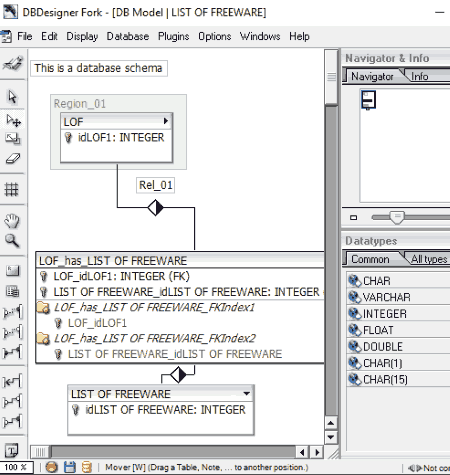
DB Designer Fork is a portable database schema designer for Windows. It is a very simple and easy to use software to create database schema diagrams. Firstly, you need to enable Design Mode from Display menu and then you can add multiple regions to the model and tables to the regions. Here is how to create a database diagram:
- Table Editor: First, to add tables, you need to insert columns with name and specify data type, primary key or not, null or not null, unsigned, zero fill, default value, etc. You can also specify table type (HEAP, BDB, MERGE, etc.) and define it as a weak entity. From the same table editor, you can select advanced table options including RAID type, chunk size, etc., standard inserts, and comments.
- Relation Editor: You can link table using identifying or non-identifying relationships and modify relation properties. These properties include relation kind, visibility, source, destination, foreign keys, reference definition, etc.
You can add a text box and place it anywhere in the database model. Also, tools like select, move, zoom, resize, etc. are provided to make right adjustments to the schema design. A dedicated and compact Navigator window is provided to move to desired sections of the model.
It lets you export whole database model or selected objects as a PNG or BMP image.
Apart from graphical database schema designing, it provides other features including connect to database, databases synchronization, reverse engineering, etc.
SQL Power Architect
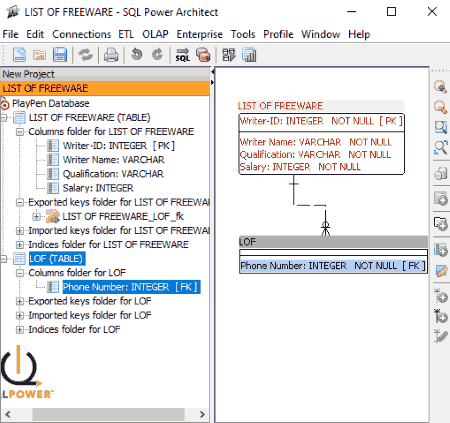
SQL Power Architect is basically a data modeling tool for Windows. It lets you create database schema by adding tables and linking them.
To add a table to a database schema, you can define its logical name, physical name, primary key name, and remarks. It lets you add columns to the tables and edit respective properties, including logical name, physical name, data type (integer, char, boolean, array, binary, varchar, etc.), precision, primary key or not, allow null or not, autoincrement or not, default value, remarks, etc. After creating tables, you can link them using identifying or non-identifying relationships. To define a relationship, you can edit its properties like PK table label. FK table label, cardinality, deferrability, update rule, delete rule, etc. It lets you add index with name (clustered, unique), type (bitmap, domain, hash, B-tree, etc.), and columns to include. You can export the schema as an HTML file. Also, you can print the database schema diagram.
You can create OLAP schema design too using it. To do so, go to OLAP menu and click on Edit Schema > New Schema option to start a new design. You can even import created schemas in XML format. Now, in the new window, you can add cubes with name, caption, SELECT statement, etc., and create a new shared dimension with name, caption, and type (standard/time). You can also add virtual cubes to your database schema. Also, it lets you add dimension usage element to connect a dimension and cube. Others tools to design a visual database schema include automatic layout (change to a default schema layout), zoom in/out, etc. Each cube element can be viewed and managed from the left panel. After creating the OLAP database schema, you can export it in XML format.
All in all, it is another nice database schema designer for Windows.
pgModeler
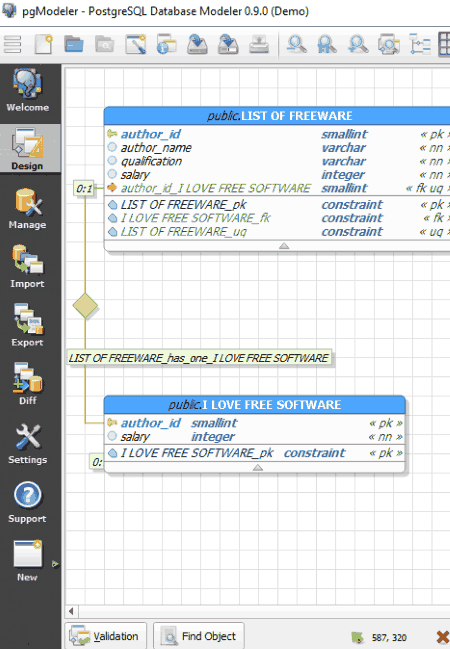
pgModeler is another database schema designer software for Windows. Although it is a paid software, it also provides a demo version which can be used for free with feature restrictions. One of the feature restrictions is that you can add objects with a maximum of 9 instances to your schema design.
It provides a Design module where you can create a database schema diagram. For this purpose, you can add multiple tables and then columns (with name, primary key, data type, etc.) to each table. The procedure to create database schema is similar to that of other software. You can also define constraints, triggers, rules, indexes, etc. You can connect tables with one-to-one, one-to-many, many-to-many, inheritance, etc. relationships.
The demo version doesn’t let you save a project, but after creating the database schema diagram, you can export it as a graphics file (PNG, SVG). Apart from that, you export the database schema project as database server or SQL file.
pgModeler is an open source database modeler software.
About Us
We are the team behind some of the most popular tech blogs, like: I LoveFree Software and Windows 8 Freeware.
More About UsArchives
- May 2024
- April 2024
- March 2024
- February 2024
- January 2024
- December 2023
- November 2023
- October 2023
- September 2023
- August 2023
- July 2023
- June 2023
- May 2023
- April 2023
- March 2023
- February 2023
- January 2023
- December 2022
- November 2022
- October 2022
- September 2022
- August 2022
- July 2022
- June 2022
- May 2022
- April 2022
- March 2022
- February 2022
- January 2022
- December 2021
- November 2021
- October 2021
- September 2021
- August 2021
- July 2021
- June 2021
- May 2021
- April 2021
- March 2021
- February 2021
- January 2021
- December 2020
- November 2020
- October 2020
- September 2020
- August 2020
- July 2020
- June 2020
- May 2020
- April 2020
- March 2020
- February 2020
- January 2020
- December 2019
- November 2019
- October 2019
- September 2019
- August 2019
- July 2019
- June 2019
- May 2019
- April 2019
- March 2019
- February 2019
- January 2019
- December 2018
- November 2018
- October 2018
- September 2018
- August 2018
- July 2018
- June 2018
- May 2018
- April 2018
- March 2018
- February 2018
- January 2018
- December 2017
- November 2017
- October 2017
- September 2017
- August 2017
- July 2017
- June 2017
- May 2017
- April 2017
- March 2017
- February 2017
- January 2017
- December 2016
- November 2016
- October 2016
- September 2016
- August 2016
- July 2016
- June 2016
- May 2016
- April 2016
- March 2016
- February 2016
- January 2016
- December 2015
- November 2015
- October 2015
- September 2015
- August 2015
- July 2015
- June 2015
- May 2015
- April 2015
- March 2015
- February 2015
- January 2015
- December 2014
- November 2014
- October 2014
- September 2014
- August 2014
- July 2014
- June 2014
- May 2014
- April 2014
- March 2014