5 Free Digital Signature Apps for Android
Here is a list of 5 free digital Signature apps for Android. Having a digital signature makes it easy to sign documents. There is no need for any physical paperwork or printouts. You can have a digital copy of your signature and just add that sign anything that you have to sign. This is a convenient way to quickly sign documents and can save time.
If you want to create your digital signature, you can do that with these apps. All these apps are free to use. You can basically draw your signature in the and save it as a PNG file. By, default the signature background is transparent. That makes it easy to add signatures on documents. But if you want to have the signature background colored, you can do that. You can also use an image as your signature background. With each app, you can create multiple signatures and save them. You can also add your signature on top of an image or scanned documents. Check these apps yourself and then you can pick the one that suits your needs.
My Favorite Digital Signature App
Digital Signature by Tick Apps is my favorite digital signature app on this list. This is a simple app to create digital signatures. The process of creating a digital signature is fairly simple and quick. You can the background transparent or use a color for it. This can create multiple digital signatures that you can access anytime from the app. You can add the signature on images and forms. Every signature you create is also saved as a PNG image on your device.
You can also check out our lists of the best free PDF Splitter App for Android, Office Designer App For Android, and Venn Diagram Maker Apps for Android.
Digital Signature | Tick Apps
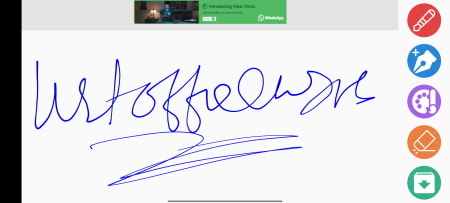
Digital Signature is a free Android app for creating digital signatures. This app offers a drawing tool to create signatures. There are two types of pens that you can use. You can pick an ink color for the pen and make the signature. In case of minor mistakes, you can use the erase to fix that. This app creates digital signatures with a transparent or solid color background. You can also add an image from the gallery as a signature background. When you save a signature the app export a copy of it as a PNG file. Your signature also gets saved in the app as well.
How to make digital Signatures with this app?
- Open this app and select the “Make Signature” option from the screen.
- Pick a pen and color and make your signature.
- Tap on the “Save” icon to save the signature.
Highlights:
- Create digital signature on Android.
- Set the stroke and color for the signature.
- Make the signature background transparent or pick a custom color.
- Use a photo as a signature background.
- Sign image and form in the app.
- Create and save multiple signatures with PNG output.
Digital Signature : E-Signature
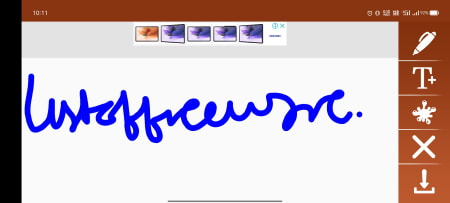
Digital Signature: E-Signature is another free digital signature app for Android. With this app, you can create digital signatures and export them as PNG files. You can simply pick a pen and color and draw your signature. You can make the background transparent or pick a custom color for it. Apart from that, this app can also add signatures to photos and forms. You can open a photo and add any of the saved signatures to that.
How to make digital Signatures with this app?
- Launch this app and select the “Make Signature” option from the screen.
- Pick a pen and color and make your signature.
- Tap on the “Save” icon to save the signature.
Highlights:
- Create digital signature on Android.
- Save multiple signatures with PNG output.
- Set the stroke and color for the signature.
- Make the signature background transparent or pick a custom color.
- Add signature to image and form.
- Save multiple signatures with PNG output.
Digital Signature
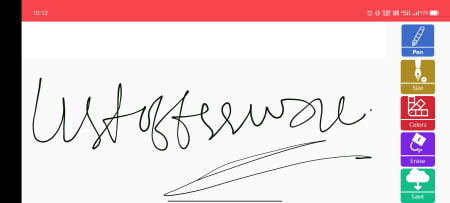
Digital Signature is a free Android app to create digital signatures. This is a simple app that offers a drawing tool. In that tools, you can pick a pen, set the stroke size and color. Then you can draw your signature on the screen. After that, you can save the signature. You can create multiple signatures and they get saved in the Signature Gallery section of this app. Each signature you create is also get exported as a PNG file. Just like the other apps, you can make the signature background transparent, solid color, or use an image as background.
How to make digital Signatures with this app?
- Open this app and select the “Create Signature” option from the screen.
- Pick a pen, size, and color, and make your signature.
- Tap on the “Save” icon to save the signature.
Highlights:
- Create digital signature on Android device.
- Set the pen size and color for the signature.
- Make the signature background transparent or pick a custom color.
- Use a photo as a signature background.
- Create and save multiple signatures with PNG output.
DocuSign - Upload & Sign Docs
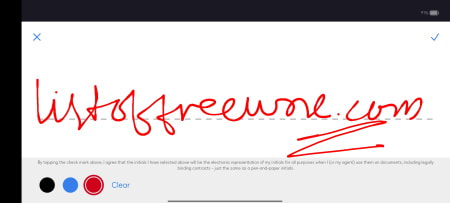
DocuSign is a free digital signature maker app for Android. This app offers two ways to create a digital signature. You can either draw your signature on the screen or scan your signature. Apart from signature, you can also add initials in the same way. Whenever you have to sign something digitally, you can just open this app, add your document, and fix your digital signature on that. This app can open a document file directly. In the case of photos or physical documents, it can scan the document and then create a digital copy with the signature added. However, this signing document feature is combined as “Sign and Sand”. You can use this feature only 3 times after that you have to upgrade to a premium plan.
How to make digital Signatures with this app?
- Open this app and select the “Create Signature” option from the screen.
- Pick either the “Draw” or “Scan” option to add your signature.
- Tap on the “Save” icon to save the signature.
Highlights:
- Create digital signature on Android.
- Set the color for the signature.
- Draw or scan the signature to make a digital signature.
- Open or scan a document to sign digitally and share.
Digital Signature
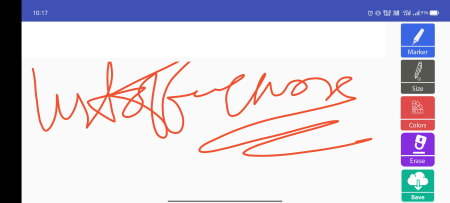
Digital Signature is yet another digital signature app for Android. This app can make digital signatures with transparent background or colored background. While creating the signature, you can pick a background or even an image. You can also set the pen size and color. This app saves all the signatures you make in the Signature Gallery. When you save a signature it automatically exports it to the gallery as well. The exported signature is a PNG file.
How to make digital Signatures with this app?
- Launch this app and select the “Signature” option from the screen.
- Pick a pen and then set the size and color for it.
- Make your signature on the screen.
- Tap on the “Save” icon to save the signature.
Highlights:
- Make your digital signature on Android.
- Pick the size and color of the pen for signature.
- Make the signature background transparent or a solid color.
- Use a photo as a signature background.
- Create and save multiple signatures with PNG output.
About Us
We are the team behind some of the most popular tech blogs, like: I LoveFree Software and Windows 8 Freeware.
More About UsArchives
- May 2024
- April 2024
- March 2024
- February 2024
- January 2024
- December 2023
- November 2023
- October 2023
- September 2023
- August 2023
- July 2023
- June 2023
- May 2023
- April 2023
- March 2023
- February 2023
- January 2023
- December 2022
- November 2022
- October 2022
- September 2022
- August 2022
- July 2022
- June 2022
- May 2022
- April 2022
- March 2022
- February 2022
- January 2022
- December 2021
- November 2021
- October 2021
- September 2021
- August 2021
- July 2021
- June 2021
- May 2021
- April 2021
- March 2021
- February 2021
- January 2021
- December 2020
- November 2020
- October 2020
- September 2020
- August 2020
- July 2020
- June 2020
- May 2020
- April 2020
- March 2020
- February 2020
- January 2020
- December 2019
- November 2019
- October 2019
- September 2019
- August 2019
- July 2019
- June 2019
- May 2019
- April 2019
- March 2019
- February 2019
- January 2019
- December 2018
- November 2018
- October 2018
- September 2018
- August 2018
- July 2018
- June 2018
- May 2018
- April 2018
- March 2018
- February 2018
- January 2018
- December 2017
- November 2017
- October 2017
- September 2017
- August 2017
- July 2017
- June 2017
- May 2017
- April 2017
- March 2017
- February 2017
- January 2017
- December 2016
- November 2016
- October 2016
- September 2016
- August 2016
- July 2016
- June 2016
- May 2016
- April 2016
- March 2016
- February 2016
- January 2016
- December 2015
- November 2015
- October 2015
- September 2015
- August 2015
- July 2015
- June 2015
- May 2015
- April 2015
- March 2015
- February 2015
- January 2015
- December 2014
- November 2014
- October 2014
- September 2014
- August 2014
- July 2014
- June 2014
- May 2014
- April 2014
- March 2014








