7 Best Free DOC to DOCX Converter Software for Windows
Here is a list of Best Free DOC to DOCX Converter Software for Windows. DOC and DOCX are both Microsoft Word document formats. The difference between both is that DOC is an old Word format used in Microsoft Word 2003 and prior, while DOCX (Microsoft Word Open XML Document) is the newer version used in Mircosoft Word 2007 and later. Using any of these listed software, you can convert a document in older Microsoft Word format to the newer version i.e., you can perform DOC to DOCX conversion.
Some of these converters are dedicated document converter software. Using them, you can batch convert DOC to DOCX which saves a lot of time and effort. Other than that, there are document processor and complete office packages which let you convert DOC to DOCX. You can even edit the source DOC file before converting it to DOCX format. Another good thing about the word processors is that they let you encrypt output DOCX files before conversion. All in all, these are quite featured software with various additional tools.
My Favorite Free DOC to DOCX Converter Software for Windows:
AVS Document Converter is my favorite converter as it lets you convert multiple DOC files to DOCX format at once. It supports multiple other document formats to perform batch conversion including HTML, PDF, EPUB, TXT, etc.
If you want to edit and encrypt input DOC file before converting it to DOCX, you should go for LibreOffice Writer.
You may also like some best free DOCX Viewer Software, ODS to PDF Converter Software, and Word To PDF Converter Software for Windows.
AVS Document Converter
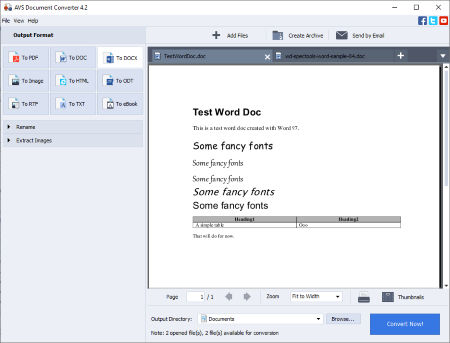
AVS Document Converter is a free DOC to DOCX converter software for Windows. As its name implies, it is a dedicated document converter that lets you convert a document from one to another format. It supports a good number of input and output formats that you can convert, such as PDF, HTML, ODT, RTF, TXT, FB2, MOBI, EPUB, etc.
The good part of this converter is that it supports batch conversion. Hence, it lets you convert multiple DOC files to DOCX format at a time which saves your time and effort. Another advantage of this converter is that it has a viewing section where you can read your input documents. It offers some more additional features which I have discussed below. Now, let’s see what are the steps to convert DOC to DOCX.
How to convert one or more DOC files to DOCX format in AVS Document Converter:
- Firstly, click the Add Files button to import one or multiple documents in DOC format.
- Secondly, you can read the source DOC files in multiple tabs.
- Now, select DOCX format from the left panel.
- Lastly, enter destination location and press the Convert Now! button to start the conversion process.
Additional Features:
- It lets you extract images from input Word and other document files.
- If you have chosen PDF format, it allows you to watermark output and add PDF password.
- You can create an archive containing multiple different files.
Conclusion:
It is one of the best free DOC to DOCX converter as it lets you convert a set of DOC files to DOCX simultaneously.
Soft4Boost Document Converter

Soft4Boost Document Converter is another DOC to DOCX converter software for Windows. It is a batch document converter that lets you input several DOC files and then convert them all to DOCX format at once. Using it, you can convert a lot more other documents as it supports a variety of file formats. Apart from DOC and DOCX, some other supported import and export formats include PPT, PPTX, DjVu, EPUB, FB2, ODT, ODP, RTF, HTML, MHT, TXT, XPS, and MOBI.
You can read input DOC documents in it as it provides a dedicated reading section. It opens up multiple imported documents in different tabs where you can view the content of the document using zoom and page navigation options.
How to convert one or more DOC files to DOCX format in Soft4Boost Document Converter:
- First, you need to input a DOC file in it; you can also import a set of DOC files to it.
- Now, select DOCX as output format from the right panel.
- Next, provide the path of output folder and press the Convert Now! button to start conversion.
Additional Features:
- When you choose PDF as output, it provides additional output customization options including watermarking and security.
- You can extract images from DOC and other documents using it.
Conclusion:
It is another great DOC to DOCX converter which lets you perform several other document conversions in batch.
LibreOffice Writer
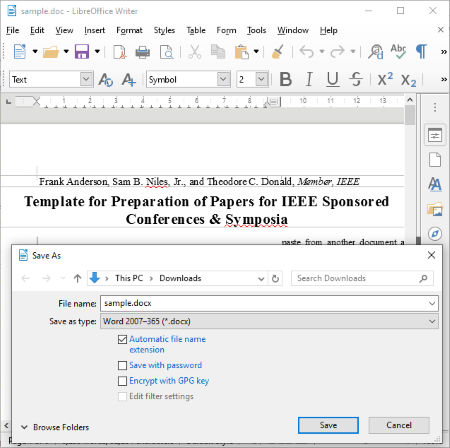
LibreOffice Writer is a feature-rich document processor that can be used to convert DOC to DOCX. It is a powerful software that helps you view, create, edit, and convert documents in various formats. Some of the supported input and output formats include DOC, DOCX, HTML, XML, ODT, RTF, TXT, and WPS. This document processor comes in the LibreOffice suite which is a powerful free alternative to Mircosoft Office. It also provides spreadsheet processor, presentation designer, drawing application, and more.
The advantage of this software is that you can view and edit the source DOC file prior to conversion. It lets you change the document layout, edit the content, add new content, and do more. You can even password protect the output DOCX file before saving it.
How to convert DOC to DOCX in LibreOffice Writer:
- Simply open a DOC file in it which you will be able to view and edit.
- Next, go to the File menu > Save As option and select the output file type as DOCX. IF you want to encrypt the output document, enable the respective options and then press OK to proceed with the conversion.
Conclusion:
It is one of the best free document processors that you can also use as a DOC to DOCX converter.
MultiDoc Converter
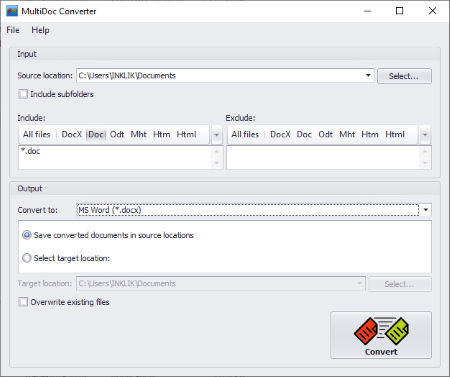
MultiDoc Converter is a straightforward document converter that lets you convert DOC to DOCX. Not one, but you can convert a whole folder of DOC files to DOCX format simultaneously using it. Other than DOC and DOCX, it supports PDF, EPUB, RTF, TXT, XML, MHT, and ODT formats as input and output. The procedure of DOC to DOCX conversion is pretty straightforward; check out the below steps to perform the conversion.
How to batch convert DOC to DOCX in MultiDoc Converter:
- Open this software and provide the path of source folder.
- Now, from the Include section, choose DOC format to convert only those files having DOC file extension. If you want to convert documents of other formats, you can select those formats too. Plus, it provides an Exclude section from where you can select formats that you don’t want to convert.
- After that, set “convert to” format to DOCX and specify the destination folder.
- Finally, press the Convert button to start the conversion of multiple DOC files to DOCX.
Conclusion:
It is a nice free batch document converter that also lets you convert DOC to DOCX in bulk.
WPS Office
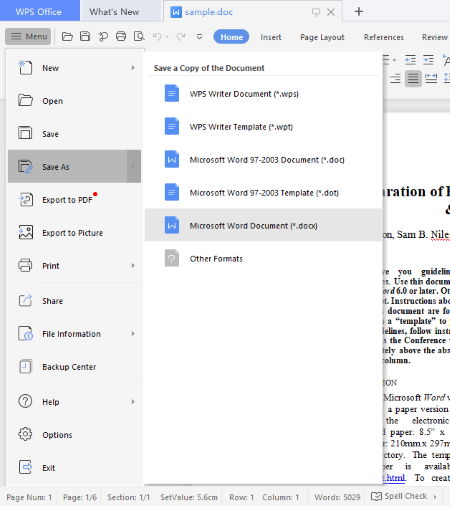
WPS Office is yet another free DOC to DOCX converter for Windows. As the name suggests, it is a complete office suite with multiple office modules including document processor, spreadsheet processor, and presentation maker. So, you can perform several office related tasks in it.
Using its document processing module, you can easily convert a DOC file to DOCX without much hassle. Prior to conversion, you have the flexibility to modify the source DOC file. One more good thing about this software is that it lets you encrypt resulting DOCX file. Now, let’s see what are the steps required to convert DOC to DOCX in it.
How to convert DOC to DOCX in WPS Office:
- Firstly, open a DOC file in it.
- Next, if needed, you can edit the input document as per your requirements.
- After that, go to the Menu button and click Save As > Microsoft Word Document (.docx) option.
- Now, you can choose to encrypt output by clicking the respective option. It lets you enter the document password and password to modify. Some privacy options including “make hidden markup visible when opening or saving” and “remove personal information from file properties on save” are also provided.
- When you’re done setting up encryption options accordingly, hit the Ok button to finally save DOC file in DOCX format.
Limitation:
- The free version of this software displays ads on its interface.
- You can unlock many advanced features that are restricted in its free version by getting its paid version.
Conclusion:
It is a great office software which you can use for several tasks including DOC to DOCX conversion.
SoftMaker FreeOffice
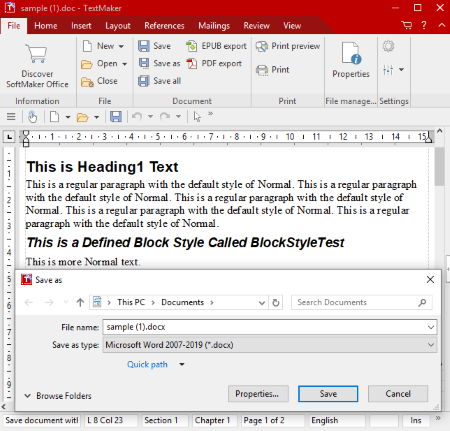
SoftMaker FreeOffice is another free office suite that can be used as a DOC to DOCX converter. It provides separate desktop applications that help you process documents, generate spreadsheets, and design presentations. The document processing module of this software is called TextMaker that lets you convert DOC to DOCX. You can also view and edit the content of the input file. Besides these two formats, it supports some other document formats including RTF, HTML, ODT, XHTML, etc.
How to convert DOC to DOCX in SoftMaker FreeOffice:
- First, launch its TextMaker application and import a DOC file in it.
- Now, from its File tab, click the Save As button and select output file type as Microsoft Word Document 2007-2019 (.docx).
- Next, if you want to set up output DOCX information and password protect it, press the Properties option.
- Finally, click the Save button and it will convert imported DOC file to DOCX format.
Conclusion:
It is another good software that you can use for DOC to DOCX conversion and for several other office utilities.
ONLYOFFICE Desktop Editors
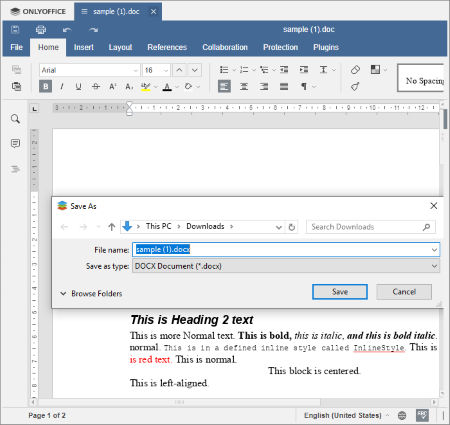
ONLYOFFICE Desktop Editors is one more free DOC to DOCX converter for Windows, Linux, and Mac. It is an office software with document, spreadsheet, and presentation processing modules. You can simply open a DOC file in it, view and edit the DOC file, and then convert it to the newer version of Microsoft Word Document (.docx).
How to convert DOC to DOCX in ONLYOFFICE Desktop Editors:
- Simply import a DOC file using the ‘Open local file’ option.
- You can now view the input document and if needed, you can edit the source file.
- Next, if you want to encrypt output DOX file, use its File > Protect option.
- After that, go to the File menu, select Save As option, and choose DOCX as output file type to convert DOC to DOCX.
Conclusion:
It is one more alternative to a DOC to DOCX converter which is primarily an office software and can be used for document, spreadsheet, and presentation processing tasks.
About Us
We are the team behind some of the most popular tech blogs, like: I LoveFree Software and Windows 8 Freeware.
More About UsArchives
- May 2024
- April 2024
- March 2024
- February 2024
- January 2024
- December 2023
- November 2023
- October 2023
- September 2023
- August 2023
- July 2023
- June 2023
- May 2023
- April 2023
- March 2023
- February 2023
- January 2023
- December 2022
- November 2022
- October 2022
- September 2022
- August 2022
- July 2022
- June 2022
- May 2022
- April 2022
- March 2022
- February 2022
- January 2022
- December 2021
- November 2021
- October 2021
- September 2021
- August 2021
- July 2021
- June 2021
- May 2021
- April 2021
- March 2021
- February 2021
- January 2021
- December 2020
- November 2020
- October 2020
- September 2020
- August 2020
- July 2020
- June 2020
- May 2020
- April 2020
- March 2020
- February 2020
- January 2020
- December 2019
- November 2019
- October 2019
- September 2019
- August 2019
- July 2019
- June 2019
- May 2019
- April 2019
- March 2019
- February 2019
- January 2019
- December 2018
- November 2018
- October 2018
- September 2018
- August 2018
- July 2018
- June 2018
- May 2018
- April 2018
- March 2018
- February 2018
- January 2018
- December 2017
- November 2017
- October 2017
- September 2017
- August 2017
- July 2017
- June 2017
- May 2017
- April 2017
- March 2017
- February 2017
- January 2017
- December 2016
- November 2016
- October 2016
- September 2016
- August 2016
- July 2016
- June 2016
- May 2016
- April 2016
- March 2016
- February 2016
- January 2016
- December 2015
- November 2015
- October 2015
- September 2015
- August 2015
- July 2015
- June 2015
- May 2015
- April 2015
- March 2015
- February 2015
- January 2015
- December 2014
- November 2014
- October 2014
- September 2014
- August 2014
- July 2014
- June 2014
- May 2014
- April 2014
- March 2014








