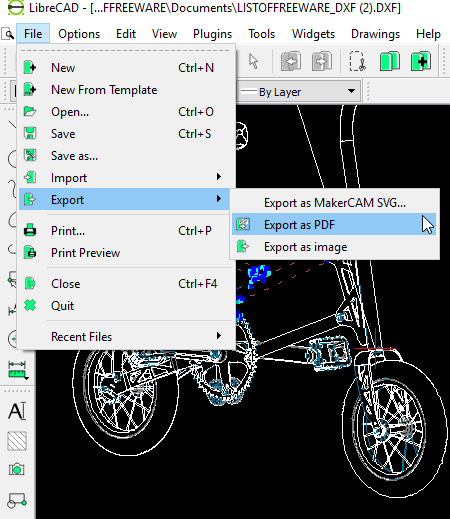12 Best Free DXF to PDF Converter Software for Windows
Here is a list of best free DXF to PDF converter software for Windows. These software let you convert a DXF drawing to a PDF document. While most of these provide direct options to convert DXF to PDF, some of these provide the Print option for the same. While using Print option, you just need to select ‘Microsoft Print to PDF‘ as the printer. You can also setup output PDF configurations including plot area, page size, drawing orientation, colors, scale, rotation, etc. Other than PDF, many of these software let you convert DXF to several other file formats, such as SVG, DWG, PNG, JPEG, BMP, PostScript, GIF, etc.
Some of these software let you edit DXF drawings before converting them to PDF. For editing purpose, you can use drawing tools (line, arc, spline, circle, text, etc.), trim, divide, break segments, stretch, layers, etc. Besides that, all of these software are good DXF and other CAD file viewers too.
My favorite DXF to PDF Converter Software for Windows:
My favorite software from this list are:
- pCon.planner is a good DXF to PDF converter software as it lets you modify DXF drawing before conversion.
- I also liked QCAD because it produces good PDF output.
- In case you use LibreOffice, you can conveniently use its LibreOffice Draw application for converting DXF file to PDF and other formats.
You may also like some best free CBZ to PDF Converters, Word To PDF Converters, and XPS to PDF Converters for Windows.
pCon.planner
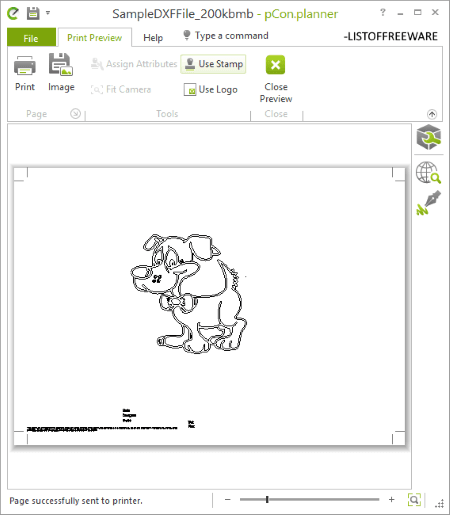
pCon.planner is a free DXF to PDF converter for Windows. It is basically a 3D room planner software which lets you convert DXF models/drawings to various other formats including PDF, SVG, JPG, DWG, 3DS, OBJ, DAE, etc. It also provides flexibility to modify DXF file before conversion. For that, you can use transform tools, insert point, isolate, merge, reference, etc. options, drawing tools, measurement options, material editor, etc.
How to convert DXF to PDF using pCon.planner:
Firstly, open a DXF file and go to File > Print Preview option. From here, it displays properties of PDF which include page dimensions, margins, project name, customer name, date, etc. These output properties can be edited as per your requirement. If you want, you can even add stamp and/or image logo to the output PDF. After that, you can simply click on the Print option and set the printer to ‘Microsoft Print to PDF’ to convert DXF to PDF. Other than that, you can also print the DXF model on a paper.
It is a good file viewer for various formats including DXF, DWG, 3DS, DAE, OBJ, SKP, and many more.
QCAD
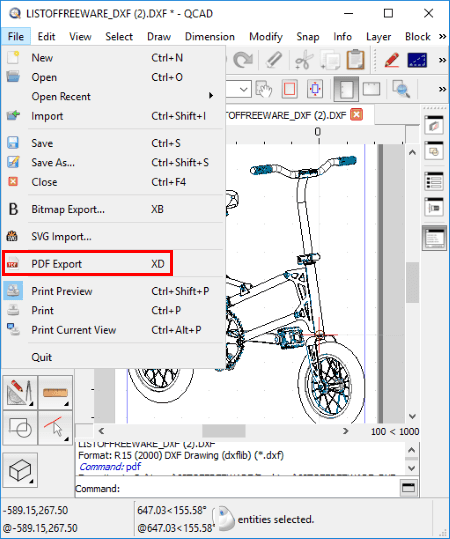
QCAD is an open source 2D CAD software for Windows, Linux, and Mac. This software can also be used as a DXF to PDF converter. It lets you open a DXF file and then convert it to a PDF document by using its PDF Export feature. Do remember that DXF drawing should properly align within the canvas. If not, use the ‘Auto fit drawing to page‘ option present on the toolbar. You can also change the orientation to landscape or portrait. Other than that, you can enable page border and setup paper, viewport, etc. options.
As it is a CAD application, you can edit DXF drawing before converting it to PDF. It contains a lot of tools for that. You can draw line, point, arc, circle, ellipse, spline, polyline, shapes, text, etc. over DXF model. Additionally, you also get tools like trim, stretch, lengthen/shorten, divide, breakout segment, dimension options, etc. It also supports multiple layers for drawing.
All in all, it is a nice DXF to PDF converter which provides a good PDF output.
Note: The free version of QCAD is called Community Edition which comes with its trial version. So, you can download the trial version, reduce it to free version, and then use it for free with some feature limitations.
LibreOffice
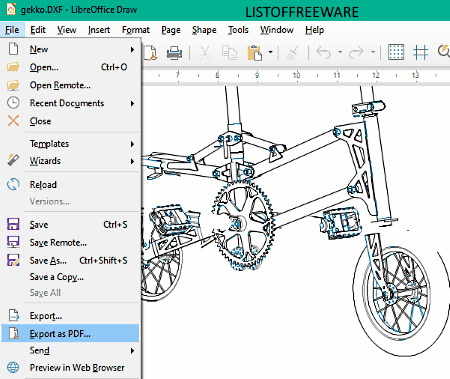
LibreOffice is an open source office software which lets you create documents, presentations, and spreadsheets. It also comes with a LibreOffice Draw application which can be used for conversion of DXF to PDF document.
How to convert DXF to PDF using LibreOffice:
- Firstly, open its LibreOffice Draw application and import a DXF model first.
- Now, if you want to edit DXF file before conversion, you can use various editing, drawing, and transformation tools.
- Lastly, go to File menu > Export as PDF option to convert DXF to PDF.
Other than PDF, you can also convert DXF to PNG, SVG, JPG, BMP, TIFF, ICO, etc.
Inkscape
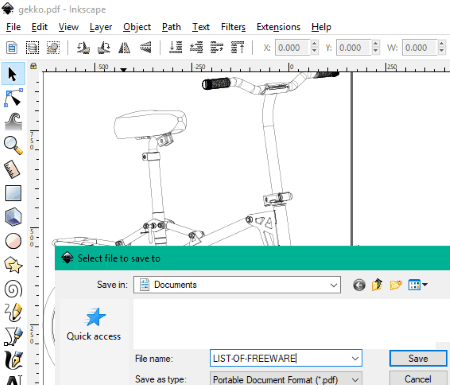
Inkscape is basically a free open source vector graphics editor for Windows, Mac, and Linux. This software can also be used to convert DXF to PDF document. You can simply open DXF file and then use its Save As feature to convert it to PDF file. It has a Print feature too which can be used for DXF to PDF conversion. There is a point to note that for proper DXF to PDF conversion, you need to align the whole model within the canvas first. Else, you will only get the part of DXF file in output PDF which lies inside the canvas. For proper alignment, select the whole drawing and use its Edit menu > Resize Page to Selection feature.
This software allows you to edit DXF file before converting it to PDF document. You can use tools like text, calligraphic, straight lines, rectangle, spirals, sculpting, 3D boxes, layer tools, filters, etc., to enhance DXF drawing.
Inkscape supports a lot of input and output formats. These formats include SVG, PNG, PS, EPS, EMF, WMF, HTML, etc.
Bentley View
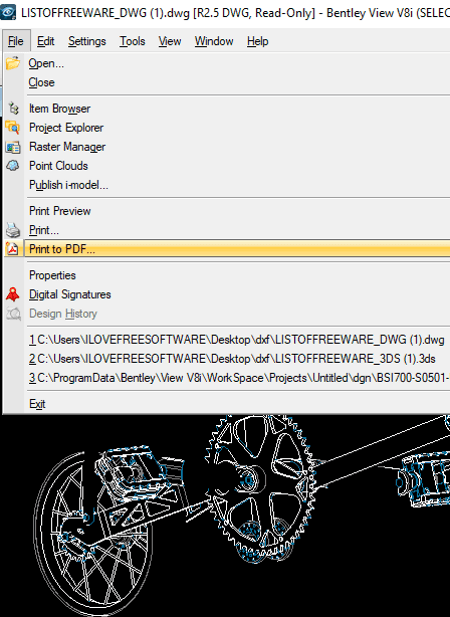
Bentley View is another DXF to PDF converter for Windows. It provides a ‘Print to PDF’ feature which helps you convert a DXF file to PDF document. You can first open a DXF file and then use this feature from File menu for conversion. While DXF to PDF conversion, you can set up some output configurations including area, view, color, rasterized, scale, paper, rotation, orientation, paper, etc. You can also create a plot file or Windows metafile.
It is primarily a viewer for DXF, DGN, DWG, and more files. You get options like zoom, fit view, windows area, view control, camera options, fly, walk, measurement options, etc., to view and analyze imported files.
Note: You need to register an account to its server and log in with that account to use it.
DWG FastView
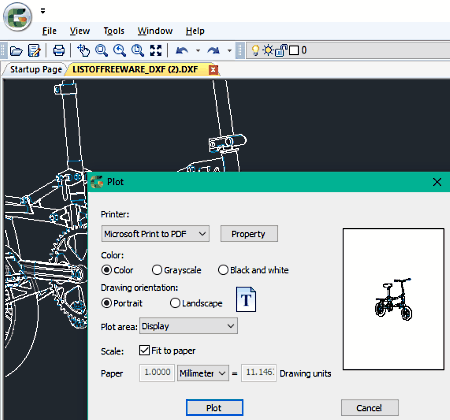
DWG FastView is a nice free DXF to PDF converter on this list. Using it, you can convert DXF as well as DWG files to PDF and XPS documents. To convert DXF file to PDF, simply follow these steps:
- Firstly, open a DXF file in this software.
- Now, you need to click on its File > Plot option and configure output settings including printer (Microsoft Print to PDF), color (colored, grayscale, black and white), drawing orientation (portrait or landscape), plot area (display, full figure, or window), scale, etc. As you configure these settings, it shows the preview of output too.
- Lastly, just hit the Plot button and give output file name. It will save the converted PDF at the given location.
For a DXF to PDF conversion, I really liked this software. It is hassle-free and provides a good quality PDF.
It is basically a DXF and DWG viewer with zoom, pan, etc. tools.
LibreCAD
LibreCAD is an open source CAD software for Windows, Mac, and Linux. It can be your another alternative to a free DXF to PDF converter. You can use its File menu > Export > Export as PDF option to convert a DXF file to PDF document. An alternative to this feature is its Print function which can also be used to convert DXF to PDF.
If you want, you can even modify DXF drawing using various options. These options include trim segments, move, rotate, scale, mirror, divide, stretch, lines, circle, spline, ellipse arc, polyline, etc.
Other than PDF, it supports SVG, PNG, JPG, BMP, TIFF, etc. output formats too.
DXF Viewer
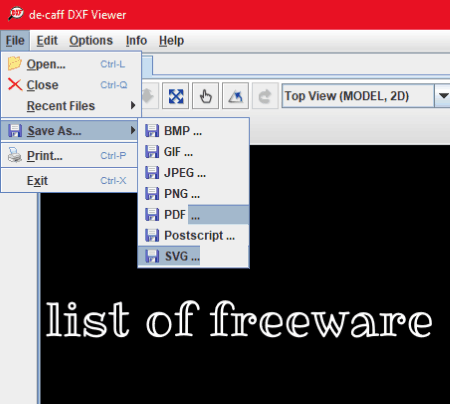
DXF Viewer is yet another DXF to PDF converter software on this list. It provides direct option to convert DXF to PDF which you can access from File > Save As option. While conversion, you can set PDF properties such as margins, horizontal alignment, vertical alignment, rotate image, etc. You can also use Print option in order to convert DXF to PDF.
This software is basically used to view DXF files and also to view SHX files. You can customize DXF model view, use tools like pan, rotate, zoom, etc., see DXF entities’ properties, view model statistics, etc.
DWG TrueView
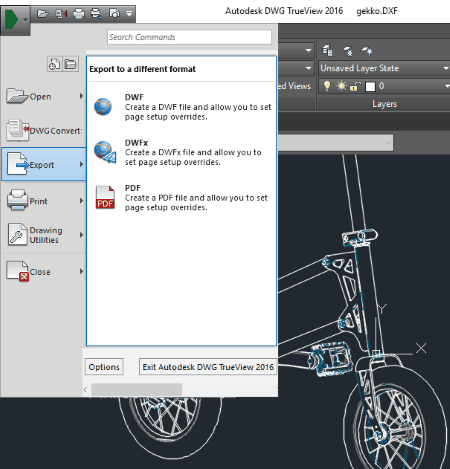
DWG TrueView is a viewer software for DWG and DXF files. Using it, you can also convert DXF to PDF. For that, you can simply use its Export feature. As it contains a Print option too, you can use it for DXF to PDF conversion by selecting Microsoft Print to PDF device.
It comes with a Batch Plot option. This option lets you convert multiple DXF files to a single multi-page PDF document. Before conversion, you can customize a few publish options including vector quality, raster image quality, merge control, data options, etc. Also, you can set up some output options like number of copies, precision (for manufacturing, architecture, civil engineering, etc.), include plot stamp, etc.
It is a nice viewer software which displays DXF and DWG files in model and layout views. It provides various view, navigation, measurement, etc. options. Besides PDF, it supports DWF and DWFx output formats.
ZWCAD Viewer
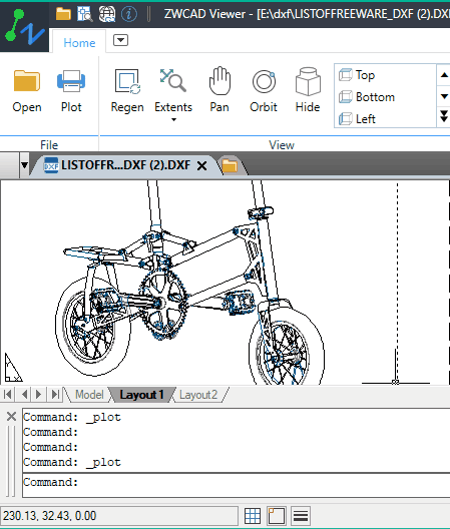
ZWCAD Viewer, as the name implies, is a viewing software for DXF and DWG files. In it, you can find a lot of tools and features to view and analyze these files. These features include various zoom options, pan, orbit view, distance and area calculator, etc. It also provides an option which can be used to convert DXF to PDF. How? Let’s see.
How to convert DXF to PDF document using this free software:
At first, open a DXF file and then click on the Plot button present on its toolbar. Now, setup various output PDF parameters including selection of Microsoft Print to PDF as the printer. The other configurations are paper, plot area, plot offset, drawing orientation, plot options, etc. You can check the preview of output PDF with specified configurations. After that, simply click OK button to start DXF to PDF conversion.
DwgSee Plus (VeryDwgViewer)
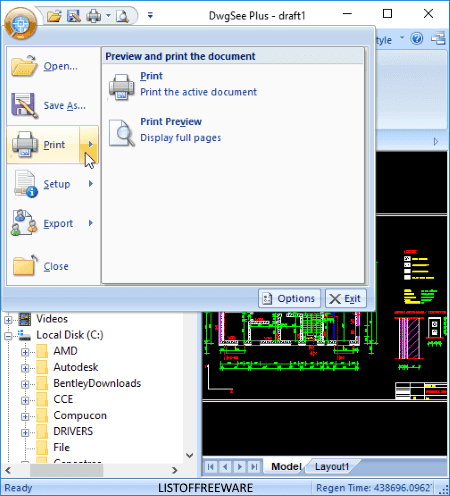
DwgSee Plus (VeryDwgViewer) is one more DXF to PDF converter software. It lets you view both DWG as well as DXF files in it. After opening DXF file, you can convert it to PDF document using its Print option. You can view the print preview before starting the conversion.
Kabeja
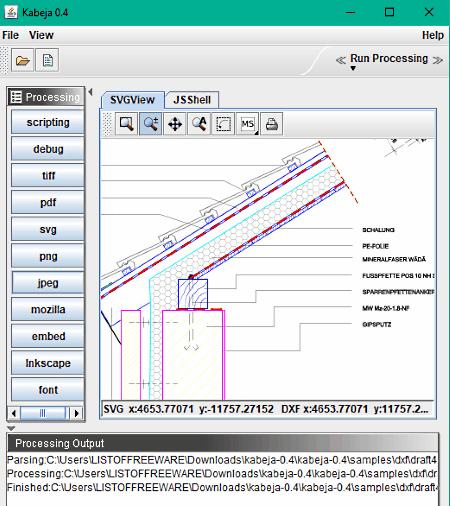
Kabeja is a free portable DXF to PDF converter on this list. It lets you open a DXF file and then convert it to PDF document using the dedicated option.
It is primarily a viewer which lets you view DXF drawings. You can zoom, rotate, or pan a model to analyze it closely.
About Us
We are the team behind some of the most popular tech blogs, like: I LoveFree Software and Windows 8 Freeware.
More About UsArchives
- May 2024
- April 2024
- March 2024
- February 2024
- January 2024
- December 2023
- November 2023
- October 2023
- September 2023
- August 2023
- July 2023
- June 2023
- May 2023
- April 2023
- March 2023
- February 2023
- January 2023
- December 2022
- November 2022
- October 2022
- September 2022
- August 2022
- July 2022
- June 2022
- May 2022
- April 2022
- March 2022
- February 2022
- January 2022
- December 2021
- November 2021
- October 2021
- September 2021
- August 2021
- July 2021
- June 2021
- May 2021
- April 2021
- March 2021
- February 2021
- January 2021
- December 2020
- November 2020
- October 2020
- September 2020
- August 2020
- July 2020
- June 2020
- May 2020
- April 2020
- March 2020
- February 2020
- January 2020
- December 2019
- November 2019
- October 2019
- September 2019
- August 2019
- July 2019
- June 2019
- May 2019
- April 2019
- March 2019
- February 2019
- January 2019
- December 2018
- November 2018
- October 2018
- September 2018
- August 2018
- July 2018
- June 2018
- May 2018
- April 2018
- March 2018
- February 2018
- January 2018
- December 2017
- November 2017
- October 2017
- September 2017
- August 2017
- July 2017
- June 2017
- May 2017
- April 2017
- March 2017
- February 2017
- January 2017
- December 2016
- November 2016
- October 2016
- September 2016
- August 2016
- July 2016
- June 2016
- May 2016
- April 2016
- March 2016
- February 2016
- January 2016
- December 2015
- November 2015
- October 2015
- September 2015
- August 2015
- July 2015
- June 2015
- May 2015
- April 2015
- March 2015
- February 2015
- January 2015
- December 2014
- November 2014
- October 2014
- September 2014
- August 2014
- July 2014
- June 2014
- May 2014
- April 2014
- March 2014