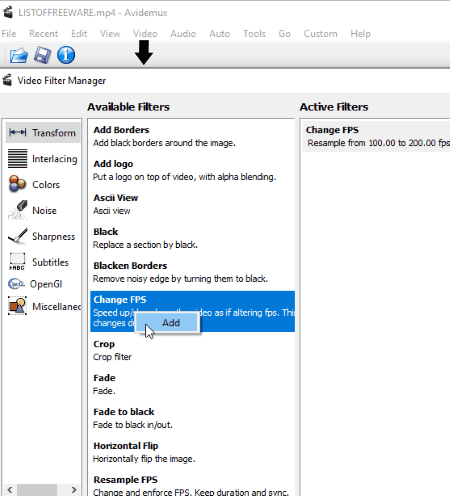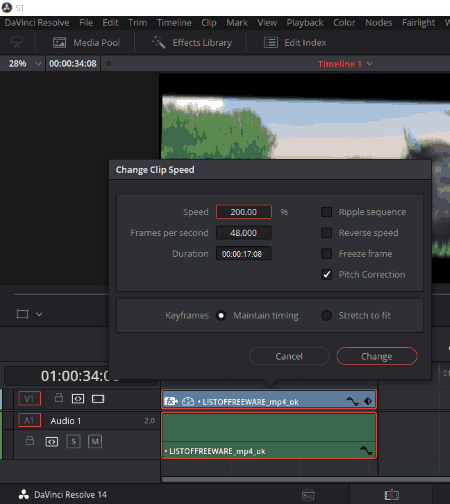9 Best Free Fast Motion Video Editor Software For Windows
Here is a list of Best Free Fast Motion Video Editor For Windows. Using these freeware, you can easily increase speed of a video and create a fast motion video. You can increase video speed up to a customized value, or speed up a video directly to double, triple, quadruple, etc. of the original speed. The preview of fast motion video can be directly viewed from the main interface. This lets you speed up a video more accurately. All of these fast motion video maker software are pretty easy to use. The steps to use these video speed increaser are also mentioned in this article.
After increasing video speed, you can save the fast motion video in any of the supported formats. Most of these fast motion video editor support a good range of video formats to import/export, such as MP4, FLV, MKV, MOV, AVI, MPEG, WMV, OGG, WEBM, 3GP, etc.
As these video speed up software are primarily video editors, you can easily modify videos by using tools like trim, crop, resize, rotate, filters and effects, visual effects, transitions, watermark, etc. You can even make a project using different media files including video, audio (MP3, FLAC, WAV, etc.), and images (JPG, PNG, GIF, TIFF, BMP, etc.).
My Favorite Fast Motion Video Editor For Windows:
All of these fast motion speed software are great at creating fast motion videos, but here are my favorites:
- Easy Video Maker is one of my favorite fast motion video editor as it lets you speed up a video up to custom value.
- OpenShot Video Editor is another favorite of mine as a video speed increaser as it lets you speed up a video in both forward and backward directions.
- FFMPEG is another good fast motion video maker as it just needs a simple command to increase video speed.
You may also like to checkout the lists of best free Slow Motion Video Player, Video Resizer, Video Rotator, and Video Metadata Editor software for Windows.
Easy Video Maker
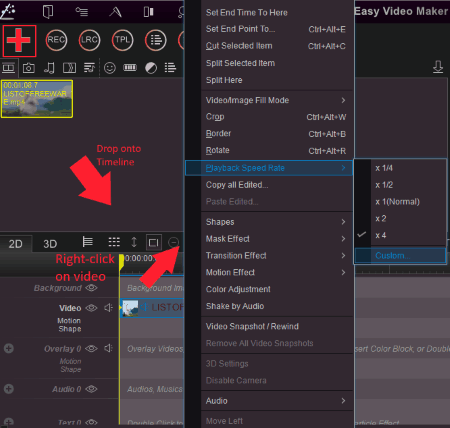
Easy Video Maker is a free video editor software. You can use it to make a project with various media files, resize videos, rotate videos, watermark videos, and more. You can also use it as a fast motion video editor software.
Speed up a video in Easy Video Maker:
To simplify the process of creating a fast motion video, here are the steps to follow:
- Click on the add button highlighted in above screenshot and add a video in any of the supported formats, such as MP4, MOV, AVI, 3GP, FLV, MKV, RM, and many more.
- After that, drag the video to its timeline to edit it.
- Right-click on the video and go to Playback Speed Rate option. You can now directly double or quadruple the speed of the video, or customize it as per your requirement using Custom option. You can see the preview of fast motion video on its main interface.
- After editing speed of the video, you can now customize output parameters by using Settings option. It lets you select video profile, size, frame rate, quality, output format (AVI, MP4, FLV, WMV, OGG, MKV, MOV, MPG, TS, ASF, 3GP), etc.
- At last, click on Render button to export the fast motion video.
In the same manner, you can slow down a video.
Easy Video Maker is a great video speed increaser software. It is one of the advanced video editing software used to create projects with various files including video, audio, images, icons, lyrics, subtitles, etc.
HitFilm Express
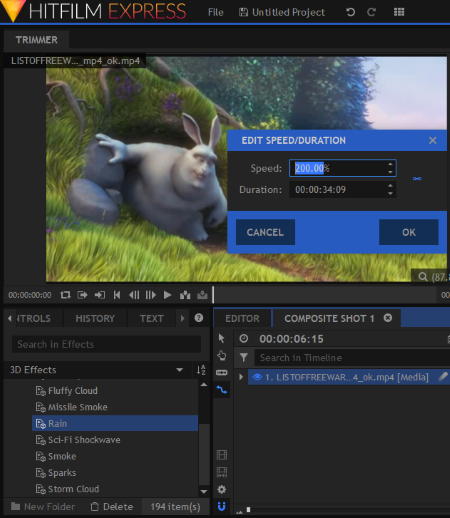
HitFilm Express is a popular free video editing software which lets you increase video speed.
How to speed up a video in HitFilm Express:
- Open a video which you want to edit in fast motion. It supports MP4, AVI, MPEG, MOV, M2T, M2TS, MTS, MXF, DV, HDV, WMV, etc. formats to import.
- Drop it to the timeline present below the interface.
- Right-click on the video and click on Speed/Duration option.
- Enter the desired video speed in percentage. Suppose you want to double the speed of the video, then you need to enter 200.
- To save the video, go to Export > Export Settings and specify video parameters like width, height, profile, frame rate, encoding, profile, etc. For output format, it supports MP4, AVI, and image sequence.
Using HitFilm Express as a fast motion video editor is a convenient option for the regular users of this software. It is a powerful video editor which offers basic as well as advanced video editing tools.
OpenShot Video Editor
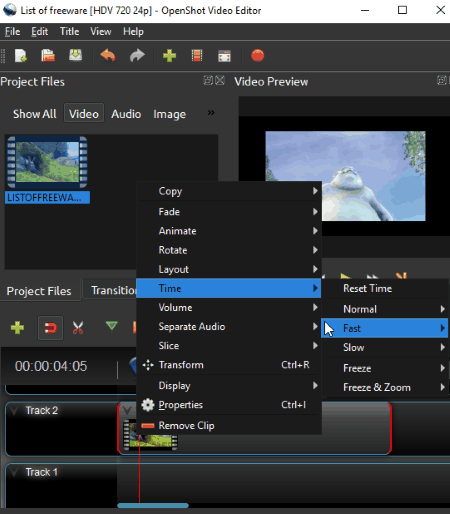
OpenShot Video Editor is a free fast motion video editor. Its pretty simple and easy to use.
At first, use File > Import Files option to add a video. Now, drag the video to its timeline, right-click on it, and go to Time > Fast option. It lets you increase video speed up to 2, 4, 8, 16, or 32 times of the orginal speed. An interesting part of this video speed increaser is that it lets you speed up a video backward and forward both.
Now, choose export video button to save video in any of the supported format. While it supports a good range of video formats to import, you can save the video in MP4, AVI, MOV, MPEG, OGG, FLV, and WEBM formats only.
OpenShot Video Editor is another video editor which facilitates you with a variety of editing tools to enhance a video.
Vidiot
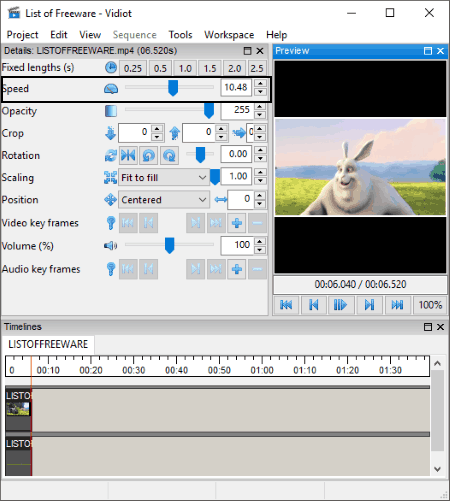
Vidiot is another free fast motion video editor for Windows. To speed up a video in this video editor, first, choose an individual video file to edit from its project wizard. After that, select the video from the timeline. You will now see various editing options in a section above. These options include opacity, crop, rotation, scaling, video key frames, etc. One of these options is Speed using which you can either speed up a video or slow down a video. Simply use the slider to make adjustments to speed to make a fast motion video. That’s it.
As you edit video speed, you can see its real-time preview too. Now, to save the fast motion video, go to Sequence > Render settings and click on Ok & Render now option. While doing so, you can customize video codec, audio codec, video bit rate, audio bit rate, GOP size, etc. Also, you can edit video metadata tags including album, title, artist, author, performer, encoded by, language, publisher, etc.
It supports video formats like MP4, FLV, MOV, MPEG, OGG, AVI, MKV, F4v, M4V, etc. to import or export.
Vidiot is one of the simplest fast motion video editors. Using it, you can make a project with various media files including video, audio (MP3, FLAC, AAC, WAV, OGG, etc.), and images (BMP, GIF, JPG, PNG, etc.)
Avidemux
Avidemux is yet another free video editor which lets you speed up a video. After adding a video, choose an output profile and go to Video menu > Filters option. You will see a new Video Filters Manager window. In this window, you will get video editing tools categorized under different menus named Transform, Interlacing, Colors, Noise, Sharpness, Subtitles, OpenGL, and Miscellaneous. Now, to use it as a fast motion video maker, go to Transform menu and double click on Change FPS option. Now, you can increase the frame rate of the destination video to a custom value to speed up a video. As you add this filter, it will be visible in Active Filter list in the same window. Also, you can see the preview of the video with increased playback speed. If the speed of the video is not as per your requirement, you can add another Change FPS video filter.
To import and export videos, it supports common video formats including FLV, AVI, MP4, MPG, MKV, etc.
Avidemux is a nice fast motion video editor with a straightforward interface.
DaVinci Resolve
DaVinci Resolve is another software for video editing. It also lets you speed up a video. The process of doing so is similar to other fast motion video editor software. You need to import a video, drag it to the timeline, right-click on it, and go to Change Clip Speed option. Using this option, you can increase video speed in percentage. You can see the preview of the fast motion video.
After speeding up a video up to desired value, move to Deliver tab (see full screenshot). Here, you can specify output parameters including resolution, output profile, output format, etc.
It supports formats like AVI, MP4, DPX, MPEG, MOV, etc. to import and export.
DaVinci Resolve is a feature-rich video editor. It lets you trim videos, resize videos, rotate videos, etc. The free version of this software comes with feature limitations. You need to buy its paid version to enjoy all of its features.
Free Speed Video
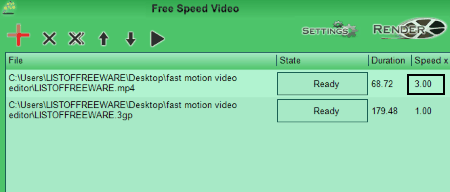
Free Speed Video is a dedicated fast motion video editor for Windows. Using it, you can speed up multiple videos at once. Just add the videos and edit their speed manually. If you want to increase video speed by 25% or 50%, enter speed value 1.25 or 1.5 respectively. Similarly, you can speed up a video up to desired value. It provides a preview button too.
After speeding up a video, you can set up output parameters like format, bit rate, overlay quality, etc. To save the video, use Render option.
To import, it supports a good range of formats like AVI, OGV, MP4, ASF, MKV, 3GP, FLV, RM, etc. You can export the edited video in its original format. But, if you want to change the format of a video, it only supports MP4 and WMV formats.
Shotcut
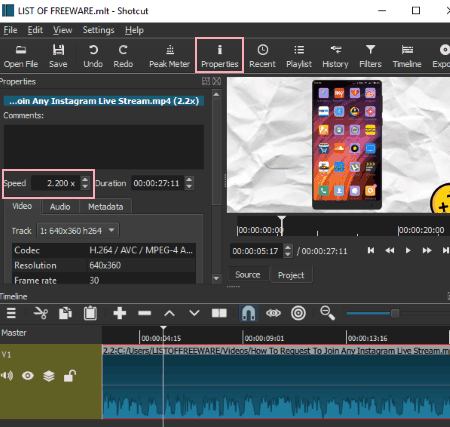
Shotcut is basically a free video editor for Windows. It provides a good variety of features including video compositing, auto-orientation change, video/audio fader, stunning video transitions, blending modes, trim videos, color correction & grading, deinterlacing, eyedropper for white balance, etc.
To use it as a fast motion video editor, open a video file and open Properties tab. There you will see an option to edit speed. Simply increase the speed of the video to make it a fast motion video. You can watch the preview of edited video to set the speed of the video accurately.
Now, to save the video in fast motion, use Export Video option from File menu. While doing so, you can set parameters including output format, resolution, aspect ratio, scan mode, etc.
It supports input/output formats like MP4, AVI, MPEG, WMV, MKV, etc. It supports device specific and other uncommon video formats as well.
Shotcut is an open source fast motion video editor. It is quite a feature-rich video editing software which works smoothly.
FFMPEG
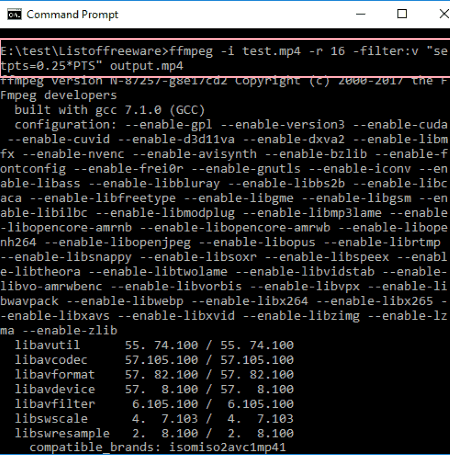
FFMPEG is command line based fast motion video editor. It is basically a video utility tool which lets you resize a video, rotate a video, edit video metadata, and more. It needs simple commands to perform these and more video related tasks.
Command To Speed Up a Video using FFMPEG:
- Open Command Prompt and navigate to the download folder of FFMPEG.
- To increase video speed, you need to use the following syntax:
ffmpeg -i <input_video_with_path> -r 16 -filter:v "setpts=0.25*PTS" <output_video_with_path>
In above syntax, the value 0.25 is used to speed up a video by 25%. So, if you want to speed up a video by 10% or 50%, type 0.10 or 0.5, respectively.
About Us
We are the team behind some of the most popular tech blogs, like: I LoveFree Software and Windows 8 Freeware.
More About UsArchives
- May 2024
- April 2024
- March 2024
- February 2024
- January 2024
- December 2023
- November 2023
- October 2023
- September 2023
- August 2023
- July 2023
- June 2023
- May 2023
- April 2023
- March 2023
- February 2023
- January 2023
- December 2022
- November 2022
- October 2022
- September 2022
- August 2022
- July 2022
- June 2022
- May 2022
- April 2022
- March 2022
- February 2022
- January 2022
- December 2021
- November 2021
- October 2021
- September 2021
- August 2021
- July 2021
- June 2021
- May 2021
- April 2021
- March 2021
- February 2021
- January 2021
- December 2020
- November 2020
- October 2020
- September 2020
- August 2020
- July 2020
- June 2020
- May 2020
- April 2020
- March 2020
- February 2020
- January 2020
- December 2019
- November 2019
- October 2019
- September 2019
- August 2019
- July 2019
- June 2019
- May 2019
- April 2019
- March 2019
- February 2019
- January 2019
- December 2018
- November 2018
- October 2018
- September 2018
- August 2018
- July 2018
- June 2018
- May 2018
- April 2018
- March 2018
- February 2018
- January 2018
- December 2017
- November 2017
- October 2017
- September 2017
- August 2017
- July 2017
- June 2017
- May 2017
- April 2017
- March 2017
- February 2017
- January 2017
- December 2016
- November 2016
- October 2016
- September 2016
- August 2016
- July 2016
- June 2016
- May 2016
- April 2016
- March 2016
- February 2016
- January 2016
- December 2015
- November 2015
- October 2015
- September 2015
- August 2015
- July 2015
- June 2015
- May 2015
- April 2015
- March 2015
- February 2015
- January 2015
- December 2014
- November 2014
- October 2014
- September 2014
- August 2014
- July 2014
- June 2014
- May 2014
- April 2014
- March 2014