5 Best Free Gedcom to Excel Converter Software for Windows
Here is a list of Best Free Gedcom to Excel Converter Software for Windows. Using these free software, you can convert a Gedcom family tree to Excel spreadsheet formats including CSV and XLS. Although, most of these only convert Gedcom file to CSV spreadsheet format. These freeware let you create a Excel spreadsheet file containing people, families, children, personal attachments, notes, personal facts, and other information from the source Gedcom file. Apart from Excel, many of these support more output formats to convert a Gedcom file, such as HTML, XML, PDF, Text, Treepad, etc.
Most of these are primarily genealogy software that lets you view, create, edit, and analyze family tree. You can edit the Gedcom data prior to conversion to Excel spreadsheet. Plus, these also lets you generate various family charts, graphs, and reports to analyze family trees. Additionally, handy tools like age calculator, relationship calculator, family tree webpage creator, Gedcom file combiner, and more can be found in these free software.
The steps to convert Gedcom to Excel are very easy and intuitive. You can also checkout software description to know exact steps of conversion. Go through the list to know more about these free converters.
My Favorite Free Gedcom to Excel Converter Software for Windows:
Gramps is a feature rich genealogy software that can also be used to convert Gedcom to Excel and many other supported output formats.
MyHeritage Family Tree Builder is another good family tree software to convert Gedcom to excel and perform various other tasks on source Gedcom file.
You may also checkout lists of best free GEDCOM File Viewer Software, Family Tree Chart Maker Software, and Genetic Heredity Calculator for Windows.
Gramps

Gramps is a free open source Gedcom to Excel converter for Windows. It is basically a genealogy software that enables you to create, organize, and share family trees. Using it, you can convert a Gedcom file to CSV Excel format. You can simply open and view a family tree saved in Gedcom file and then convert it to CSV spreadsheet format. Besides CSV, it also lets you convert Gedcom to a lot more other file formats. The export formats supported in it include Web Family Tree, GeneWeb, XML, vCalender, and vCard.
How to convert Gedcom to Excel in Gramps:
- Firstly, use its Import function to quickly open a Gedcom file in it.
- Now, you can use its direct editing options and Add menu to modify the imported family tree.
- Next, go to its File > Export option and select CSV as output format. Prior to Gedcom to Excel conversion, you get the flexibility to customize output settings including data to include (people, marriages, children, places), privacy filter, living filter, person filter, reference filter, and note filter.
Additional Features:
This software lets you generate useful statistic chart, family graph, ancestor tree, various text reports, analysis and exploration, and more.
Conclusion:
It a feature rich family tree software that also lets you convert Gedcom to Excel and other formats.
MyHeritage Family Tree Builder
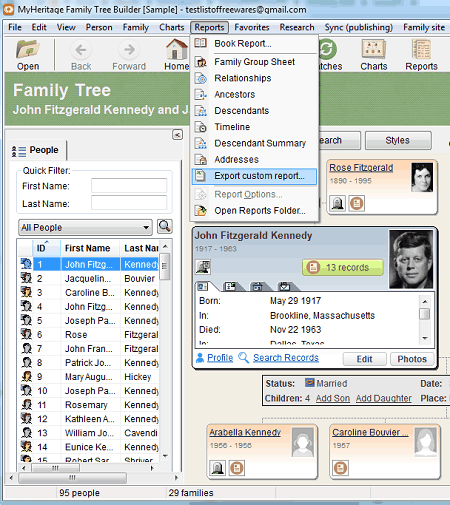
MyHeritage Family Tree Builder is another free Gedcom to Excel converter software for Windows. As its name suggests, it is a free family tree maker software that lets you view, create, edit, and analyze family trees. You can simply import a family tree in it, view and analyze the family tree, edit it if needed, and then convert Gedcom to Excel using a dedicated function.
Note: To use this software, you need to register a free account on its official website and log in to this software.
How to convert Gedcom to Excel in MyHeritage Family Tree Builder:
- At first, open this software and import a Gedcom file.
- Now, if needed, you can modify the family tree using available designing tools and features.
- Next, go to its Edit menu and click the Export to Excel option.
- After that, simply customize lists of people, families, tasks, and more to include in final output and convert Gedcom to CSV spreadsheet file.
Additional Features:
- You can create various family charts such as ancestor chart, descendant chart, fan chart, close family chart, hourglass chart, and more.
- It lets you generate several reports related to imported family tree, such as ancestor, relationships, timeline, addresses, etc., and more.
- It lets you convert a Gedcom file to PDF document.
Limitation:
It also offers a premium version with some more features, that can be purchased from its official website.
Conclusion:
It is a powerful family tree maker using which you can easily convert a Gedcom to Excel format.
ScionPC
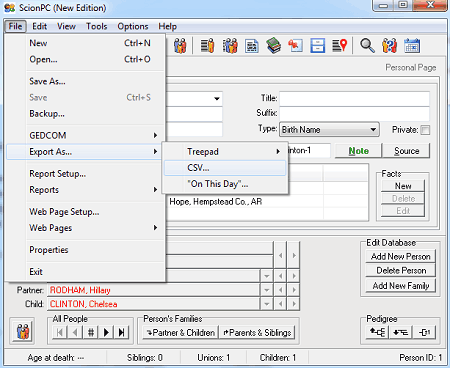
ScionPC is a free portable Gedcom to Excel converter for Windows. It is ye another genealogy software that helps you create as well as view and edit family tree saved in Gedcom file. You can find all essential tools to create and edit family trees. Also, you can also analyze Gedcom data using a variety of reports, charts, and calculator tools. Now, let us checkout a sorted procedure to convert Gedcom to Excel using it.
How to convert Gedcom to Excel in ScionPC:
- Launch this portable application and import a Gedcom file using its File > GEDCOM > Import function.
- You can then modify family tree and containing information as per your requirement.
- Finally, go to File > Export as > CSV option and convert Gedcom to Excel. It lets you select what information you want to include in output CSV spreadsheet, like people, families, children, personal attachments, notes, personal facts, etc.
Additional Features:
- You can convert Gedcom data to Text and Treepad formats.
- It also lets you append two Gedcom files into one.
- You can generate various reports to analyze family tree, like personal index, list of people, family group sheet, pedigree chart, descendant chart, progeny chart, chronology charts, etc.
- It provides some additional tools to process and analyze family tree including Age/Date Calculator, Soundex Calculator, Relationship Calculator, Character Map, Attachment Locator, and Multiple Attachments.
Conclusion:
It is a nice lightweight family tree editor which you can use to convert Gedcom to Excel (CSV) spreadsheet format.
Oxy-Gen
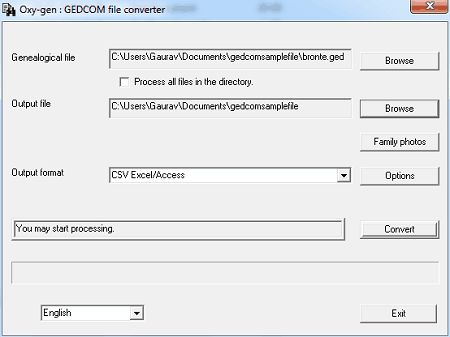
Oxy-Gen is one more free Gedcom to Excel converter. Using it, you can convert Gedcom to CSV spreadsheet as well as a lot more other formats. It supports HTML, XML, PHP (MySQL), and SQL (Oracle) formats as output to convert a Gedcom file. That’s it. You can’t perform any other tasks through it. It doesn’t even let you view Gedcom file. It only lets you perform the Gedcom file conversion.
How to convert Gedcom to Excel in Oxy-Gen:
- At first, provide input Gedcom file in the Geneaological file field.
- Next, provide output file location in the Output field.
- Now, select output format as CSV Excel/ Access.
- After that, you can use Options function to customize some output parameters before conversion, such as display order of places, date format, display column title, generate information in several files, and more.
- Finally, press the Convert button to start Gedcom to excel conversion process.
Conclusion:
It is one of the simplest Gedcom to Excel converter which is only used to convert Gedcom file to various more formats.
GEDxlate

GEDxlate is the next free Gedcom to Excel converter for Windows. It is very simple and easy to use converter which lets you convert Gedcom to XLS and CSV formats. Apart from that, it also lets you convert Gedcom to MS Access dB (*.mdb) and Text files.
How to convert Gedcom to Excel in GEDxlate:
- Open this software and import a Gedcom file to it.
- Now, select Create MS Excel or CSV option from the interface to quickly convert Gedcom to Excel.
Conclusion:
It is quite an outdated Gedcom translator which you can use to convert Gedcom t o Excel and other formats.
About Us
We are the team behind some of the most popular tech blogs, like: I LoveFree Software and Windows 8 Freeware.
More About UsArchives
- May 2024
- April 2024
- March 2024
- February 2024
- January 2024
- December 2023
- November 2023
- October 2023
- September 2023
- August 2023
- July 2023
- June 2023
- May 2023
- April 2023
- March 2023
- February 2023
- January 2023
- December 2022
- November 2022
- October 2022
- September 2022
- August 2022
- July 2022
- June 2022
- May 2022
- April 2022
- March 2022
- February 2022
- January 2022
- December 2021
- November 2021
- October 2021
- September 2021
- August 2021
- July 2021
- June 2021
- May 2021
- April 2021
- March 2021
- February 2021
- January 2021
- December 2020
- November 2020
- October 2020
- September 2020
- August 2020
- July 2020
- June 2020
- May 2020
- April 2020
- March 2020
- February 2020
- January 2020
- December 2019
- November 2019
- October 2019
- September 2019
- August 2019
- July 2019
- June 2019
- May 2019
- April 2019
- March 2019
- February 2019
- January 2019
- December 2018
- November 2018
- October 2018
- September 2018
- August 2018
- July 2018
- June 2018
- May 2018
- April 2018
- March 2018
- February 2018
- January 2018
- December 2017
- November 2017
- October 2017
- September 2017
- August 2017
- July 2017
- June 2017
- May 2017
- April 2017
- March 2017
- February 2017
- January 2017
- December 2016
- November 2016
- October 2016
- September 2016
- August 2016
- July 2016
- June 2016
- May 2016
- April 2016
- March 2016
- February 2016
- January 2016
- December 2015
- November 2015
- October 2015
- September 2015
- August 2015
- July 2015
- June 2015
- May 2015
- April 2015
- March 2015
- February 2015
- January 2015
- December 2014
- November 2014
- October 2014
- September 2014
- August 2014
- July 2014
- June 2014
- May 2014
- April 2014
- March 2014








