Best Free GIF to DXF Converter Software for Windows
Here is a list of Best Free GIF to DXF Converter Software for Windows. Using these free software, you can convert a Graphic Interchange Format (GIF) image to AutoCAD Drawing eXchange Format (DXF). Basically, these freeware help you convert raster GIF images to vector formats like DXF and many other. Some of the output vector formats supported in these include SVG, EPS, EMF, DWG, etc.
Most of these are raster to vector converters that let you vectorize a raster image and then save the output in DXF format. Besides GIF, you can convert JPG, PNG, TIFF, BMP, and other images to DXF format. In most software, you can convert a single file at once, while one of these also lets you batch convert GIF to DXF which is time saving. The steps of conversion are very simply in all these. If you face any difficulty, you can checkout software descriptions to know the exact steps of conversion.
These software provide some additional features that may come in handy. For example, view and create 3D models, edit images, capture screenshots, audit and recover drawings, drawing tools, and more. All in all, these are quite feature rich software that can also be used for GIF to DXF conversion.
My Favorite Free GIF to DXF Converter Software for Windows:
WinTopo is my favorite as it produces good quality output. It also provides some image editing features that you can use as per your requirements.
RasterVect is another good one as you convert GIF to DXF in bulk.
You may also like to checkout some best free Raster To Vector Converter Software, PNG to DXF Converter Software, and BMP to DXF Converter Software for Windows.
WinTopo
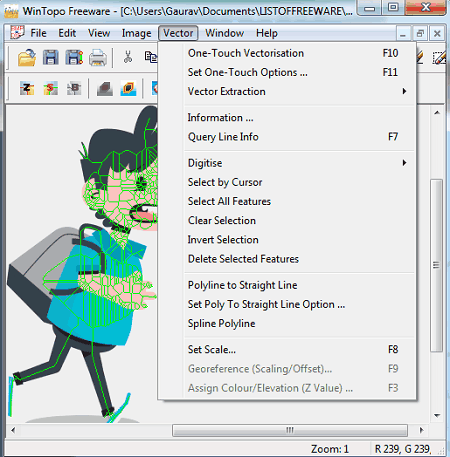
WinTopo is a free GIF to DXF converter software for Windows. This software basically lets you convert raster images to vector ones. For this purpose, it supports various other raster formats other than GIF, including TIFF, BMP, and JPG. As for output vector image, you can save results in DXF and other formats such as SHP, ARC, WMF, EMF, etc. In order to convert GIF to DXF or to perform any other raster to vector conversion, you need to follow few steps which you can checkout below.
How to convert GIF to DXF using WinTopo:
- Firstly, you need to import a raster image in GIF format using its File > Open image function.
- The next step is the most important one which is to vectorize the source image and to do that, you need to go to its Vector menu > One-Touch Vectorization option.
- After clicking this option, customize some parameters as per your requirements like thinning method, edge detection, source image display, polyline smoothing, polyline reduction, etc.
- When done vectorizing input GIF image, use its File menu > Save Vector As option and export output in DXF format.
Additional Features:
- It provides various image editing features too, such as adjust color levels, brightness, contrast, gamma, convert image to greyscale, rotate, crop, reize, etc.
Conclusion:
It is a great GIF to DXF converter that provides good output and you can also convert various other raster images to vector formats using it.
RasterVect
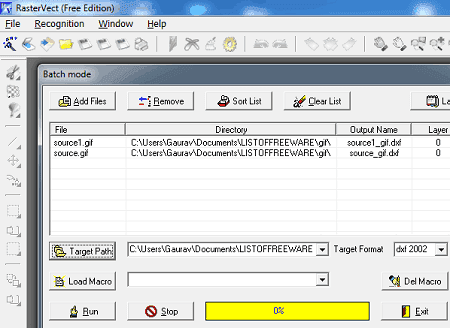
RasterVect, as the name suggests, is a free raster to vector converter that also lets you convert GIF to DXF. It supports a variety of raster image formats apart from GIF (e.g., PNG, JPG, TIFF, Raw Images, etc.) to convert to DXF and other vector formats including EMF, WMF, and EPS. In it, you can convert GIF to one of the three versions of DXF including DXF 2002, DXF R12, and DXF R14.
In this software, you can convert a single file at a time or you have the flexibility to convert multiple GIF images to DXF format at once. While converting single GIF file, you can view the image as well as apply some basic editing as per your requirements such as rotate, flip, crop, apply filters & effects, draw over, etc. You just have to open an image and then save it using its Save Vector As function. For batch conversion, follow the below steps.
How to batch convert GIF to DXF in RasterVect:
- First, initialize its Batch Mode function from the File menu to open up batch conversion window.
- Now, add multiple GIF images to it that you want to bulk convert.
- Next, select a desired version of DXF format from available Output Formats.
- After that, provide output folder and then click the Run button to start the conversion process.
Additional Feature:
- It provides a handy screenshot capture utility to capture a region, selected window, etc
Conclusion:
It is another nice and easy to use GIF to DXF converter that lets you convert a batch of raster images to vector format simultaneously.
Inkscape
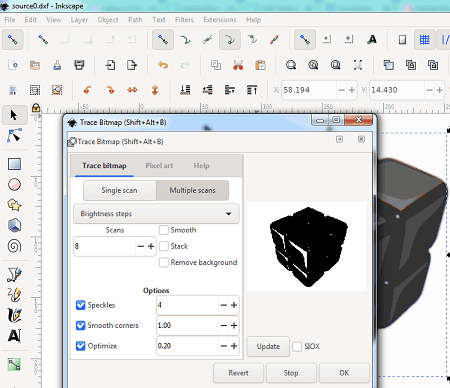
Inkscape is another GIF to DXF converter for Windows, Mac, and Linux. It is a great vector image editor that also lets you convert a raster images (GIF) to vector format (DXF). Apart from DXF, you can convert GIF to a lot more other formats that include to SVG, EPS, EMF, XAML, etc. In order to perform the conversion, there are some steps that you would need to follow. Let’s checkout what are those steps.
How to convert GIF to DXF using Inkscape:
- You first need to open a GIF image in this free software.
- Now, to vectorize the raster image, you can use its Path menu > Trace Bitmap tool which basically converts image to path. Furthermore, you can adjust brightness cutoff as per your need and also see live preview of output. You can watch this video tutorial to know how exactly you can perform this step.
- Finally, you can use its Save As feature from the File menu and while saving output, set output format as AutoCAD DXF (R14). Some output parameters can be configures prior to conversion like “use ROBO-Master type of spline output”, base unit, character encoding, layer export selection, etc.
Conclusion:
Inkscape is a great vector graphics editor that also helps you convert GIF and other images to DXF format.
pCon.planner
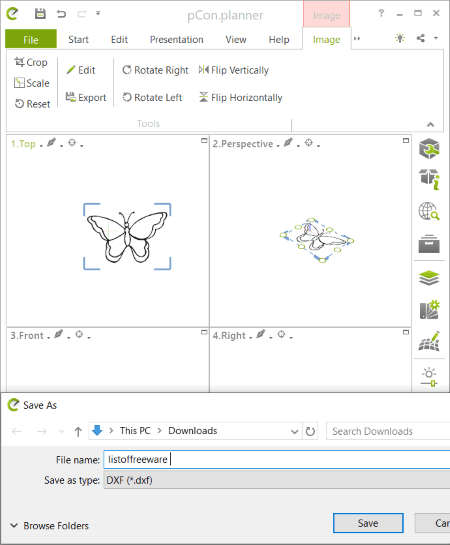
pCon.planner is yet another GIF to DXF converter for Windows. It is a feature rich 2D and 3D modeling software that enables you create various 2D and 3D designs using tools like Arc, Rectangle, Cuboid, Polyline, Text, Layers, Material Editor, 2D Crop, Rotate, Scale, Extrude, Edit Texture, Fill Color, and many more. Using it, you can simply open and edit GIF image and then convert it to DXF or DWG format. It also supports various 3D file formats as input an output such as 3DS, OBJ, FBX, etc.
How to convert GIF to DXF in pCon.planner:
- First, import a GIF image with the help of its File > Import feature.
- Now, simply click its Export > Geometry option.
- Finally, set DXF as export format and click Save button to start GIF to DXF conversion process.
Additional Features:
- You can render an image to vector formats including PDF, SVG, EMF, etc.
- You can generate a video clip to save animation of a model.
- It provides drawing auditing and recovery features.
Conclusion:
It is a good CAD software that also lets you convert a GIF image to DXF format.
About Us
We are the team behind some of the most popular tech blogs, like: I LoveFree Software and Windows 8 Freeware.
More About UsArchives
- May 2024
- April 2024
- March 2024
- February 2024
- January 2024
- December 2023
- November 2023
- October 2023
- September 2023
- August 2023
- July 2023
- June 2023
- May 2023
- April 2023
- March 2023
- February 2023
- January 2023
- December 2022
- November 2022
- October 2022
- September 2022
- August 2022
- July 2022
- June 2022
- May 2022
- April 2022
- March 2022
- February 2022
- January 2022
- December 2021
- November 2021
- October 2021
- September 2021
- August 2021
- July 2021
- June 2021
- May 2021
- April 2021
- March 2021
- February 2021
- January 2021
- December 2020
- November 2020
- October 2020
- September 2020
- August 2020
- July 2020
- June 2020
- May 2020
- April 2020
- March 2020
- February 2020
- January 2020
- December 2019
- November 2019
- October 2019
- September 2019
- August 2019
- July 2019
- June 2019
- May 2019
- April 2019
- March 2019
- February 2019
- January 2019
- December 2018
- November 2018
- October 2018
- September 2018
- August 2018
- July 2018
- June 2018
- May 2018
- April 2018
- March 2018
- February 2018
- January 2018
- December 2017
- November 2017
- October 2017
- September 2017
- August 2017
- July 2017
- June 2017
- May 2017
- April 2017
- March 2017
- February 2017
- January 2017
- December 2016
- November 2016
- October 2016
- September 2016
- August 2016
- July 2016
- June 2016
- May 2016
- April 2016
- March 2016
- February 2016
- January 2016
- December 2015
- November 2015
- October 2015
- September 2015
- August 2015
- July 2015
- June 2015
- May 2015
- April 2015
- March 2015
- February 2015
- January 2015
- December 2014
- November 2014
- October 2014
- September 2014
- August 2014
- July 2014
- June 2014
- May 2014
- April 2014
- March 2014








