12 Best Free GIF to ICO Converter Software For Windows
Here is a list of best free GIF to ICO converter software for Windows. GIF or Graphics Interchange Format is an animation and image file format that carries graphics. To convert GIF to ICO or icon format, you can use these GIF to ICO converter software. Through these software, you can easily convert still or static GIF images to ICO with ease. However, in some of these converters, you can also convert frames of an animated GIF file to ICO. In a few software, you can also find a batch conversion feature to convert multiple GIF files to ICO at a time. Apart from GIF and ICO, these converters can also convert images of various image formats like PNG, JPG, BMP, TIFF, HEIC, TGA, and more.
These converters also let you edit input GIF images before starting the conversion process. To edit GIF, these software offer tools like Layers, Paint Tools, Effects, Filters, Color Adjustment, etc. In addition to that, transformation tools to specify the output ICO image resolution, size, and orientation are also provided by these software. After making necessary changes to input GIF images, you can start the conversion process. To help you out, I have included the conversion steps in the description of each software.
In these software, you can also find some additional tools that may come in handy like Swap Color, Animation Maker, Gcodetools, Batch Renamer, and more. Go through the list to know more about these software.
My Favorite GIF to ICO Converter Software For Windows:
GIMP is my favorite software because it can convert both the still and animated GIF files to ICO format. Plus, it also offers a good set of image editing tools through which you can edit input GIF files before the conversion.
You can also check out lists of best free GIF to SVG Converter, GIF to SWF Converter, and GIF to ANI Converter software for Windows.
GIMP
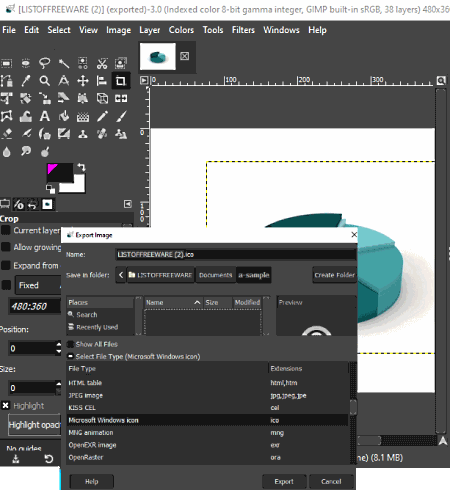
GIMP is a free open source GIF to ICO converter software for Windows, Linux, and macOS. Through this software, you can convert both static and moving GIF files to ICO image format. In the case of an animated GIF file, it lets you select one or more frames of the GIF that you want to convert to ICO format.
This software is primarily an image editor software, thus you can manually edit and enhance input GIF images using its image editing tools. In the case of a multi-frame animated GIF file, it gives you the option to select and edit individual frames of the GIF animation before performing the conversion. To edit images, it offers various editing tools such as Paint Tools (brush, fill, gradient tool, color palette, unified transform tool, etc.), Layers, Color Balance, Color Temperature, Exposure, and more. Besides this, many image filters to quickly enhance the color profile of an image is also present in it such as Blur, Enhance, Distort, Noise, Edge Detect, and more. Apart from various features, it also supports images of other formats like PNG, BMP, JPEG, TIFF, TGA, and more.
Now, you can follow the below steps to convert GIF images to ICO.
How to convert GIF to ICO using GIMP:
- Start this software and go to File > Open option to load a GIF file.
- After that, use available image editing tools and filters to make desired changes to input GIF image, if you want.
- Next, move to File > Export as menu and select ICO as the output format and specify the output location.
- Lastly, select ICO’s bpp (bits per pixel) and press the Export button to initiate the conversion process.
Additional Features:
- Animation: Use it to create simple animations using multiple images of a moving object.
- Swap Colors: It is another handy editing tool that lets you select and replace the color of an image with a new color.
- Measure: As its name implies, it is used to find out the distance between two points over an image.
Final Thoughts:
It is a feature-rich image editing software through which you can easily edit and convert both GIF image and animation to ICO and other image formats.
icoFX
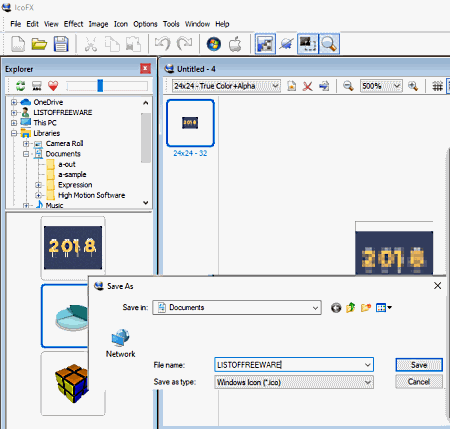
icoFX is a free portable GIF to ICO converter software for Windows. You can directly use this software from a portable storage device as it does not need installation to work. It is a dedicated icon creator software through which you can easily convert images of various formats (PNG, GIF, BMP, TIFF, etc.) to ICO image format.
The main advantage of this software is its ability to convert both static and animated GIF images to ICO. In the case of an animated GIF file, it lets you select one or all frames of the animated GIF file and lets you convert them to ICO format. In it, you also get multiple editing and enhancements tools namely Effects (color, emboss, color, sharpen, pattern, pale, etc.), Image Tools (adjust hue, saturation, contrast, opacity, brightness, etc.), and Resolution (adjust the resolution of the ICO file).
How to convert GIF to ICO using icoFX:
- Start this software and click on the Open button to load a GIF image.
- After that, use available editing tool sections namely effects, image tools, and resolution to make necessary changes.
- Next, press the Save button and select the destination location path.
- Lastly, click on the Save button to convert GIF to ICO.
Additional Features:
- Create Windows and Macintosh Icons: Use these features to quickly convert an image to Windows and Macintosh compatible icons.
- Snapshot: Using it, you can take a snapshot of an image over which you can also add text and watermark.
Final Thoughts:
It is a good software to convert images of various formats including GIF to icon (.ico) format without putting much effort.
IrfanView
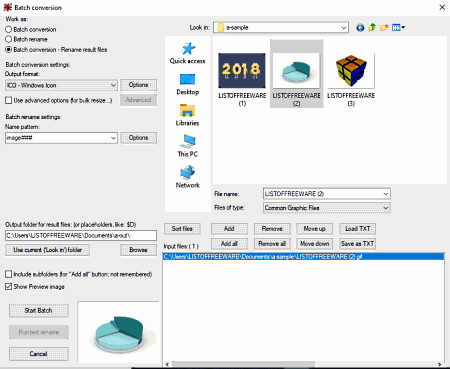
IrfanView is another free GIF to ICO converter software for Windows. It is mainly an image viewer software in which you can also perform image format conversion. Using it, you can easily convert images of various formats like TIFF, SGI, JPEG, BMP, HEIC, FLIX, CPT, and more. Plus, a dedicated batch conversion section is also present in it that lets you batch convert GIF to ICO images. It also supports batch image editing. To do that, it offers an Advanced section through which you can batch resize images, crop images, change color depth of images, adjust sharpness, adjust color balance, and other image parameters.
How to convert GIF to ICO using IrfanView:
- Launch this software and go to the File menu and open up the Batch conversion section.
- After that, select and load one or more GIF images to this software using the internal file explorer of this software.
- Next, use the Advanced option to specify the batch editing parameters.
- Now, select the ICO format from the Format menu, set up output options (save transparent color) and specify the destination location path.
- Lastly, click on the Start Batch button to start the conversion process.
Additional Feature:
- Batch Rename: Use it to specify the naming pattern and then rename multiple images at a time.
Limitation:
It is free for non commercial use.
Final Thoughts:
It is a handy GIF to ICO converter software through which you can edit and convert multiple GIF images to ICO format at a time.
Inkscape
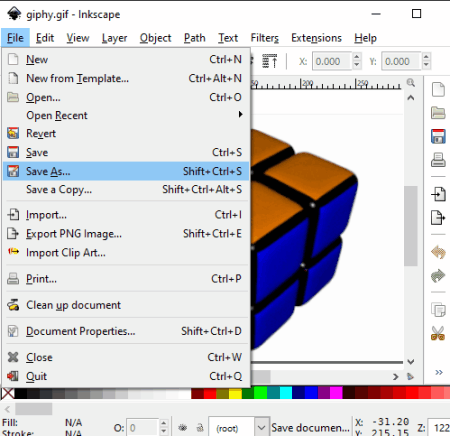
Inkscape is a free open source vector graphics editor software that can also be used as GIF to ICO converter. It works on Windows, macOS, and Linux. This software offers a lot of vector graphics editing tools through which you can also edit GIF images. Some of the editing tools offered by it are Draw Freehand, Fill Bounded Areas, Layers, Edit Paths, Create 3D Shapes, and more. Apart from GIF and ICO, it also supports images of EMF, ODG, JPG, EPS, TGA, ICO, PNM, etc., formats.
How to convert GIF to ICO using Inkscape:
- Start this converter and select the Open option to load a GIF image.
- Now, use the editing and drawing tools of this converter to make necessary modifications to GIF image.
- After making necessary changes to GIF, go to File > Save as option and select ICO as the output image format.
- In the end, click on the OK button to initiate GIF to ICO conversion.
Additional Features:
- Gcodetools: It is an advanced tool of this software through which you can generate gcode of a vector design that you can feed to a 3D printer.
- Filters: To quickly change the color profile of an image, this software offers multiple image filters like Color, Bevels, Distort, Chrome, Colorize, and more.
Final Thoughts:
It is a good software to edit and convert still GIF images to ICO, PNG, GIF, TGA, and more image formats.
XnConvert
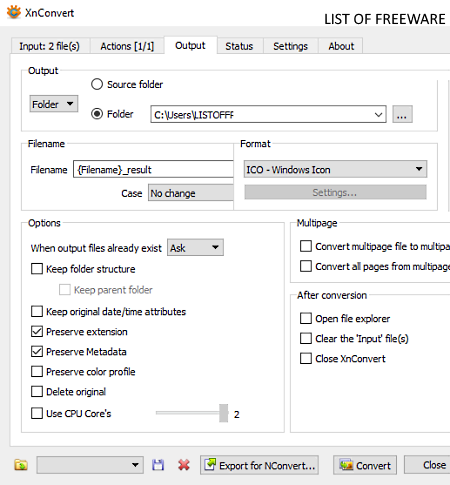
XnConvert is another free GIF to ICO converter software for Windows, macOS, and Linux. It is another dedicated image converter software through which you can also convert GIF images to ICO format. At a time, you can also convert multiple images using it as it supports batch image conversion. Plus, a good set of image formats are also supported by it such as BMP, SVG, PNG, TIFF, JPEG, BFX, IMG, JIF, and more.
In it, you can also edit multiple images at a time using its Actions tab. In the Actions tab, you get multiple image editing actions (crop, resize, rotate, exposure, color, sepia, temperature, etc.) that you can apply over multiple images at a time. After applying the necessary effects over input GIF images, you can start the conversion steps.
How to convert GIF to ICO using XnConvert:
- Start this software and click on the Add Files button to load one or more GIF images.
- After that, move to Actions tab and apply editing actions over input GIF images, if you want.
- Next, go to the Output tab and select ICO format from the Format menu and specify whether you want to preserve metadata, image extension, and color profile in output images or not.
- Lastly, enter the destination location path in the Folder field and click on the Convert button to start the conversion process.
Additional Features:
- Use CPU Core: It is a handy tool that lets you specify the number of CPU cores that this software can use during the conversion process.
- Filename: It is a file renaming utility through which you can specify the naming pattern for output images according to which it renames all the output images.
Limitations:
This software is only free for private and educational use.
Final Thoughts:
It is a batch GIF to ICO converter software through which you can quickly convert multiple GIF images to ICO format at a time.
Paint.net
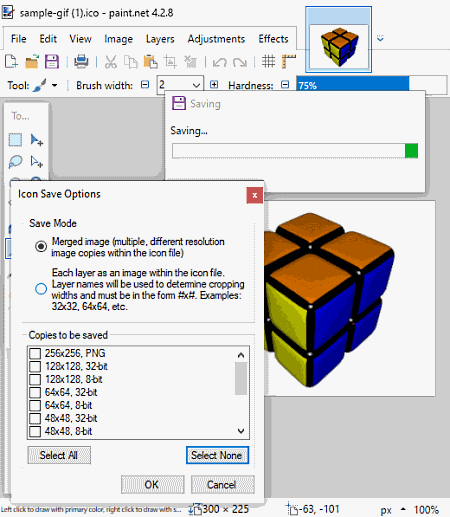
Paint.net is a popular image editing software that can also be used as the GIF to ICO converter. It works on Windows. Through this software, you can convert still GIF images to ICO. However, by default, this software does not output icon (ICO) files. To enable this feature, you need to download and add this plugin to this converter. This plugin can be installed by downloading aforementioned plugin, extracting ZIP folder, and copy and pasting the files to FileType subfolder present in the Paint.net directory. After that, you will be able to export GIF to ICO format.
In the case of an animated GIF file, this software only lets you convert its first frame to the ICO format. In it, you also get a good set of image editing tools to make some changes to input GIF image before the conversion. Some of the important editing tools that it offers are Layers, Transformation Tools (flip, rotate, flatten, etc.), Paint Tools (pencil, paint bucket, magic wand, shapes, color palette, etc.), and Effects (Blur, Distort, Noise, and more). Now, follow the below steps to convert GIF to ICO.
How to convert GIF to ICO using Paint.net:
- Launch this converter and click on the Open option to load a GIF image.
- After that, if you want, make necessary changes to GIF image through available image editing tools.
- Next, go to File > Save as menu and select ICO format to open up the Icon Save options from where you can specify the resolution of the output icon file.
- Lastly, browse the destination location and click on the Save button to start the GIF to ICO conversion.
Additional Feature:
- Plugins Support: In this software, you can add external plugins to introduce more features and functionality to this software.
Final Thoughts:
It is a nice GIF to ICO converter through which you can edit and convert GIF images to ICO format.
RentASoft Image Converter
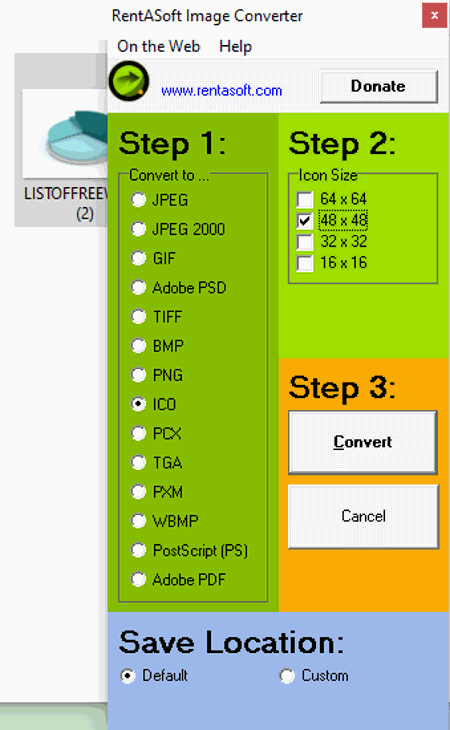
RentASoft Image Converter is yet another free GIF to ICO converter software for Windows. It is a dedicated image converter software that supports images of many formats like JPEG, BMP, TIFF, PNG, ICO, PCX, TGA, and more. Plus, it also supports batch image conversion. In it, you can also select one four available resolutions for the output ICO file namely 64 * 64, 48 * 48, 32 * 32, and 16 * 16. However, unlike other similar software, it can only be accessed from the context menu. Now, check out the below steps to perform GIF to ICO conversion.
How to batch convert GIF to ICO using RentASoft Image Converter:
- First, select multiple GIF images that you want to convert to ICO.
- After that, press the right mouse button to open up the context menu.
- From the context menu, select the Convert images to option to open up the main interface of this software.
- Now, select ICO from the Convert to section and select one of four available image resolutions.
- Lastly, specify the destination location path and then hit the Convert button to start the conversion process.
Final Thoughts:
It is one of the simplest software to quickly convert one or more still GIF images to ICO format from the context menu.
Active Pixels
Active Pixels is a free image editing software that can also be used as the GIF to ICO converter. It works on Windows operating system. Before starting the conversion, you can use the editing tools of this software to make changes to input GIF files. To perform editing, this software offers Paint tools (pencil, brush, paint, text, freehand lasso, etc.), Layers, Image Adjustment Tools (resize, correction, rotate, etc.), and Image Filters (noise, color, edges, deformations, etc.). In it, you also get a batch conversion feature through which you can convert multiple GIF files to ICO at a time.
As it is primarily an image converter software thus, it can also be used to convert images of various formats like TIFF, JPEG, BMP, PNG, SVG, PSD, and more. Now, follow the below steps to perform GIF to ICO conversion in it.
How to convert GIF to ICO using Active Pixels:
- Start this software and go to File > Open option to load a GIF image.
- After that, use available image editing tools to make necessary changes to input GIF image as you want.
- Next, use the Image Resize Tool to specify the output icon file resolution.
- Lastly, move to File > Save as option and choose ICO as the output image format.
Additional Features:
- Histogram: In it, you can view the tonal distribution of RGB colors in an image.
- Screen Capture: Using it, you can take screenshots and quickly edit them using editing tools of this software.
Final Thoughts:
It is another image editing software in which you can view, edit, and convert GIF images to ICO and other supported image formats.
Ultimate Icon Converter
Ultimate Icon Converter is a free icon creator software through which you can also perform GIF to ICO conversion. It is a portable software that you can use on the go without the installation.
Using this software, you can create ICO files of five different resolutions namely 16 * 16, 24 * 24, 32 * 32, 48* 48 * 48, 64 * 64, and 256 * 256. Besides this, it also offers multiple Resize modes (crop, fit, and stretch) along with Resampling modes (nearest neighbor, bicubic, and bilinear resampling) to make changes to the output icon file.
How to convert GIF to ICO using Ultimate Icon Converter:
- Open the interface of this software and select an icon resolution and then enter the path of a GIF image.
- After that, select the suitable resampling and resize modes.
- Lastly, press the Create Icon button to start the conversion process.
Additional Feature:
- Extract images from icon: Using it, you can extract or convert an icon file to PNG, BMP, TIFF, and JPG formats.
Final Thoughts:
It is another straightforward GIF to ICO converter that anyone can use without much hassle.
Easy Picture2Icon
Easy Picture2Icon is one more free GIF to ICO converter software for Windows. It is another dedicated icon maker software through which you can create icons through GIF, JPG, BMP, and PNG files. Through this software, you can create icons of 16 * 16, 32 * 32, and 48 * 48 dimensions. Plus, other image adjustment features namely compress, cut edges, and fit are also present in it. It also offers a Transparent color feature to make the background of the output icon file transparent.
How to convert GIF to ICO using Easy Picture2Icon:
- Start this software and click on the Open Picture button to load a GIF image.
- After that, select one of three available icon resolutions and use adjustment tools to compress, fit or cut edges of the image.
- Lastly, click on the Save Icon button to start the conversion process.
Final Thoughts:
It is a dedicated icon creator software through which you can easily perform GIF to ICO conversion.
Best Free Image Converter
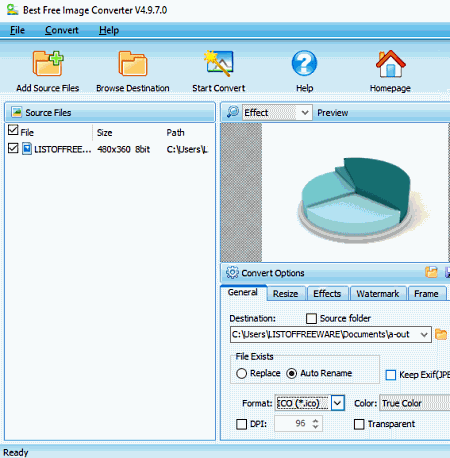
Best Free Image Converter is another free GIF to ICO converter software for Windows. As its name implies, it is primarily an image converter software through which you can convert images of various formats like TIFF, JPG, PNG, BMP, CUR, JPC, DCX, RAW, and more. Plus, it also supports batch image conversion through which you can convert multiple images at a time. Before starting the conversion, you can use its General, Resize, and Effects tools to specify the color depth (26 bit, 64 bit, 256 bit, true color, etc.), DPI, Resolution, Orientation, brightness level, and contrast level. After specifying the output icon parameters, you can start the conversion steps.
How to convert GIF to ICO using Best Free Image Converter:
- Start this software and click on the Add Source Files button to load one or more GIF images.
- After that, you can go to General, Resize, and Effects tabs to make necessary adjustments to GIF images.
- Next, use the Browse Destination option to specify the destination location path.
- Lastly, click on the Start Convert button to start the conversion process.
Additional Features:
- Watermark: Using it, you can add both text and image watermarks to output icon files.
- Frame: It comes with multiple image frames that you can apply over images.
Final Thoughts:
It is another handy GIF to ICO converter software through which you can convert multiple static GIF images to ICO at a time.
Efiresoft Image to Icon Converter
Efiresoft Image to Icon Converter is yet another free GIF to ICO converter software for Windows. It is a dedicated icon maker software that lets you create icons using images of JPG, BMP, PNG, and GIF formats. To create an icon file, you just need to specify the resolution, color depth (1 bit, 4 bit, 16 bit. 32 bit, etc.), and background color or transparency. After that, you can start the conversion process.
How to convert GIF to ICO using Efiresoft Image to Icon Converter:
- Open the interface of this converter and drop a GIF image on its interface.
- After that, specify the output icon resolution, color depth, and background color.
- Lastly, press the Convert button immediately start the conversion process.
Final Thoughts:
It is one of the easiest GIF to ICO converter software that you can try if you need a simple and quick converter.
Naveen Kushwaha
Passionate about tech and science, always look for new tech solutions that can help me and others.
About Us
We are the team behind some of the most popular tech blogs, like: I LoveFree Software and Windows 8 Freeware.
More About UsArchives
- May 2024
- April 2024
- March 2024
- February 2024
- January 2024
- December 2023
- November 2023
- October 2023
- September 2023
- August 2023
- July 2023
- June 2023
- May 2023
- April 2023
- March 2023
- February 2023
- January 2023
- December 2022
- November 2022
- October 2022
- September 2022
- August 2022
- July 2022
- June 2022
- May 2022
- April 2022
- March 2022
- February 2022
- January 2022
- December 2021
- November 2021
- October 2021
- September 2021
- August 2021
- July 2021
- June 2021
- May 2021
- April 2021
- March 2021
- February 2021
- January 2021
- December 2020
- November 2020
- October 2020
- September 2020
- August 2020
- July 2020
- June 2020
- May 2020
- April 2020
- March 2020
- February 2020
- January 2020
- December 2019
- November 2019
- October 2019
- September 2019
- August 2019
- July 2019
- June 2019
- May 2019
- April 2019
- March 2019
- February 2019
- January 2019
- December 2018
- November 2018
- October 2018
- September 2018
- August 2018
- July 2018
- June 2018
- May 2018
- April 2018
- March 2018
- February 2018
- January 2018
- December 2017
- November 2017
- October 2017
- September 2017
- August 2017
- July 2017
- June 2017
- May 2017
- April 2017
- March 2017
- February 2017
- January 2017
- December 2016
- November 2016
- October 2016
- September 2016
- August 2016
- July 2016
- June 2016
- May 2016
- April 2016
- March 2016
- February 2016
- January 2016
- December 2015
- November 2015
- October 2015
- September 2015
- August 2015
- July 2015
- June 2015
- May 2015
- April 2015
- March 2015
- February 2015
- January 2015
- December 2014
- November 2014
- October 2014
- September 2014
- August 2014
- July 2014
- June 2014
- May 2014
- April 2014
- March 2014








