4 Best Free GLTF to OBJ Converter Software For Windows
Here is a list of Best Free GLTF to OBJ Converter Software For Windows. Using these free software, you can easily convert the format of a GLTF (Graphics Library Transmission Format) file to the Wavefront OBJ model. These are basically 3D modeling software which let you import a GLTF model which you can later export to OBJ format. Some more output formats are supported in these software including STL, WRL, PLY, DAE, 3DS, and FBX.
Before converting a GLTF model, these provide you several tools to edit the GLTF model. To edit the model prior to conversion, you can use features like rotate, move, scale, mesh designing tools, add 3D shapes, extrude, sculpt, edit material, modify texture, subtract, merge, etc. Plus, a lot of advanced viewing tools to visualize and analyze GLTF or any other 3D model are also available in these, e.g., perspective view, orthographic views, angular views, rotate, pan, zoom, etc. Overall, these are great 3D designing tools with an additional conversion feature that allows you to convert GLTF to OBJ.
My Favorite Best Free GLTF to OBJ Converter Software For Windows:
pCon.planner is my favorite software from this list. It is a clean and intuitive 3D planning software which lets you convert a GLTF file to OBJ as well as to various other 3D and 2D file formats.
I also liked Wings 3. It provides a good number of 3D modeling tools and is easy to use.
You may also like some best free STL to GLTF Converter, OBJ To STL Converter, and OBJ to GLTF Converter for Windows.
pCon.planner
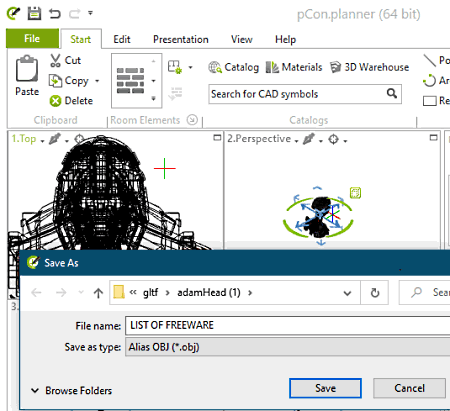
pCon.planner is a free GLTF to OBJ converter software for Windows. It is mainly a 3D space planning and 3D modeling software that also lets you convert a 3D file. It lets you open a GLTF model and then export it to OBJ and other formats. You can also convert GLTF to 3DS, DAE, FBX, STL, and more 3D formats. It also lets you convert a 3D model to PNG, TIFF, JPG, and other 2D image formats.
Before conversion, you can view and analyze as well as edit the GLTF model. You can use tools like multiple views, rotate, pan, zoom, toggle visibility of elements, and more to visualize a GLTF model. As for editing, you get extrude, hatch, move, insert point, merge, subtract, transformation tools, texture editor, material editor, and some other features. Besides that, you get some more handy tools in it like animation options, auditing tools, and more.
Now, let us have a look at the steps to convert GLTF to OBJ format.
How to convert GLTF to OBJ in pCon.planner:
- Open this software and then load a GLF model using its File > Import option that you will be able to view in different views.
- Now, if you need to make modifications to the source 3D model, use available designing tools from Edit and other tabs.
- After that, go to the File > Export > Geometry option.
- Lastly, while saving output, select OBJ as output format and then click the OK button to initiate the conversion.
Conclusion:
It is a capable 3D designing suite that you can also use to convert a 3D model saved in GLTF file format to OBJ and various other formats.
Wings 3D
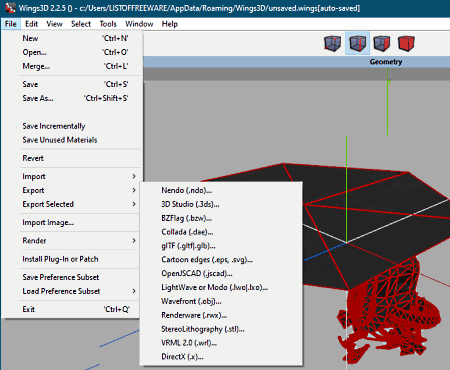
Wings 3D is a free open source GLTF to OBJ converter software for Windows, Mac, and Linux. This software is primarily designed to view, create, and edit 3D content. It also provides an export function that enables you to convert a GLTF file to OBJ format. Furthermore, you can use tools like rotate, scale, move, extrude, shell extrude, bevel, mirror, material editor, dissolve, tweak, etc., to modify input GLTF model before converting it. Also, besides OBJ, you can convert a GLTF model to some more 3D formats e.g., 3DS, PLY, DAE, STL, etc.
Checkout below steps to easily convert GLTF to OBJ format using it.
How to convert GLTF to OBJ in Wings 3D:
- First, go to its File > Import > GLTF option in order to open a GLTF model.
- Next, it lets you visualize and modify input GLTF file using a lot of viewing and designing tools.
- After that, from its File menu where you need to click on the Export > OBJ format.
- Finally, you need to browse output folder, give output filename and then hit the Save button in order to quickly convert GLTF to OBJ.
Conclusion:
It is a powerful 3D modeling software that also enables you to convert 3D file formats including conversion of GLTF to OBJ. You can even manipulate the model before conversion.
Blender
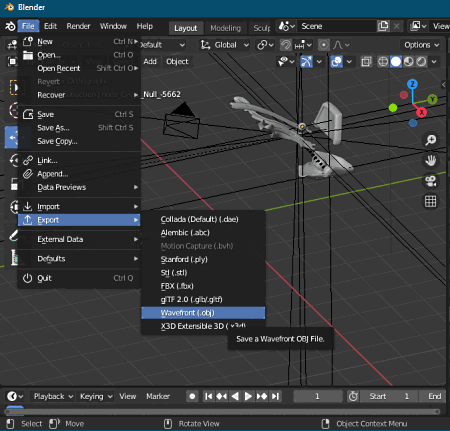
Blender is a professional 3D animation and modeling suite that can be used for GLTF to OBJ conversion. It lets you import and then export a GLTF model to OBJ and several more formats. Apart from OBJ, it supports DAE, 3DS, FBX, PLY, and a few other formats to convert a GLTF file. As it is a modeling software, you can also use its 3D building tools to modify GLTF model before converting it to OBJ format. In order to do so, you have mesh creation, transformation, sculpting, animating, and more tools. Now, let’s have a look at the GLTF to OBJ conversion steps.
How to GLTF to OBJ in Blender:
- Firstly, use its File > Import > glTF option to load a GLTF model in it.
- Now, you can view and edit the source GLTF model as per your requirements.
- At last, click its File > Export > OBJ format option in order to quickly start GLTF to OBJ conversion process.
Additional Features:
- Video Editing, VFX tools, and some more are its powerful features that you can try.
Conclusion:
It is one of the most powerful 3D modeling and animation suite that also lets you convert GLTF model to OBJ and other formats.
3D Builder
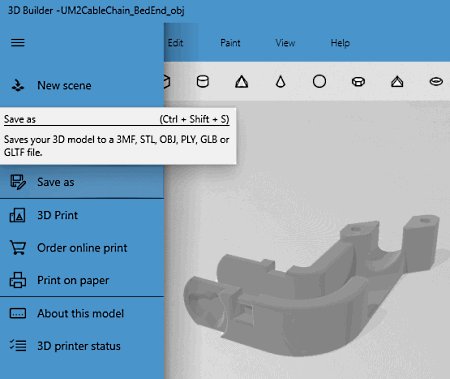
3D Builder is a free GLTF to OBJ converter app for Windows 10. As you can guess by its name, it is basically a Windows 10 app that lets you build 3D models. Besides creating new models, you can also work on existing models in formats like GLTF, OBJ, PLY, 3DS, etc. Hence, you can open and view a GLTF model and then convert it to various formats including OBJ. Prior to conversion, you have the flexibility to modify the source 3D model using tools like Simplify, Split, Smooth, Emboss, Subtract, Intersect, Extrude down, Add 3D shapes, Merge, Paint, etc.
How to convert GLTF to OBJ in 3D Builder:
- Firstly, load a GLTF file using the Import function of this app.
- After that, you can visualize and edit the model with the help of available tools.
- Next, from the File menu, use the Save As function and select OBJ as export format.
- Finally, provide the filename and hit the Save button to initiate GLTF to OBJ conversion process.
Conclusion:
It is a nice app for building 3D model and also to convert 3D model like GLTF to OBJ.
About Us
We are the team behind some of the most popular tech blogs, like: I LoveFree Software and Windows 8 Freeware.
More About UsArchives
- May 2024
- April 2024
- March 2024
- February 2024
- January 2024
- December 2023
- November 2023
- October 2023
- September 2023
- August 2023
- July 2023
- June 2023
- May 2023
- April 2023
- March 2023
- February 2023
- January 2023
- December 2022
- November 2022
- October 2022
- September 2022
- August 2022
- July 2022
- June 2022
- May 2022
- April 2022
- March 2022
- February 2022
- January 2022
- December 2021
- November 2021
- October 2021
- September 2021
- August 2021
- July 2021
- June 2021
- May 2021
- April 2021
- March 2021
- February 2021
- January 2021
- December 2020
- November 2020
- October 2020
- September 2020
- August 2020
- July 2020
- June 2020
- May 2020
- April 2020
- March 2020
- February 2020
- January 2020
- December 2019
- November 2019
- October 2019
- September 2019
- August 2019
- July 2019
- June 2019
- May 2019
- April 2019
- March 2019
- February 2019
- January 2019
- December 2018
- November 2018
- October 2018
- September 2018
- August 2018
- July 2018
- June 2018
- May 2018
- April 2018
- March 2018
- February 2018
- January 2018
- December 2017
- November 2017
- October 2017
- September 2017
- August 2017
- July 2017
- June 2017
- May 2017
- April 2017
- March 2017
- February 2017
- January 2017
- December 2016
- November 2016
- October 2016
- September 2016
- August 2016
- July 2016
- June 2016
- May 2016
- April 2016
- March 2016
- February 2016
- January 2016
- December 2015
- November 2015
- October 2015
- September 2015
- August 2015
- July 2015
- June 2015
- May 2015
- April 2015
- March 2015
- February 2015
- January 2015
- December 2014
- November 2014
- October 2014
- September 2014
- August 2014
- July 2014
- June 2014
- May 2014
- April 2014
- March 2014








