8 Best Free GPX File Converter Software For Windows
Here is a list of best free GPX file converter software for Windows. GPX or GPS Exchange Format file is a GPS data file that carries track, waypoints, and routes information. In addition to that, it also contains all the location-associated information such as Elevation, Time, Coordinates, and more. If you want to change the format of a GPX file to other similar GPS data file formats, then you can use these converters.
Through these converters, users can also view and analyze track and waypoint information present in a GPX file. Plus, tools to edit the track and waypoint information are also present in these converters. To edit GPX file data, these converters offer tools like merge tracks, split tracks, remove empty tracks, update elevation, and more. All the modifications done to a GPX file can be viewed in the preview or main map section of these software. After making all the desired changes, you can convert GPX files to KML, TCX, VIK, KMZ, POV, etc., formats. The process to convert GPX file is quite simple in all these converters. Still, to help novice users, I have included the necessary conversion steps in the description of each converter.
In these converters, you can also find some additional features like a trip planner, add audio to GPX, and more. Go through the list to know more about these GPX file converters.
My Favorite GPX File Converter Software For Windows:
GPS TrackMaker is my favorite software because it can convert GPX files to various different file formats. Plus, it also offers tools to view and edit GPX files information.
You can also check out lists of best free GPX to KMZ Converter, GPX To KML Converter, and CSV To KML Converter software for Windows.
GPS TrackMaker
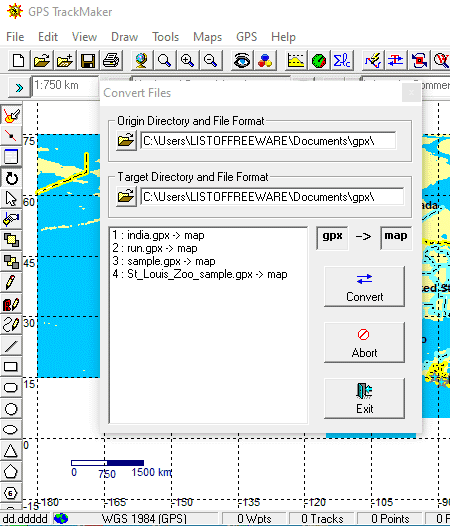
GPS TrackMaker is a free GPX file converter software for Windows. Using this converter, you can convert GPX files to GTM, MAP, USR, DBX, KML, and TXT formats. In this software, you can also preview the waypoints along with map information present in a GPX file. It also offers a good set of waypoint and tracks editing tools to edit track path if you want. Now, follow the below steps to convert GPX file format using this software.
How to convert GPX file format using GPS TrackMaker:
- Open the interface of this software and go to Open option to load a GPX file.
- After that, you can view track information over a map that you can edit using draw, waypoint, polygons, etc., tools.
- Now, move to File > Save As option and select one of many available output file formats like GTM, MAP, etc. After that, press the Save button to start the conversion process.
- This software offers another conversion option namely Convert Files that you can find in the File menu. Using it, you can convert GPX files to GTM format.
Additional Features:
- GPS: Using it, you can connect to and access the Garmin, Magellan, Eagle, MLR, and Silva interfaces.
- Google Maps: This app lets you access Google Maps within this app to view the actual locations associated with GPX file data.
Final Thoughts:
It is one of the best free GPX file converter software through which users can view, analyze, edit, and convert GPX files to other formats.
JGPSTrackEdit
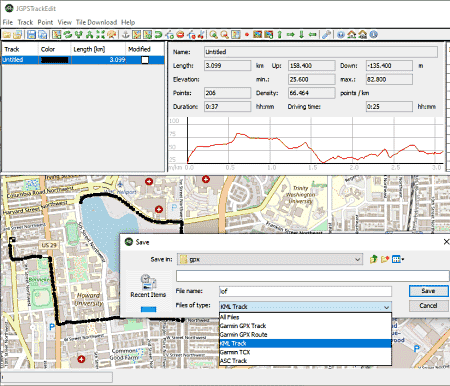
JGPSTrackEdit is a free open source GPX file converter software for Windows, Linux, and macOS. Using this software, you can easily convert GPX files to KML, TCX, and ASC formats. Before starting the conversion process, you can also edit tracks, routes, and waypoints present in a GPX file. Now, follow the below steps to convert GPX file format using this software.
How to convert GPX file format using JGPSTrackEdit:
- Launch this converter and click on the Open option to load a GPX file.
- After that, you can view the track or waypoint path information present in the GPX file.
- Now, you can use Track and Point tools like split, merge, update elevation, append, etc., to edit the existing track information.
- After making all the adjustments, go to Save As and select one of the three available output file formats namely KML, TCX, and ASC.
- Lastly, press the Save button to start the conversion process.
Final Thoughts:
It is another good GPX file converter through which you can also edit GPX file data before starting the conversion.
Viking
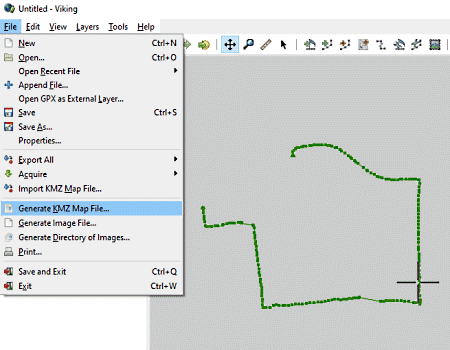
Viking is another free open source GPX file converter software for Windows, BSD, macOS, and Linux. Using this software, you can also view and edit tracks and waypoints present in the GPX file. To edit GPX file information, it offers various tools like layers, ruler, splitter, edit waypoint, edit track point, and more. Besides this, it also offers various viewing tools that help you closely analyze waypoints and tracks. After making the desired changes, you can start the conversion process. Now, follow the below steps to convert GPX file format using this software.
How to convert GPX file format using Viking:
- Start this software and click on the Open option to load a GPX file.
- After that, you can view all the track and waypoints present in the GPX file over a map.
- Now, you can use available editing tools to edit track points and other associated information if you want.
- Next, you can use the Save As option to convert the GPX file to VIK format or use the Generate KMZ option to convert GPX to KMZ format.
Final Thoughts:
It is another good GPX file converter software through which you can convert GPX files to VIK and KMZ formats.
GpsPrune
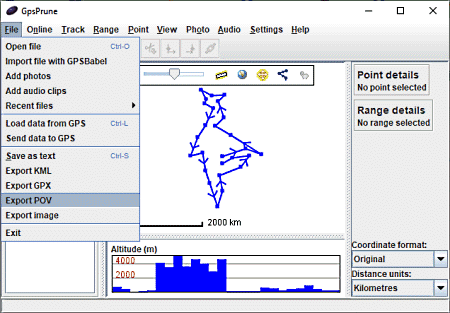
GpsPrune is another free GPX file converter software for Windows. It is a Java-based software that needs a system with java to work. This software is mainly used to edit and convert coordinates data of GPX and various GPS files. Although, you can also edit track and waypoints present in a GPX file. You can also use it to add new track information using its Range and Point tools. Now, follow the below steps to convert GPX file format using this software.
How to convert GPX file format using GPsPrune:
- Star this converter and load a GPX file using the Open option.
- After that, you can view the tracks present in the GPX file with its map.
- Now, you can closely analyze the track and edit them using tools like split tracks into segments, crop track, reverse range, enter point coordinates, and more. All the changes will immediately reflect on the main interface.
- Lastly, go to the File menu and select one of the Export (KML, POV, and Image) options to start the conversion process.
Additional Features:
- This software also lets users add photos and videos with the GPX file data.
Final Thoughts:
It is another capable GPX file converter that anyone can use to quickly edit and convert GPX files.
GPX Editor
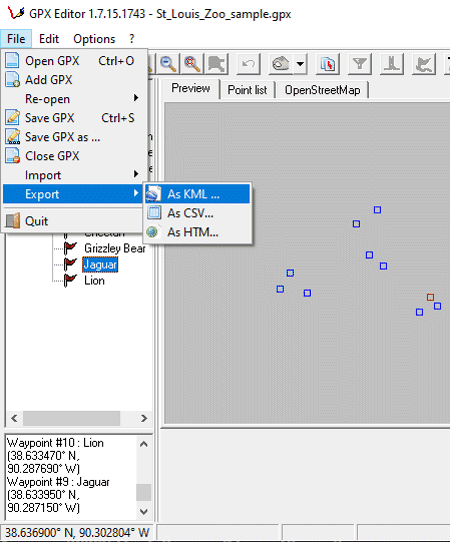
GPX Editor is a free open source GPX editor software that can also be used as a GPX file converter software. It works on Windows. This software also offers a good environment to view and analyze track and waypoint information carried by a GPX file. To edit GPX file data, it offers a dedicated Edit tab that carries various tools to edit track and waypoint paths. After making desired changes to a GPX file, you can convert it to KML, CSV, and HTML formats. Now, check out the below steps to convert GPX file format using this software.
How to convert GPX file format using GPX Editor:
- Launch this converter and click on the Open GPX option to browse and load a GPX file.
- After that, you can view the track and waypoints carried by the GPX file.
- Now, use the editing tools such as merge all tracks, remove empty tracks, transform 1-point tracks, rename tracks, etc., to modify GPX file information, if you want.
- After that, you can preview the edited track in the Preview section.
- In the end, go to the File > Export menu and select one of the three output file formats namely KML, CSV, and HTML to initiate the conversion process.
In this software, users can also import, edit, and convert files of NMEA, NGT, KML, and LOG formats.
Final Thoughts:
It is a straightforward GPX file converter through which you can easily edit and convert the format of a GPX file.
Garmin BaseCamp
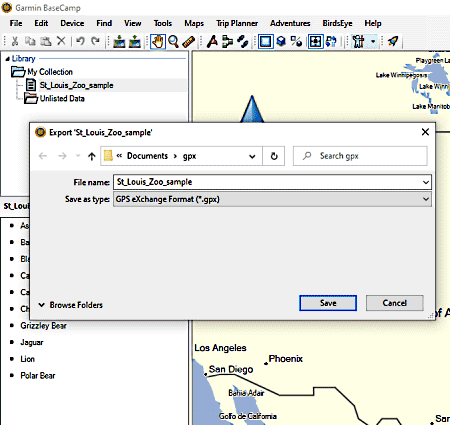
Garmin BaseCamp is another free GPX file converter software for Windows. Using this software, you can view, edit, and convert waypoint and GPS information carried by a GPX file before starting the conversion process. Through this software, you can convert GPX files to GDB, CSV, KML, TCX, and TXT formats. Now, check out the below steps to convert GPX file format.
How to convert GPX file format using Garmin BaseCamp:
- Start this converter and go to File >Import into my collection to browse and load a GPX file.
- After that, you can view the track and waypoints according to the GPX file information over a map that you can edit using editing tools.
- After making all the necessary changes, go to the File > Export section and select one the available output file formats.
- Lastly, press the Save button to start the conversion process.
Additional Features:
- Trip Planner: Using it, you can create a plan for a new trip in which you can specify path of the trip, stops of the trip, time of stops, hotel location, etc.
- Garmin Adventure: Using it, you can group various adventure items together like track log of trip, photos of trip, etc.
Final Thoughts:
It is another easy to use GPX file converter that anyone can use without much hassle.
ITN Converter
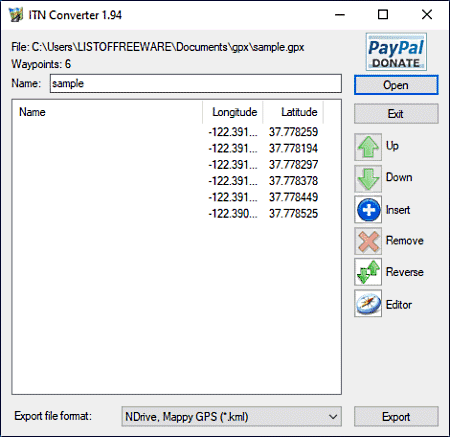
ITN Converter is another free GPX file converter software for Windows. It is a dedicated GPS associated file format converter through which you can quickly convert GPX files to RTP, MPS, GDB, XML, ITN, etc., formats. It also comes with an Editor section in which you can preview GPX file tracks over a map and also edit track path and information. Now, check out the below steps to convert GPX file format.
How to convert GPX file format using ITN Converter:
- Start this software and click on the Open button to load a GPX file.
- After that, go to the Editor section, if you want to view the track and edit track information.
- Now, you can use the insert and Up/ Down tools of the main interface to add new track coordinates and change the positions of coordinates.
- Next, open the Export file format menu and select an output file format from various available ones.
- Lastly, hit the Export button to initiate the conversion process.
Final Thoughts:
It is one of the simplest GPX file converters that anyone can use to change the GPX file format.
GPS Utility
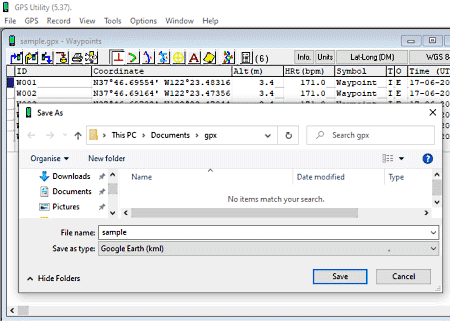
GPS Utility is the next free GPX file converter software for Windows. This software is mainly designed to manage and edit main GPS information like coordinates, time, latitude/ longitude, etc., information. Unlike other similar software, you will not be able to view the tracks or waypoints over a map. Still, you will be able to convert GPX files to WPT, KTF, GDB, RXF, WPT, WAY, etc., file formats. Noe, check out the below steps to change the format of a GPX file.
How to convert GPX file using GPS Utility:
- Star this converter and load a GPX file by using the Open option.
- After that, you can view all the coordinates of a track, longitude, and time information that you can manually edit by selecting one row at a time.
- Now, you can also add new track points and their coordinates if you want.
- In the end, go to File > Save As option and select one of many available output file formats to start the conversion process.
Final Thoughts:
It is another decent GPX file converter that anyone can use to change the format of a GPX file without much hassle.
Naveen Kushwaha
Passionate about tech and science, always look for new tech solutions that can help me and others.
About Us
We are the team behind some of the most popular tech blogs, like: I LoveFree Software and Windows 8 Freeware.
More About UsArchives
- May 2024
- April 2024
- March 2024
- February 2024
- January 2024
- December 2023
- November 2023
- October 2023
- September 2023
- August 2023
- July 2023
- June 2023
- May 2023
- April 2023
- March 2023
- February 2023
- January 2023
- December 2022
- November 2022
- October 2022
- September 2022
- August 2022
- July 2022
- June 2022
- May 2022
- April 2022
- March 2022
- February 2022
- January 2022
- December 2021
- November 2021
- October 2021
- September 2021
- August 2021
- July 2021
- June 2021
- May 2021
- April 2021
- March 2021
- February 2021
- January 2021
- December 2020
- November 2020
- October 2020
- September 2020
- August 2020
- July 2020
- June 2020
- May 2020
- April 2020
- March 2020
- February 2020
- January 2020
- December 2019
- November 2019
- October 2019
- September 2019
- August 2019
- July 2019
- June 2019
- May 2019
- April 2019
- March 2019
- February 2019
- January 2019
- December 2018
- November 2018
- October 2018
- September 2018
- August 2018
- July 2018
- June 2018
- May 2018
- April 2018
- March 2018
- February 2018
- January 2018
- December 2017
- November 2017
- October 2017
- September 2017
- August 2017
- July 2017
- June 2017
- May 2017
- April 2017
- March 2017
- February 2017
- January 2017
- December 2016
- November 2016
- October 2016
- September 2016
- August 2016
- July 2016
- June 2016
- May 2016
- April 2016
- March 2016
- February 2016
- January 2016
- December 2015
- November 2015
- October 2015
- September 2015
- August 2015
- July 2015
- June 2015
- May 2015
- April 2015
- March 2015
- February 2015
- January 2015
- December 2014
- November 2014
- October 2014
- September 2014
- August 2014
- July 2014
- June 2014
- May 2014
- April 2014
- March 2014








