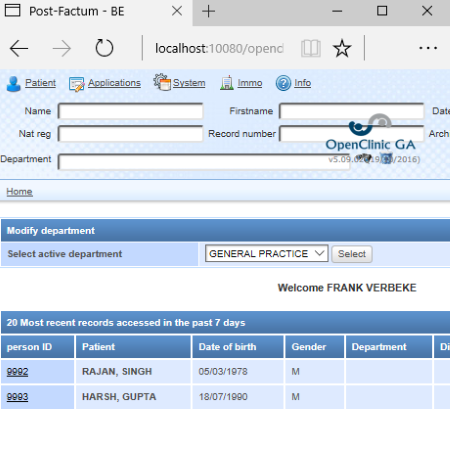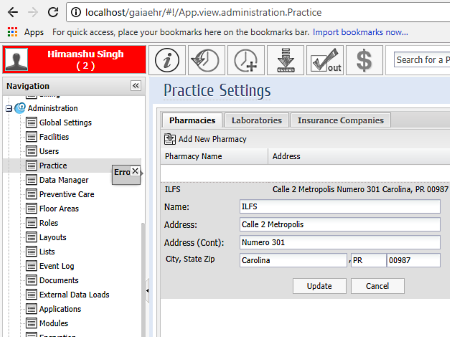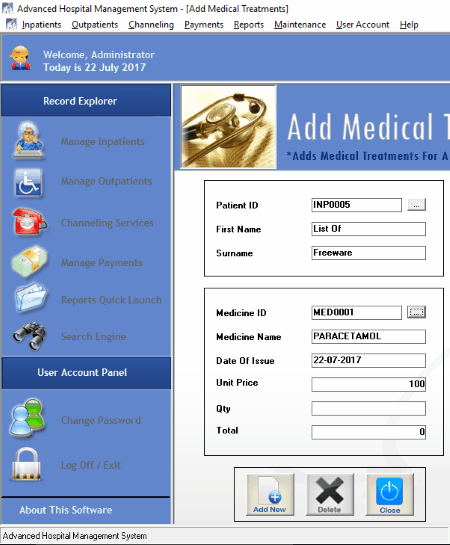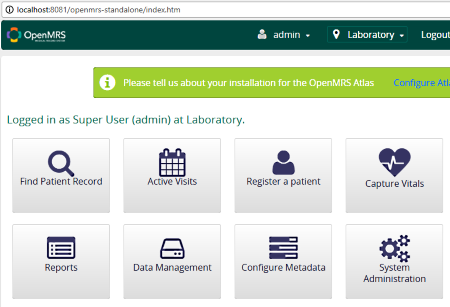5 Best Free Hospital Management Software For Windows
Here is a list of best free hospital management software for Windows. Install these freeware on your PC and manage your hospitals and clinics easily. Most of these hospital information systems are designed to manage large scale hospitals and clinics. You can create multiple patients’ accounts and add more details to their accounts. You can manage appointments, medications, prepare notes, add reports, etc. with the help of these free hospital information systems.
As you explore the list, you will also find some programs which come with a patient billing feature. You can prepare bills, like doctors’ charges, service treatment charges, room charges, etc.
One of these software lets you design a floor plan of your clinic/hospital. This makes admitting a patient to a particular ward/room easy.
My favorite hospital management software:
I like OpenClinic GA. This is a unique hospital management software in this run down. It not only lets you manage hospitals/clinics but also provides a feature to manage pharmacy store of your hospital. Besides this, you can also manage queues, financial information of patients, prescriptions, etc.
You may also like some best free DICOM Viewer Software, Medical Manager Software, and Dental Lab Software for Windows.
OpenClinic GA
OpenClinic GA is a useful free hospital management software.
After you launch the software, it asks you to enter the username and password. Enter 4 as username and openclinic as password. After successfully logging into the software, you will find multiple advanced features.
It provides you a feature to add multiple patients’ accounts to the database. Each patient’s profile is created by passing through following phases:
- Current personal data: Here, you have to add patient’s personal data, which include patient’s family name, his first name, date of birth, native town, native country, language, gender, name of family physician, marital status, and so on.
- Private: Enter patient’s contact information here, like address, country, email, telephone number, cell phone number, etc.
- Family Relationship: In this section, you can add a relative of the patient. Relative may be patient’s brother, parent, partner, uncle, etc.
Besides this, you can add more information to the patient’s profile in order to make it informative. If you have a webcam, you can take patient’s photograph and upload it to his profile. Moreover, you can also upload patient’s fingerprint to his profile, but for this, you should have a digital fingerprint scanner.
After creating a patient’s profile, you can add a detailed medical summary to his profile by adding the following information:
- Encounter Status: Update patient’s encounter status here. Such information includes type of encounter (visit or admission), outset date, final date, name of department, category (natural disease, occupational disease, work accident, traffic accident), etc.
- Planning: This section has a calendar, which lets you plan appointments easily.
- Vaccination: The type of vaccination provided to a patient is to be added here.
- Clinical Documents: You can create patient’s report by adding information, like blood pressure, heart rate, temperature, functional signs, heart auscultation, lung auscultation, etc. In addition to this, you can also upload patient’s report to his profile directly from your PC.
Other advanced features are also available in this free hospital information system, which make it easy to manage large scale hospitals and clinics.
- Queue Management: As the name implies, this feature lets you manage queues. You can generate tickets by clicking Generate Anonymous Ticket. Each generated ticket succeeds the previous one and has a barcode on it and the time at which it is generated.
- Prescriptions: It lets you add drug prescriptions given to the patient, care prescriptions provided to the patient, view drug prescriptions history, etc.
- Pharmacy: It is a unique and a vast feature of this hospital management software. This feature lets you manage the pharmacy of your hospital. You can manage medicine stock, drug delivery, add new drug categories, manage drug prices, update inventory via barcode, and so on.
- Financial: Here, you can manage patients’ payment, insurers’ payment, patients’ debit cards, patients’ invoices, insurers’ invoices, etc.
- Cash Desk: You can add patients’ debit cards and credit cards in this section.
- Technical Examinations: It lets you manage lab examinations, radiology, upload DICOM images, etc.
Apart from these features, there are several more features available in this free hospital information system by which you can manage large scale hospitals and clinics.
GaiaEHR
GaiaEHR is a free hospital management software for Windows. Download this free hospital management system and manage your hospital.
As you launch the software, you have to login by entering correct username and password in order to have a complete access. Use admin as a default username and password. Once you have logged in, you can create multiple user profiles with separate passwords.
This free hospital information system provides you access to add multiple patients. You can create a detailed patient’s profile in this software. To create a patient’s profile, click New Patient button and fill the following information:
- Who: This section requires patient’s general information, like his full name, gender, date of birth, marital status, ethnicity, etc. In this section, you can define a separate ID for every patient. Besides this, you can also add his insurance details. An image capturing feature is available in it, which lets you take patient’s photograph to upload it on his profile.
- Contact Details: Add patient’s contact details here, which include address, email ID, contact number, emergency contact number, etc.
- Employer: This section requires patient’s employment details, like his occupation, employer’s name, employer’s address, etc.
- Notes: If you want to add more information, like comments, details of the disease from which a patient is suffering from, etc., you can prepare notes.
- Document: It lets you create your own document in the patient’s database. This is a very useful feature, but I didn’t find any option for uploading a document from PC.
- Vitals: It lets you add patient’s health related information, like his body temperature, weight, oxygen saturation, pulse rate, BMI, etc.
Besides these options, there are several more options available in this software, such as Active Medications, Immunization, Allergies details, etc.
The best part of this hospital management system is that it creates a QR code for every patient. You can take a print out of this QR code for future reference.
This is really a good hospital information system, which also lets you add billing and payment information to the patient’s profile.
Floor Plan Editor: This is an excellent feature of this free hospital information system. With the help of this feature, you can draw a floor plan of your clinic/hospital. You can add multiple floors and on each floor, multiple rooms can be added. This helps you find out which room is assigned to which patient. Three example floor designs are available in the software for reference.
Event History Log: Every task performed by you is stored as a history in this Event History Log. Here, you can keep track of all your past practices.
NOTE: This free hospital management software is a PHP based application, which requires a database software, like MySQL to run on PC.
PatientsBox
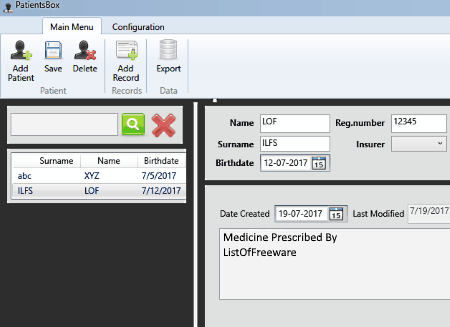
PatientsBox is another free hospital management software for Windows. This is a very simple freeware, which is suitable for managing small scale hospitals and clinics.
After you launch the software, it asks you to create your own password. Remember the password that you create, as you have to enter it every time you launch this free hospital management system.
You can add multiple patients to its database. Add Patient button is provided for this purpose. While creating a new patient’s profile, you have to enter patient’s name, his surname, date of birth, insurer’s name, and registration number. You can create a separate registration number for each patient. When you are done, click Save button to save the patient’s profile.
Record: This is a separate section provided in this software. You can use this feature to add additional information, like symptoms, cause of disease, prescribed medication, etc. to a patient’s profile. Multiple records can be added to a single patient’s profile. It shows the date of creation and date on which you have last modified that record.
Insurer: This feature lets you add the name of an insurer who is taking the responsibility of patient’s treatment.
It also lets you export patients’ profiles to your system in HTML format.
Limitations of this free hospital management software:
- It doesn’t let you upload patient’s photo to his profile.
- It comes with very limited features, which restricts its use for large scale hospitals and clinics.
- You cannot upload reports to the patient’s profile.
- It lacks appointments scheduling feature.
- Billing feature is also unavailable in it.
Advanced Hospital Management Software
Advanced Hospital Management Software is a useful software to manage multiple hospitals and clinics. You can create multiple accounts in this free hospital information system. But for the first time, you have to log into this software by entering default username and password. Use admin as both username and password. While creating a new account, you can also select the designation of that person as Administrator, Inpatient Staff, Outpatient Staff, Cashier, and Receptionist.
This free hospital management software lets you create separate profiles for Inpatients and Outpatients. You have to go through three steps for creating an Inpatient profile, whereas creating an Outpatient profile is a single step process.
Procedure for creating a patient profile:
Inpatient Profile: It creates a unique patient ID for each new Inpatient automatically. You cannot edit a patient ID. Following are the three steps to create an Inpatient profile:
- Step 1: Firstly, you have to enter patient personal information, which includes his first name, last name, gender, date of birth, contact number, occupation, marital status, etc.
- Step 2: In this step, you have to add patient guardians’ information, like first name, last name, gender, occupation, contact number, relation of the guardian with the patient, etc.
- Step 3: Step 3 is basically a Register/Admit Patient Module. It requires entering the treatment related information of a patient. Such an information includes date of admission, time of admission, patient’s status (death, accident, crime, emergency, and ailment), referred doctor ID and his name, assigned doctor ID and his name, referred department ID and its name, ward ID and its name, etc.
Outpatient Profile: An outpatient profile is created in the Outpatients Maintenance Module. Here, you have to enter a patient first name, last name, gender, date of birth, address, contact number, occupation, marital status, assigned doctor ID, etc. You need not enter patient ID, as it is created by the software itself.
Managing Patient Treatments and Bills:
This section lets you manage patient medication and billing information. Two types of treatments are available in this hospital management system, namely medical treatments and service treatments. Both the treatments require same information for Inpatient and Outpatient but can be managed separately.
- Medical Treatment: To add medical treatments, select patient ID from the list and click Apply button. Now, you can add further information related to patient medication, like medicine name, date of issue of medicine, quantity of medicine, etc.
- Service Treatment: To add service treatments, select patient ID from the list and click Apply button. It requires the information related to services, like service ID, service name, service charge, and treatment date.
- Billing Details: Patient billing details are to be added here. This includes doctor’s charges, medical treatment charges, service treatment charges, room charges, hospital charges, discount, etc.
You can manage and plan appointments in Maintain Channeling Appointments section of this software.
Maintenance: This is a very vast section, which offers multiple features:
- Doctor’s Maintenance Module: It lets you edit the existing doctor profile and create a new doctor profile. But this feature didn’t work properly while testing.
- Medicine Maintenance module: Here, you can manage medicines. You can edit the added medicine and create a new one.
- Hospital Services Maintenance Module: It provides you the feature to manage hospital services.
- Departments Maintenance module: You can add new departments and edit the existing one.
- Wards Maintenance Module: You can add new wards and edit the existing one.
- Rooms Maintenance Module: It lets you add new rooms and manage the existing rooms.
This is a very useful hospital management system but has two major downfalls:
- It has a detailed Reports section, which lets you create three types of reports, namely Master Reports, Treatments Reports, and Revenue Reports. These reports are further categorized in subsections, such as Inpatients Master Report, Outpatients Master Report, Inpatients Medical Treatments Reports, Outpatients Medical Treatment Reports, Inpatients Revenue reports, Outpatients Revenue reports, etc. But none of these features worked properly. It crashes the entire software every time I made an attempt to create reports.
- The whole software also crashed when I tried to create a new doctor’s profile.
OpenMRS
OpenMRS is another free hospital management software for Windows. Using this freeware, you can manage your clinics and hospitals. Use admin as username and Admin123 as password while logging in.
Click Register a patient in order to add a new patient. You can add multiple patients to the database. While creating a patient’s profile, you have to enter patient’s personal information, which includes his name, gender, date of birth, contact number, address, etc. It creates a separate ID for each patient automatically. This patient’s ID helps you find correct patient’s profile quickly in the case there are more than one patients with the same name.
You can start and end a patient’s visit anytime. By activating a patient’s visit, you can add vitals to his profile while examining him. Vitals are actually the health related factors of a patient, which include patient’s height, weight, BMI, blood pressure, respiratory rate, blood oxygen saturation (in percentage), pulse rate, etc.
On the home screen of this free hospital information system, you will find a feature named Capture Vitals. You can use this feature to add/edit the patient’s health record directly without opening his profile. But before editing/adding Vitals, it is mandatory to activate the patient’s visit.
Mark Patient Deceased: If unfortunately, a patient dies in your hospital, you can mark him dead with the help of this feature.
A separate Appointment Scheduling section is available in this free hospital management system, which provides you the following features:
- Manage Service Types: It includes various types of medical services, like infectious diseases treatment, dermatology, mental health, neurology, oncology, surgery, urology, etc. You can add these services to patient’s profile while scheduling an appointment. If you find any medical service unavailable in this section, you can add it by clicking New Service Type button.
- Manage Appointment Blocks: This section lets you manage the location of the block in which patient is located. Some of these blocks include inpatient Ward, Outpatient Clinic, Isolation Ward, etc. You can also add the name of the service provider and the types of services you are going to provide to that patient.
- Daily Appointments: All the daily appointments can be viewed here.
- Manage Appointments: This feature can be used to add new appointments. But this feature didn’t work while testing.
- Appointment Requests: This feature lets you accept or deny the appointment requests.
OpenMRS is a good hospital information system, but I am placing it last in this list, as I didn’t find any feature to plan/schedule appointments in it.
About Us
We are the team behind some of the most popular tech blogs, like: I LoveFree Software and Windows 8 Freeware.
More About UsArchives
- May 2024
- April 2024
- March 2024
- February 2024
- January 2024
- December 2023
- November 2023
- October 2023
- September 2023
- August 2023
- July 2023
- June 2023
- May 2023
- April 2023
- March 2023
- February 2023
- January 2023
- December 2022
- November 2022
- October 2022
- September 2022
- August 2022
- July 2022
- June 2022
- May 2022
- April 2022
- March 2022
- February 2022
- January 2022
- December 2021
- November 2021
- October 2021
- September 2021
- August 2021
- July 2021
- June 2021
- May 2021
- April 2021
- March 2021
- February 2021
- January 2021
- December 2020
- November 2020
- October 2020
- September 2020
- August 2020
- July 2020
- June 2020
- May 2020
- April 2020
- March 2020
- February 2020
- January 2020
- December 2019
- November 2019
- October 2019
- September 2019
- August 2019
- July 2019
- June 2019
- May 2019
- April 2019
- March 2019
- February 2019
- January 2019
- December 2018
- November 2018
- October 2018
- September 2018
- August 2018
- July 2018
- June 2018
- May 2018
- April 2018
- March 2018
- February 2018
- January 2018
- December 2017
- November 2017
- October 2017
- September 2017
- August 2017
- July 2017
- June 2017
- May 2017
- April 2017
- March 2017
- February 2017
- January 2017
- December 2016
- November 2016
- October 2016
- September 2016
- August 2016
- July 2016
- June 2016
- May 2016
- April 2016
- March 2016
- February 2016
- January 2016
- December 2015
- November 2015
- October 2015
- September 2015
- August 2015
- July 2015
- June 2015
- May 2015
- April 2015
- March 2015
- February 2015
- January 2015
- December 2014
- November 2014
- October 2014
- September 2014
- August 2014
- July 2014
- June 2014
- May 2014
- April 2014
- March 2014