4 Best Free IGS to OBJ Converter Software for Windows
Here is list of Best Free IGS to OBJ Converter Software for Windows. Using these free software, you can convert 3D models from Initial Graphics Exchange Specification (IGS/ IGES) to Wavefront 3D Object File (OBJ). You can also use these software to convert other 2D and 3D models as these support a wide range of input and output file formats. Some of the formats supported in these converters include 3DS, FBX, STL, STEP, PLY, DAE, DXF, DWG, etc.
These are basically CAD viewer and editing software. So, you can also view, analyze, and manipulate IGS models in these free software. You can find zoom, rotate, move, pan, orientation, perspective view, mesh creation, add shapes, scale, and a lot more other tools to analyze and modify IGS models prior to conversion. After editing, you can simply start IGS to OBJ conversion using save function of these converters. One of these software also lets you batch convert IGS to OBJ which is an added advantage. The conversion steps are listed in each software description which you can checkout.
All in all, these are featured yet easy to use CAD software that can also convert IGS to OBJ and many more 3D file formats. Go through the article to know more about these converter software.
My Favorite Free IGS to OBJ Converter Software for Windows:
FreeCAD is my favorite software as it provides a simple approach to perform conversion. Plus, it supports many more input and output file formats besides IGS and OBJ. Also, it is quite feature packed yet very intuitive to use.
You may also like some best free IGES to STL Converter, IGES to STEP Converter, and PLY to OBJ Converter software for Windows.
FreeCAD
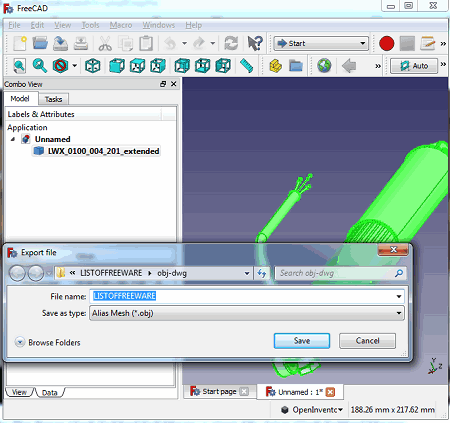
FreeCAD is a free open source IGS to OBJ converter software for Windows. It is also available for Linux and Mac operating systems. This software is primarily designed to create 2D and 3D models. You can also view and edit existing models in it. Apart from viewing, you can also convert models from one file format to another supported format, e.g., IGS to OBJ. It supports a wide number of formats apart from these two, such as DXF, DWG, PLY, STL, STEP, DAE, and more.
Before conversion, you can edit IGS model using its various standard and advanced modeling tools. It provides separate workbenches to enable you to edit/ create respective models including OpenSCAD, Part Design, Raytracing, Mesh Design, Robot, Ship, Arch, etc. You can also import multiple IGS models and convert them all to a single OBJ file. Let us now checkout steps to convert IGS to OBJ in this free CAD software.
How to convert IGS to OBJ in FreeCAD:
- First, import an IGS file using its open feature. You can import multiple IGS models at a time in it.
- Now, if you want, you can use provided 3D modeling tools in order to make modifications to source IGS model.
- Next, select one or more IGS models from its Project Explorer section.
- After that, click the Export option from the File menu.
- Finally, select OBJ as export format and hit the Save button to start IGS to OBJ conversion process.
Conclusion:
FreeCAD is a great open source 2D and 3D CAD software which also lets you convert IGS to OBJ and many other formats like STL, PLY, STEP, DAE, etc.
gCAD3D
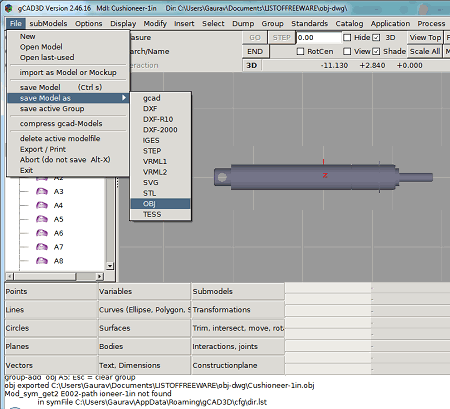
gCAD3D is another free open source IGS to OBJ converter for Windows and Linux. It is basically a 3D CAD software that lets you view, analyze, create, and edit 3D models. Additionally, you can also convert models using it. So, you can open IGS model in it and then convert it to OBJ or any other 3D file formats like STL, STEP, OBJ, VRML, DXF, SVG, etc. You can also modify the input model prior to conversion with the help of tools like Surface Style, Surface Color, Surface Texture, Insert, etc.
How to convert IGS to OBJ in gCAD3D:
- Simply open an IGS model that you will be able to view, analyze, and modify as per you requirements.
- Next, go to its File menu and click the Save Model As > OBJ option.
- At last, press the Save button to initiate IGS to OBJ conversion process.
Conclusion:
It is a nice CAD software that you can use to open, view, and edit IGS model as well as to convert them to other formats including OBJ.
Axdea
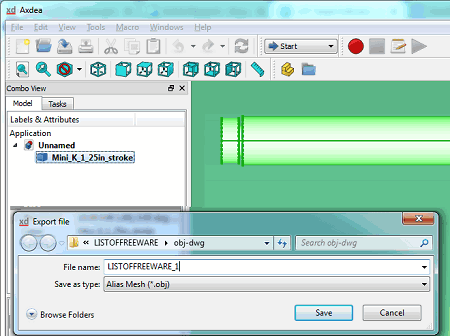
Axdea is yet another IGS to OBJ converter software for Windows. It is basically a free BIM-based 3D designing software that supports a good number of CAD file formats like IGS, 3DS, STEP, DWG, DXF, STL, VRML, and more. You can simply import and convert models in supported format using. Additionally, as it provides a lot of viewing and editing tools, you can analyze and modify IGS model prior to conversion.
It is quite like FreeCAD in terms of working and GUI. You can find a number of workbenches in it to build a particular type of design like Part Design, Mesh Design, BIM, Part, Surface, etc.
How to convert IGS to OBJ in Axdea:
- Launch this software and open an IGS file in it.
- Now, use provided tools to analyze and modify source model if required.
- After that, click it File > Export option and as output format, choose OBJ.
- Finally, click the Save button to quickly convert IGS to OBJ format.
Conclusion:
It is a feature rich CAD design software that also supports 3D model conversion including IGS to OBJ and other file formats.
NuGraf
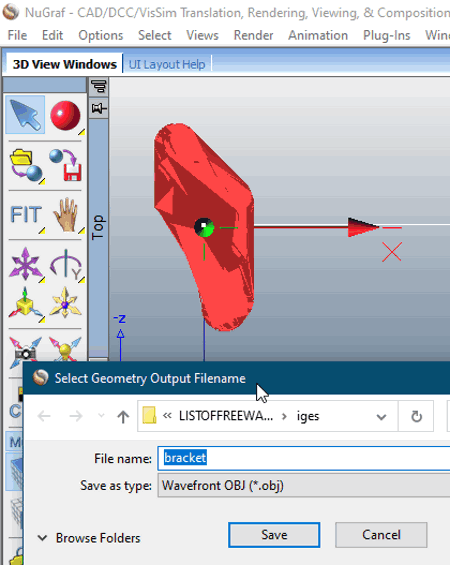
NuGraf is the next IGS to OBJ converter software for Windows. It is basically a 3D CAD translation, optimization, and rendering software using which you can convert IGS to OBJ and many more formats. Some of its supported formats include FBX, PLY, SLDASM, DWG, DWF, 3DS, STP, etc.
Using it, you can convert IGS to OBJ in two ways. Let’s checkout both the methods.
How to convert IGS to OBJ in NuGraf:
- Import and Export: You can simply import an IGS model using its File > Import 3D Geometry option and then use its File > Export 3D Geometry > Wavefront OBJ File option to perform the conversion. You can view and analyze the model using provided tools in this method.
- Batch Conversion: You can also batch convert IGS to OBJ using its File menu > Batch Convert feature.
Prior to conversion, you can customize output parameters including triangulate all polygons, remove duplicate vertex normals, line length limit, line terminator type, and more.
Limitation:
In its free version, it doesn’t export every 5th polygon in each object of a model which is a major limitation.
Conclusion:
It is a decent IGS to OBJ converter, but it’s free version limitation makes it less desirable that other listed software.
About Us
We are the team behind some of the most popular tech blogs, like: I LoveFree Software and Windows 8 Freeware.
More About UsArchives
- May 2024
- April 2024
- March 2024
- February 2024
- January 2024
- December 2023
- November 2023
- October 2023
- September 2023
- August 2023
- July 2023
- June 2023
- May 2023
- April 2023
- March 2023
- February 2023
- January 2023
- December 2022
- November 2022
- October 2022
- September 2022
- August 2022
- July 2022
- June 2022
- May 2022
- April 2022
- March 2022
- February 2022
- January 2022
- December 2021
- November 2021
- October 2021
- September 2021
- August 2021
- July 2021
- June 2021
- May 2021
- April 2021
- March 2021
- February 2021
- January 2021
- December 2020
- November 2020
- October 2020
- September 2020
- August 2020
- July 2020
- June 2020
- May 2020
- April 2020
- March 2020
- February 2020
- January 2020
- December 2019
- November 2019
- October 2019
- September 2019
- August 2019
- July 2019
- June 2019
- May 2019
- April 2019
- March 2019
- February 2019
- January 2019
- December 2018
- November 2018
- October 2018
- September 2018
- August 2018
- July 2018
- June 2018
- May 2018
- April 2018
- March 2018
- February 2018
- January 2018
- December 2017
- November 2017
- October 2017
- September 2017
- August 2017
- July 2017
- June 2017
- May 2017
- April 2017
- March 2017
- February 2017
- January 2017
- December 2016
- November 2016
- October 2016
- September 2016
- August 2016
- July 2016
- June 2016
- May 2016
- April 2016
- March 2016
- February 2016
- January 2016
- December 2015
- November 2015
- October 2015
- September 2015
- August 2015
- July 2015
- June 2015
- May 2015
- April 2015
- March 2015
- February 2015
- January 2015
- December 2014
- November 2014
- October 2014
- September 2014
- August 2014
- July 2014
- June 2014
- May 2014
- April 2014
- March 2014








