6 Best Free JPG to DXF Converter Software for Windows
Here is a list of Best Free JPG to DXF Converter Software for Windows. If you have a raster image in JPG format and you want to convert it to a vector graphics format specifically AutoCAD DXF format, you can use any of these listed software. These freeware let you import a JPG image and then use their save as or export feature to convert it to DXF format. Other than DXF, you can convert JPG to some more vector image formats including DWG, SVG, EPS, EMF, WMF, etc. As for input, it supports more raster images to convert to vector such as PNG, BMP, ICO, etc.
Some software on this list are raster to vector converters, while some are 2D CAD software. You can use the CAD software to create DXF designs with raster images or to simply convert a JPG image to DXF. Most software also let you edit JPG images prior to conversion. For that, you can use tools like drawing tools, scale, rotate, crop, filters, create shapes, add text, etc. One of these software also lets you batch convert JPG to DXF. In general, these are good free software that provide you with a feature to convert JPG to DXF without much hassle.
My Favorite Free JPG to DXF Converter Software for Windows:
Inkscape is one of my favorite software as it provides multiple graphics editing tools to customize source JPG image before conversion to DXF format.
You can also convert multiple JPG images to different versions of DXF format at once in RasterVect.
You may also check out lists of some best free Raster To Vector Converter Software, DXF to SVG Converter Software, and PNG to DXF Converter Software for Windows.
Inkscape
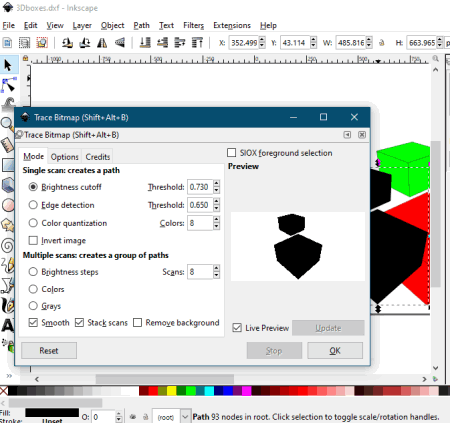
Inkscape is a popular vector graphics editor that also lets you convert JPG to DXF. It supports both JPG and DXF formats as input and output, respectively. Hence, you can open a JPG image and then export it to DXF format.
As it is primarily a graphics editing software, you can also choose to edit JPG image before converting it to a DXF file. You can use various drawing and image editing tools to do so, such as freehand drawing, generate 2D/ 3D shapes, layers, edit paths, tweak objects, spray objects by sculpting, calligraphic, gradients, fill color, etc. It also provides tons of filters that you can apply to source image. After editing, you can convert JPG to CAD format namely DXF. Other than DXF, you can also convert JPG to formats including SVG, PDF, PS, EMF, WMF, etc.
How to convert JPG to DXF in Inkscape:
- First, import a JPG image using its File > Open option.
- Now, if you want, modify the source image using available editing tools.
- After that, use its Save as option to export the input JPG image to DXF format by choosing respective format as save as type.
Additional Feature:
It provides a Gcodetools feature to generate Gcode of a design.
Conclusion:
Inkscape is a powerful graphics editor with a versatile set of features one of which includes conversion of JPG to DXF.
RasterVect
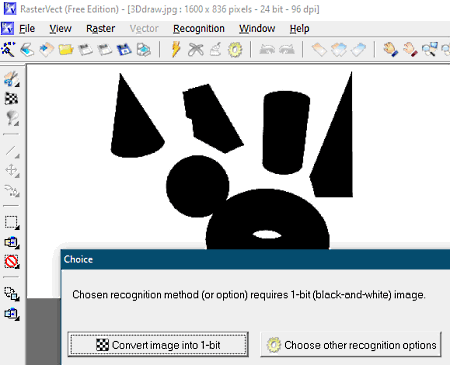
RasterVect is another free JPG to DXF converter software for Windows. As its name suggests, it is a raster to vector converter. You can use it to convert various raster images including JPG, PNG, Camera Images, and more to vector graphics including DXF. Apart from DXF, you can convert raster images to other vector formats as well namely EMF, WMF, and EPS.
The good part of this software is that it lets you batch convert JPG to DXF. Let’s see how you can use this software to perform the conversion.
How to convert JPG to DXF in RasterVect:
- The first step is to open its Batch Mode from the File menu.
- Now, simply add one or more JPG images that you want to convert.
- Next, you need to select DXF format as output. You can also select required DXF version from DXF 2002, DXF R12, and DXF R14.
- After that, press the Run button which will start batch JPG to DXF conversion.
Additional Features:
- You can also edit JPG images before conversion, but you will be able to convert single file at a time in that case.
- It provides a screenshot capture utility too.
Conclusion:
It is a dedicated raster to vector image converter that you can use to convert JPG to different versions of DXF file.
WinTopo
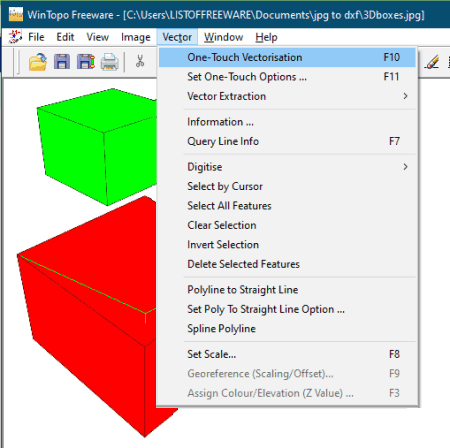
WinTopo is the next free JPG to DXF converter software for Windows. It is a raster to vector converter software which lets you convert JPG to DXF, SHP, ARC, WMF, EMF, etc. Besides JPG, you can also convert other images including PNG, BMP, TIFF, and GIF images to DXF.
How to convert JPG to DXF in WinTopo:
- First, open a JPG image in this software.
- Now, you first need to convert raster to vector by using its Vector menu > One-Touch Vectorization option. You can also customize some one-touch vectorize options such as thinning method, edge detection, polyline reduction, source image display, polyline smoothing, etc.
- Finally, use its File menu > Save Vector As option to convert JPG to DXF.
Conclusion:
It is a good free JPG to DXF converter software that lets you convert raster to vector and then save the output in DXF and other vector formats.
Image2DXF
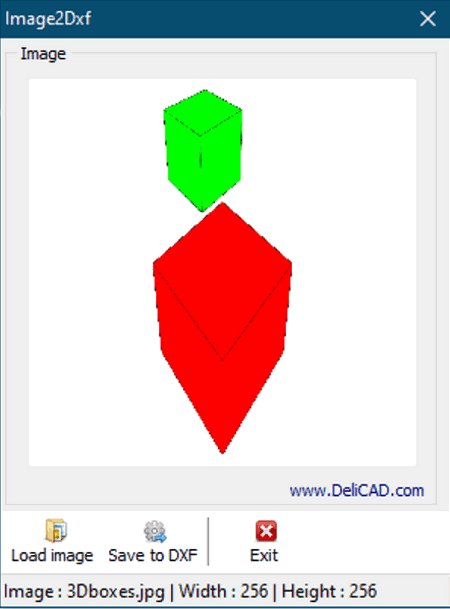
Image2DXF, as its name implies, is a dedicated software to convert an image to DXF format. It supports multiple image formats to do so, including JPG, PNG, BMP, TIFF, ICO, WMF, and EMF. Apart from the conversion, it doesn’t provide any other features.
How to convert JPG to DXF in Image2DXF:
The conversion takes only two simple steps in this software, which are as follows:
- Firstly, click on its Load Image button to browse and open a JPG/ JPEG image.
- Now, simply click the Save to DXF option to quickly convert imported JPG image to DXF format.
Conclusion:
It is the easiest software which is specially designed to convert JPG and other images to DXF.
QCAD
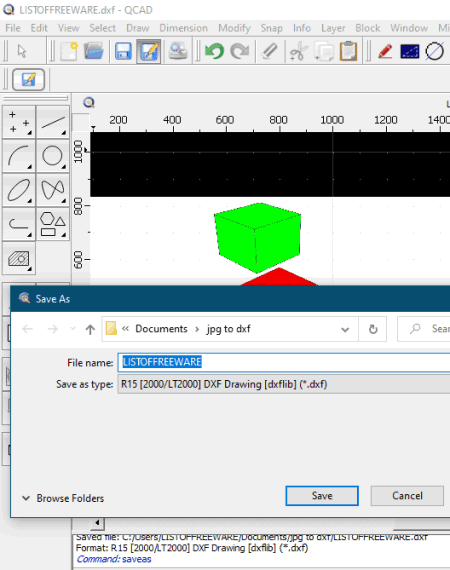
QCAD is yet another JPG to DXF converter software for Windows, Mac, and Linux. It is a nice CAD software which you can use to create various 2D designs using various drawing tools, layer features, transformation tools, etc. You can also use it to open, view, edit, and then convert JPG to DXF.
How to convert JPG to DXF in QCAD:
- Open this software and import a JPG image to this software.
- Now, if needed, edit the image before conversion.
- Next, click its File > Save as option and then select DXF as output file format.
- Finally, hit the Save button to start JPG to DXF conversion.
Limitations:
The free version of QCAD contains a trial too. To remove trial features and make it free, you need to follow some instructions provided on its screen.
Conclusion:
It is a good 2D CAD software that can also be used as a JPG to DXF converter.
LiteCAD
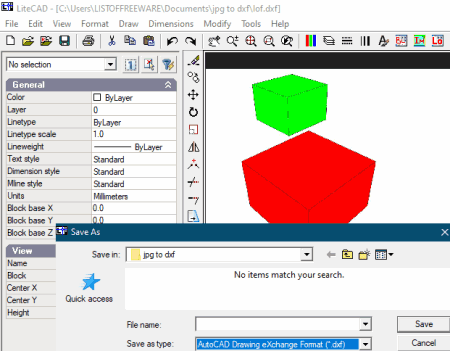
LiteCAD is another 2D CAD software that also lets you convert JPG to DXF. It is a simple CAD design software which lets you create 2D designs. It comes with various drawing and annotation tools like ray, line, point, polyline, rectangle, circle, arc, insert block, insert text, etc., to create 2D designs. Using these tools, you can also modify imported JPG image before converting it.
How to convert JPG to DXF in LiteCAD:
- Launch this software and click on its Draw menu > Raster Image option.
- Now, simply add the JPG image which you need to convert.
- Next, you can edit the image if required.
- After that, you need to select the JPG image from its interface.
- At last, go to the File > Save As option and select DXF as output file format to perform the conversion.
Conclusion:
It is a basic CAD software that also lets you convert raster images like JPG to DXF format.
About Us
We are the team behind some of the most popular tech blogs, like: I LoveFree Software and Windows 8 Freeware.
More About UsArchives
- May 2024
- April 2024
- March 2024
- February 2024
- January 2024
- December 2023
- November 2023
- October 2023
- September 2023
- August 2023
- July 2023
- June 2023
- May 2023
- April 2023
- March 2023
- February 2023
- January 2023
- December 2022
- November 2022
- October 2022
- September 2022
- August 2022
- July 2022
- June 2022
- May 2022
- April 2022
- March 2022
- February 2022
- January 2022
- December 2021
- November 2021
- October 2021
- September 2021
- August 2021
- July 2021
- June 2021
- May 2021
- April 2021
- March 2021
- February 2021
- January 2021
- December 2020
- November 2020
- October 2020
- September 2020
- August 2020
- July 2020
- June 2020
- May 2020
- April 2020
- March 2020
- February 2020
- January 2020
- December 2019
- November 2019
- October 2019
- September 2019
- August 2019
- July 2019
- June 2019
- May 2019
- April 2019
- March 2019
- February 2019
- January 2019
- December 2018
- November 2018
- October 2018
- September 2018
- August 2018
- July 2018
- June 2018
- May 2018
- April 2018
- March 2018
- February 2018
- January 2018
- December 2017
- November 2017
- October 2017
- September 2017
- August 2017
- July 2017
- June 2017
- May 2017
- April 2017
- March 2017
- February 2017
- January 2017
- December 2016
- November 2016
- October 2016
- September 2016
- August 2016
- July 2016
- June 2016
- May 2016
- April 2016
- March 2016
- February 2016
- January 2016
- December 2015
- November 2015
- October 2015
- September 2015
- August 2015
- July 2015
- June 2015
- May 2015
- April 2015
- March 2015
- February 2015
- January 2015
- December 2014
- November 2014
- October 2014
- September 2014
- August 2014
- July 2014
- June 2014
- May 2014
- April 2014
- March 2014








