6 Best Free LAN Speed Test Software For Windows
Here is a list of best free LAN speed test software for Windows. Using these software, you can easily determine the speed of your local network at any given movement. Along with the speed of wired LAN, you can also determine the speed of wireless LAN through these software. Most of these LAN speed testers form a client and a server computer and then transfer data between them to determine speed. However, to form client and server, you need to have same LAN speed tester software in both computers which are being used for LAN speed testing. There are also some software which can test LAN speed only by using a single computer. However, in them, you need to provide IP address along with the path of a shared folder of another computer to test LAN speed.
After completion of tests, you can view various resultant values like Effective bandwidth of LAN, Average LAN speed, Maximum LAN speed, Time to send the packets, etc. In some software, you will also be able to save speed test result as TXT, CSV, PSD, etc. files.
My Favorite LAN Speed Test Software For Windows:
LAN Speed Test is my favorite software because it can perform both quick and exhaustive LAN speed test. It lets you manually set the size of data packets between 2KB (for quick testing) to 9GB (for exhausting testing). Plus, the final result provided by it is also very detailed that you can also save as PDF.
You can also check out lists of best Flash Drive Speed Test, Hard Drive Speed Test, and Typing Speed Test software for Windows.
LAN Speed Test
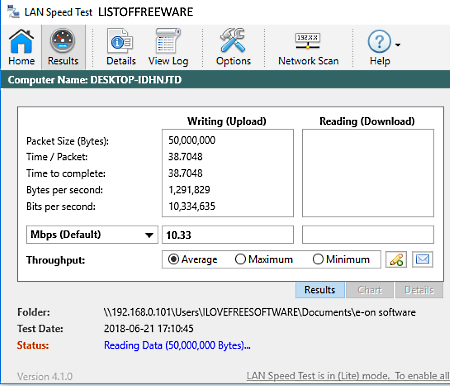
LAN Speed Test is a free LAN speed test software for Windows. Using this software, you can easily test speed of your Local Area Network (wired and wireless), Hard Drive, and Portable Storage Devices. In order to test LAN speed, it sends packets of data between two computers of the same network and then determines the Average, Maximum, and Minimum speed of the network.
How to test speed of LAN using this LAN speed test software:
- Launch this software and enter the IP address along with the path of a test data of a PC over the same network in the Folders field. The whole path would look similar to this
\\192.168.1.123\User\Test Folder. - After that, select the minimum and maximum size of data packets that you want to send between the systems from its interface. You can vary the size of a packet between 2 KB to 9 GB.
- Lastly, press the Start Test button to start LAN speed testing.
After the test, you can view average, maximum, and minimum LAN speeds along with time/packet, time to complete, bytes per second, chart of read and write speed, etc. The obtained result can be saved as PDF or it can be directly printed using the Print button.
Note: In this free version of this software, various advanced features are locked including its LAN speed test server. Hence, you need to purchase its paid version to unlock all its features.
NetIO
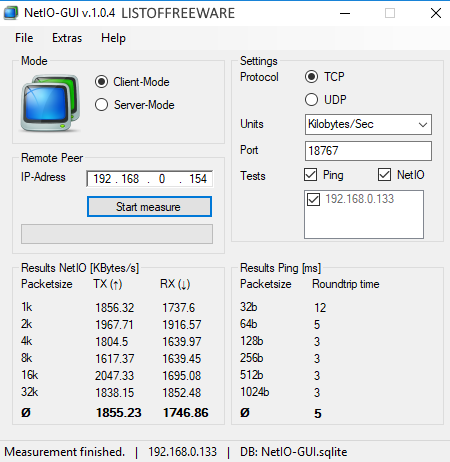
NetIO-GUI is a free, portable, and open source LAN speed test software For Windows. Using this software, you can test speed of your local area network and Ping Roundtrip time using either TCP or UDP protocol. To test LAN speed, this software sends and receives multiple data packets of different sizes between two computers of the same network. Once the speed test gets completed, it shows you packet transfer and packet receive speeds. Plus, Ping Round Trip time is also shown by it on the main interface.
In order to test LAN speed, you need have one server computer and one client computer on a network. To do that, you need to first install this software on both computers which are connected through same LAN. After that, select the Server Mode in one system and press the Start Server button to make it a server. In the other system, select Client mode and provide the IP address of server computer in the IP Address Field. At this time, you can also select a Protocol (TCP or UDP) before starting the LAN speed test. After setting up all the configurations, just press the Start Measure button to start the testing. You get both the Ping Roundtrip time along with Packet receive and send speed over the LAN network in the real time. You can save the obtained result as Excel/CSV and as a Text file. By default, this software provides LAN speed result in Kb/sec, but you easily can change it to b/sec, Mb/sec, or Gb/sec. Overall, it is another simple software to test LAN speed.
SpeedConnect Connection Tester
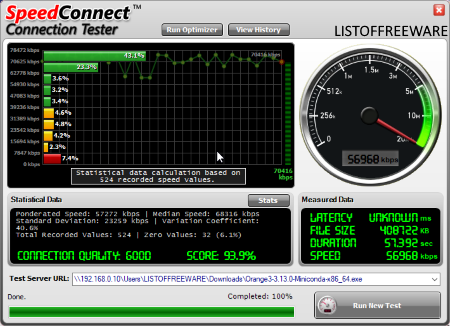
SpeedConnect Connection Tester is the next free LAN speed test software for Windows. This software allows you to quickly test both the Internet and LAN speed. Plus, the process of testing the LAN and internet speed is also quite similar. In case of Internet speed test, you need to provide URL of a test server after which you can start the internet speed test. Similar to this, for LAN speed test, you also need to provide the path of the test server but instead of an online server, you need to provide the path of a local network system. The path of local server consists of IP address of the server computer along with the path of a file or folder contained in the shared folder. The path would look similar to this: \\192.168.11.123\LISTOFFREEWARE\testfile.zip. After entering the path, press the Run New Test Button to start LAN speed test. After the test, you can view LAN speed in kbps, Duration of the test, File Size, Latency, LAN Quality, etc. from its interface.
In it, you also get two more handy features namely Internet Accelerator (to speed up the downloading and overall internet speed) and Network Monitor (a small on-screen internet monitor to show the real-time upload and download speeds).
Note: Some features of this free software is locked. By purchasing its paid version, you can use all of its features.
iPerf
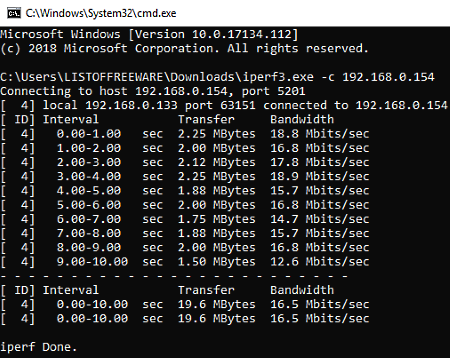
iPerf is a free and portable command line based LAN speed test software for Windows. Using it, you can measure maximum achievable bandwidth over a LAN or IP network. Plus, it also allows you to tune various parameters related to Timing, Buffers, and Protocols (TCP, UDP, SCTP, etc.). In order to perform parameters tuning or LAN speed testing, you need to know various commands as it does not have any interface. To view all supported commands, launch this software in Command Prompt and enter iperf.exe and press Enter.
How to test LAN speed using commands:
- First, you need to create a server on a system other than yours over the same network. To create a server, launch this software using the command line and write command iperf -s to start the server.
- Now, return to your system and enter
iperf -c space server IPto start LAN speed test. - During the test, you can view size of transferred packet size along with the maximum bandwidth obtained or LAN speed (Mbits/sec) in real time.
After completion of the test, you can view time interval to test LAN speed, total number of transferred data to test speed, and average bandwidth or LAN speed over the command line. Apart from LAN speed test, you can also use this software to test disk read and write speeds.
LANBench
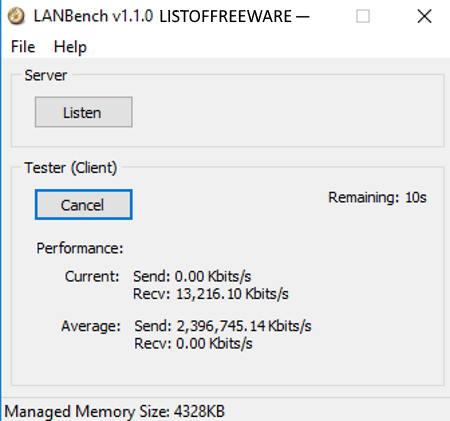
LANBench is yet another free and portable LAN speed test software for Windows. It is a LAN/TCP based network benchmark utility through which you can test network performance between two computers.
In order to test LAN speed, you need to have this software in at least two computers of the same local area network. In one computer, this software acts as client and in other, it acts as server. To create server, launch this software in one computer and press the Listen Button to start the server. After that, go to the client computer and enter the IP address of the server computer and set Test parameters named as Packet Size, Number of Connections, and Test Duration by going to File > Configuration menu. Lastly, press the Test button on the client computer to start the testing. On its interface, you can view the real-time send and received data speeds in Kbits/sec. Once test gets completed, you get Average Send and Receive speeds over the LAN network.
Overall, it is a very simple LAN speed test software which is also very light on the system resources.
lanspeed
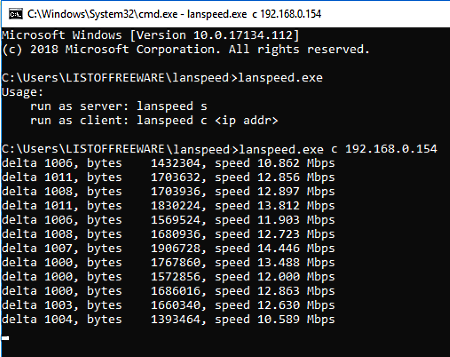
lanspeed is one more free, portable, and open source LAN speed test software for Windows. It is another command line based software and requires commands to perform LAN speed testing. Similar to some other LAN speed testers, it also needs to be present in both computers which are going to be used to test LAN speed.
To test LAN speed, first, launch this software using command prompt in both test computers. After that, enter lanspeed s command in one computer to make it a server. Similar to this, enter lanspeed c <ipaddress of the server system> and press enter to start LAN speed testing. Once test process gets started, you can view the Packet size, Delta Value, and LAN speed on the command prompt. The test process keeps going on, hence you need to manually kill the speed test process using Ctrl + C command.
The speed test result provided by this software cannot be saved or exported, but you can still directly copy the result from the Command line. In general, it is another simple command line based software to test LAN speed.
Naveen Kushwaha
Passionate about tech and science, always look for new tech solutions that can help me and others.
About Us
We are the team behind some of the most popular tech blogs, like: I LoveFree Software and Windows 8 Freeware.
More About UsArchives
- May 2024
- April 2024
- March 2024
- February 2024
- January 2024
- December 2023
- November 2023
- October 2023
- September 2023
- August 2023
- July 2023
- June 2023
- May 2023
- April 2023
- March 2023
- February 2023
- January 2023
- December 2022
- November 2022
- October 2022
- September 2022
- August 2022
- July 2022
- June 2022
- May 2022
- April 2022
- March 2022
- February 2022
- January 2022
- December 2021
- November 2021
- October 2021
- September 2021
- August 2021
- July 2021
- June 2021
- May 2021
- April 2021
- March 2021
- February 2021
- January 2021
- December 2020
- November 2020
- October 2020
- September 2020
- August 2020
- July 2020
- June 2020
- May 2020
- April 2020
- March 2020
- February 2020
- January 2020
- December 2019
- November 2019
- October 2019
- September 2019
- August 2019
- July 2019
- June 2019
- May 2019
- April 2019
- March 2019
- February 2019
- January 2019
- December 2018
- November 2018
- October 2018
- September 2018
- August 2018
- July 2018
- June 2018
- May 2018
- April 2018
- March 2018
- February 2018
- January 2018
- December 2017
- November 2017
- October 2017
- September 2017
- August 2017
- July 2017
- June 2017
- May 2017
- April 2017
- March 2017
- February 2017
- January 2017
- December 2016
- November 2016
- October 2016
- September 2016
- August 2016
- July 2016
- June 2016
- May 2016
- April 2016
- March 2016
- February 2016
- January 2016
- December 2015
- November 2015
- October 2015
- September 2015
- August 2015
- July 2015
- June 2015
- May 2015
- April 2015
- March 2015
- February 2015
- January 2015
- December 2014
- November 2014
- October 2014
- September 2014
- August 2014
- July 2014
- June 2014
- May 2014
- April 2014
- March 2014








