5 Best Free LRC Generator Software For Windows
Here is a list of Best Free LRC Generator Software For Windows. These are basically the subtitles makers which also lets you create LRC files i.e. lyrics files. You can add multiple text lines with start time and end time while applying text formatting. These LRC files can be later synced with audio or video files using dedicated software.
Almost all these let you import related video or audio files to create synchronized lyric files. You can import subtitles files, adjust durations, merge lines, split long lines, split subtitle, merge subtitle, join subtitle, etc. Many of these LRC maker software also provide translation and spell check tools. Additionally, in some of these, lyrics can be added in Right-to-left mode and you can replace multiple texts, modify selection, etc. You can preview added media file with lyrics in many of these.
Apart from LRC, these support a wide range of subtitles files including SRT, TXT, ASS, SUB, STP, ZEG, etc.
My Favorite LRC Generator Software For Windows:
Although all of these are superb at creating lyrics files, my favorite is Subtitle Edit. It is a feature rich LRC generator with a good number of tools to create LRC files. It also supports a wide number of subtitles formats. AHD Subtitles Maker Pro is also a feature rich LRC maker software.
You may also checkout lists of best free Lyrics Writing Software, Lyric Video Maker Software, and Software to Add Lyrics To MP3 For Windows.
Subtitle Edit
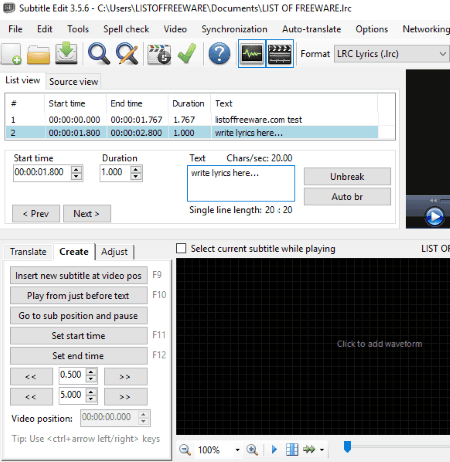
Subtitle Edit is a free, open source, portable LRC generator for Windows. It is basically a subtitles maker which also lets you export created subtitles as lyrics (.lrc) files. You can also edit existing lyrics files. Other supported formats in it include SUB, SRT, TXT, XML, ASS, STP, ZEG, AQT, etc.
To create LRC file, simply add multiple text lines with respective start time and duration. It lets you open video or audio file while creating lyrics file. You can also view or hide waveform. To add lyrics, it lets you import a text file or any other supported subtitles file. Adjust durations, Fix common errors, Renumber, Change casing, Merge lines, Split long lines, Split subtitle, Merge subtitle, Join subtitle, Insert Unicode Symbols, etc. options make it easier to create LRC file. You can add lyrics in Right-to-left mode, replace multiple texts, modify selection, format text, etc.
A dedicated Synchronization menu is provided which contains various useful options such as Visual Sync, Point Sync, Change Speed, etc. Auto translate, Encoding type, Spell Check, Find Double Words, Find Double Lines, etc. features are also available in it.
The added video can be previewed with added lyrics on the main interface.
Subtitle Edit is one of the best LRC maker software in this list. Its interface is also quite clean and intuitive.
AHD Subtitles Maker Pro
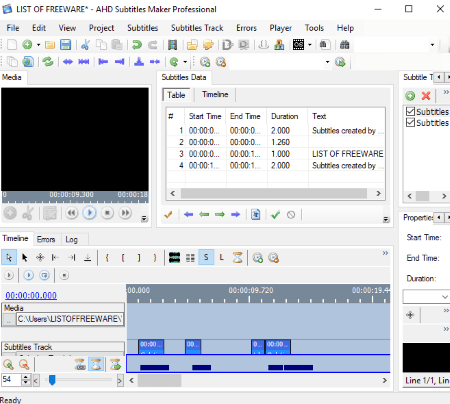
AHD Subtitles Maker Pro is another free open source LRC generator for Windows. It lets you add a media file (AVI, FLV, MKV, MP3, MOV, etc.) and then create respective LRC file. It provides a Timeline and a Table to create LRC files. You can use either of the two methods to make a lyrics file. Just add subtitle tracks from right panel, specify start and end time, and add lyrics. You can write lyrics in desired font, style, and direction (RTL or LTR). While adding lyrics, you can import a supported subtitle file, change lyrics alignment, shift time, merge subtitles, split subtitles, use spell check, etc.
The real-time preview of the imported media file with added lyrics can be viewed on the main interface. You can view history of actions performed and errors in the dedicated sections.
Apart from LRC, it supports XML, TXT, ASS, ASM, AQT, SUB, SRT, SST, SON, etc. formats to export created subtitles.
All in all, it is another one of feature-rich LRC file maker software.
Subtitle Workshop
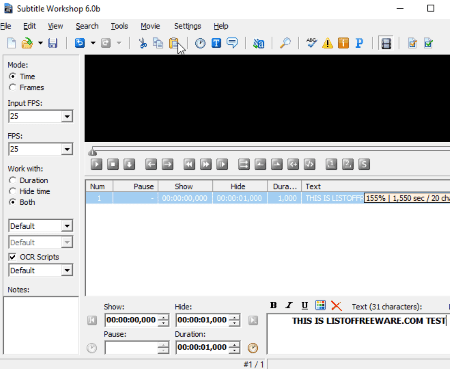
Subtitle Workshop is the next free, open source LRC maker for Windows. It comes in both installer and portable version. Using it, you can easily create lyrics i.e. LRC files.
To create LRC files, go to File > New Subtitle and then add multiple lyrics lines. For each line, you can specify show time, hide time, duration, and the text. The text can be formatted using basic typographical emphasis and text color options. It lets you insert special characters and symbols too. You can import a video file for reference purpose to create lyrics accurately.
Before creating lyrics files, you can set mode (time or frame), FPS, Encoding, enable or disable OCR scripts, etc. You can add notes while typing lyrics, use Spell Check tool, etc.
Apart from LRC, it supports a wide range of subtitles files such as SRT, SUB, ASS, SBV, SSTS, SON, RTF, SBT, SMI, XAS, etc. It provides a useful tool named Batch Convert. This feature lets you batch convert other subtitles files to LRC at once. Or, you can convert any of the supported subtitles files. Additionally, it also provides Split Subtitles and Join Subtitles options.
Gaupol
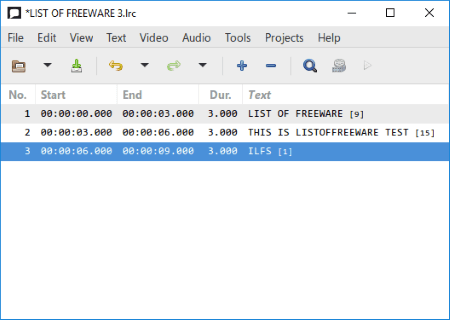
Gaupol is another free LRC generator for Windows. It is a very simple software to create LRC files.
How to create LRC file in this free software:
- Go to File menu and click on New option. You can even open an existing LRC file to edit it.
- Now, you can add multiple text lines to create a whole lyrics file. You can add lines with respective start time, end time, duration, and the lyrics.
- Additionally, it provides Split Subtitles and Merge Subtitles options too.
- Tools like Check Spelling, Correct Texts, Shift Positions, Transform Positions, Adjust Durations, etc. can also be used.
- You can append an LRC file to current file or split a lyrics project into multiple LRC files.
Other than LRC, it supports ASS, SRT, SUB, XML, TXT, etc. file formats to save subtitles.
Gaupol is a straightforward program to create LRC files. It has a multi-tab interface, so you can create multiple LRC files at once.
DivXLand Media Subtitler
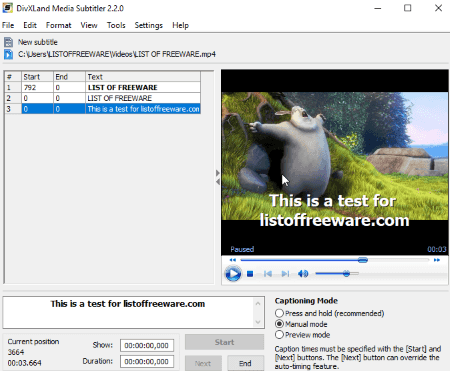
DivXLand Media Subtitler is a nice subtitle maker for Windows. Apart from IDX, TEX, SUB, SRT, SCR, TXT, SST, XAS, CSV, ZEG, etc. files, it also lets you create LRC files. It lets you add multiple text lines with start and end time. While doing so, you can open a related video or audio from PC or using URL. Using Apply button, you can preview the added lyrics on the video.
You can apply basic text formatting to lyrics like Bold, Italic, Font, and Underline. Additional tools like Spell Check, Apply Correction Rules, etc. are present in it. Also, you can append a subtitle file, count non-timed captions, set delay, remove all timings, etc.
It is an easy to use LRC maker.
About Us
We are the team behind some of the most popular tech blogs, like: I LoveFree Software and Windows 8 Freeware.
More About UsArchives
- May 2024
- April 2024
- March 2024
- February 2024
- January 2024
- December 2023
- November 2023
- October 2023
- September 2023
- August 2023
- July 2023
- June 2023
- May 2023
- April 2023
- March 2023
- February 2023
- January 2023
- December 2022
- November 2022
- October 2022
- September 2022
- August 2022
- July 2022
- June 2022
- May 2022
- April 2022
- March 2022
- February 2022
- January 2022
- December 2021
- November 2021
- October 2021
- September 2021
- August 2021
- July 2021
- June 2021
- May 2021
- April 2021
- March 2021
- February 2021
- January 2021
- December 2020
- November 2020
- October 2020
- September 2020
- August 2020
- July 2020
- June 2020
- May 2020
- April 2020
- March 2020
- February 2020
- January 2020
- December 2019
- November 2019
- October 2019
- September 2019
- August 2019
- July 2019
- June 2019
- May 2019
- April 2019
- March 2019
- February 2019
- January 2019
- December 2018
- November 2018
- October 2018
- September 2018
- August 2018
- July 2018
- June 2018
- May 2018
- April 2018
- March 2018
- February 2018
- January 2018
- December 2017
- November 2017
- October 2017
- September 2017
- August 2017
- July 2017
- June 2017
- May 2017
- April 2017
- March 2017
- February 2017
- January 2017
- December 2016
- November 2016
- October 2016
- September 2016
- August 2016
- July 2016
- June 2016
- May 2016
- April 2016
- March 2016
- February 2016
- January 2016
- December 2015
- November 2015
- October 2015
- September 2015
- August 2015
- July 2015
- June 2015
- May 2015
- April 2015
- March 2015
- February 2015
- January 2015
- December 2014
- November 2014
- October 2014
- September 2014
- August 2014
- July 2014
- June 2014
- May 2014
- April 2014
- March 2014








