13 Best Free Software to Add Lyrics To MP3 For Windows
Here is a list of Best Free Software to Add Lyrics To MP3 For Windows. These are feature rich audio metadata editors which let you write lyrics to the metadata of music tracks. Not just MP3, these freeware support a good range of audio formats including AAC, OptimFROG, SPEEX, WAV, AIFF, OGG, FLAC, WMA, Opus, Musepack, Monkey’s Audio, etc.
To add lyrics to MP3 or other audio tracks, all of these let you manually enter lyrics to the respective metadata field. Many of these even let you import lyrics files (lrc, txt, srt) to add to the music tracks. There is also a desirable option to fetch lyrics from internet sources in a few of these. If a music track already contains lyrics, you can simply copy or save them as a text file.
Apart from lyrics, you can also add tags like title, artist, album, track, disc, album artist, year, genre, comment, album cover, grouping, subtitle, ISRC, publisher, copyright, URL, etc. You can view basic music metadata information in all of these software. Most of these also provide built-in audio players. Hence, you can lyrics to music files while listening to songs.
My Favorite Software to Add Lyrics To MP3:
Mp3nity is my favorite lyrics editor and lyrics downloader software. While testing, it was able to fetch lyrics from internet for almost all songs and it is pretty quick. You also have the flexibility to manually add lyrics to music files.
I quite like MPTagThat as a lyrics editor because it provides various desirable features like fetch lyrics from internet, import text file to add lyrics, support for multiple languages to write lyrics, etc.
AIMP is my another favorite lyrics tag editor. It lets you edit multiple music tags as well as add lyrics to MP3 as well as a wide range of music tracks including WV, WAV, OPUS, FLAC, APE, MPC, OGG, OGA, M4A, SPX, etc. It also comes with an audio converter tool.
If you want a dedicated utility to add lyrics to MP3, try MediaHuman Lyrics Finder.
You may also like some best free Lyrics Downloader Software, Album Art Changers, Album Art Grabbers, and Video Metadata Editors for Windows.
Mp3nity
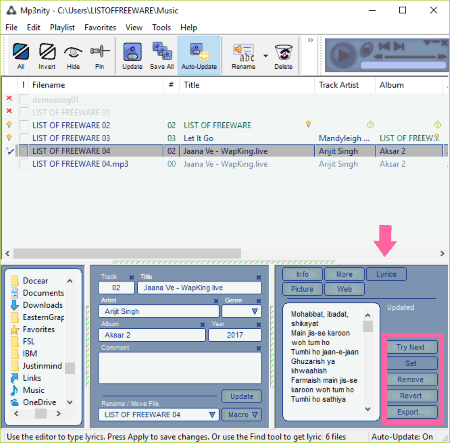
Mp3nity is a free lyrics downloader software for Windows. It is one of the best software to fetch lyrics online and add lyrics to MP3 files.
To add lyrics to audio tracks, add tracks using its inbuilt file explorer. Now, select a song and manually edit metadata fields including title, track, album year, comment, genre, album cover, etc. It provides few tabs in the lower panel including Info (view song information), Picture (fetch and add album cover), etc. There is a Lyrics tab too where you will find different options which are:
- Download: Fetch lyrics from online sources and add lyrics to music files.
- Try Next: In case you are not satisfied with fetched results, use this option to download lyrics to some other source.
- Remove: If the song already contains lyrics, you can remove them.
- Export: Export Lyrics in TXT format.
You can also manually add lyrics to the songs. In case you have made some unintentional changes to lyrics, you can revert back to previous lyrics.
Mp3nity is my favorite lyrics editor software as unlike other software, it was able to download lyrics for almost all songs and save lyrics to respective songs. It supports MP3, WMA, OGG, FLAC, M4A, MP4, etc. formats. It provides an Auto Update feature too.
MPTagThat
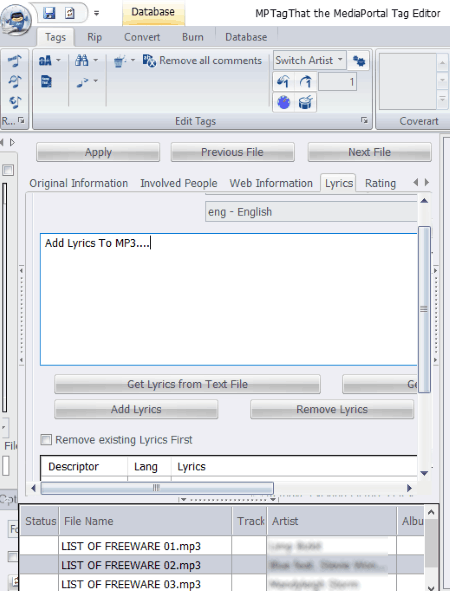
MPTagThat is a free audio tag and lyrics editor software for Windows. It lets you add lyrics to music files such as MP3, MPC, APE, WMA, M4A, WAV, FLAC, OGG, etc.
Add lyrics to MP3 and other music tracks in MPTagThat:
Import audio tracks using its inbuilt file explorer. It provides different metadata tabs on the interface to edit music metadata. Select a desired track and go to Lyrics tab. Here, you get various options to add lyrics to music files.
- Simply write the lyrics using your keyboard or paste the copied lyrics to the Lyrics field.
- Get lyrics from a text file and add it to the music track.
- You can also find lyrics from the internet using title and artist information.
- It also shows previously embedded lyrics and lets you remove them first, if required.
- You can choose a different language apart from English to add lyrics, such as German, Irish, Arabic, Chinese, Marathi, Hindi, Punjabi, French, Spanish, etc.
Apart from lyrics, it provides a wide range of music metadata fields to add or edit. Basic tags, picture, original track credits, involved people, web information, etc. are the information you can add to the music tracks. To save changes to metadata, click on Apply button.
MPTagThat is a great lyrics editor software. It comes with few additional tools such as Case Conversion, Convert, Burn, etc. You can easily organize your music library using it and listen to your favorite tracks.
AIMP
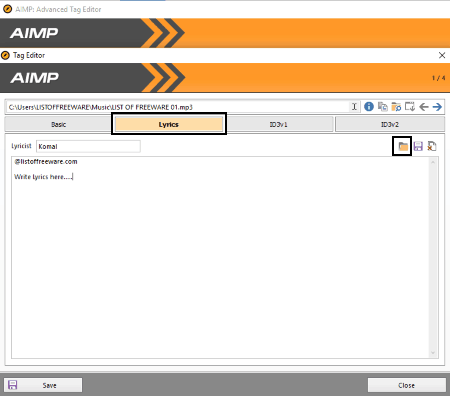
AIMP is basically a free music player for Windows. It also provides additional utilities named Tag Editor and Audio Converter. Using Tag Editor, you can easily add or modify music metadata information.
How to add lyrics to MP3 in AIMP: Advanced Tag Editor:
- Open AIMP and go to Menu > Utilities > Tag Editor or simply press hotkey Ctrl+T.
- AIMP: Advanced Tag Editor will open up where you can import multiple MP3 files using its inbuilt file explorer.
- Right click an MP3 file and go to Edit All Fields option.
- In the new window, you will see different tabs to add/edit different related metadata tags. These include Lyrics also where you can simply add Lyricist name and write lyrics. Or, you can import lyrics files (lrc, srt, txt) to add lyrics to MP3 files. In addition, the already written lyrics can be saved as any of these lyrics files.
- At last, click on Save button in order to save changes made to lyrics or any other metadata field such as title, album, genre, year, duration, quality, album cover, copyright, publisher, BPM, disk number, URL, etc.
Not just MP3, but you can also add lyrics to WAV, WV, OPUS, FLAC, APE, MPC, OGG, OGA, M4A, SPX, etc. music files.
AIMP is one of my favorite software to add lyrics to music files. It also provides an ‘Auto filling’ feature to add metadata tags automatically.
TagScanner
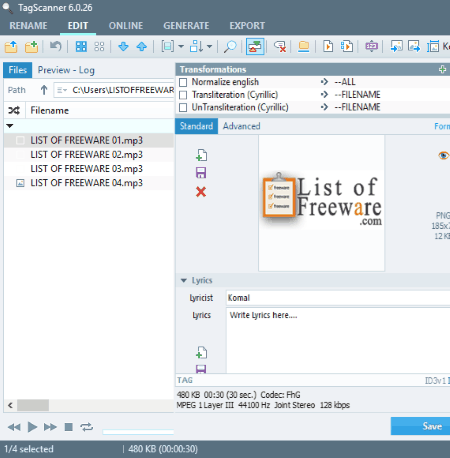
TagScanner is a free music metadata editor software for Windows. It lets you add/edit several metadata fields in music files, including title, artist, album, track, disc, album artist, year, genre, comment, album cover, grouping, subtitle, ISRC, publisher, copyright, etc. Apart from these tags, it also lets you add lyrics to MP3 and other music files like AAC, OptimFROG, SPEEX, WAV, AIFF, OGG, FLAC, WMA, Opus, Musepack, Monkey’s Audio, etc.
How to add lyrics to music files:
- Add a music file or a folder containing multiple audio tracks. It will then scan for supported files and display them on the interface.
- From right panel, you can view many music tag fields along with Lyrics.
- Just add Lyricist name and write lyrics in the given field. You can also import lyrics in TXT and CDG formats.
- After adding lyrics, simply click on Save button.
If lyrics are already attached to the music file, it will be shown in Lyrics field. You can save the attached lyrics as a text file. Also, you can view and export music metadata in the formats like HTML, XML, CSV, etc.
TagScanner is a nice lyrics editor as well as an overall music metadata editor. It comes with an inbuilt audio player. Also, it is a multilingual software with support for languages like English, Spanish, French, German, Italian, Greek, and more.
Note: It comes in a portable version too.
Zortam Mp3 Media Studio
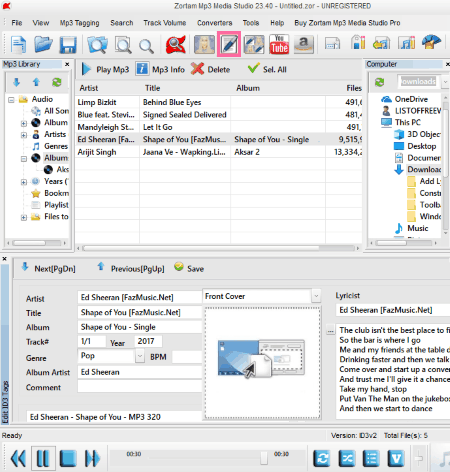
Zortam Mp3 Media Studio is a freeware to organize your music library and listen to the songs. It provides some desirable features like fetching album art, auto tagging, music visualization, WAV and MP3 converter, etc.
As an ID3 tag editor, it lets you manually write metadata of the songs or you can use Autotag button to let it edit songs’ metadata automatically. These tags are title, album, genre, year, BPM, artist, publisher, conductor, copyright, album cover, etc. There is a Lyricist section too where you can add lyricist name and lyrics of the song. The good part of this software is that it can fetch lyrics of the selected song and lets you save downloaded lyrics to the audio file. It also provides a handy “Get Cover art and Lyrics” tool which fetches both simultaneously. It supports only MP3 audio files.
All in all, it is a nice ID3 lyrics editor for Windows.
TigoTago
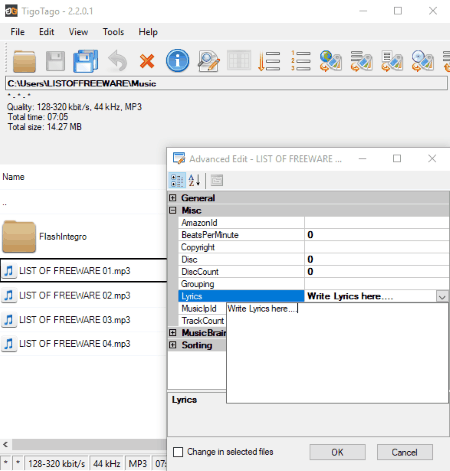
TigoTago is another music metadata editor software. It lets you add lyrics to MP3 and other music files such as M4A, WAV, AAC, etc. The procedure to do so is quite simple. Just add desired music files, right click on a particular file, and click on Advance Edit option. In Misc section, you can write lyrics to the respective tag field. Other metadata tags that you can modify include title, album, artists, band, comments, Amazon Id, copyright, beats per minute, disc, disc count, grouping, lyrics, MusicBrainz metadata, etc. After adding lyrics and editing other metadata, click on Ok button to simply save the metadata information in music files.
An additional feature of this software is that it can edit video metadata of AVI, MP4, MPEG, WMV, etc. videos.
Other features of this software are: Find Tags in Web (Discogs, FreeDB, and MusicBrainz), view MP3 tag information, text case conversion, conversion to FLAC, transcoding to MP3, etc.
TheGodFather
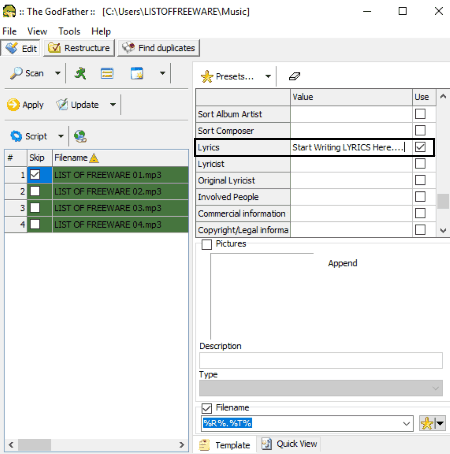
TheGodFather is the next free software to add lyrics to MP3 files in this list. It supports other audio formats as well including WAV, AAC, FLAC, M4A, WMA, OGG, WavPack, SPX, TTA, OPUS, etc.
After importing music tracks in any of the supported formats, double click an audio file. In the new tag editor window, move to Lyrics tab. Here, you can either manually write lyrics or you can import a text file to add lyrics to music file. It also provides a Google Lyrics option using which, you can search lyrics online from Lyrics.com. If a music track already contains lyrics, you can save them in a TXT file. You can also add Lyricist name to the audio metadata.
It lets you modify other metadata fields too, such as title, genre, album, artist, language, URL, commercial information, involved people, album cover, and more.
TheGodFather offers an Organize feature using which you can organize directory or folder using move, copy, physically restructure, find duplicates, etc. options.
ToeTag
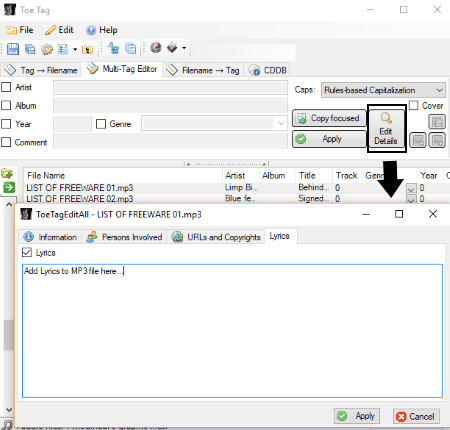
ToeTag is another software which you can use to add lyrics to MP3 as well as WAV, WMA, OGG, AAC, FLAC, etc. audio tracks. It provides an inbuilt file explorer using which, you can add or edit music metadata tags. These tags include title, subtitle, album, performers, conductor, band, lyricist, composer, cover art, artist’s website, publisher’s website, and many more.
To use it as a lyrics editor, click on Edit Details button and go to Lyrics tab. Enable Lyrics checkbox and start writing lyrics or paste copied lyrics. As you finish writing lyrics, click on Apply option to save changes to music metadata.
ToeTagis a simple audio tags and lyrics editor software. You can create a playlist with multiple audio files, play songs in a default audio player, fix text case, etc.
MediaHuman Lyrics Finder
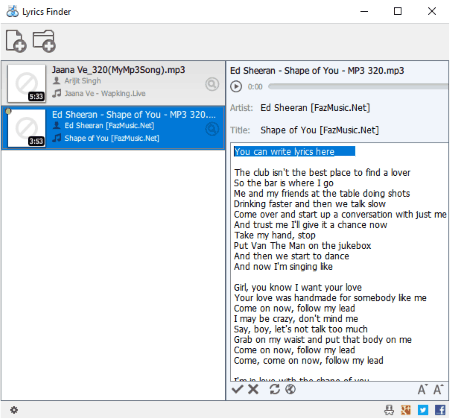
MediaHuman Lyrics Finder is basically a software to find missing lyrics of MP3, M4A, FLAC, APE, WMA, OGG, AAC, etc. songs. It also lets you add lyrics to songs manually.
Firstly, you need to import music tracks or a folder containing them. Now, if you want to manually write lyrics to the songs, select a track and click on edit option present below the interface. Add lyrics and click on save button.
If you want to fetch lyrics from internet, click on the respective button from lower panel. In addition, you can find lyrics of a song using a search engine including Yahoo, Bing, and Yandex. You can change the search engine by using Setting button > Preferences option. You can save the downloaded lyrics in the respective music files. It lets you filter songs which contain lyrics.
It is a nice and dedicated lyrics editor software which you can use to add lyrics to MP3 and other audio tracks. Its speed of grabbing lyrics from online sources is quite fast.
Media Tagger
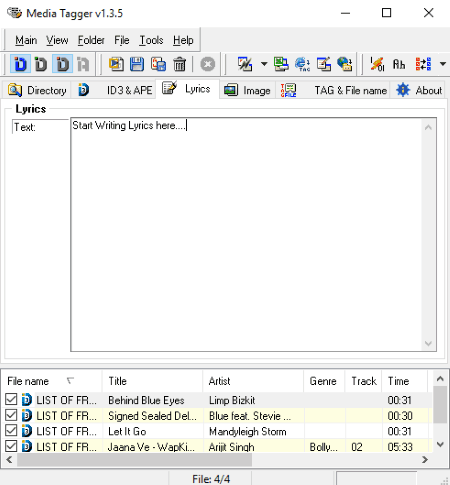
Media Tagger is a free audio tag editor for Windows. This one too provides a Lyrics field to add lyrics to MP3, WMA, OGG, FLAC, and AAC files. The process of adding lyrics is simple. Use its built-in file explorer to import music tracks and move to Lyrics tab. You can manually write lyrics here. Metadata information including title, artist, album, year, track, comment, genre, copyright, original artist, URL, album cover, etc. can be added too.
It also lets you export metadata to Excel, CSV, HTML, and Text file formats.
Media Tagger is another nice lyrics editor and audio metadata editor.
Reezaa MP3 Tag Editor
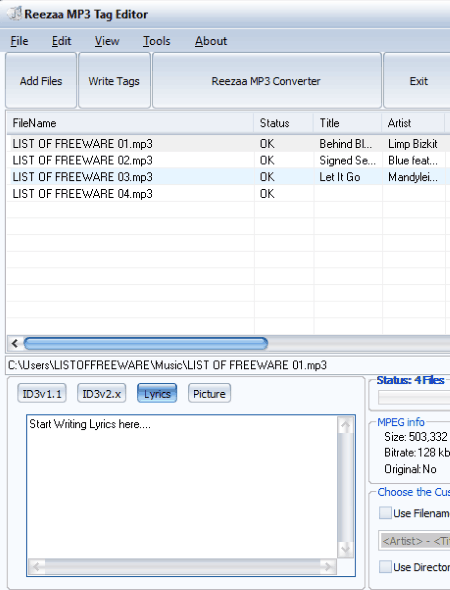
Reezaa MP3 Tag Editor is yet another freeware which can be used to add lyrics to music files. It supports only MP3 audio format.
It provides ID3v1 and ID3v2 tags, lyrics, and picture tabs at the bottom of the interface. Using the Lyrics tab, you can manually enter lyrics of a song. Other than that, you can add or edit title, album, year, genre, artist, comment, etc. metadata information too.
Additional options provided in this software include copy tags, synchronize tags, fix case of tags, export metadata information as a text file, etc.
IDTE-ID3 Tag Editor
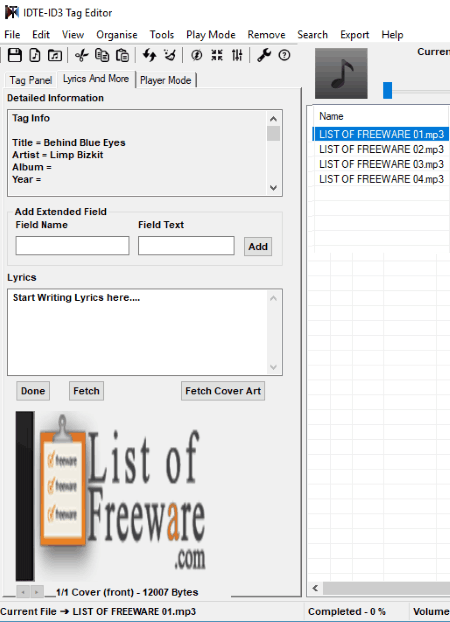
IDTE-ID3 Tag Editor is a simple music metadata editor software. It supports audio formats including MP3, AAC, FLAC, OGG, WMA, WAV, MIDI, etc. The metadata fields to edit are present in the left panel of the interface. There is a Lyrics and More tab too which lets you add lyrics to MP3 as well as other supported audio files. You can write the lyrics in the respective field. It also provides a Fetch button which lets you import lyrics from the internet. This is done using information like artist and title of the song.
Overall, it is another good alternative to add lyrics to music files.
TopGen Music Editor
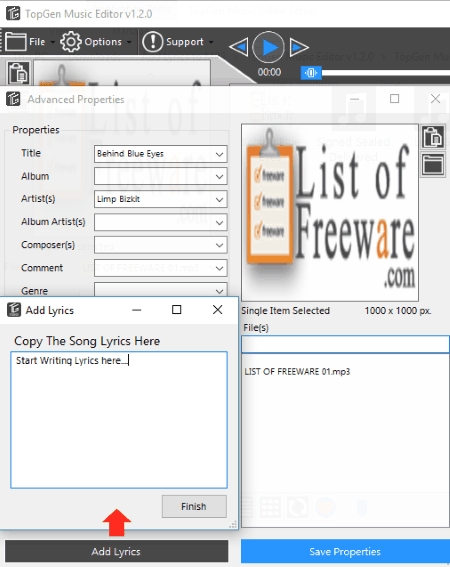
TopGen Music Editor is a basic music tag editor for Windows. Along with basic tags like title, album, artist, year, genre, etc., it also lets you add lyrics to MP3 files.
Import an MP3 track, click on Advanced option from left panel. In the new window, click on Add Lyrics button and manually add lyrics to the selected audio track. After adding lyrics, click on Finish to save changes.
You can also play songs in it.
About Us
We are the team behind some of the most popular tech blogs, like: I LoveFree Software and Windows 8 Freeware.
More About UsArchives
- May 2024
- April 2024
- March 2024
- February 2024
- January 2024
- December 2023
- November 2023
- October 2023
- September 2023
- August 2023
- July 2023
- June 2023
- May 2023
- April 2023
- March 2023
- February 2023
- January 2023
- December 2022
- November 2022
- October 2022
- September 2022
- August 2022
- July 2022
- June 2022
- May 2022
- April 2022
- March 2022
- February 2022
- January 2022
- December 2021
- November 2021
- October 2021
- September 2021
- August 2021
- July 2021
- June 2021
- May 2021
- April 2021
- March 2021
- February 2021
- January 2021
- December 2020
- November 2020
- October 2020
- September 2020
- August 2020
- July 2020
- June 2020
- May 2020
- April 2020
- March 2020
- February 2020
- January 2020
- December 2019
- November 2019
- October 2019
- September 2019
- August 2019
- July 2019
- June 2019
- May 2019
- April 2019
- March 2019
- February 2019
- January 2019
- December 2018
- November 2018
- October 2018
- September 2018
- August 2018
- July 2018
- June 2018
- May 2018
- April 2018
- March 2018
- February 2018
- January 2018
- December 2017
- November 2017
- October 2017
- September 2017
- August 2017
- July 2017
- June 2017
- May 2017
- April 2017
- March 2017
- February 2017
- January 2017
- December 2016
- November 2016
- October 2016
- September 2016
- August 2016
- July 2016
- June 2016
- May 2016
- April 2016
- March 2016
- February 2016
- January 2016
- December 2015
- November 2015
- October 2015
- September 2015
- August 2015
- July 2015
- June 2015
- May 2015
- April 2015
- March 2015
- February 2015
- January 2015
- December 2014
- November 2014
- October 2014
- September 2014
- August 2014
- July 2014
- June 2014
- May 2014
- April 2014
- March 2014








