3 Best Free Medical Billing Software For Windows
Here is a list of best free medical billing software for Windows. Medical billing is a healthcare practice through which hospitals create medical bills according to different treatments and services received by patients. In most software, you can create bills for patients and for insurance companies who will pay on behalf of patients. In both cases, you need to provide various details like Doctor Charges, Treatment Charges, Receipt Code & Number, Mode Of payment, etc. Once all important details are filled, you can easily save bill in the database or directly print it. In some software, you can also submit and follow up patient’s healthcare claims to their healthcare companies. To claim insurance, you need to fill all the pre-claim information of patient like insurance type, insurance company, patient’s personal information, etc.
In these software, you can also find many hospital and practice management features like management of patients information, channeling services, doctor appointments, scheduling appointments, and more. Overall, all medical billing software are pretty easy to use. Go through the list to find the most suitable medical billing software for you.
My Favorite Medical Billing Software For Windows:
VistA-Edge is my favorite software because it not only lets you create medical bills, but it also lets you generate medical insurance claims. Plus, it also allows you to create separate bills for patients and insurance companies.
You can also check out lists of best free Medical Manager, Medical Spell Checker, and Patient Management software for Windows.
VistA-Edge
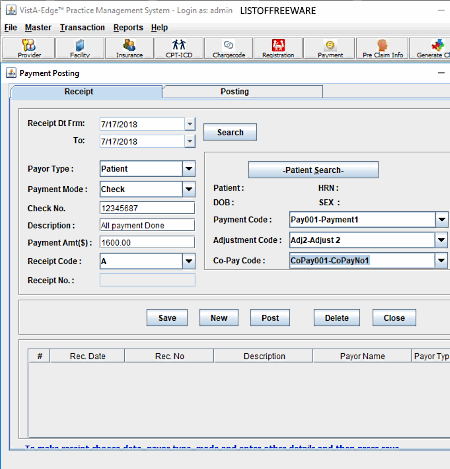
VistA-Edge is a free medical billing software for Windows. It is also used as a practice management software through which you can manage the day to day activity of a medical clinic. To create bills or billing receipts, you can use the Payment section of this software. In the Payment section, you can create payment receipts by filling details like Receipt date from/to, Payor Type (Patient, Insurance, and Capitation), Payment Mode (Cash, Cheque, Credit card, and Electronic method), Payment Amount, Receipt Code, Receipt Number, etc. However, according to the selected payor type method, you need to fill some additional fields. For example, if you select Patient as payer type, you need to add patient personal details along with payment code, adjustment code, and co-pay code. After creating the receipt, you can save it by pressing the Save button. This Payment section also provides a Posting sub-section, to send a complete bill of a patient to the insurance company which contains names of all procedures, charges of procedures, serving date, deductions, etc.
In this medical billing software, you get some other important sections like Pre Claim info (to enter all important details of patients required to generate insurance claim), Generate Claim (to generate insurance claim of patients), Registration (to add new patients to the database of this software), Receipt (to search all billing receipts between any two dates), etc. As this software also acts as practice management software, it also contains many practice management features like Appointments (to schedule and manage patients appointments), Provider (to manage information of suppliers and their associates), Insurance Companies (to manage and update information of various associated insurance companies), etc.
OpenClinic GA
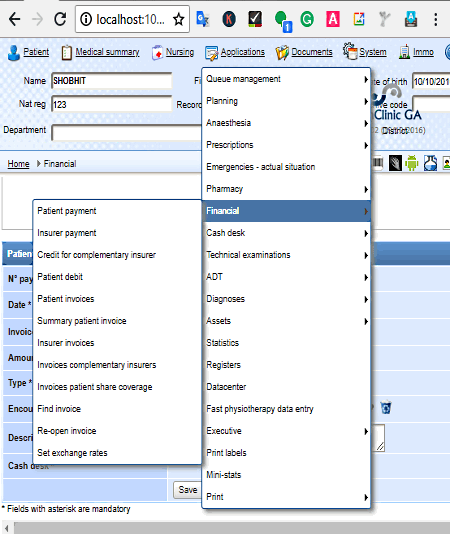
OpenClinic GA is a free open source free medical billing software for Windows. This software is also used as a hospital information management software. It is a very comprehensive software and covers a lot of aspects of a hospital like Nursing, Patient information, New patients registration, Medical summary, Assets, Statistics, etc. including Financial aspects that contains billing, invoices, etc. In order to create and manage bills and payments, go to its Application > Financial section. In the Financial section, you get various subsections to handle one aspect of finances at a time like Patient Payment, Insurer Payment, Patient Debit, Patient Invoices, etc.
Let’s have look at the important sections of this medical billing software:
- Patient Payment: Using it, you can create a bill of total amount which is to be paid by a patient. There are also multiple payment options available that you can use to select for a patient like patient by check, payment through an insurance company, payment through third party, etc.
- Insurer Payment: From this section, you can select the patient insurance company and specify the final amount insurance company needs to pay. Payment type can also be selected from here.
- Patient Invoices: From here, you can view previous invoices of patients or create new invoice according to patient payment details.
- Insurer Payment: In it, you can create invoices for insurance companies who will pay patient bills.
Apart from these main financial aspects, you can manage other financial aspects like invoices patient share coverage, invoices complementary insurers, credit for the complementary insurer, etc. Besides financial aspects, you can manage patients information, medical summary, nursing, documents, and more.
Advance Hospital Management
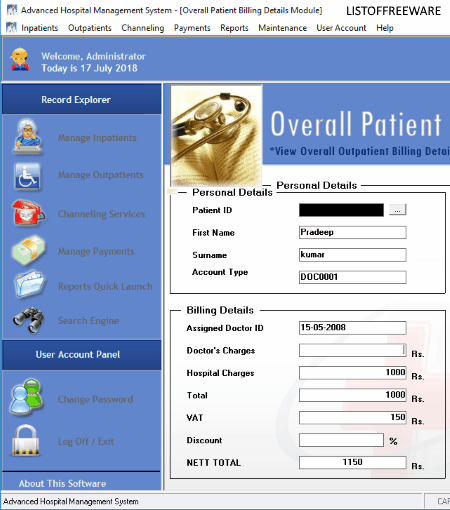
Advanced Hospital Management System is a free and open source hospital management software that can also be used as a medical billing software. Using this software, you can manage Inpatients, Outpatients, Channeling Services, Payments, Reports, etc. In order to manage and create bills, it provides a dedicated Manage Payments section. This section provides two subsections namely Inpatients and Outpatients.
- The Inpatient subsection is used to create and manage bills of admitted patients. In it, you can create bills by submitting all patients’ Admissions Details (Admission ID, Patient ID, Assigned Doctor, Ward no. room no. etc.) and Billing Details (Doctor Charge, Treatment Charges, Service Charges, Room Charges, VAT, Discount, etc.). After making the bill, you can either save it or directly print it using the Print option.
- The Outpatient subsection is used to create bills for those patients who are not admitted to the hospital for their treatments. Inside this subsection, you need to fill only a few personal details (Name, Surname, Account type, and patient ID) and billing details (Doctor Charge, Hospital Charge, VAT, Discount, etc.). The created bill can easily be saved to the database of this software through the Save button or you can print bill through the Print button.
Overall, it is one of the simplest medical billing software. However, its lack of insurance billing feature is the main drawback of this software.
Naveen Kushwaha
Passionate about tech and science, always look for new tech solutions that can help me and others.
About Us
We are the team behind some of the most popular tech blogs, like: I LoveFree Software and Windows 8 Freeware.
More About UsArchives
- May 2024
- April 2024
- March 2024
- February 2024
- January 2024
- December 2023
- November 2023
- October 2023
- September 2023
- August 2023
- July 2023
- June 2023
- May 2023
- April 2023
- March 2023
- February 2023
- January 2023
- December 2022
- November 2022
- October 2022
- September 2022
- August 2022
- July 2022
- June 2022
- May 2022
- April 2022
- March 2022
- February 2022
- January 2022
- December 2021
- November 2021
- October 2021
- September 2021
- August 2021
- July 2021
- June 2021
- May 2021
- April 2021
- March 2021
- February 2021
- January 2021
- December 2020
- November 2020
- October 2020
- September 2020
- August 2020
- July 2020
- June 2020
- May 2020
- April 2020
- March 2020
- February 2020
- January 2020
- December 2019
- November 2019
- October 2019
- September 2019
- August 2019
- July 2019
- June 2019
- May 2019
- April 2019
- March 2019
- February 2019
- January 2019
- December 2018
- November 2018
- October 2018
- September 2018
- August 2018
- July 2018
- June 2018
- May 2018
- April 2018
- March 2018
- February 2018
- January 2018
- December 2017
- November 2017
- October 2017
- September 2017
- August 2017
- July 2017
- June 2017
- May 2017
- April 2017
- March 2017
- February 2017
- January 2017
- December 2016
- November 2016
- October 2016
- September 2016
- August 2016
- July 2016
- June 2016
- May 2016
- April 2016
- March 2016
- February 2016
- January 2016
- December 2015
- November 2015
- October 2015
- September 2015
- August 2015
- July 2015
- June 2015
- May 2015
- April 2015
- March 2015
- February 2015
- January 2015
- December 2014
- November 2014
- October 2014
- September 2014
- August 2014
- July 2014
- June 2014
- May 2014
- April 2014
- March 2014








