16 Best Free Meeting Recording Software For Windows
Here is a list of best free meeting recording software for Windows. These software help you record online meetings and web conferencing. With them, you can record the whole screen or a specific part of the screen with sound. However, you need a separate web conferencing software to participate in the meeting. Before or during the meeting, you can easily start, pause, or stop the recording using hotkeys or floating interface provided by these freeware.
Besides just recording, these meeting recorders also lets you manipulate various audio and video recording parameters like Video Resolution, Frame Rates, Video Codecs, Audio Codecs, and more. Plus, in most software, you also get the choice to select different output video formats (AVI, MP4, FLV, MKV, etc.). Overall, all meeting recorders are quite simple and anyone can use them without much hassle.
My Favorite Meeting Recording Software For Windows:
Ezvid is my favorite meeting recording software because it lets you record as well as edit the recorded video. Plus, the quality of recording produced by it is also much better than many other similar software.
You can also check out lists of best free Tutorial Video Maker, Video Switching, and Video Editor software for Windows.
Ezvid
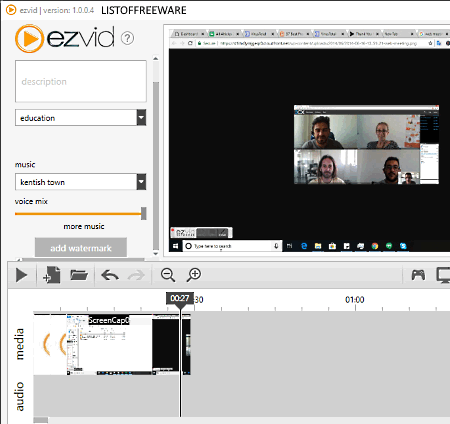
Ezvid is a free meeting recording software for Windows. This software allows you to easily record webinars, online meetings, etc. with sound. This software is mainly used as a screen recorder software that also comes with a video and audio editor section to edit and export the video. Apart from the meeting, this software can also be used to record games, video chats, etc. For games, it provides a dedicated gaming mode to provide a distraction-free gaming experience while recording. At the time of screen recording, it provides a very minimal floating interface from where you can pause/play and stop the recording. This software does not work as an online meeting or web conferencing software; hence, you need to use an external web conferencing software or online service for an online meeting.
To record a meeting, first launch this software and enable screen capture and record voice features. After that, start your meeting using any web conferencing software. Once your meeting gets over, just press the Stop button from its small floating interface. During the meeting, you can also pause the recording at any time through its floating interface. Before exporting the video, you can make some changes to it using editing features like Timeline, Voice Effects, Speech Synthesizer, Add text to video, Add pictures to view, Draw on the screen, and more. After editing the recorded video of a meeting, you can save it in AVI video format.
BANDICAM
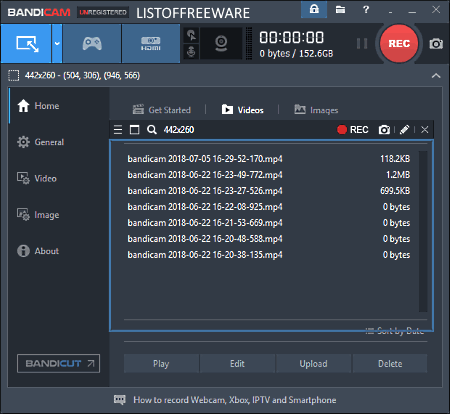
BANDICAM is another free meeting recording software for Windows. It allows you to select and record any area of the screen with sound. Along with recording, you can also take screenshots with it. Plus, hotkeys to take screenshots and to record videos are also available that you can change at any time. However, the main advantage of this software is its options to modify various video and audio parameters like Video Resolution, Video format (MP4 and AVI), FPS, Audio and Video Codecs, and more. Plus, features like dedicated Game Mode (to capture gameplays of DirectX games), Voice Mixer, Logo Adder (to add your logo to the video), Mouse Effects (to add various effects to mouse cursor), etc. makes it a versatile meeting recorder software.
The process of capturing a meeting is pretty simple. First, launch this software and click on Screen Recording Mode. After that, a video capturing window will open up. Adjust the area of the window according to your web conferencing software and press the Record Button. During the meeting, you can take notes on the screen using Drawing tools that will add to the recorded video. After the meeting, again press the Recording button to stop the recording and to get the output recording.
Free Screen Video Recorder
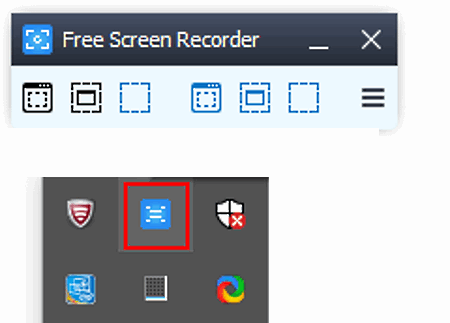
Free Screen Video Recorder is yet another free meeting recording software for Windows. Using this software, you can record and capture any screen activity including web conferencing. You can use it with any web conferencing and webinar software. Plus, some recording parameters like Video Codec, Audio Codec, Video Quality, etc. can be modified in this software.
How to capture meetings using this software:
- First, launch this software and select either of three options to record videos namely Record video from desktop (to record the whole screen), Record video from window (to record a window open on the screen), and Record video from a region (to record video from a user-defined region).
- After that, press the Start button or F11 key to start screen and sound recording.
- Lastly, launch your web conferencing software and participate in your meeting.
After the meeting, you can stop this meeting recorder using Stop button or F11 key. As soon as you stop the recording, the whole recording of the meeting gets stored in the output folder as MP4 file.
SRecorder
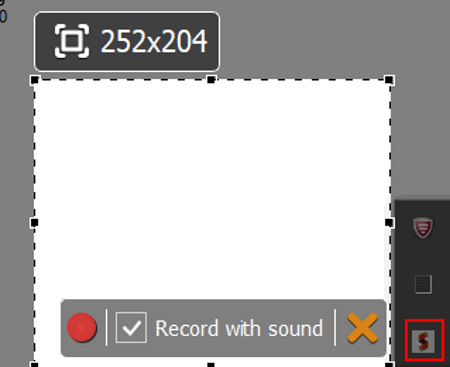
SRecorder is one more free meeting recording software for Windows. It is one of the simplest meeting recording software that can capture whole screen or a specific part of the screen along with the audio. Using it, you can record video clips, video presentations, video lectures, gameplay, audio conversations, etc.
How to record meeting using this meeting recording software:
- Go to system tray and click on the icon of this software.
- After that, select the area that you want to capture in the video through your mouse.
- As soon as you select the area, it shows a record button along with an option to enable or disable sound.
- Tick the checkbox to enable sound and press the Record button to start recording.
- After that, launch any web conferencing software and participate in the meeting.
Once the meeting gets over, press the Record button again to stop recording and to specify the location where you want to save the recording. The recording is saved in MP4 format and there is no option to change video format. In it, you also get an inbuilt sharing feature to share the recording of the meeting on various social media websites like Facebook, Twitter, Google Plus, etc.
Screencast-O-Matic
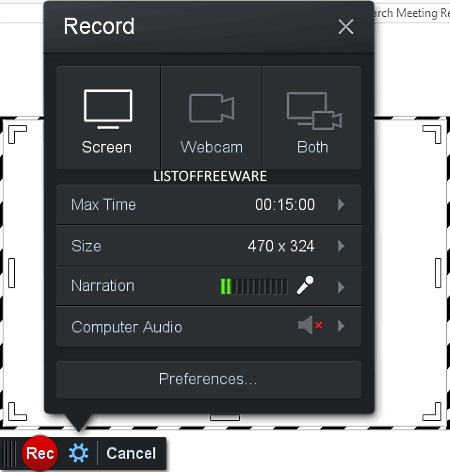
Screencast-O-Matic is a portable meeting recording software for Windows. Through this software, you can record the selected part of screen or the whole screen along with the audio. Apart from screen, you can record webcam feed or both webcam feed and screen at the same time.
In order to record a meeting, launch this software and select the area that you want in the recording. After that, select the Screen option to only record screen along with the audio, as webcam plus screen recording option can interfere with the camera feed of the web conferencing software. After that, launch a web conferencing software and press the Rec button of this software to record the meeting. After recording the meeting, you can save the video as MP4, AVI, and FLV file formats or you can upload the file to Screencast-o-matic.com.
Note: In this free version of this software, you can record a continuous clip with up to 15 minutes long, after which you need to create the new clip. Besides this, there are many other limitations in this software. To remove all the limitations, you need to purchase the paid version of this software.
Acala Screen Recorder
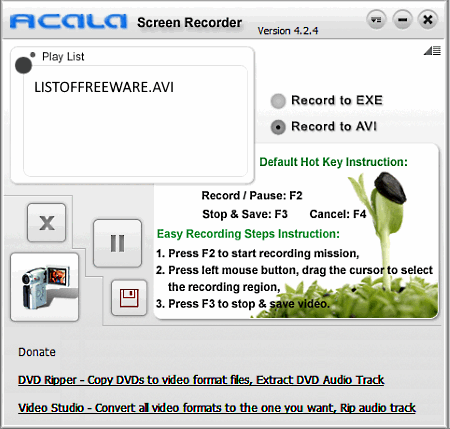
Acala Screen Recorder is a free screen recorder software that can also be used to record meetings because of its ability to record screen and audio at the same time. However, you need to use a separate web conferencing software to participate in the online meeting. In it, you can select any area of the screen manually and start video recording using the F2 key. By default, it records video in AVI format, but you easily can change it to EXE videos. Just like standard screen recording, you can also record meetings with it, but do not forget to enable the audio recording option from its Settings as the audio is disabled by default in it. Overall, it is a simple and straightforward software to record meetings.
VSDC Free Screen Recorder
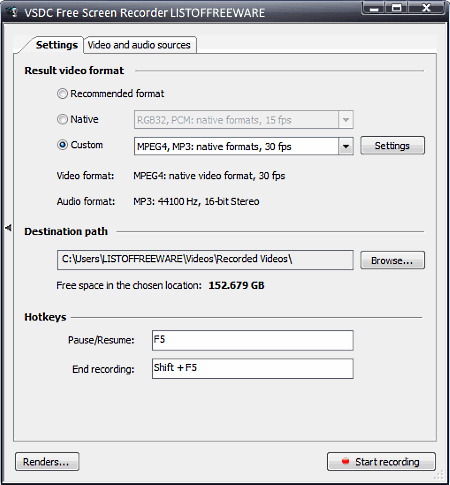
VSDC Free Screen Recorder is yet another free meeting recording software for Windows. As its name implies, it is primarily a screen recorder software that can record audio, webcam feed, and screen at the same time. Plus, it can work with any web conferencing software without causing any interruption. Before or during web conferencing, you can enable recording by pressing the F5 hotkey. Similar to starting the recording, you can also stop recording using hotkey Shift + F5. Plus, its flexible option to select any part of the screen to record is also very useful. This meeting recorder saves the output recording in AVI format. In this software, you also get a lot of video and audio settings that you can modify before recording the meeting like Video Codec, FPS, Resolution, Audio Codec, Audio format, and more.
ByteScout Screen Capturing
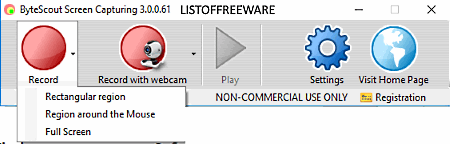
ByteScout Screen Capturing is a free and lightweight meeting recording software for Windows. It is another screen recording software which is capable of recording online meetings, web conferencing, webinars, etc. You can use it with any web conferencing software. During the meeting, you can start recording by pressing the Record button from its small floating interface. As soon as recording starts, its interface automatically minimizes to remove any interference. To stop the recording, open its interface and again press the Record button to stop the recording.
In this software, you can adjust various audio and video parameters according to your requirements like Video Format (WMV and AVI), Video Resolution, Audio Input Device, FPS, etc. Besides audio and video settings, you can also modify cursor settings like capture mouse cursor, mouse hotspot area, animate mouse clicks, etc.
Freez Video Recording Software
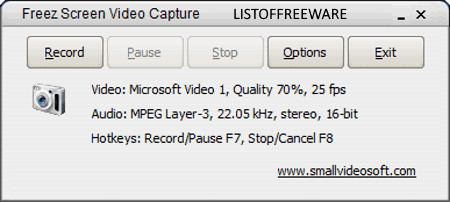
Freez Video Recording Software is a completely free screen recording software for Windows. It can also be used to record web conferencing and online meetings. You can use it with any web conferencing software to record meetings. Plus, it also lets you set the recording area according to the interface of a web conferencing software. To start and stop recording, you can use F7 and F8 hotkeys respectively. The final recorded video is saved by this software in AVI format. You cannot change the output video format, but video compressor can be changed through its Recording options menu. Other than video compressor, you can also vary the Frame Rate of video and enable or disable mouse cursor from the recording. In general, it is another easy to use meeting recording software.
xvideocapture
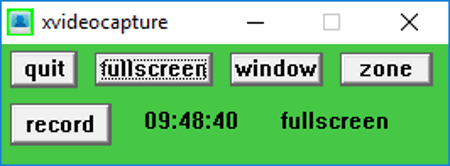
xvideocapture is a straightforward meeting recording software for Windows. Using it, you can simply record the whole screen, a window opened on the screen, and any other part of the screen using Fullscreen, Window, and Zone options, respectively. After selecting the recording area, start meeting using a web conferencing software and then press the Record button of this meeting recorder software. After the recording, just press the Stop button to get the recorded video in AVI format. This software does not provide any settings or options menu to modify any audio or video parameters which is the main drawback of this software. The output video quality of this software is satisfactory.
SMRecorder
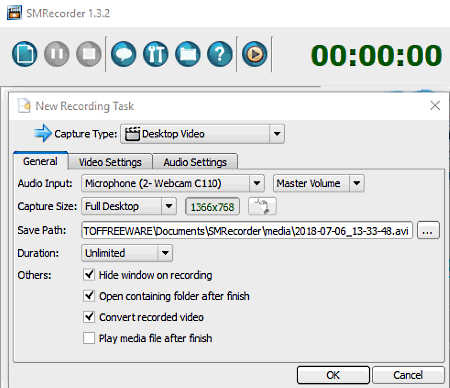
SMRecorder is the next free meeting recording software for Windows. Through this software, you can record online meetings, webinars, online chats, etc. It does not interfere with any video chatting or web conferencing software. To record videos with it, you need to first create a New Recording Task by click on the New Task option. In the new recording task, define the Type Of Recording (desktop screen with sound), Capture Size (full screen or selected region), Output Video Resolution, Recording Duration, Video Frame Rate, Audio Bit Rate, etc. After setting up all configurations, start the recording of web conferencing or online meeting. During the meeting, you can pause the recording by using Ctrl+P hotkey. However, to stop recording, open up its interface from the system tray and press the Stop button. As soon as you stop the recording, this software will produce two output files one in AVI and another one in MP4 format.
Easy Screencast Recorder
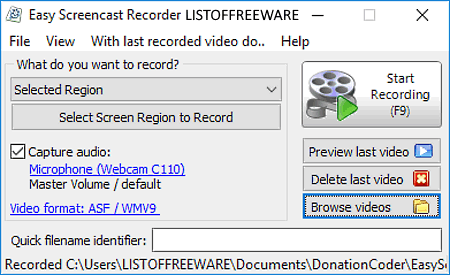
Easy Screencast Recorder is another completely free meeting recording software for Windows. This software allows you to record web meetings and web conferencing with microphone audio. You can use it with any web meeting or web conferencing software through which you are going to participate in the meeting. Before starting the recording, you can configure various important aspects of recording like Video Frame Rate, Output Video Format (ASF, WMV, FLV, MKV, etc.), Audio Codes, Video Engine, Audio Source, etc. After the configuration, go to its main interface and select one of the three recording area selection options namely Selected Region, Selected Window Object, and Entire Screen. Now, use the F9 hotkey to start and stop the recording. As soon as you stop the recording, this software will automatically show you the preview of the recorded video in its internal video player. Overall, it is another great meeting recording software that anyone can use without much hassle.
eLecta Live Screen Recording
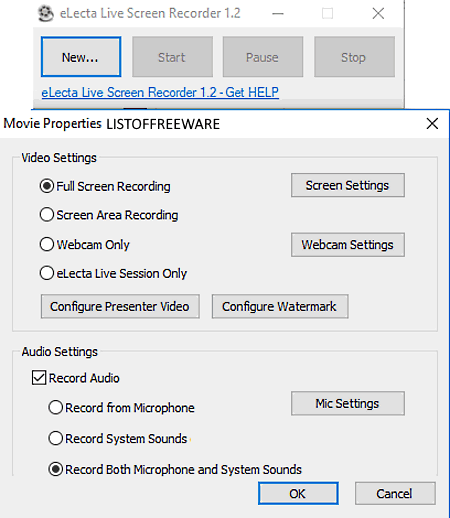
eLecta Live Screen Recording is a free screen and webcam recording software that you can use with any web conferencing software to record web meetings. It is capable of recording full or selected part of the screen along with both system and microphone audio. It also allows you to add live Webcam feed for recording, but it is not recommended, as it can interfere with the webcam feed of the web conferencing software.
Recording a meeting with it is a straightforward process as you just need to press the Start button after selecting the recording area and audio recording settings (system voice, external microphone voice, etc.) to start recording. Its small and floating interface is simple to operate and it does not cause any interference in the meeting. After the meeting, you can stop recording by pressing the Stop button from its interface. Once recording stops, it will automatically save the recorded video in AVI format in the user-defined output folder.
In general, it is another easy to use meeting recording software, but the lack of configurable audio and video parameters is the only letdown of this software.
Desktop2Record
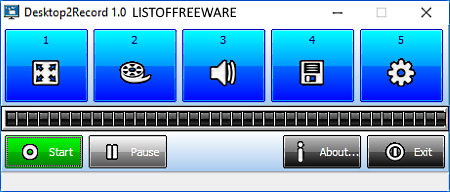
Desktop2Record is a free and portable meeting recording software for Windows. This software is quite similar to many other meeting software which can work with any web conferencing software and allows you to record any part of the screen with audio. Besides this, it also lets you adjust Video Quality, Video Codecs, FPS, Color Depth, Audio Format, etc. Afer making all necessary adjustments, you can start recording by pressing the Start button. During the recording, its floating interface remains hidden in the system tray to reduce interference. Just like starting the recording, you can pause or stop recording from its interface. After completion of the recording, this software saves the recording as AVI video file in the specified folder.
ScreenVirtuous PRO
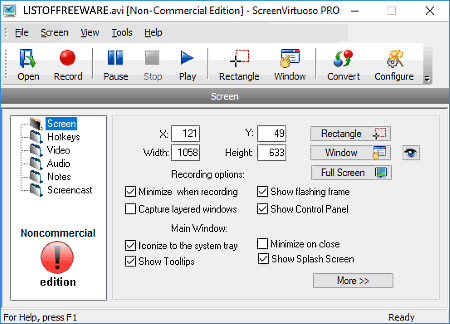
ScreenVirtuous PRO is the next free and feature-rich desktop screen recorder software for Windows. This software can also be used to record web conferencing and web meetings because of its ability to record desktop screen along with audio. Using it, you can record the full desktop screen, a selected window of the screen, and custom area of the screen. The final recorded video is saved in AVI format with a very good audio and video quality. The quality can also be manually customized from its configuration menu. It also provides many other very useful features such as time scheduler, add note to recording, video converter, etc. Apart from recording, it can also take desktop screenshots.
Note: This software is only free for non-commercial use.
Webinara
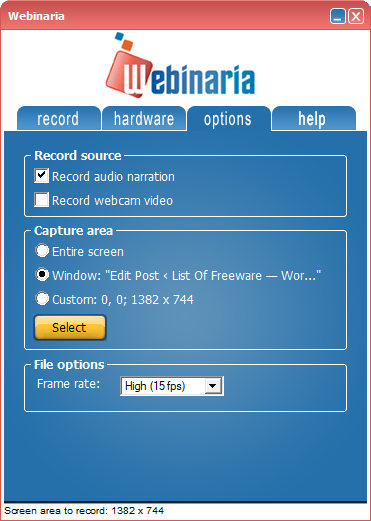
Webinaria is yet another free meeting recording software for Windows. It is primarily a small desktop recording software through which you can record web meetings as well. Before recording the meeting, you can adjust the screen recording area according to your web conferencing software. Plus, settings named as FPS, Sound Device, and Capture area can also be adjusted before the start of the recording. Now to start recording, just press the Record button. During the recording, you can use Win + Alt + P (to pause recording), Win + Alt + R (to resume recording), and Win + Alt +S (to stop recording) hotkeys. The final recording is saved in AVI format. Apart from screen video recording, it can also record video from the webcam. Overall, it is another effective software to record the meeting.
Naveen Kushwaha
Passionate about tech and science, always look for new tech solutions that can help me and others.
About Us
We are the team behind some of the most popular tech blogs, like: I LoveFree Software and Windows 8 Freeware.
More About UsArchives
- May 2024
- April 2024
- March 2024
- February 2024
- January 2024
- December 2023
- November 2023
- October 2023
- September 2023
- August 2023
- July 2023
- June 2023
- May 2023
- April 2023
- March 2023
- February 2023
- January 2023
- December 2022
- November 2022
- October 2022
- September 2022
- August 2022
- July 2022
- June 2022
- May 2022
- April 2022
- March 2022
- February 2022
- January 2022
- December 2021
- November 2021
- October 2021
- September 2021
- August 2021
- July 2021
- June 2021
- May 2021
- April 2021
- March 2021
- February 2021
- January 2021
- December 2020
- November 2020
- October 2020
- September 2020
- August 2020
- July 2020
- June 2020
- May 2020
- April 2020
- March 2020
- February 2020
- January 2020
- December 2019
- November 2019
- October 2019
- September 2019
- August 2019
- July 2019
- June 2019
- May 2019
- April 2019
- March 2019
- February 2019
- January 2019
- December 2018
- November 2018
- October 2018
- September 2018
- August 2018
- July 2018
- June 2018
- May 2018
- April 2018
- March 2018
- February 2018
- January 2018
- December 2017
- November 2017
- October 2017
- September 2017
- August 2017
- July 2017
- June 2017
- May 2017
- April 2017
- March 2017
- February 2017
- January 2017
- December 2016
- November 2016
- October 2016
- September 2016
- August 2016
- July 2016
- June 2016
- May 2016
- April 2016
- March 2016
- February 2016
- January 2016
- December 2015
- November 2015
- October 2015
- September 2015
- August 2015
- July 2015
- June 2015
- May 2015
- April 2015
- March 2015
- February 2015
- January 2015
- December 2014
- November 2014
- October 2014
- September 2014
- August 2014
- July 2014
- June 2014
- May 2014
- April 2014
- March 2014








